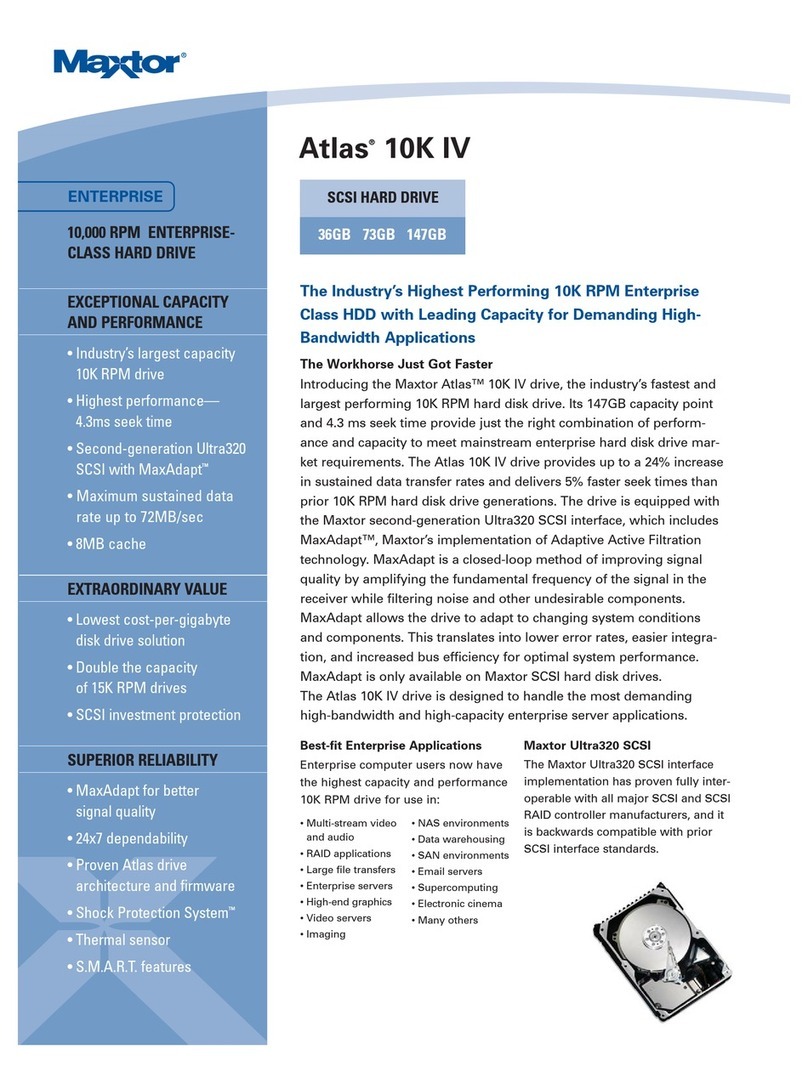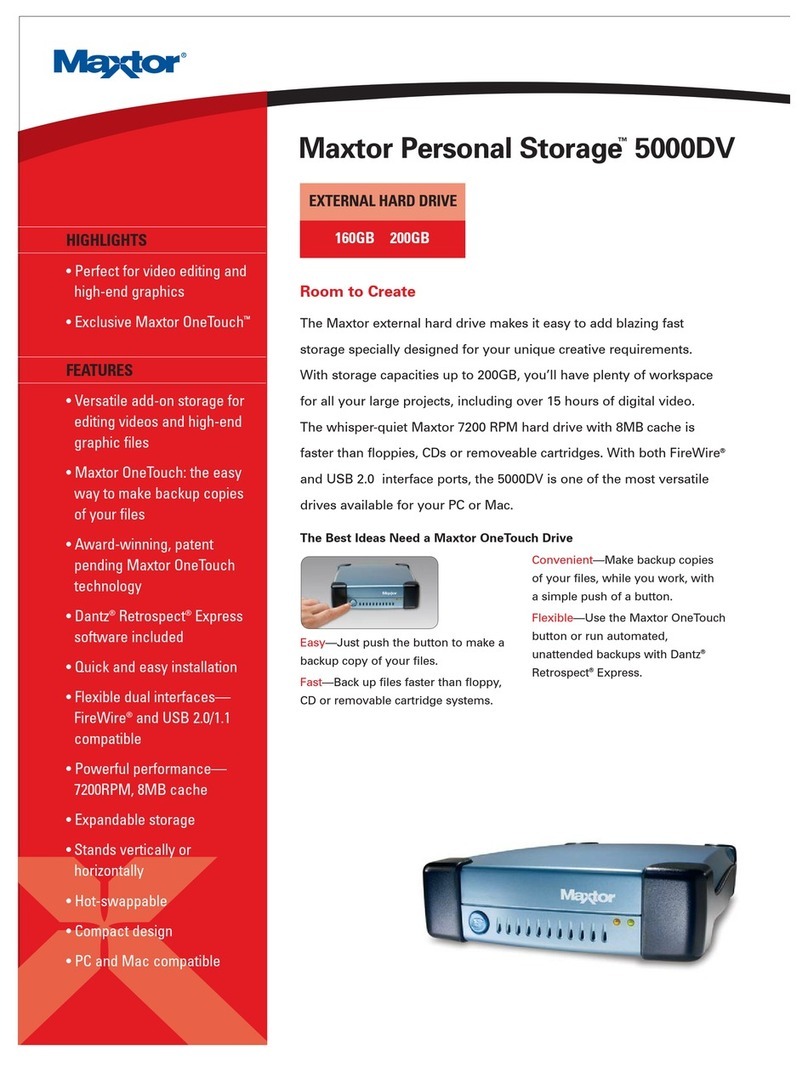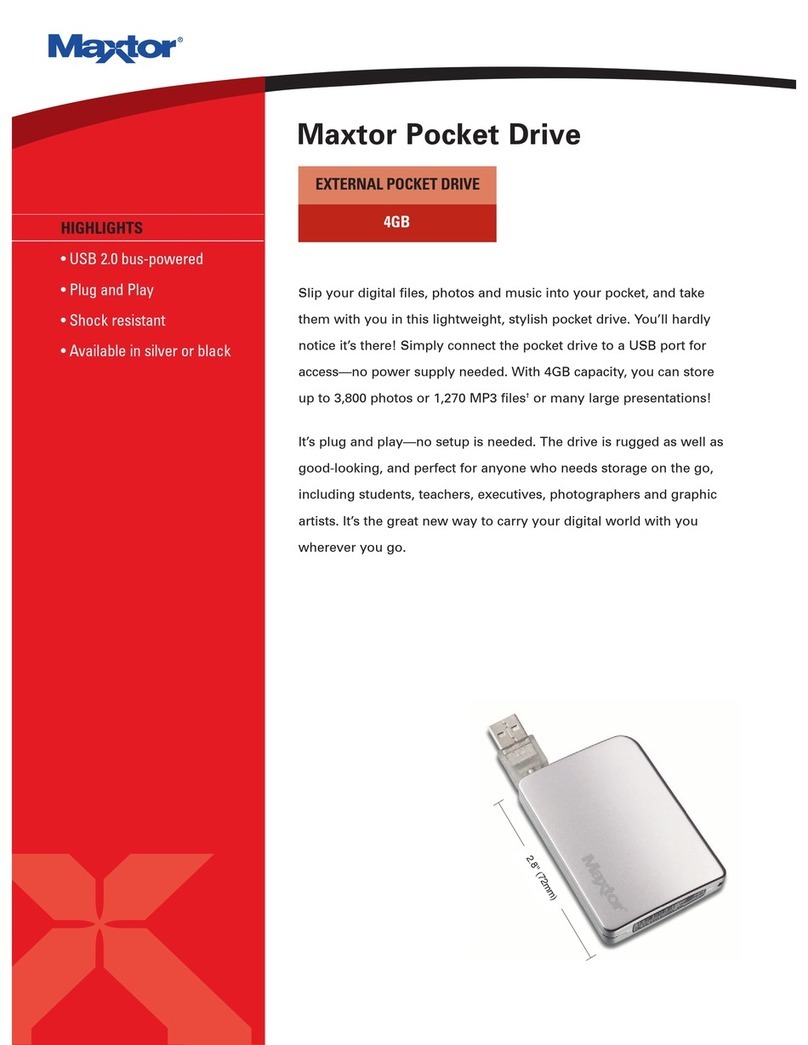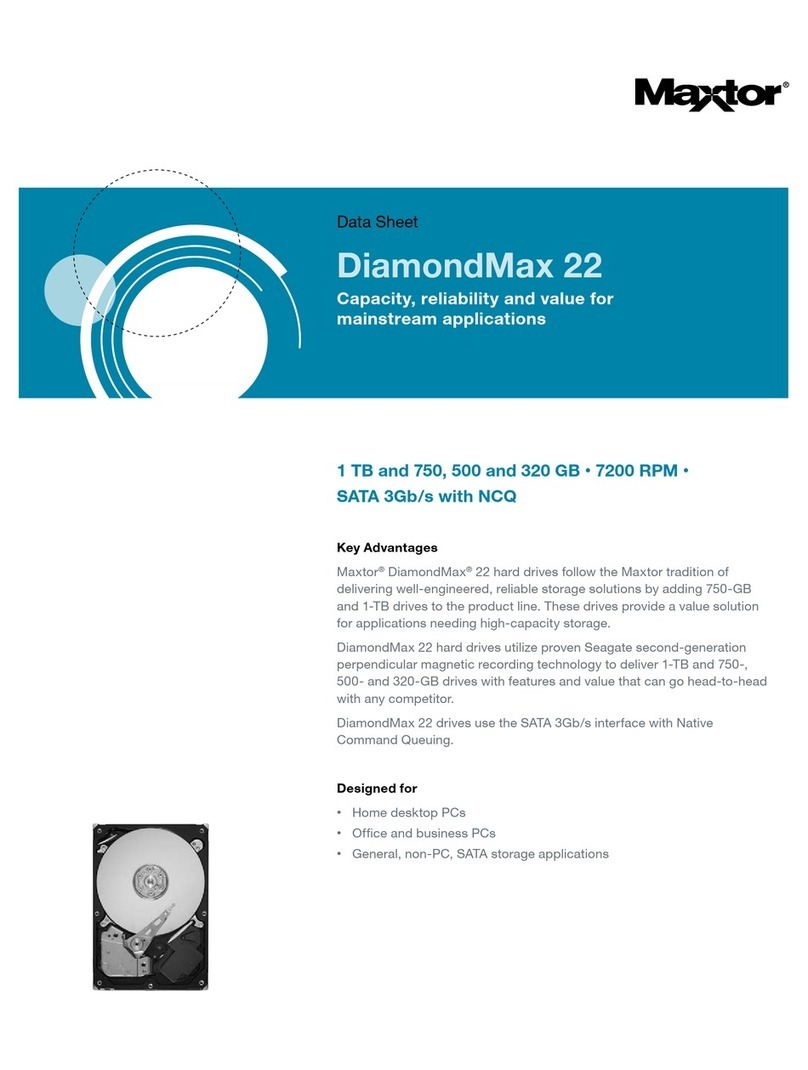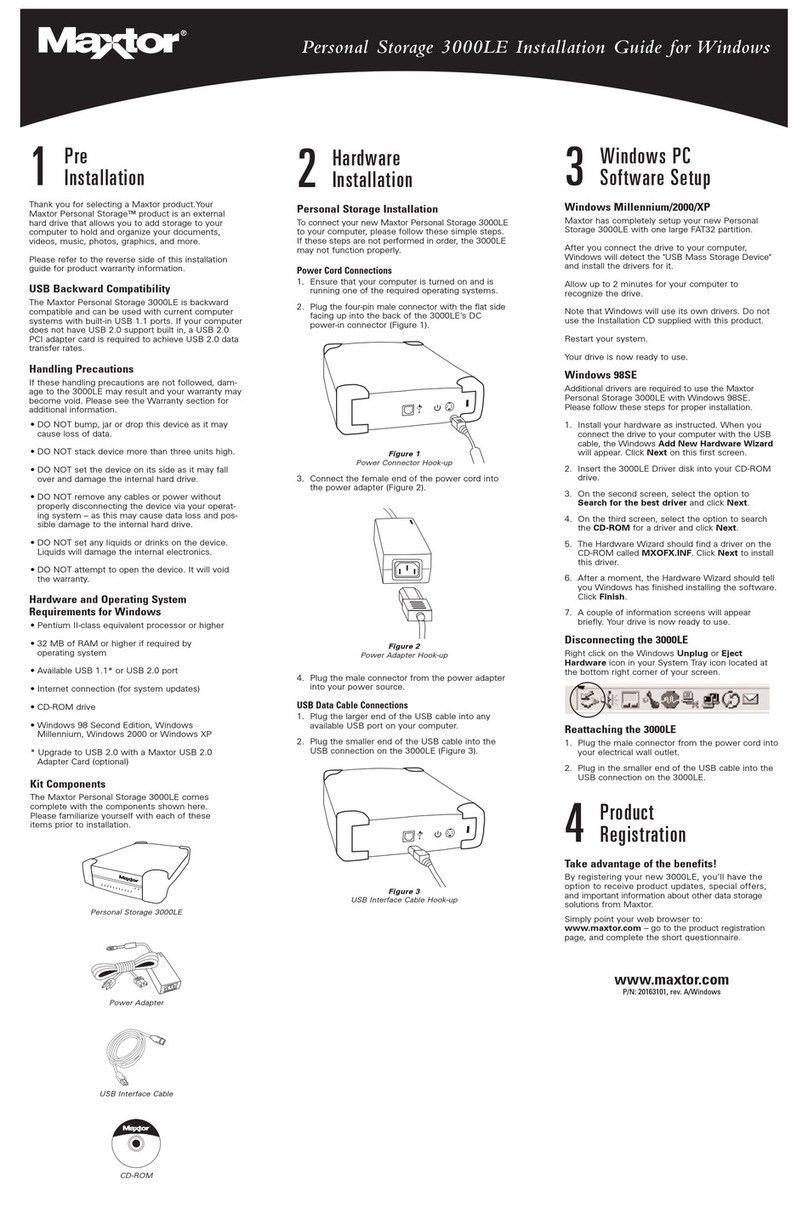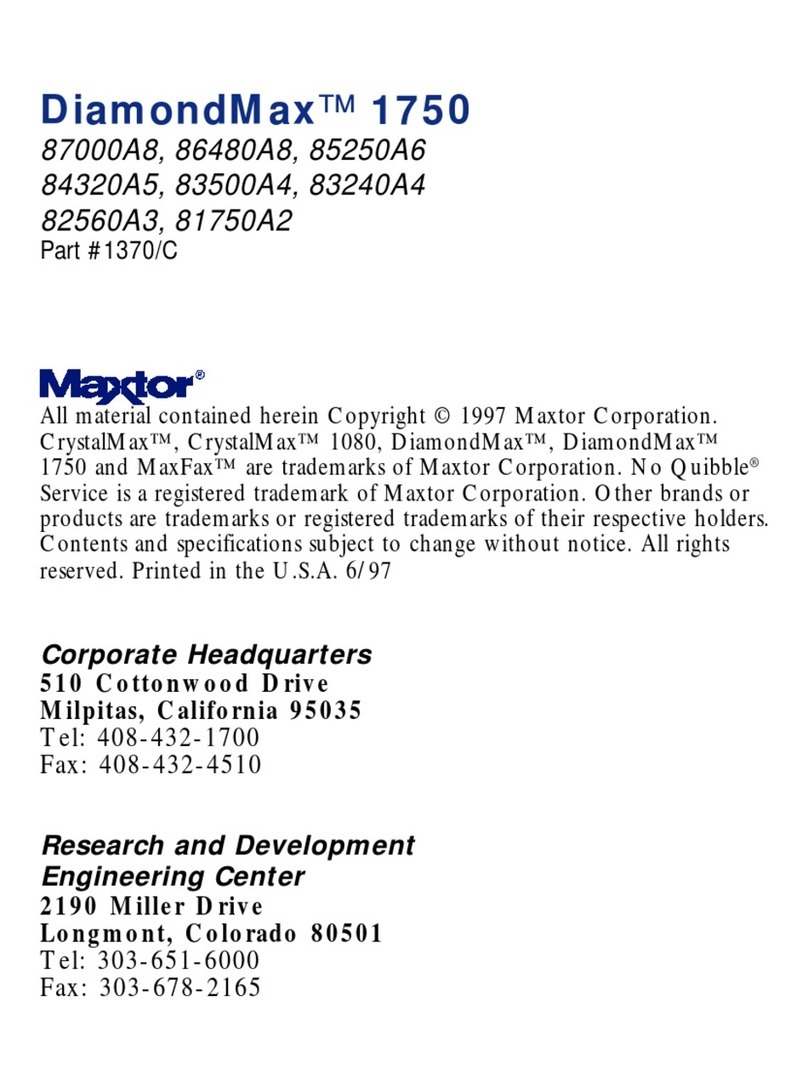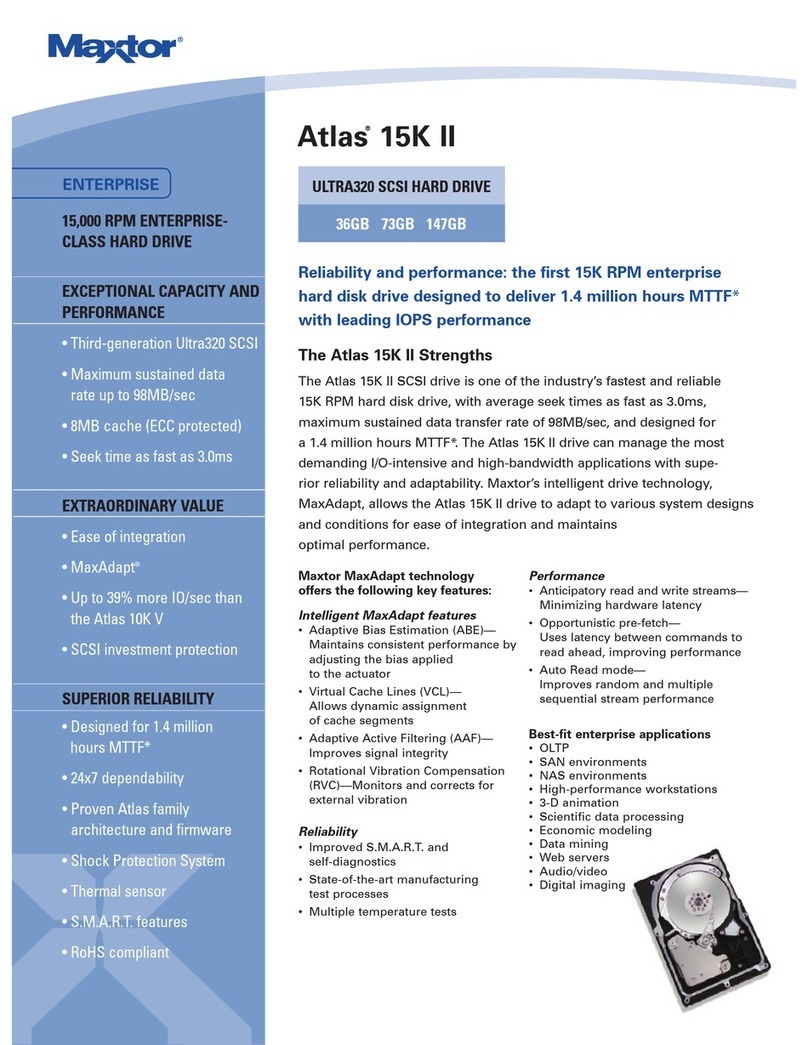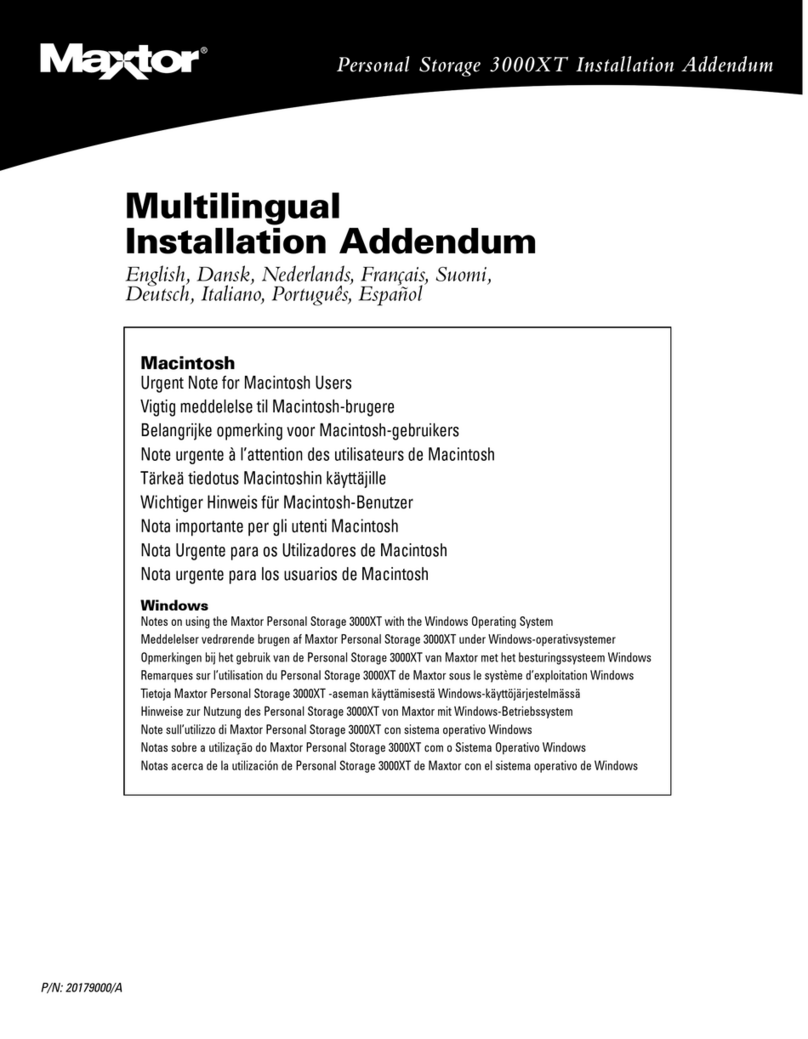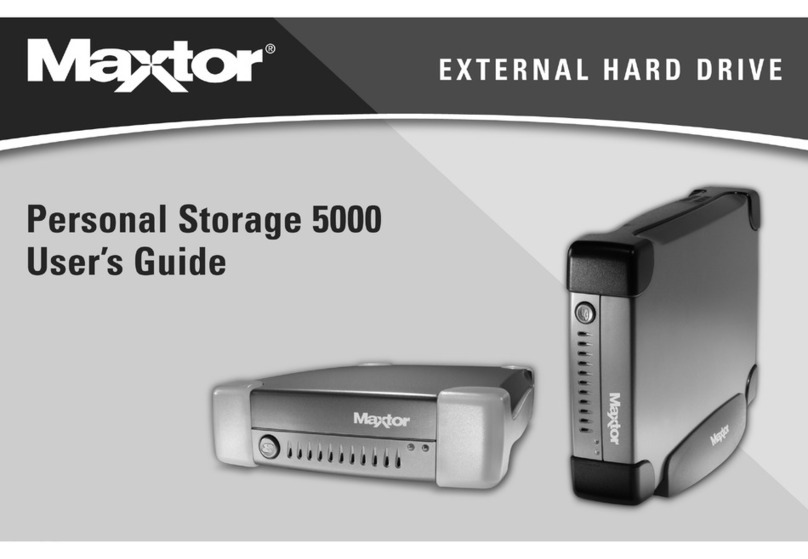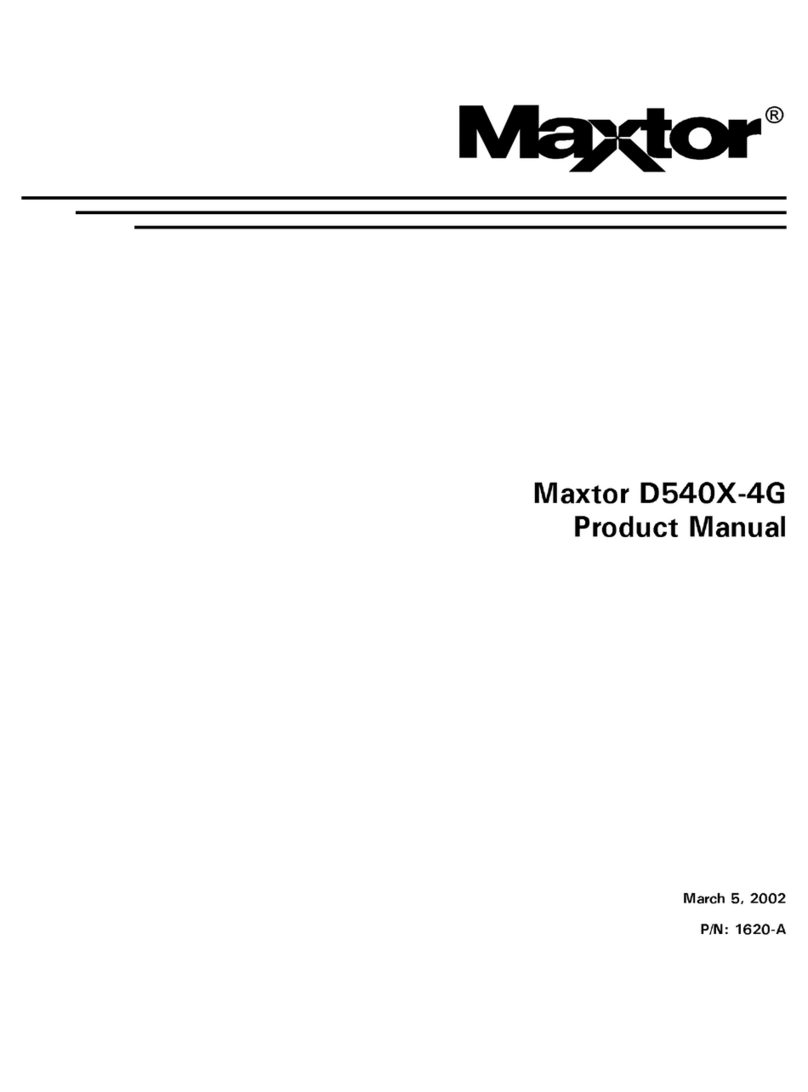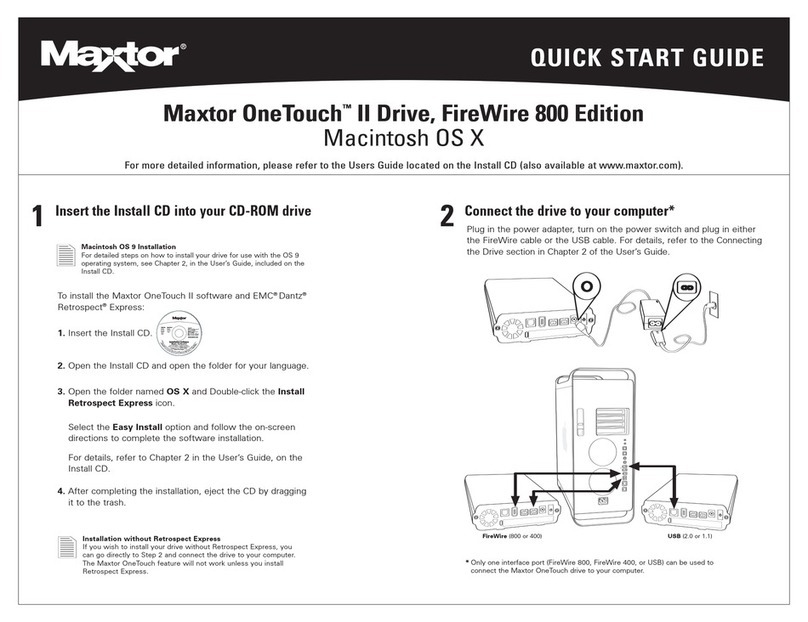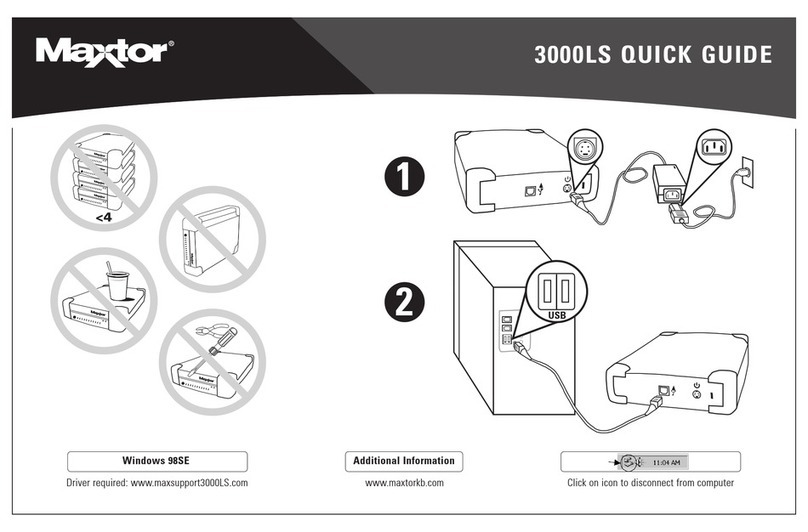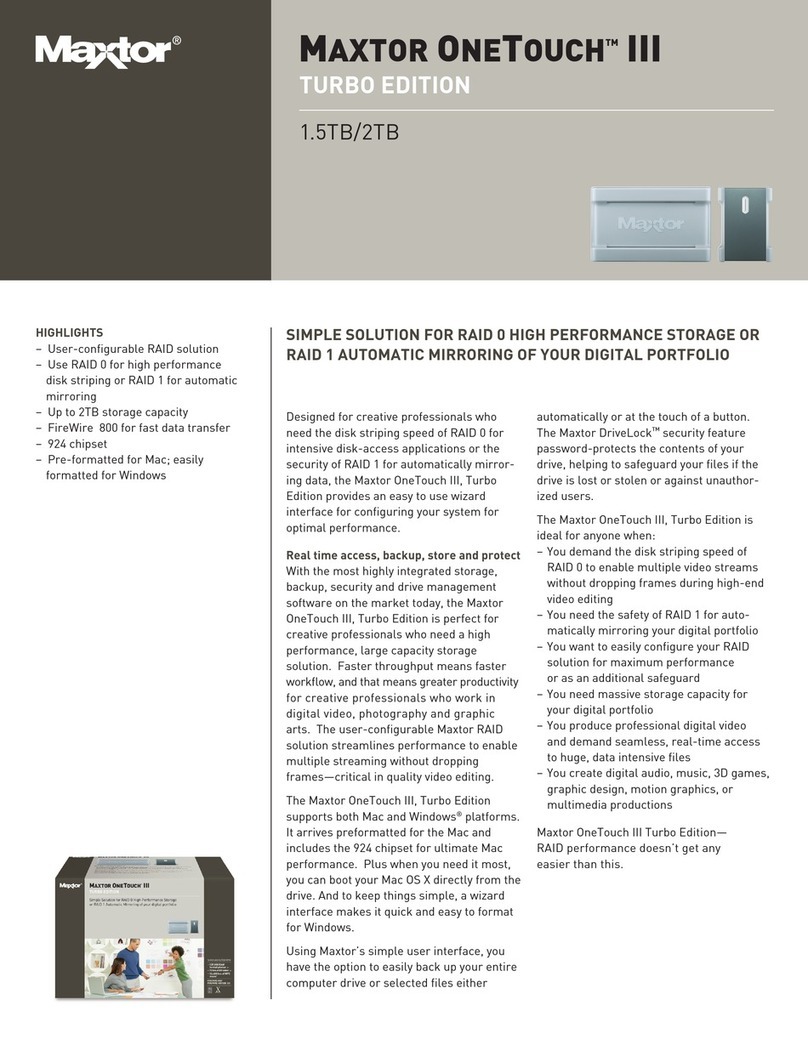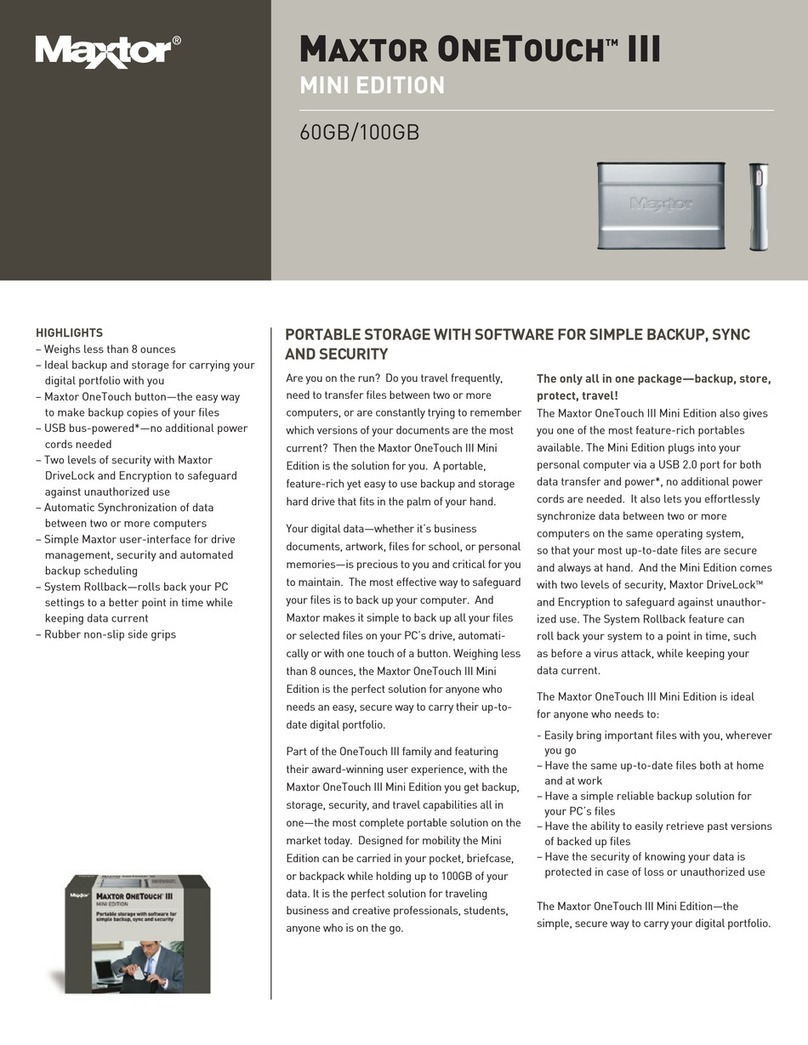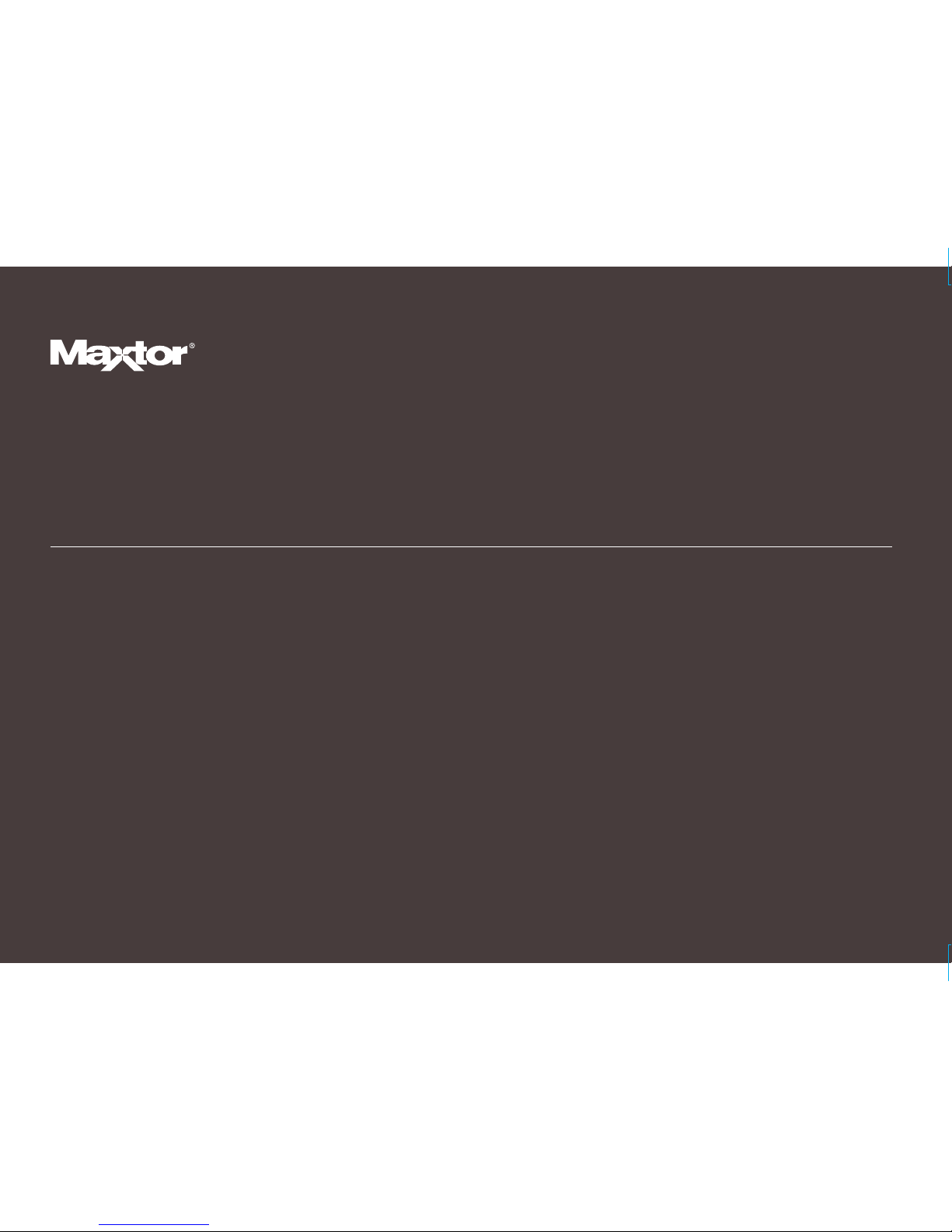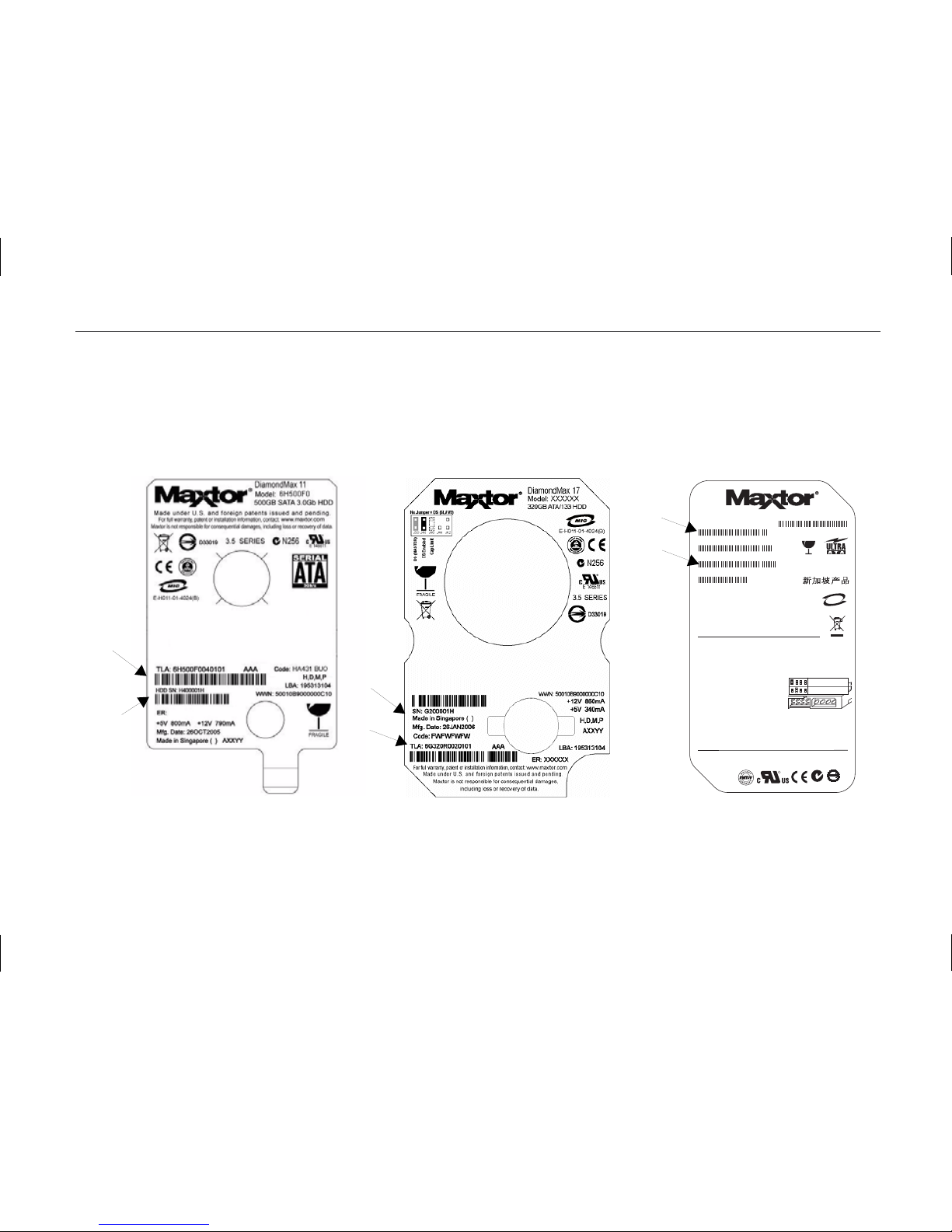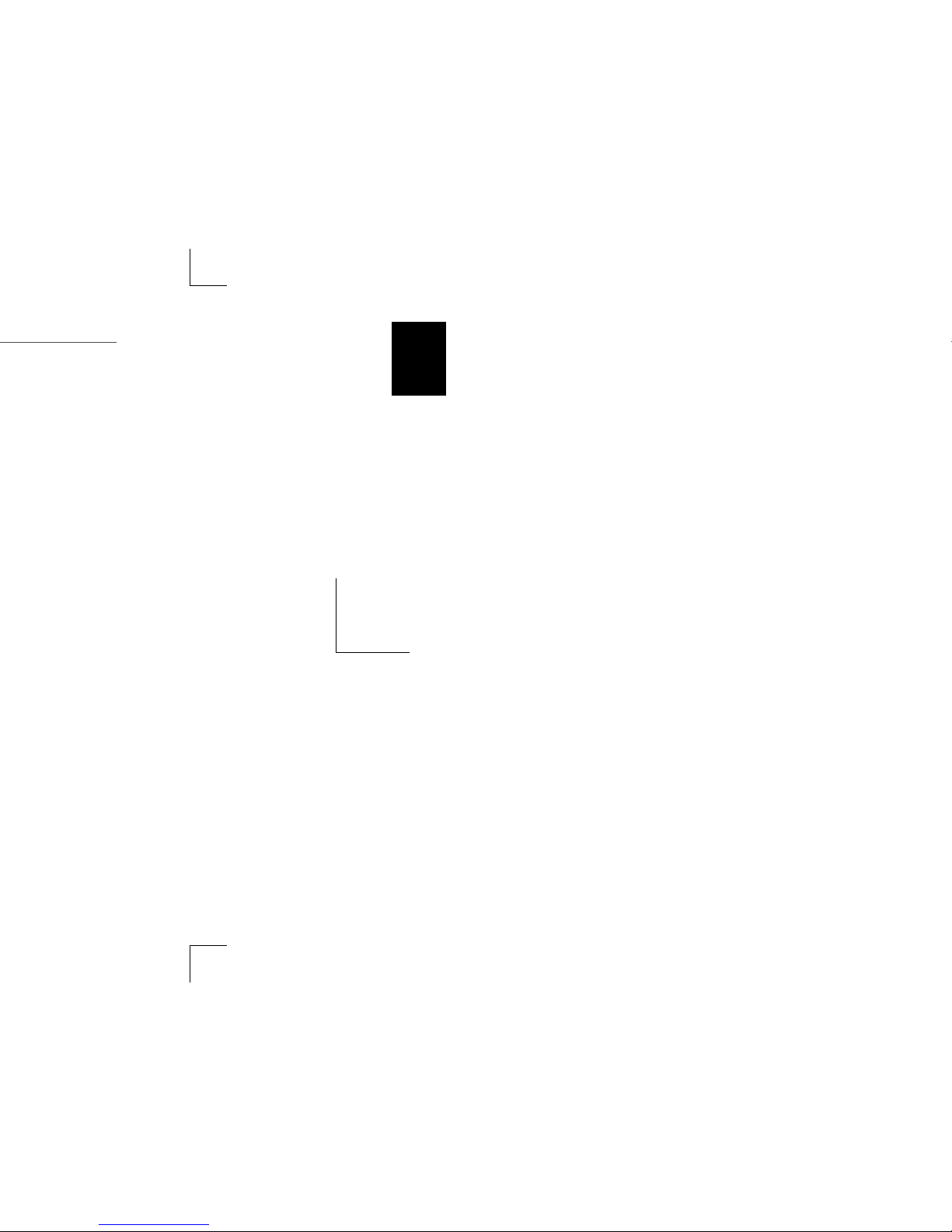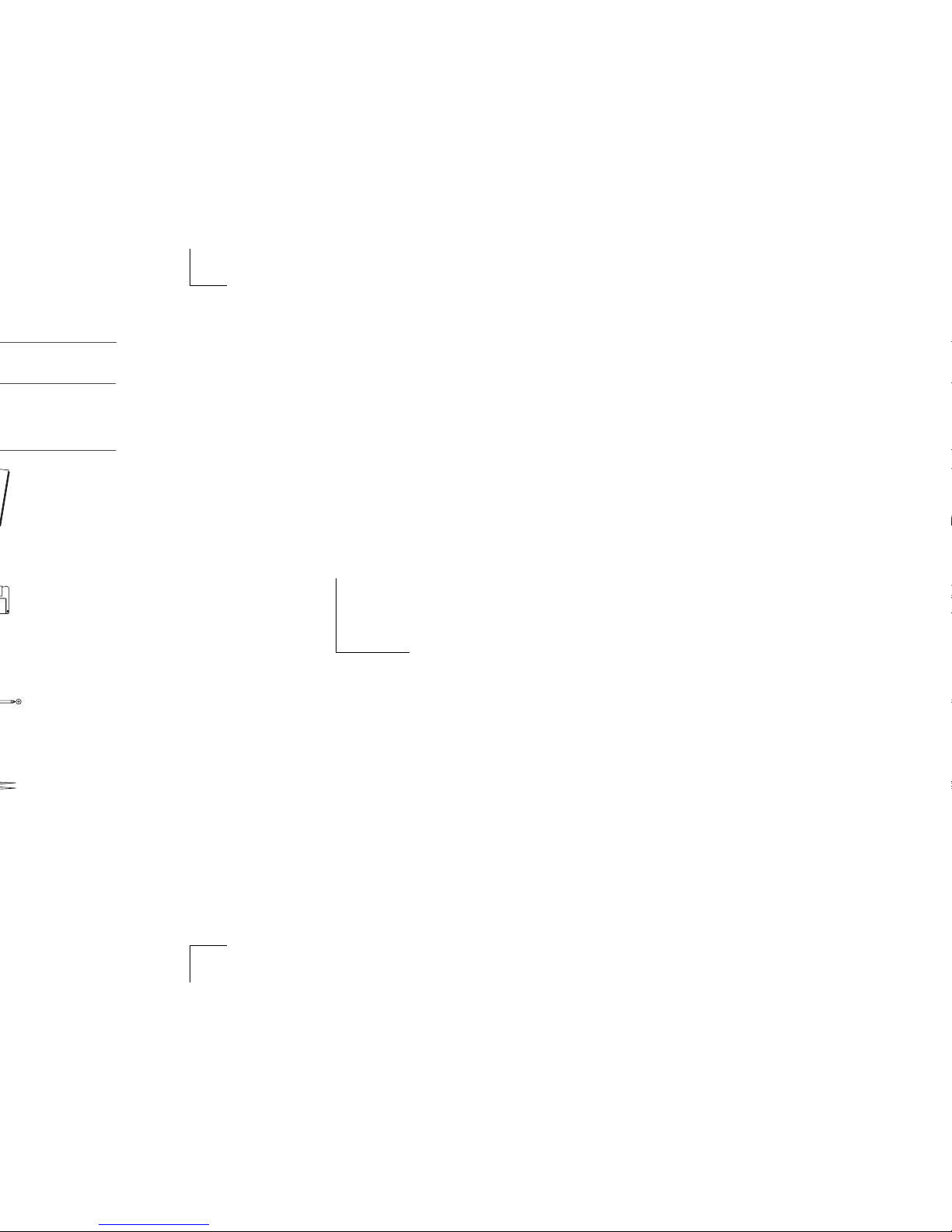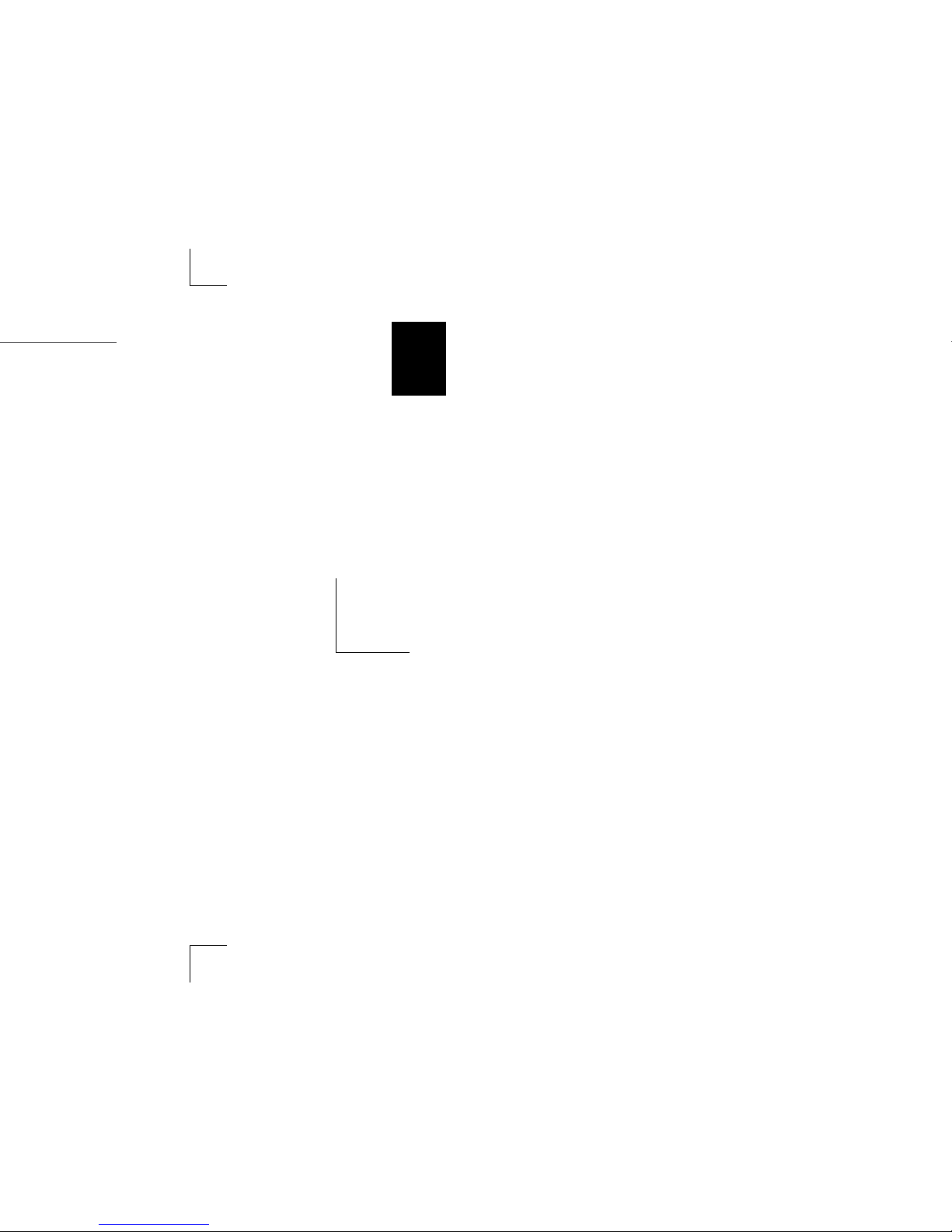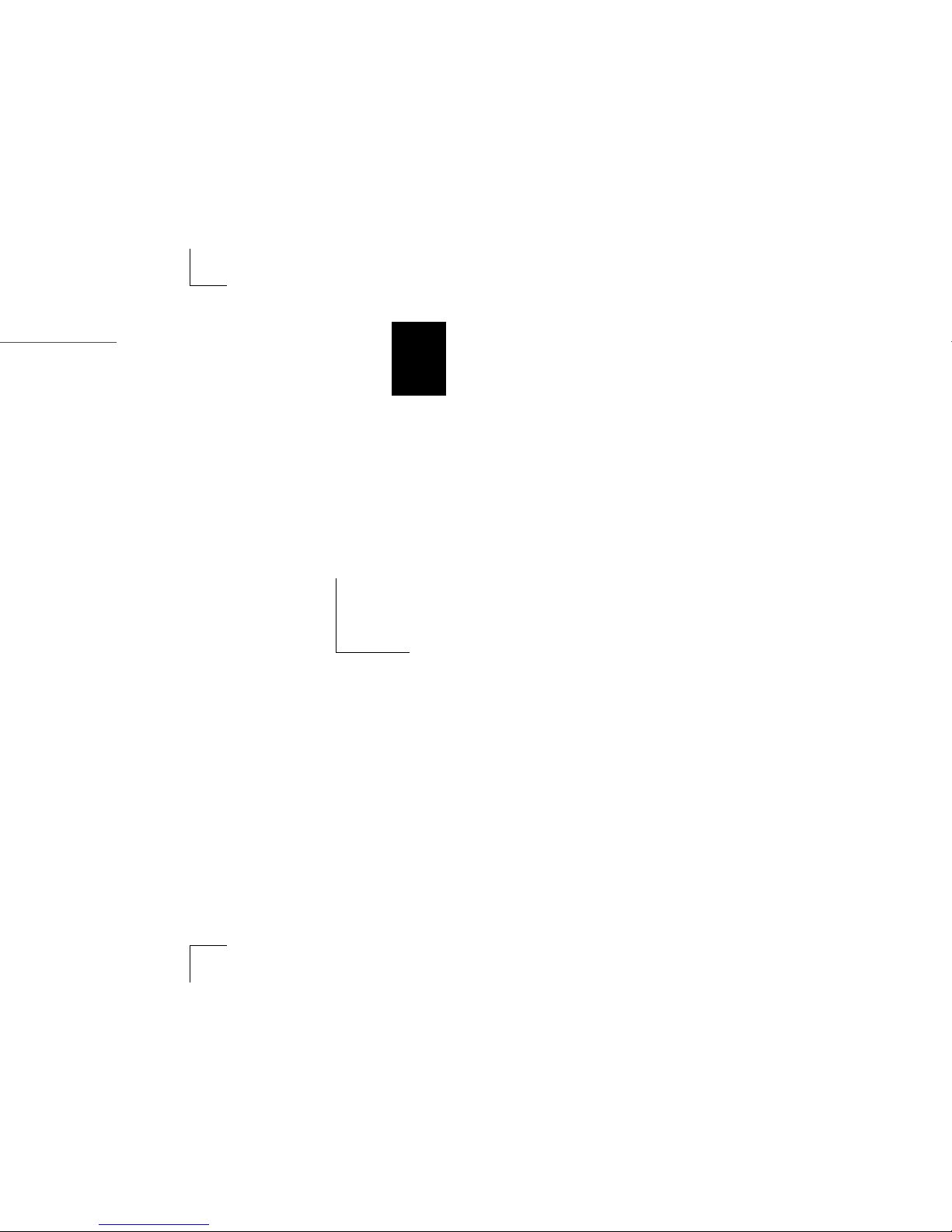PAGE 1
MAXTOR ATA HARD DRIVE
INSTALLATION GUIDE
Warranty Registration Information
Before installing the hard drive, please write down the serial number and the model number information.
If you ever need to contact Maxtor Support, you must provide this information about your hard drive prior to assistance.
Several hard drive models are illustrated below to help you identify where these numbers are located. Use the drawing that looks
like your hard drive, then locate the model and serial numbers from your hard drive and write these numbers in the space provided.
MIC
XXX
-
XXXXX
(
X
)
Product of Singapore
S/N: XXXXXXXX
XXXXXXXXXX
P/N: XXXXXX-XXX
Firmware: X.XXX
Date Code: XXXXX Site Code: XX
Caution. Product warranty is void if any seal
or label is removed, or if the drive experiences
shock in excess of 350 Gs.
+5V x.xx A
+12V x.xx A
N176 D33027
For Technical Support and Regional Contact
information, please visit www.maxtor.com
I
n
s
t
a
ll
a
t
i
on
S
u
mm
a
r
y
For easy installation use MaxBlast software, available at www.maxtor.com.
Use an 80-conductor Ultra ATA cable with this drive to achieve the best performance.
1. Set the jumper to Cable Select if using an Ultra ATA cable, cable position determines
Master (black connector) or Slave (gray).
2. Mount the drive using two screws per side.
Do not over tighten the screws.
3. Install the power and data cables.
4. Run your computer BIOS/system setup program.
Select the Auto-detect option and enable Logical
Block Addressing (LBA). Save and Exit the setup
program.
5. Prepare the drive for use with your Operating System. See your OS instructions for
details. Be careful to select the correct drive. Always backup critical data before
making changes. Windows XP or 2000 prepares the drive during installation.
Windows ME or 98 uses FDISK and Format commands. Macintosh uses Disk Utility
in the utilities folder.
®
®
Master = ON
Slave = OFF
Cable select
3
.
5
S
e
r
i
e
s
7200
.
xx
R
E106814
M
a
nu
f
a
c
t
u
r
e
d
b
y
S
ea
g
a
t
e
T
e
c
hno
l
og
y
I
n
t
e
r
n
a
t
i
on
a
l
P
r
odu
c
t
o
f
xxxxxx
,
xxxxxx
*One Gbyte equals one billion bytes when referring to hard drive capacity.
Accessible capacity may vary depending on operating environment and formatting.
D
i
a
m
ond
M
a
x
XX
XXX
G
B
*
P
A
T
A
XXXXXXX
Model Number __________________________________ Serial Number (S/N) __________________________________
Serial
Number
Model
Number
Serial
Number
Model
Number
Serial
Number
Model
Number