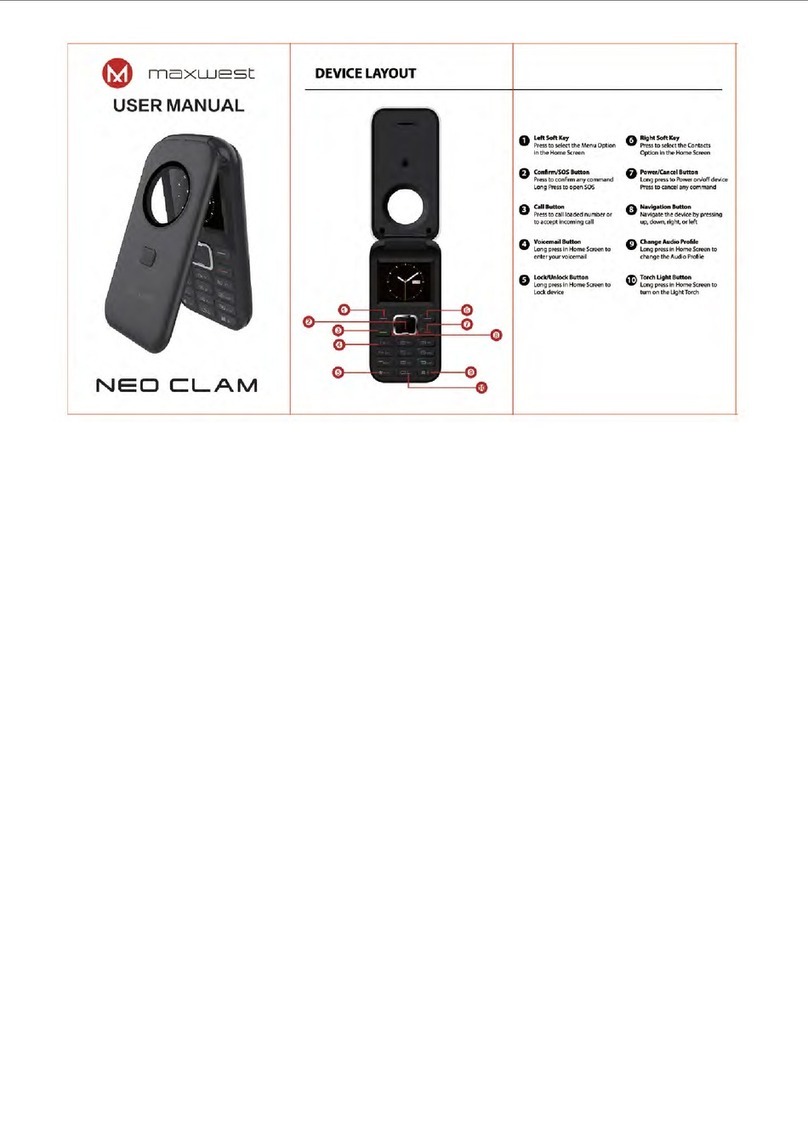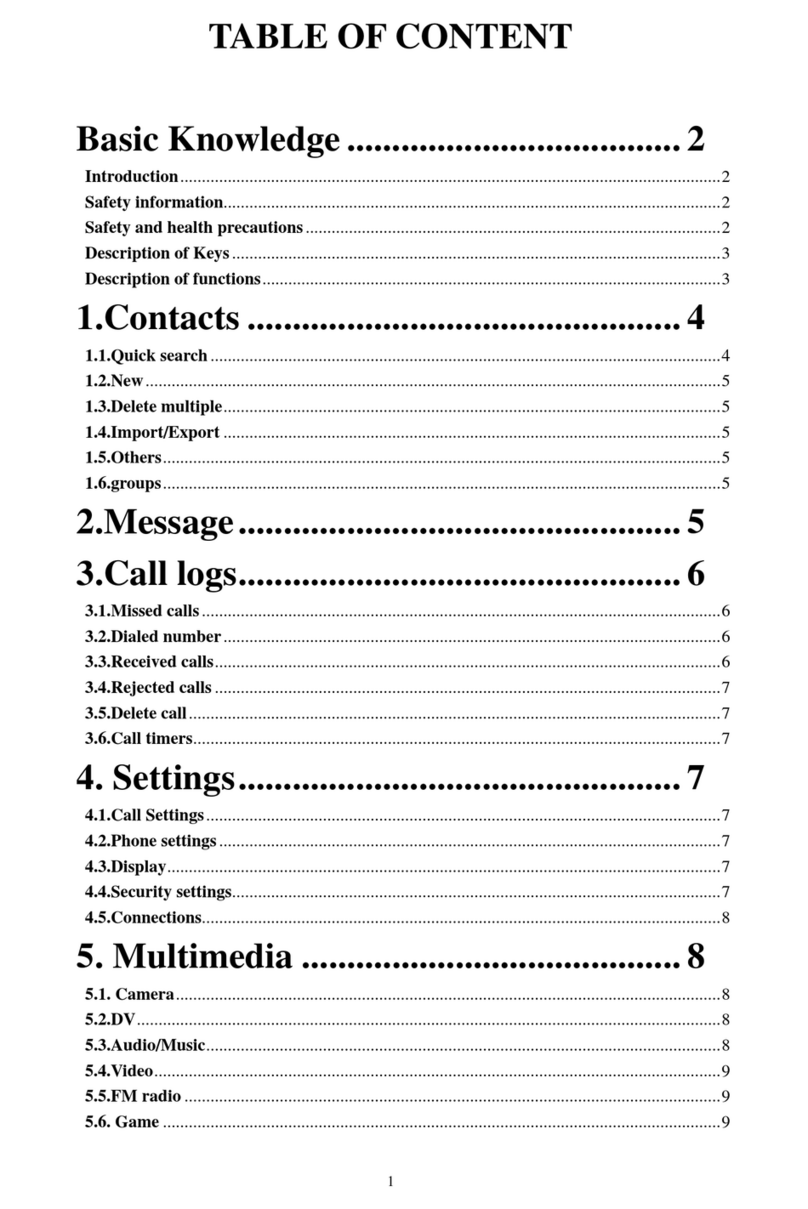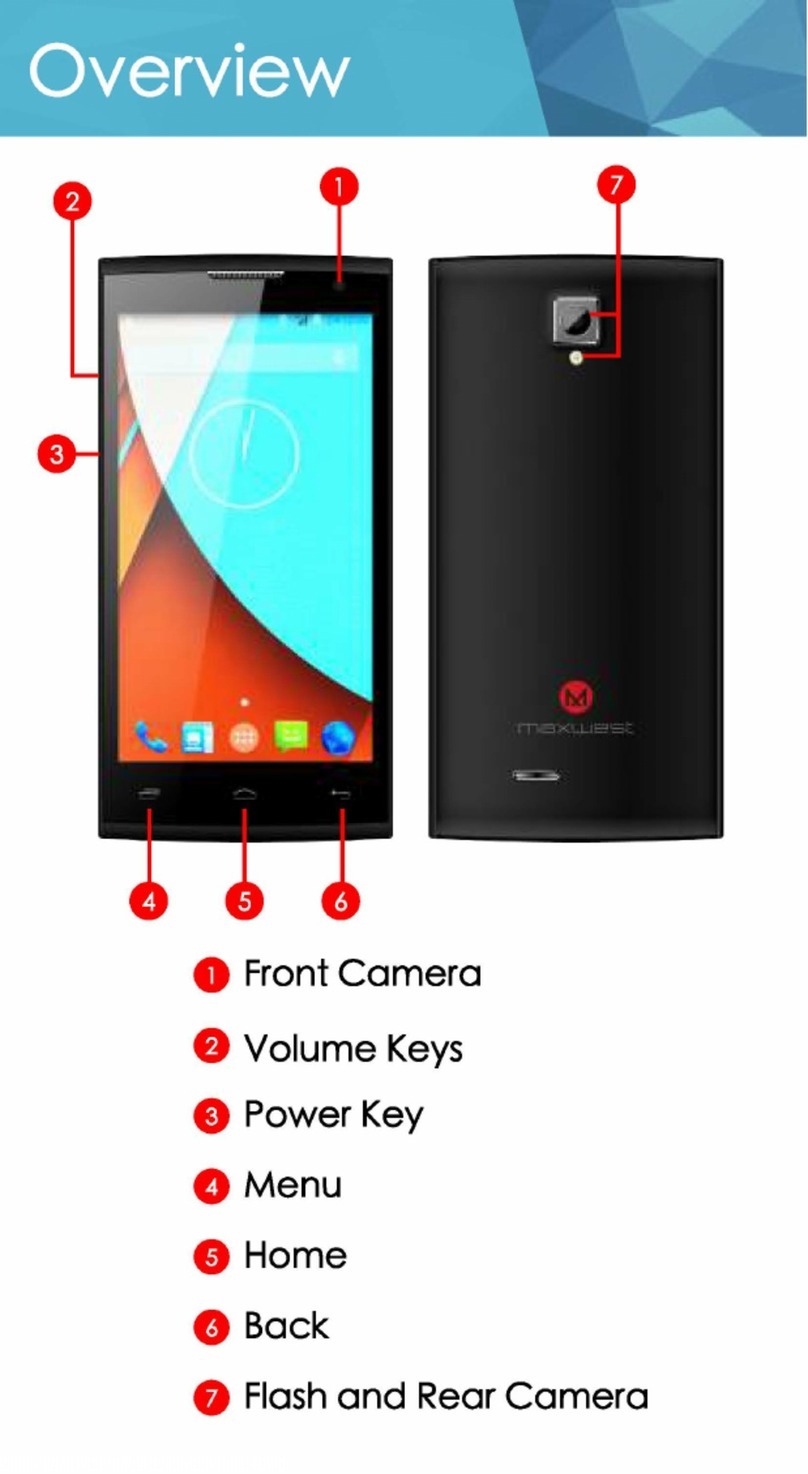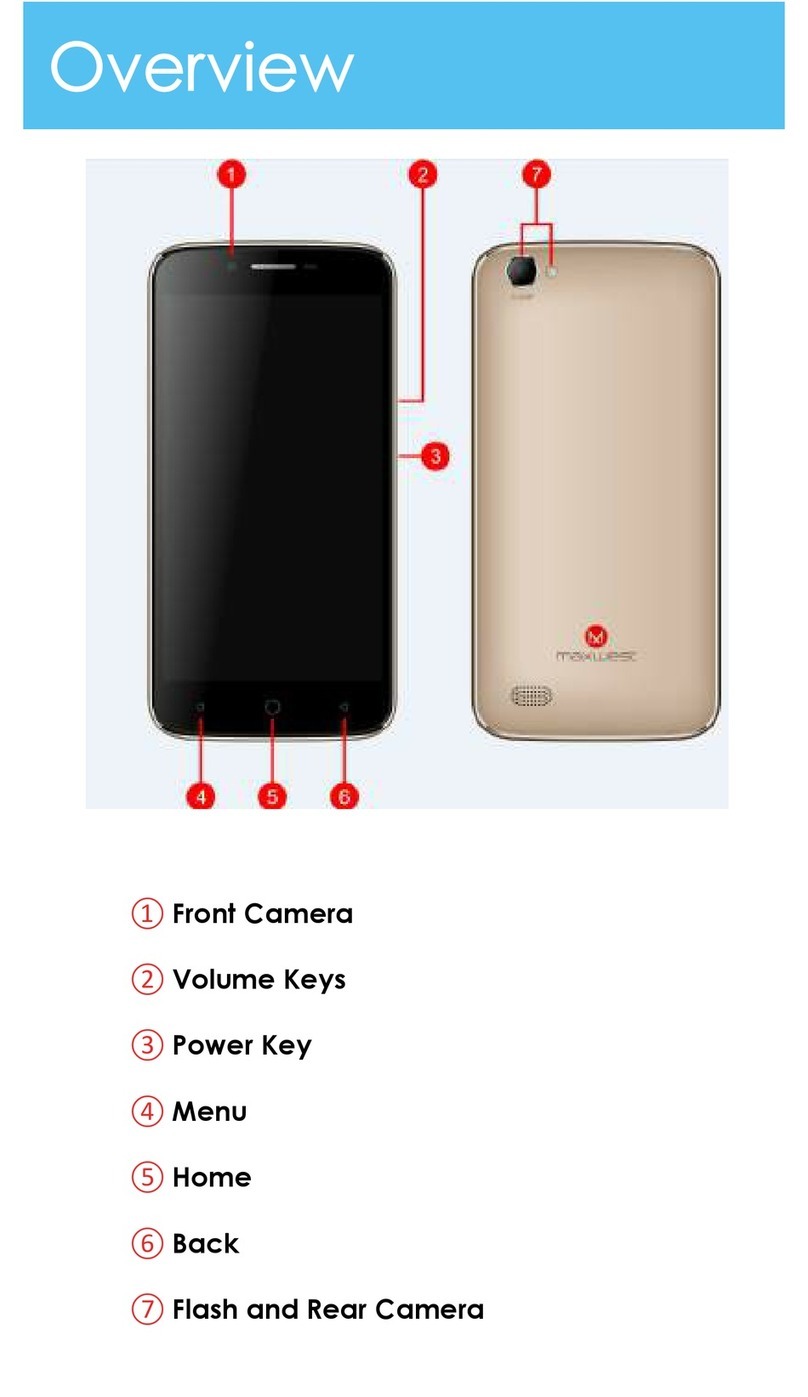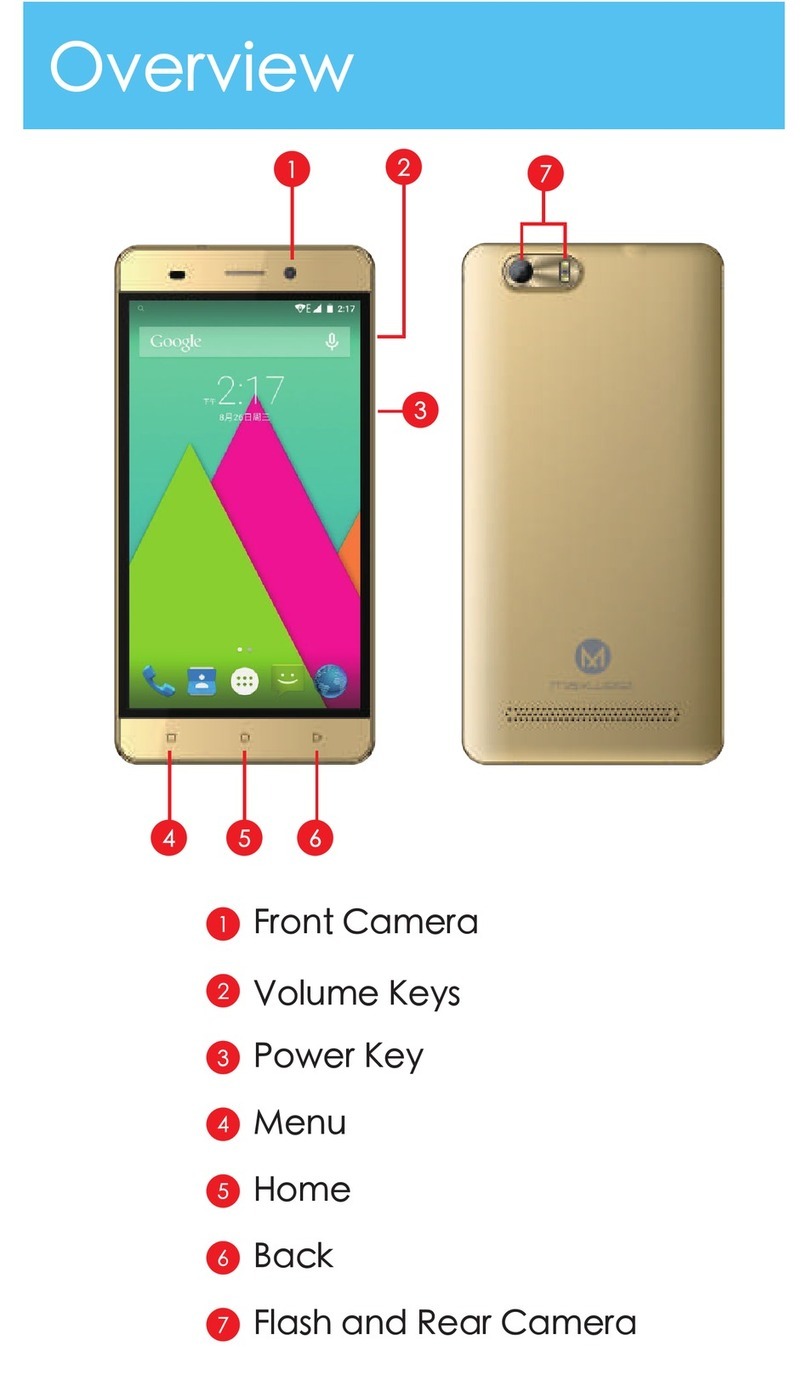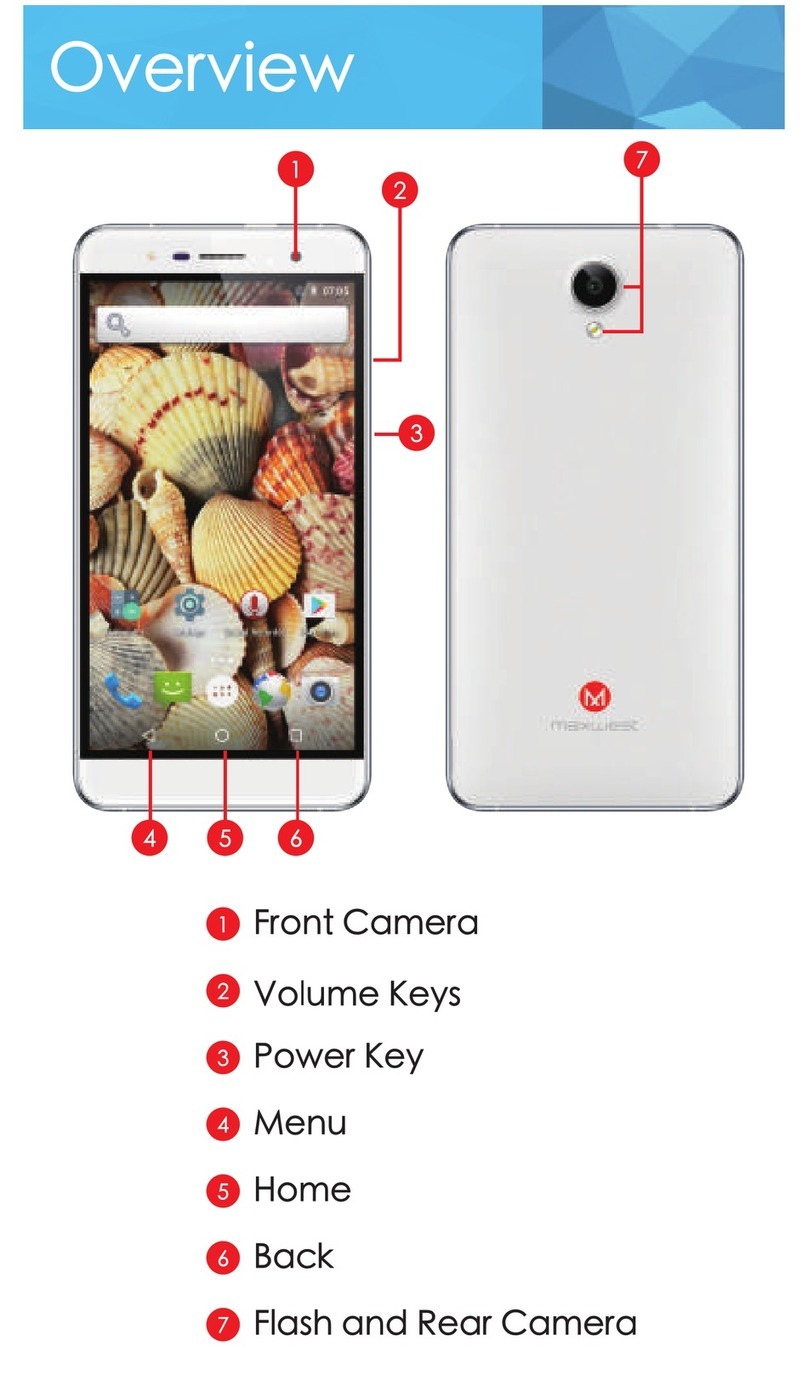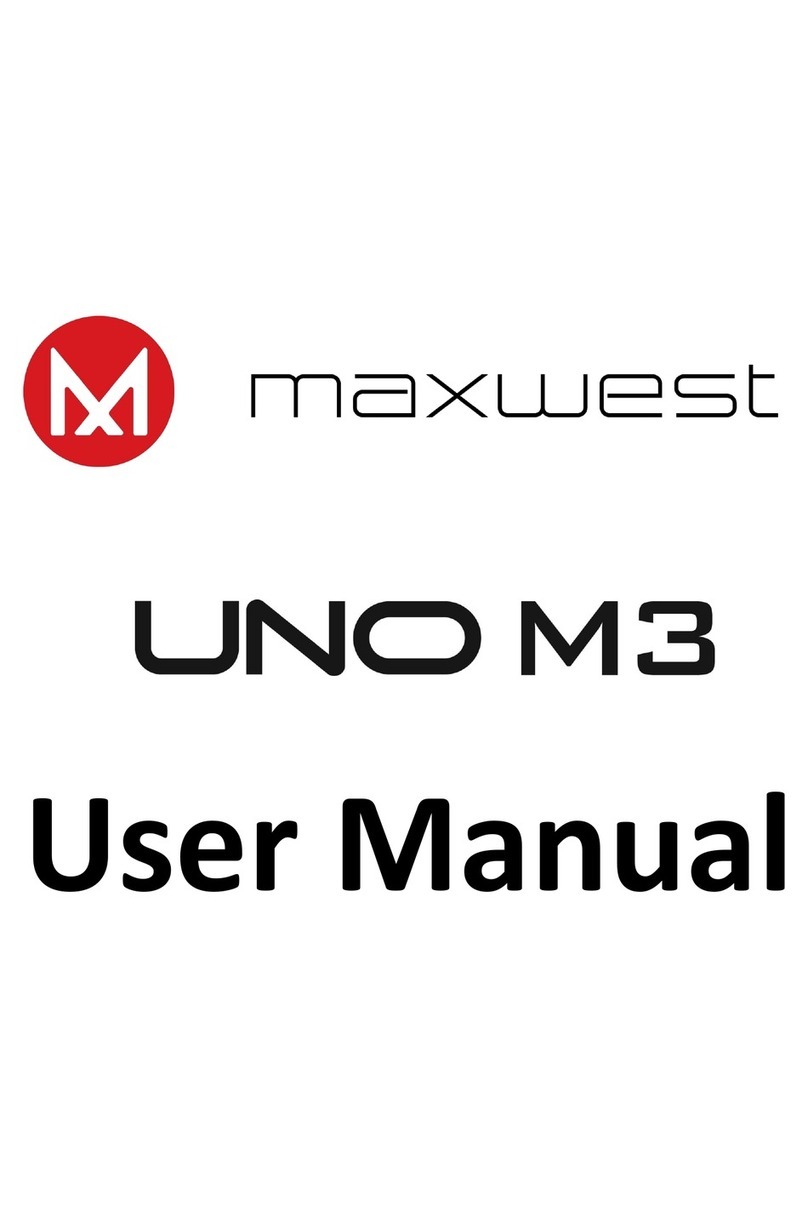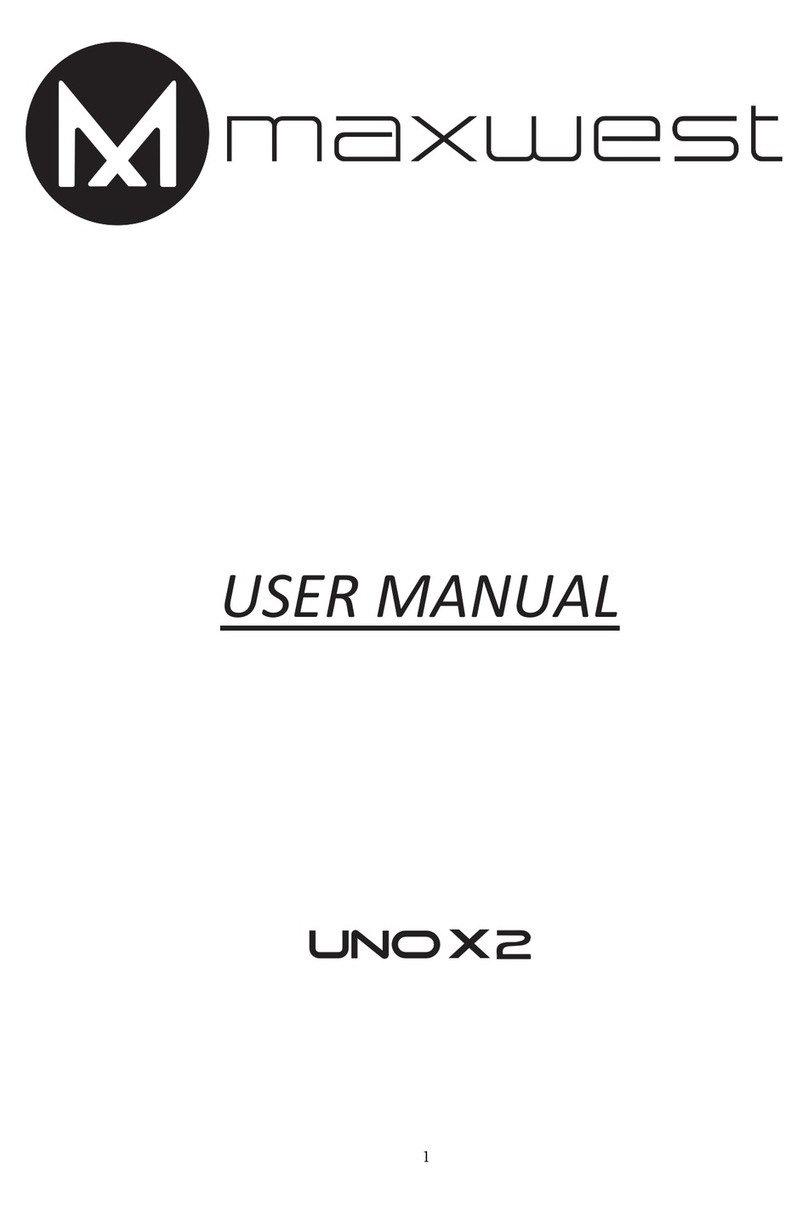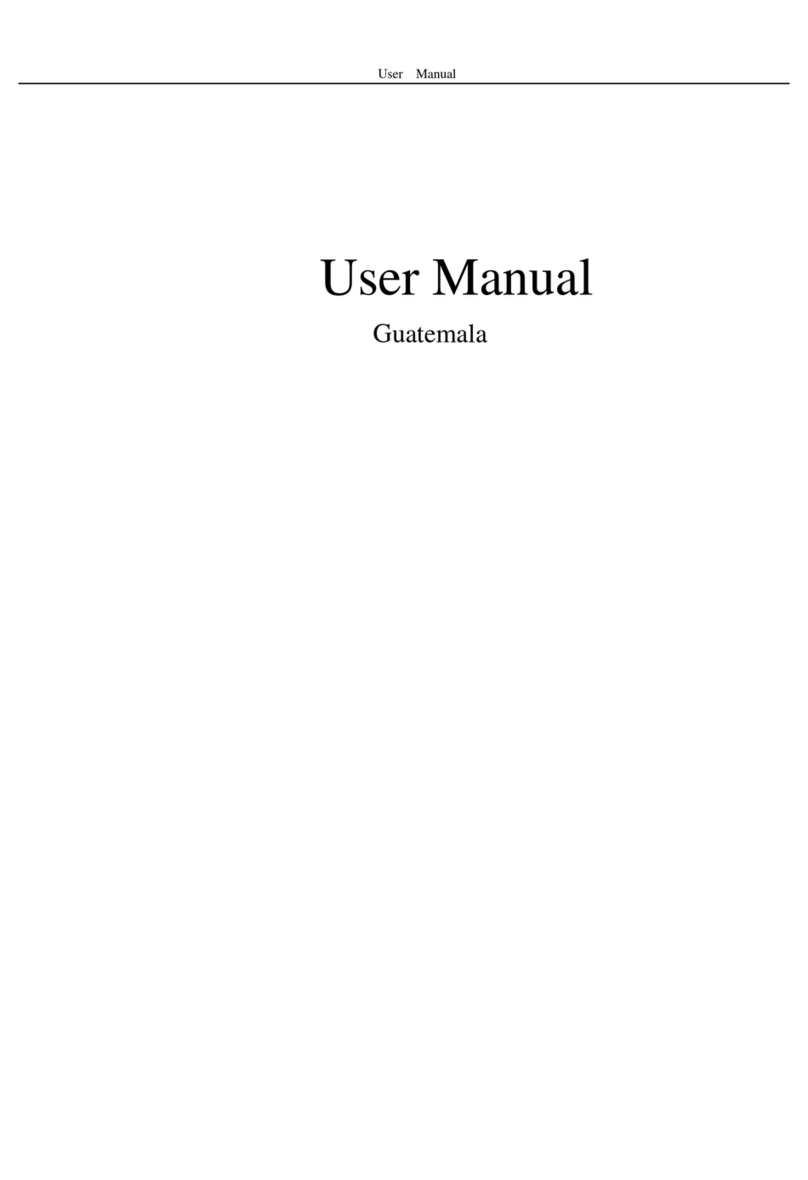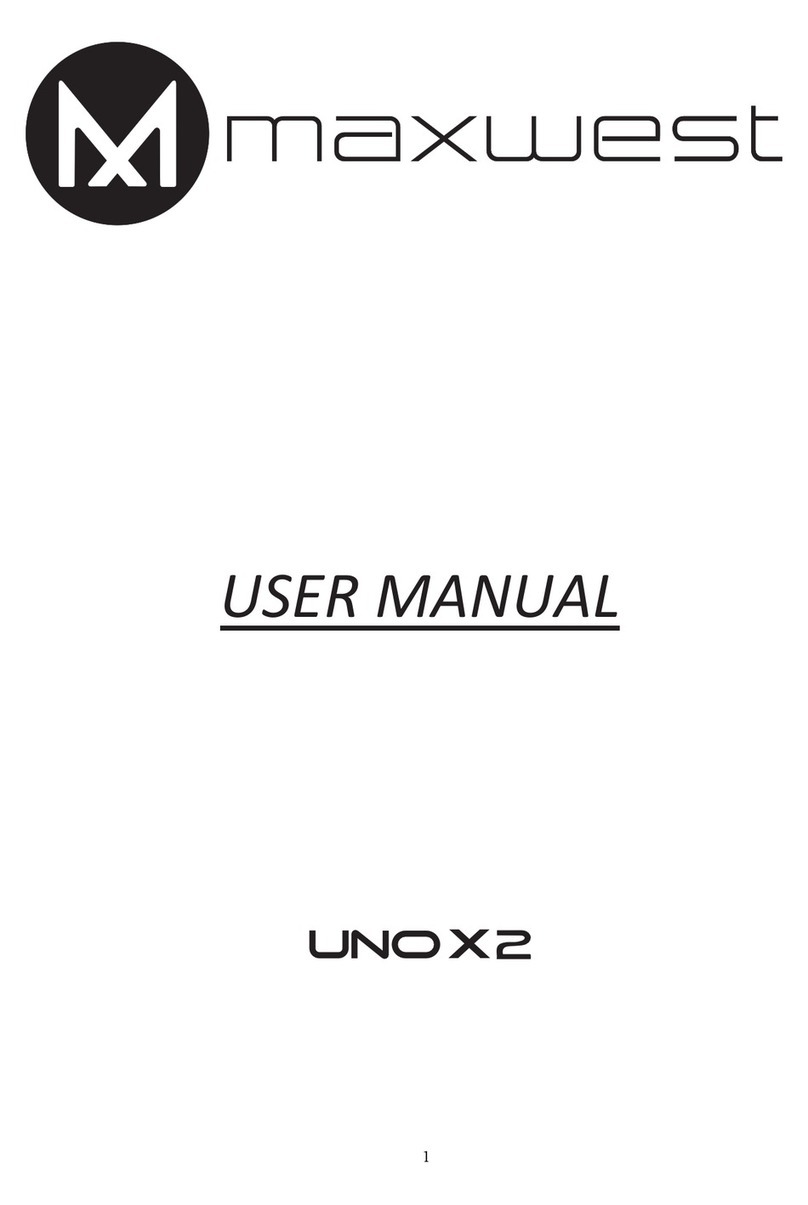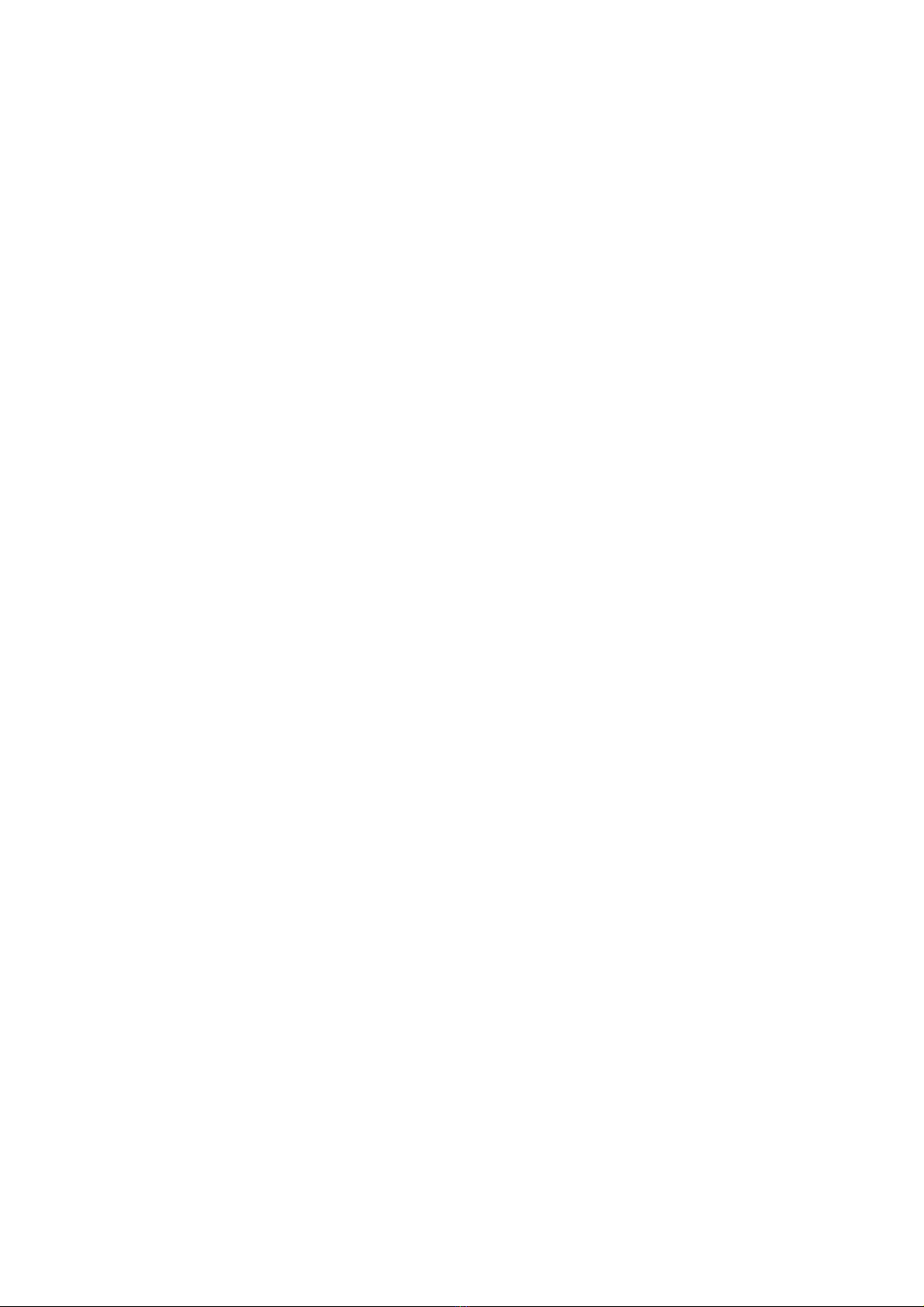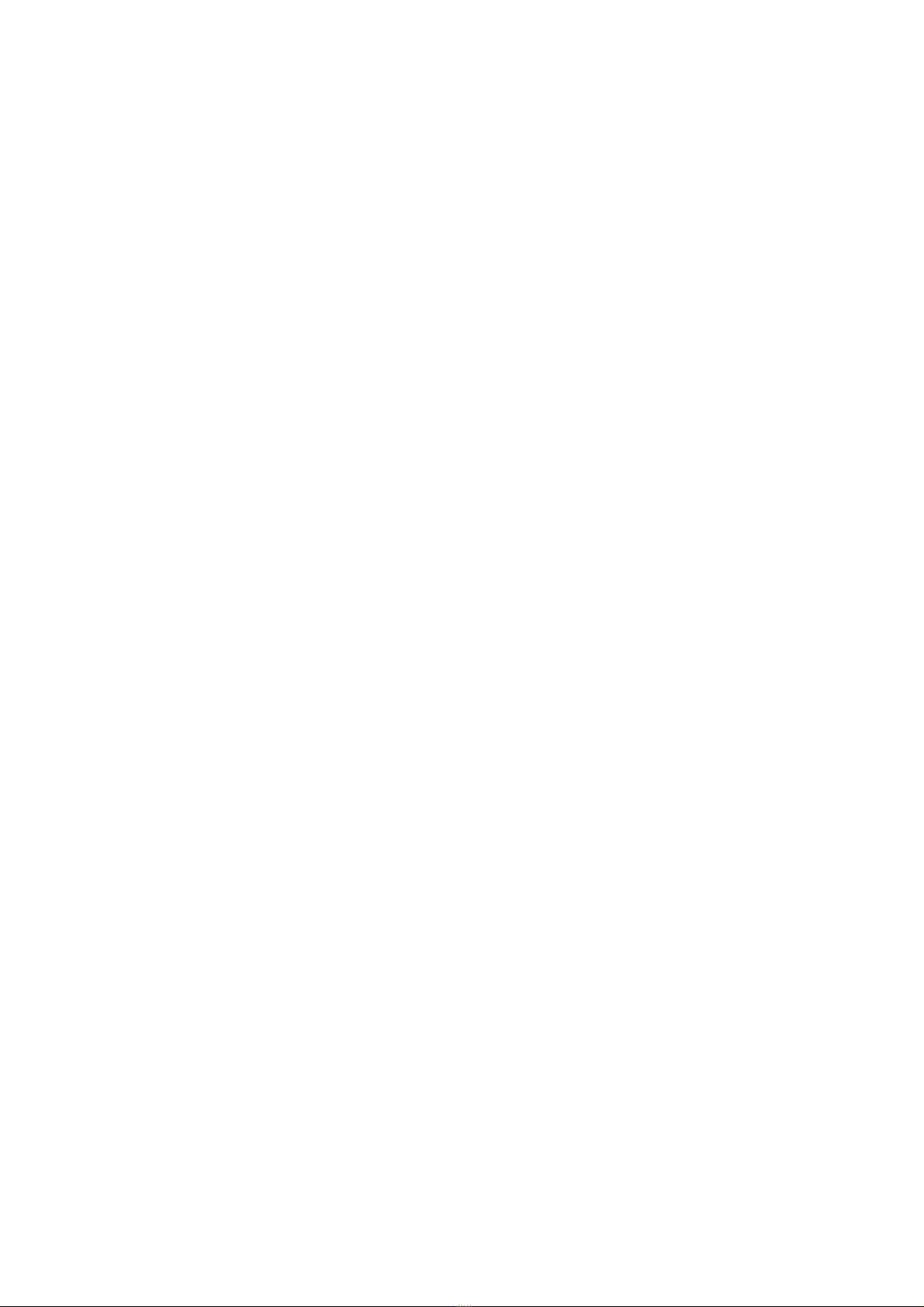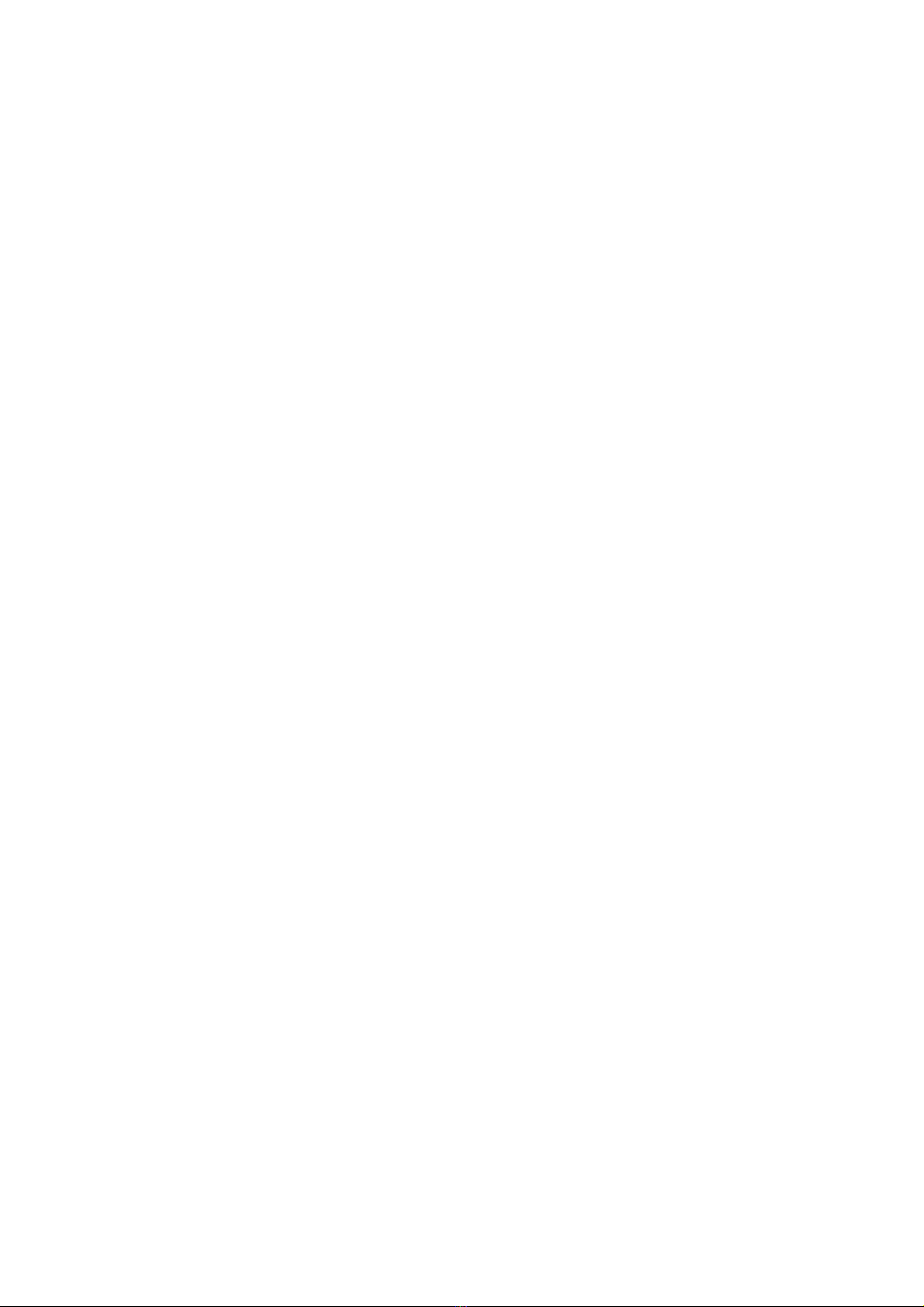-3-
4.17Messaging..................................................................................................................................................... 26
4.18Video studio.................................................................................................................................................. 27
4.19Music ............................................................................................................................................................ 27
4.20Navigation..................................................................................................................................................... 29
4.21News & Weather........................................................................................................................................... 29
4.22People............................................................................................................................................................ 29
4.23Phone ............................................................................................................................................................ 29
4.24Play store....................................................................................................................................................... 30
4.25Portable hotspot ............................................................................................................................................ 30
4.26Profile manager............................................................................................................................................. 30
4.27Search............................................................................................................................................................ 30
4.28Settings.......................................................................................................................................................... 30
4.29SIM Toolkit................................................................................................................................................... 37
4.30Sound Recorder............................................................................................................................................. 37
4.31Stopwatch...................................................................................................................................................... 37
4.32Talk ............................................................................................................................................................... 37
4.33Videos ........................................................................................................................................................... 37
4.34Voice dialer ................................................................................................................................................... 38