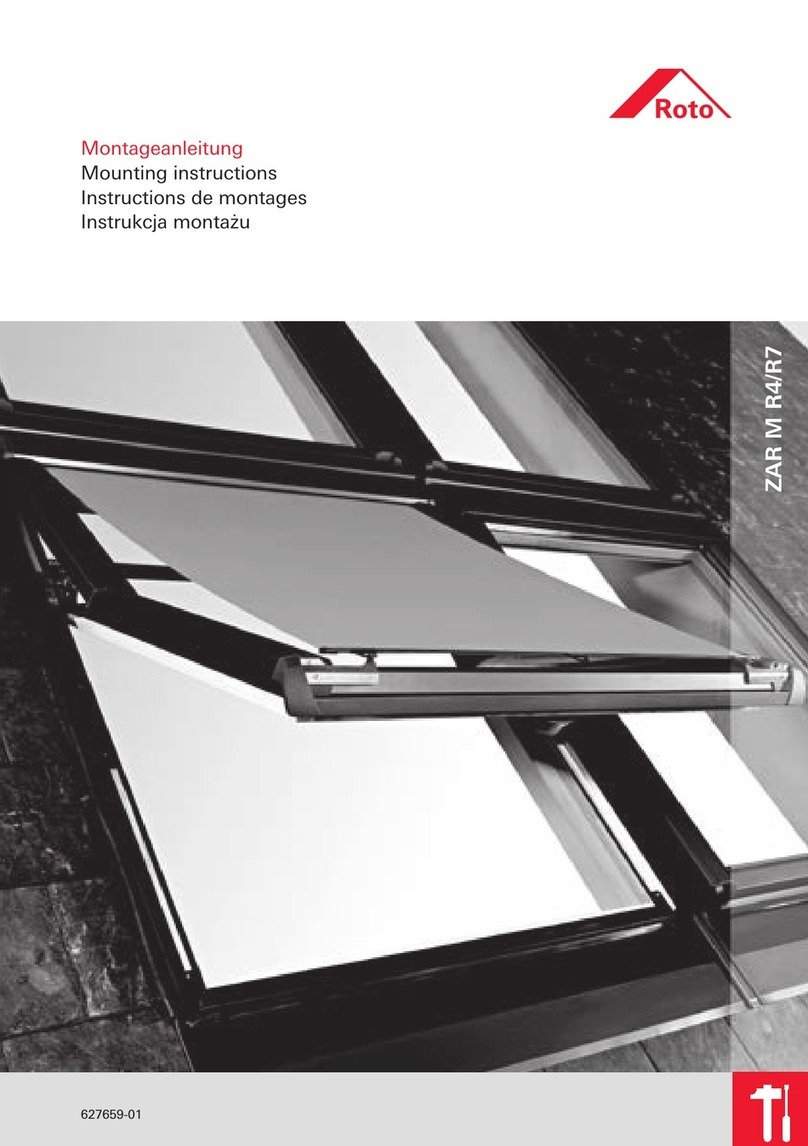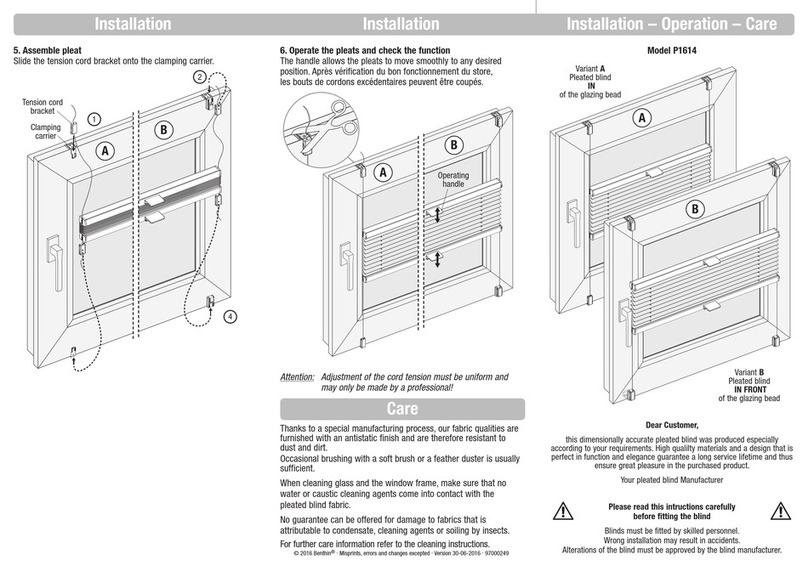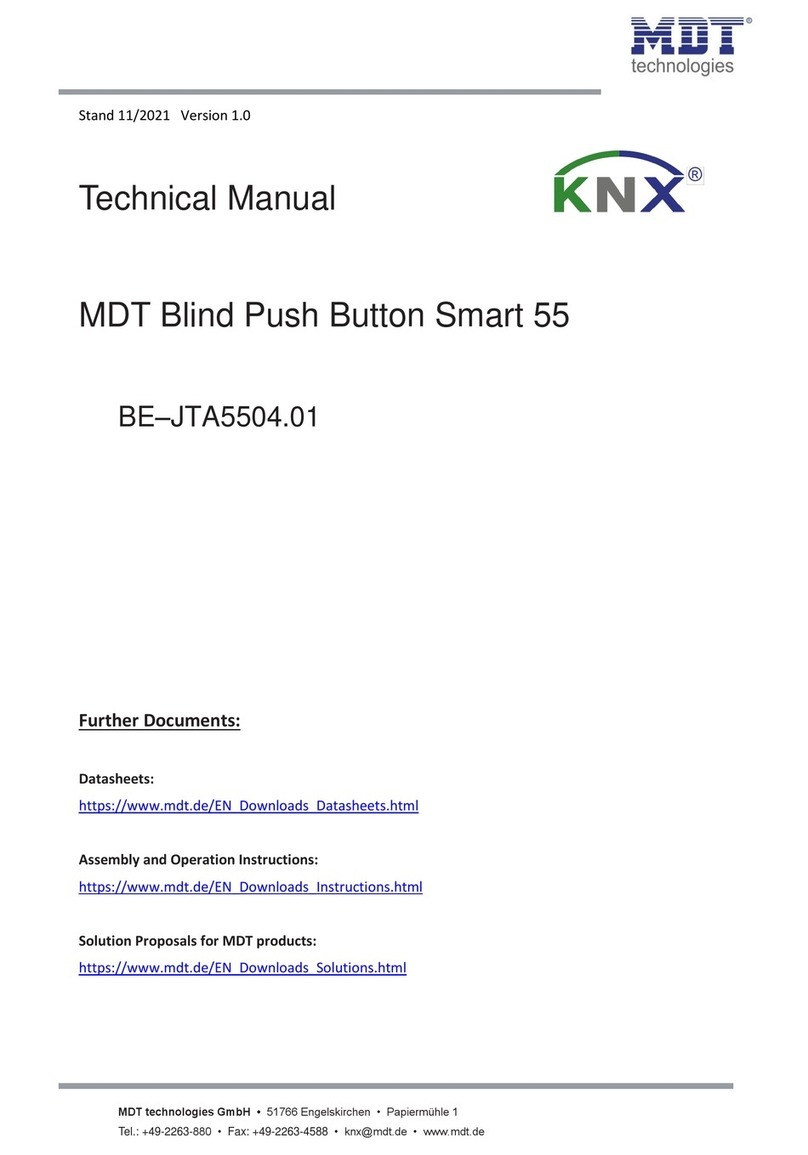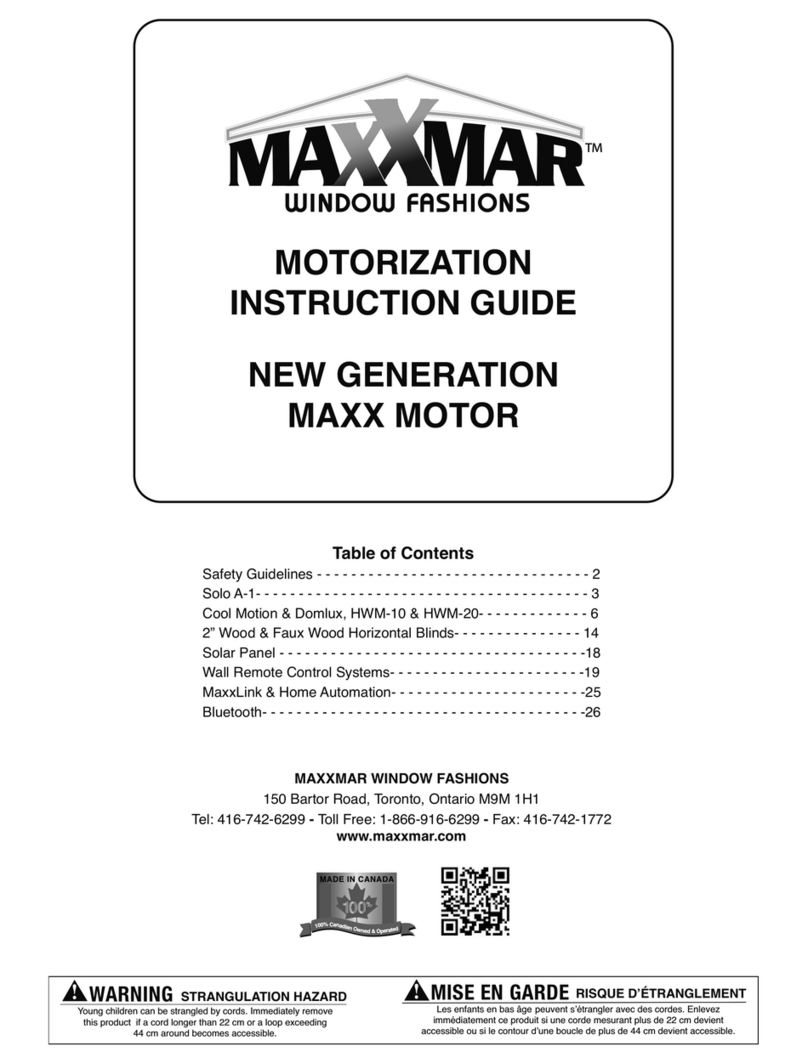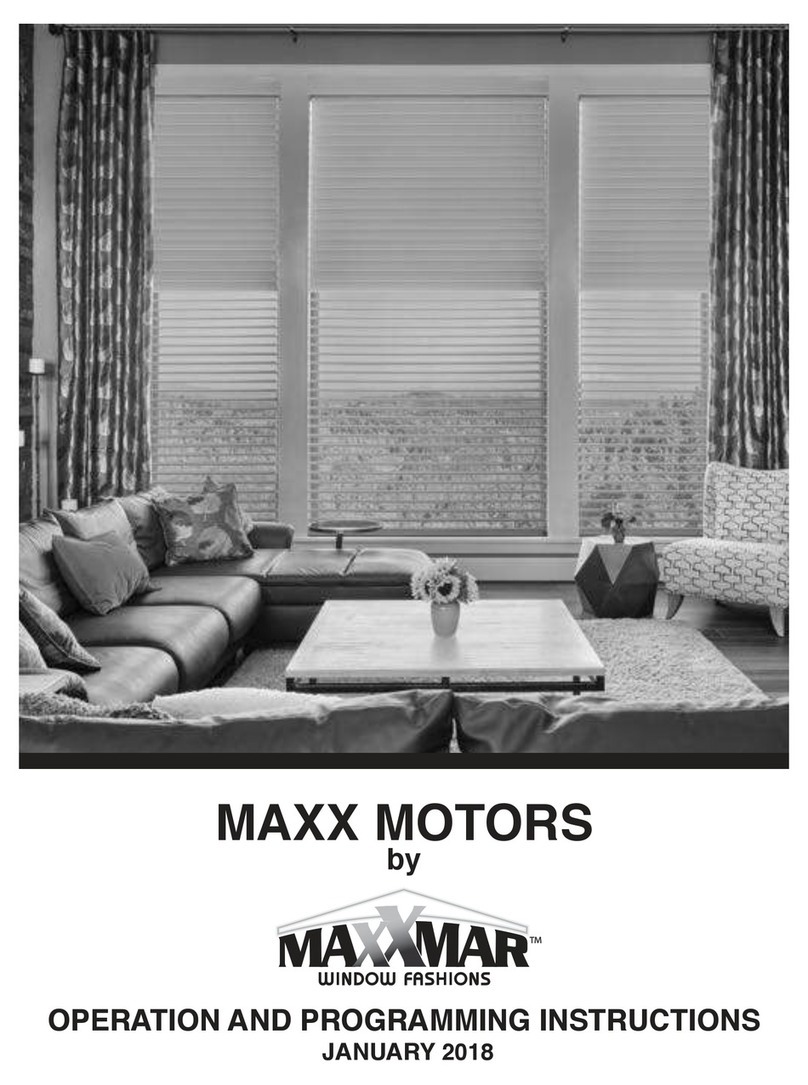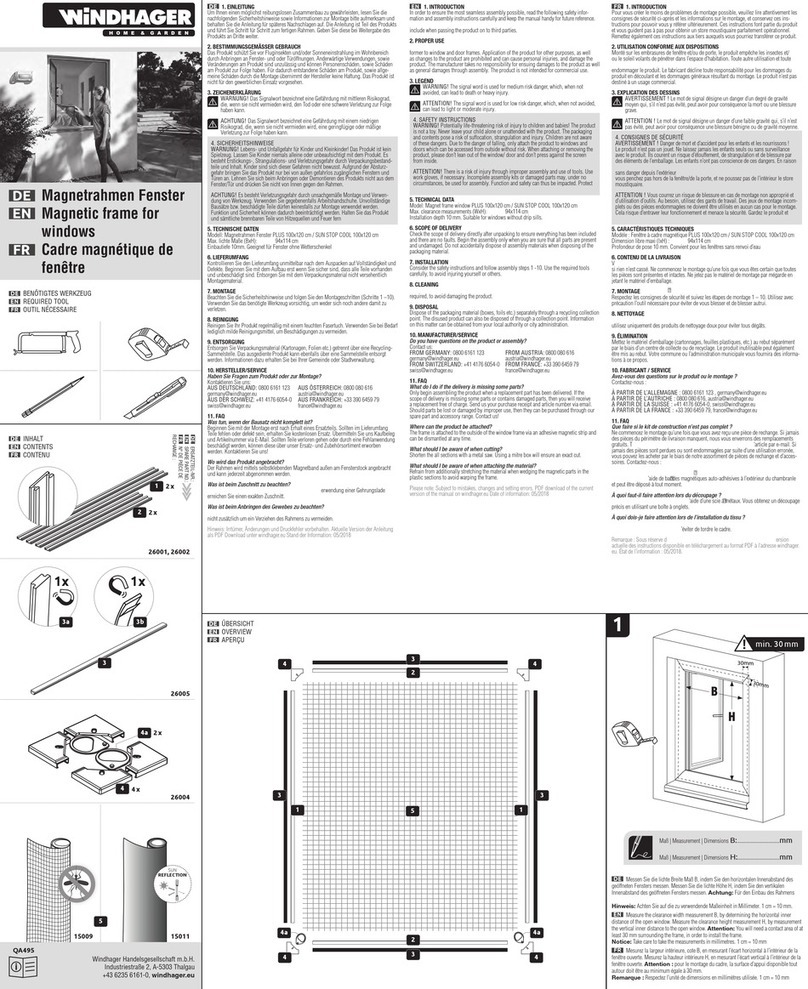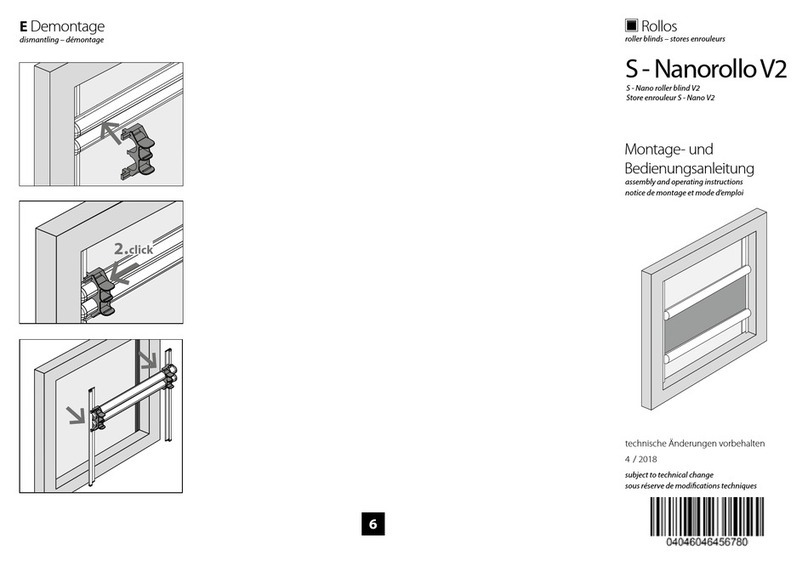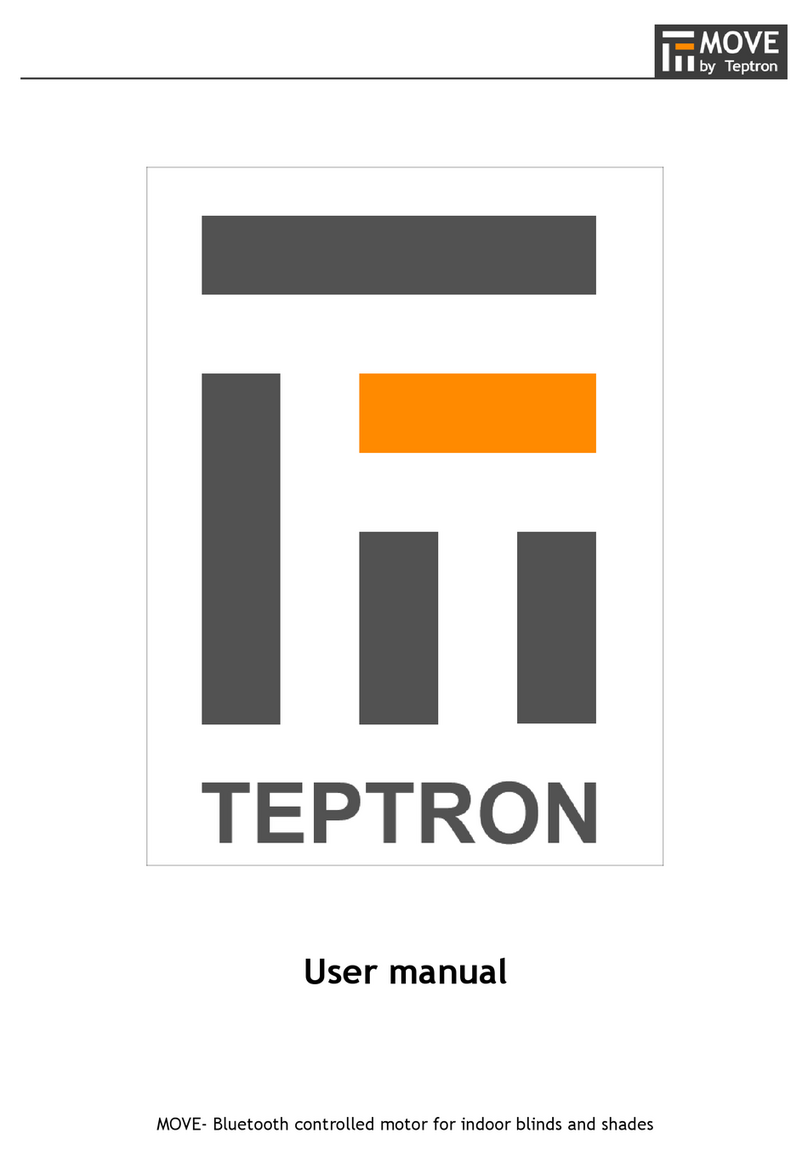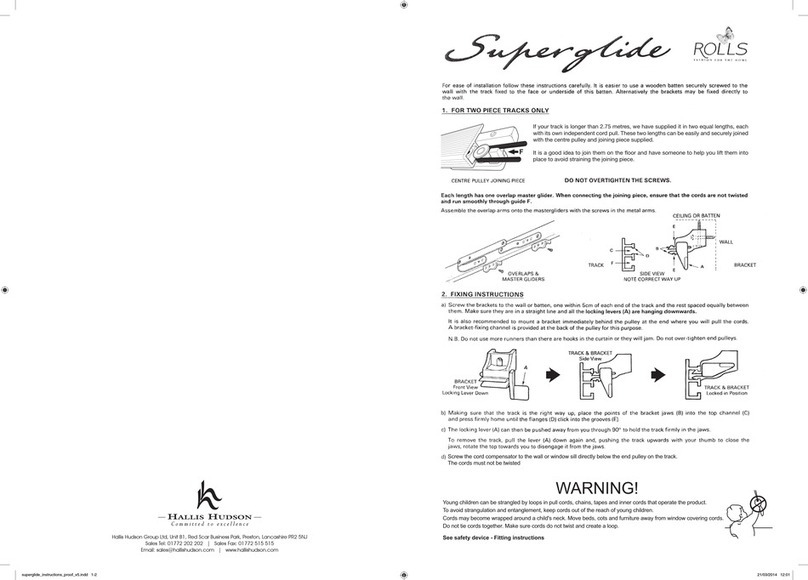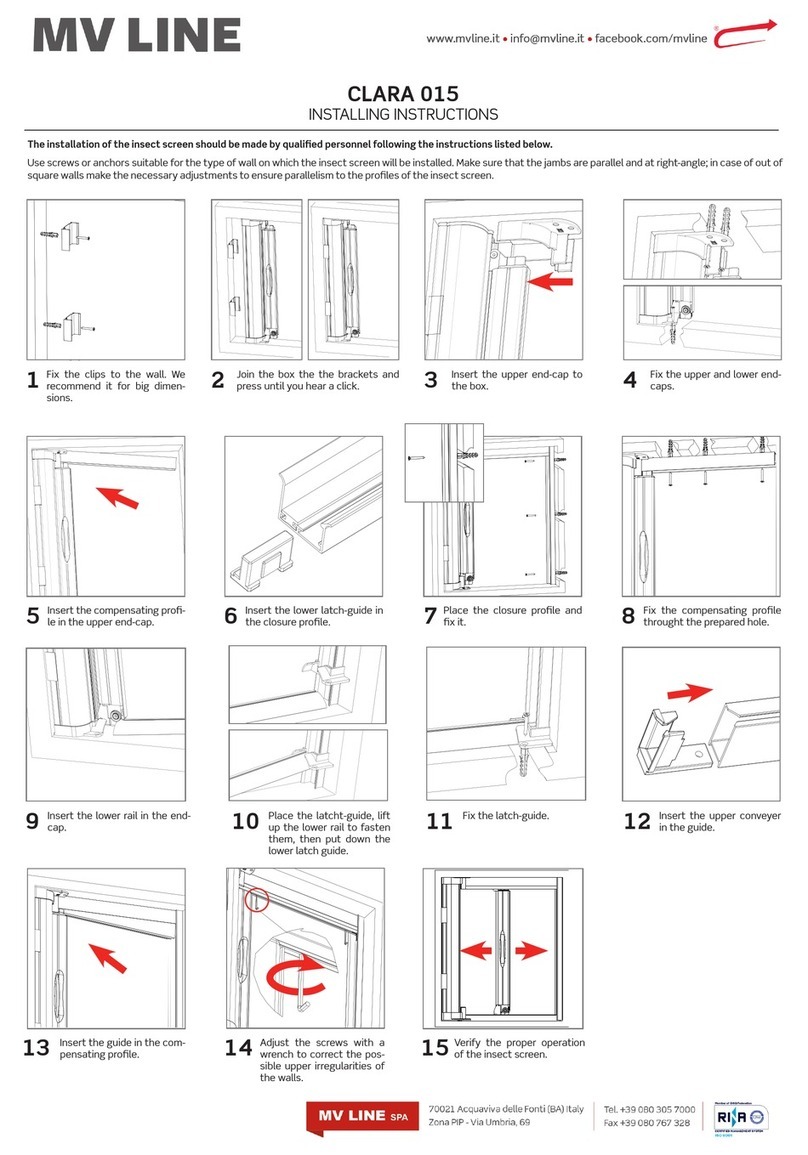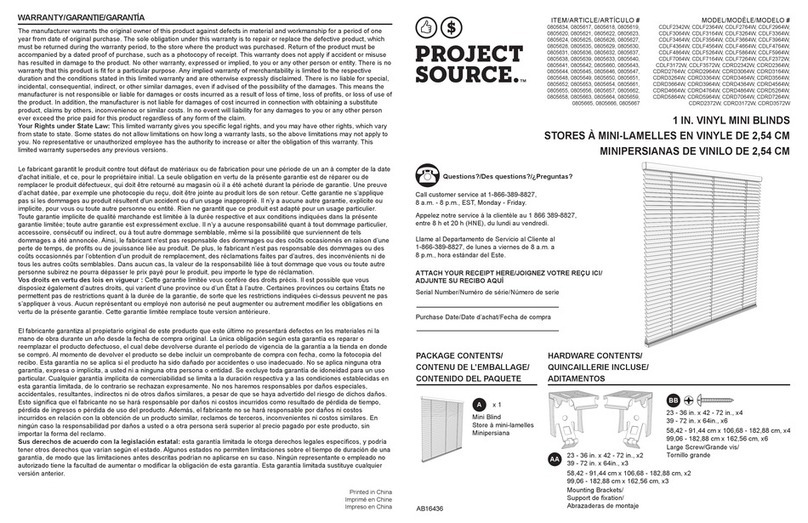Compatible Products to Automate your Home
MaxxLink
Control your blinds from anywhere using your phone or tablet. Voice commands are
available if Integrated with Amazon Alexa or Google Home (Google Assistant).
System requirements
• A strong WiFi signal (3 bars or more) in the location where you
will setup your Smart Controller.
• The MaxxLink only supports 2.4GHz WiFi(IEEE 802
11b/g/n), not SGHz.WiFi security needs to be set to WPA-PSK or
WPA2·PSK.
• A smartphone or tablet running Android 5.0 (Lollipop) or higher,
or lOS 8 or higher is needed.
Set Up Code: MA432
Getting to know your MaxxLink
1. Download the Neo Smart Blinds app
Download the app to your phone or tablet by searching Neo Smart Blinds on Google Play or the App Store.
Note: Do not Install Neo Smart Blinds Blue
2. Plug in your MaxxLink in reach of your home WIFI
Choose a place not too far from your home router or a place you know has good WiFI signal strength. You will be able to
change its location after, If necessary.
3. Create an account and choose the setup code written on the cover
After opening the app, tap on Create one to create a new account. Enter a valid email address and choose a pass
word, select the region time zone from the place where the MaxxLink will be located. Choose the setup code
written in the cover and tap on Register.
4. Follow the app step by step to add the MaxxLink
Have in hand the home WiFi password. It will be necessary to connect the MaxxLink to the Internet.
Note: Some Android users won't be connected quickly to the hotspot. If it is the case, please wait about 10 seconds
before returning to the app. During this time, your device may notify you that the hotspot does not have Internet access,
and will prompt you whether you want to remain connected. You need to select the option that will allow you to keep
connected before returning to the app
Troubleshooting
1. The home WIFI doesn't appear in the step 4
Try rescanning, if the problem persists, you will need to reposition the MaxxLink to a place with stronger WiFi
signal. In this case, exit the process (tap on the menu, then tap Your Rooms), replace the MaxxLink and start over.
2. The MaxxLink LED in the bottom is not blinking blue - the process fails in the last step Press the Sbutton
for 10 seconds, then press the Rbutton once and start over. Pay special attention when typing the WiFi password.
Need more help?
Visit neosmartblinds.com/smartcontroller for detailed instructions about how to use the app and troubleshooting.
Integrations
1. Smart home devices
Visit neosmartblinds.com/smartcontroller-integrations for detailed information about connecting to Amazon Alexa,
Google Home and other systems.
2. Control 4
Please
send
an
email
to
[email protected] with
your
name,your
email
and
your
company's
name.
This Information is necessary to always send to you any further driver update.
MaxxLink Status: