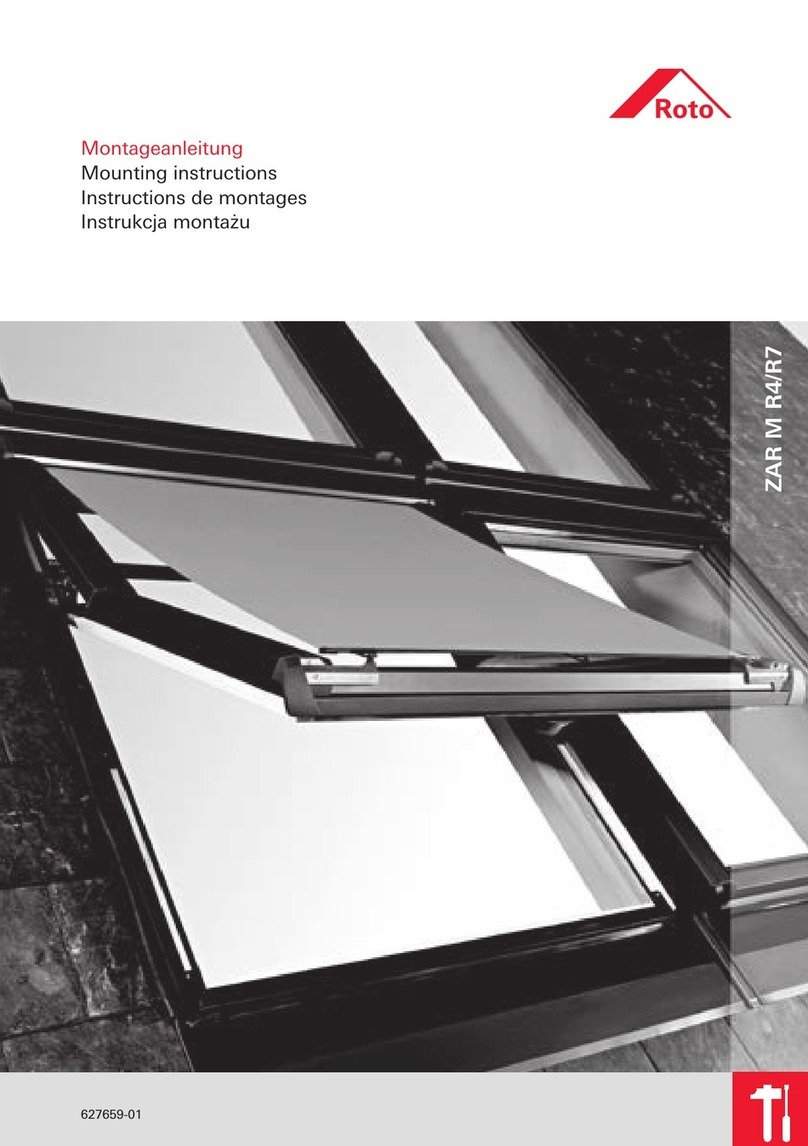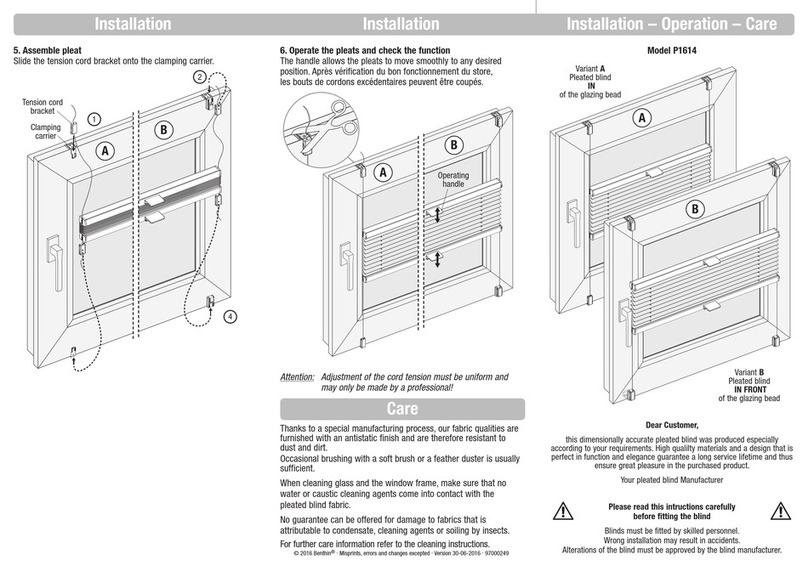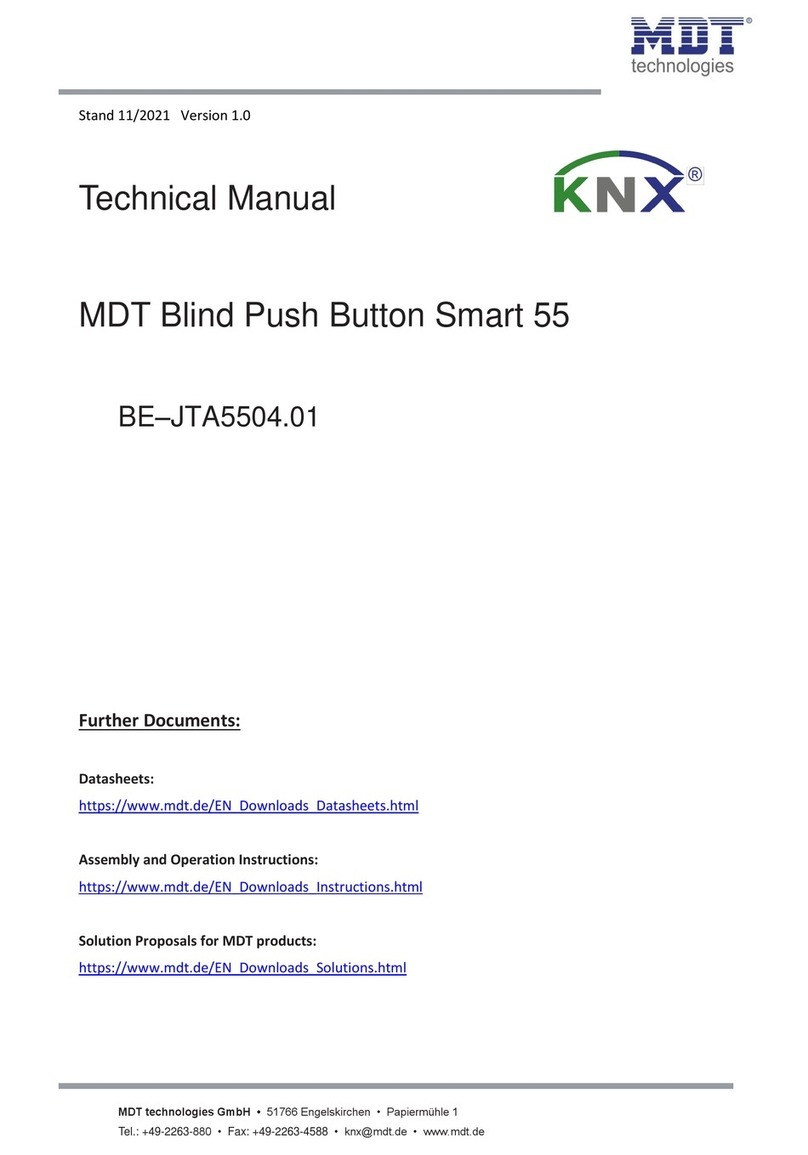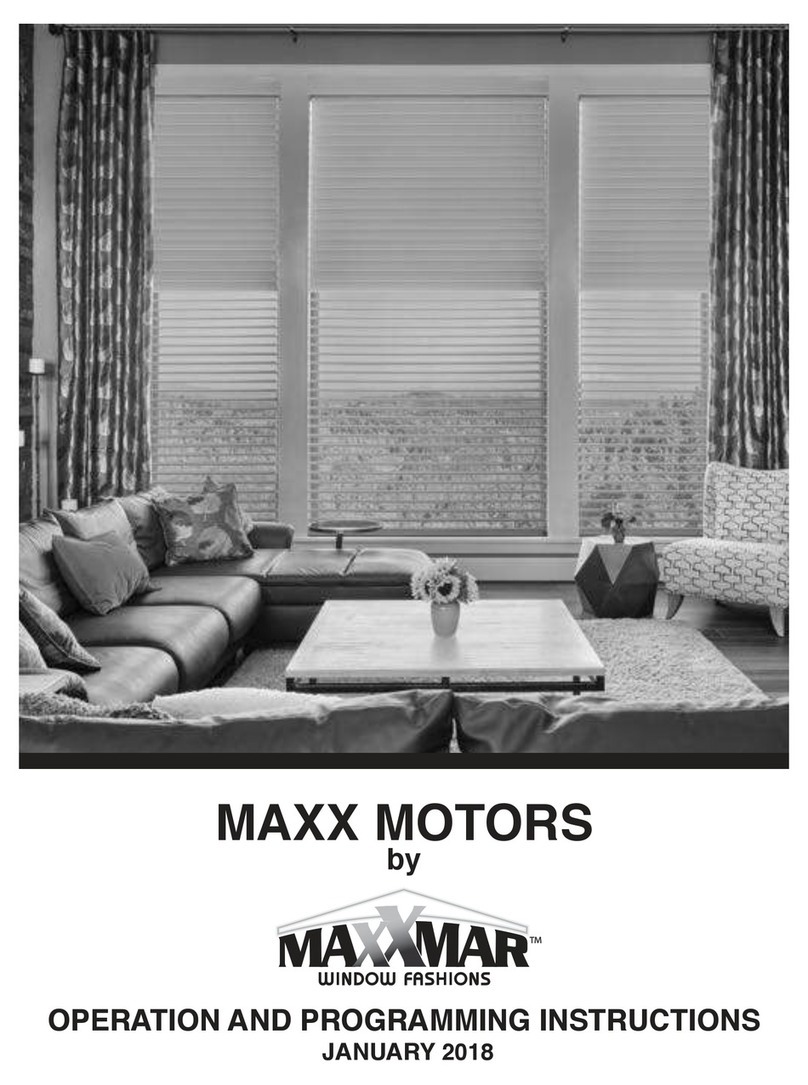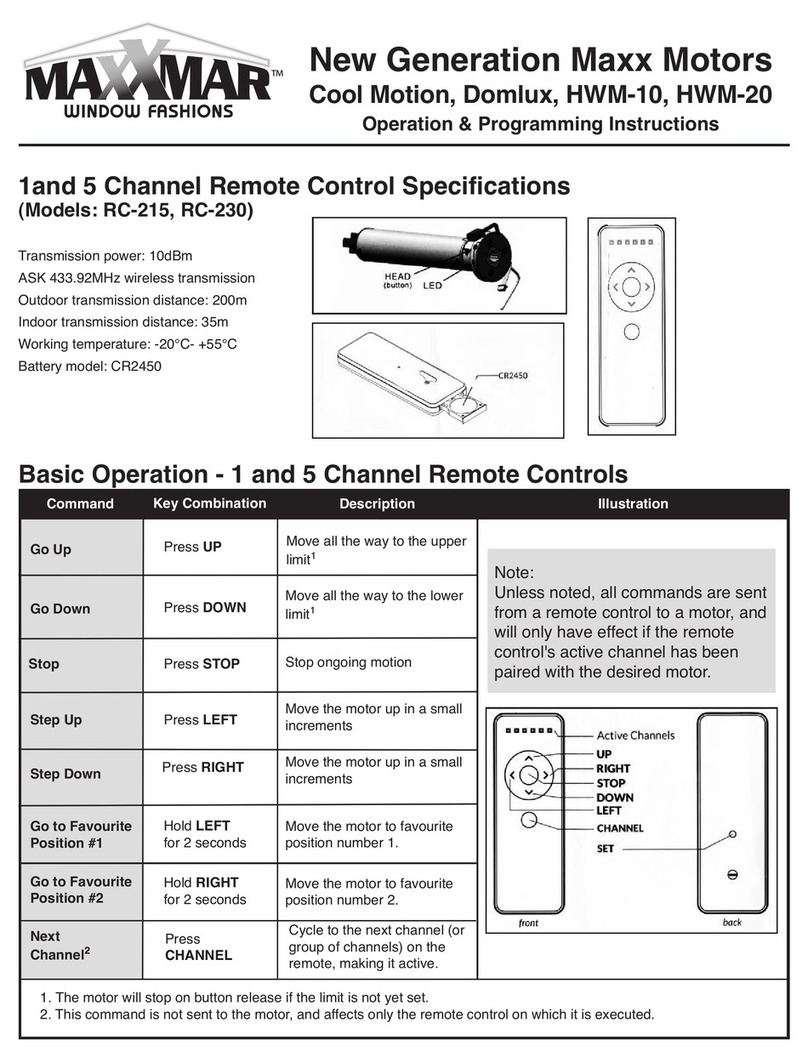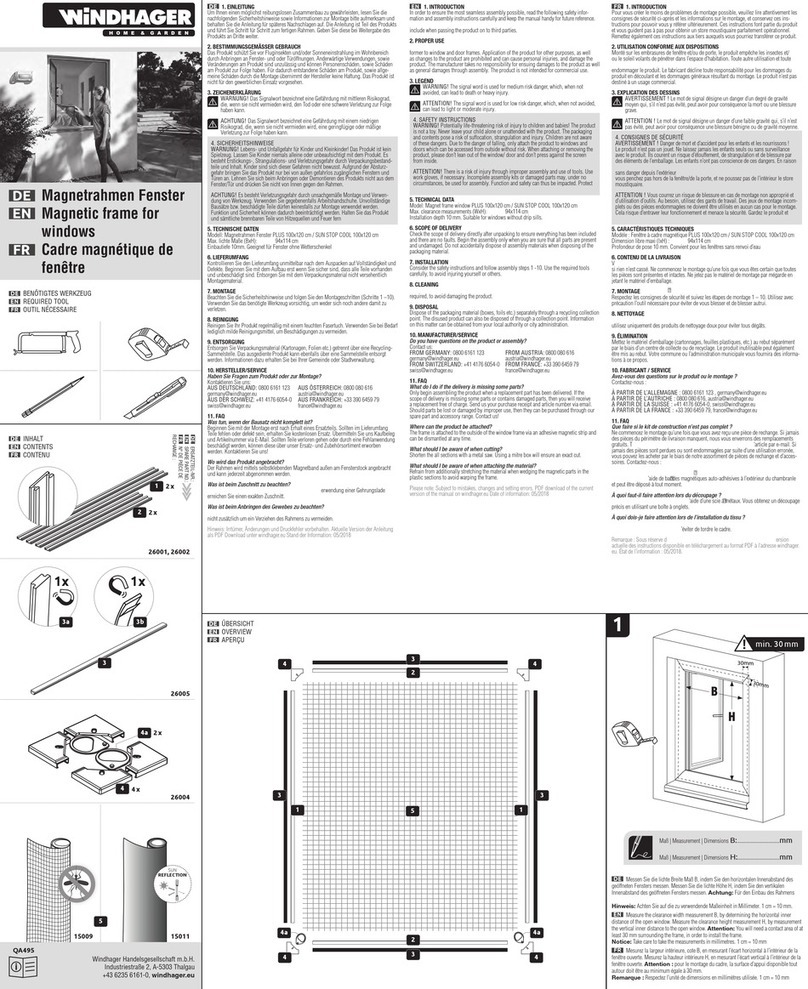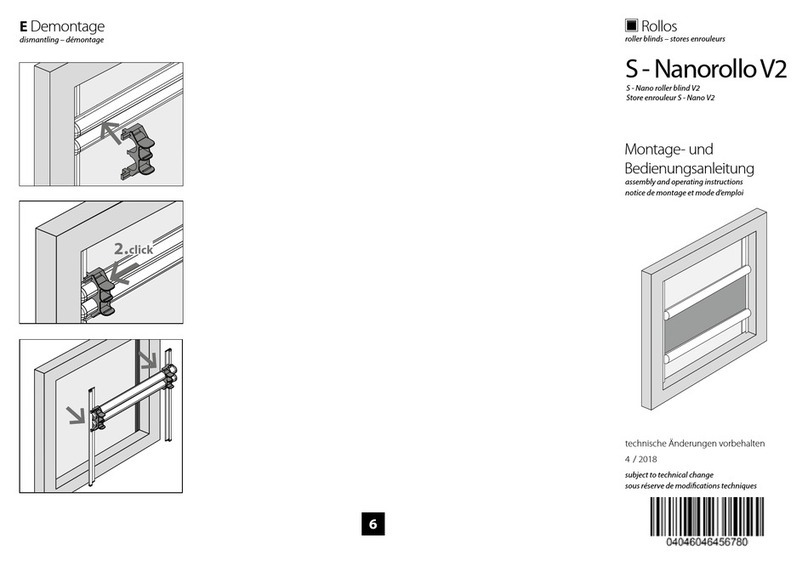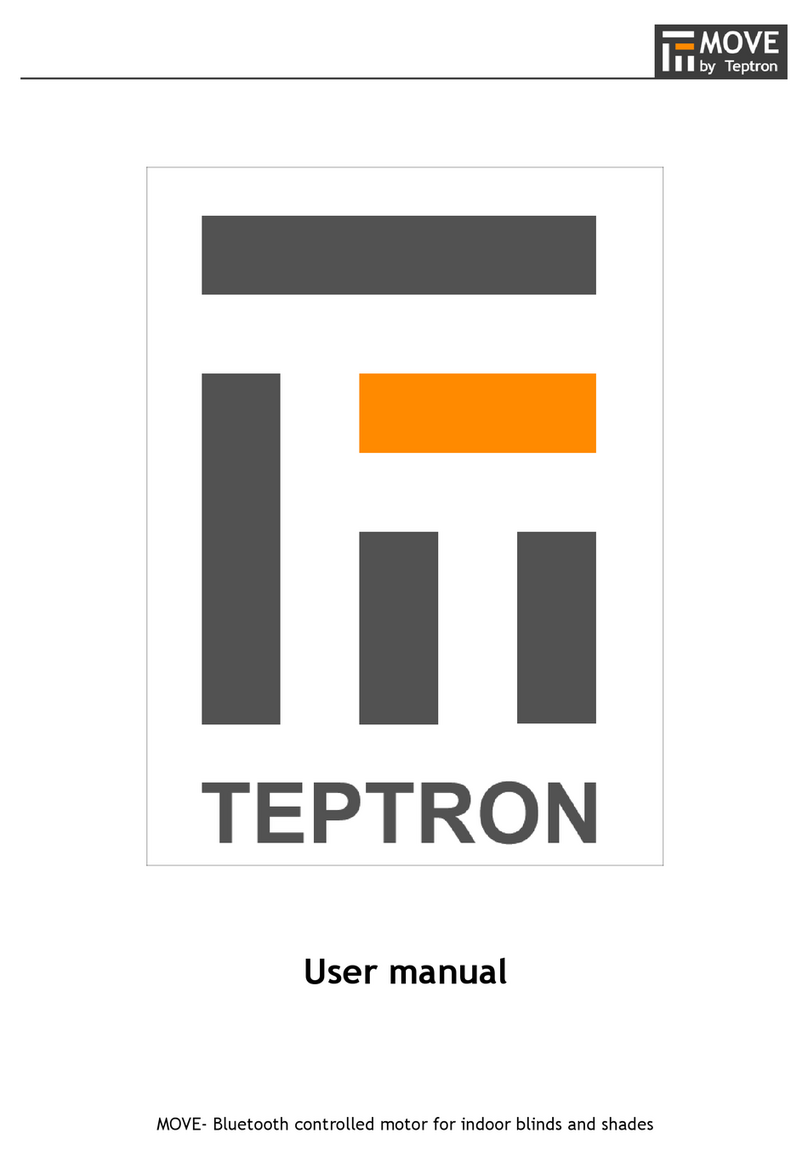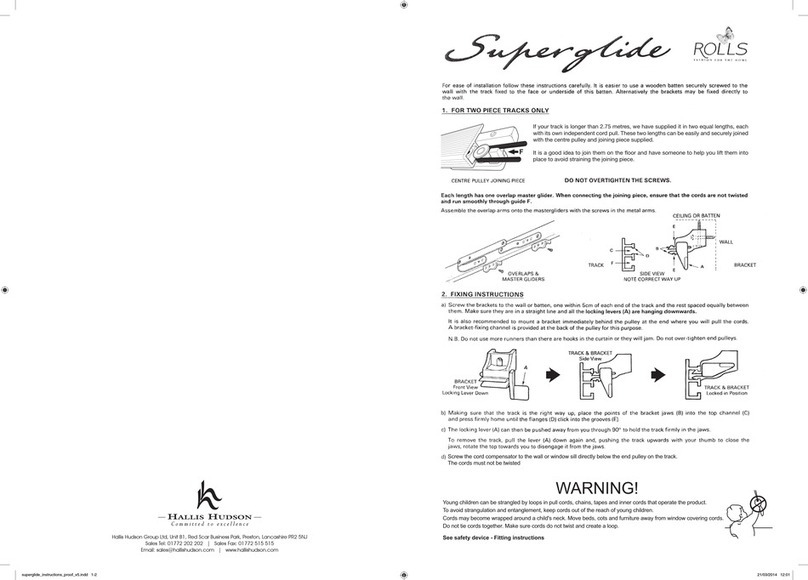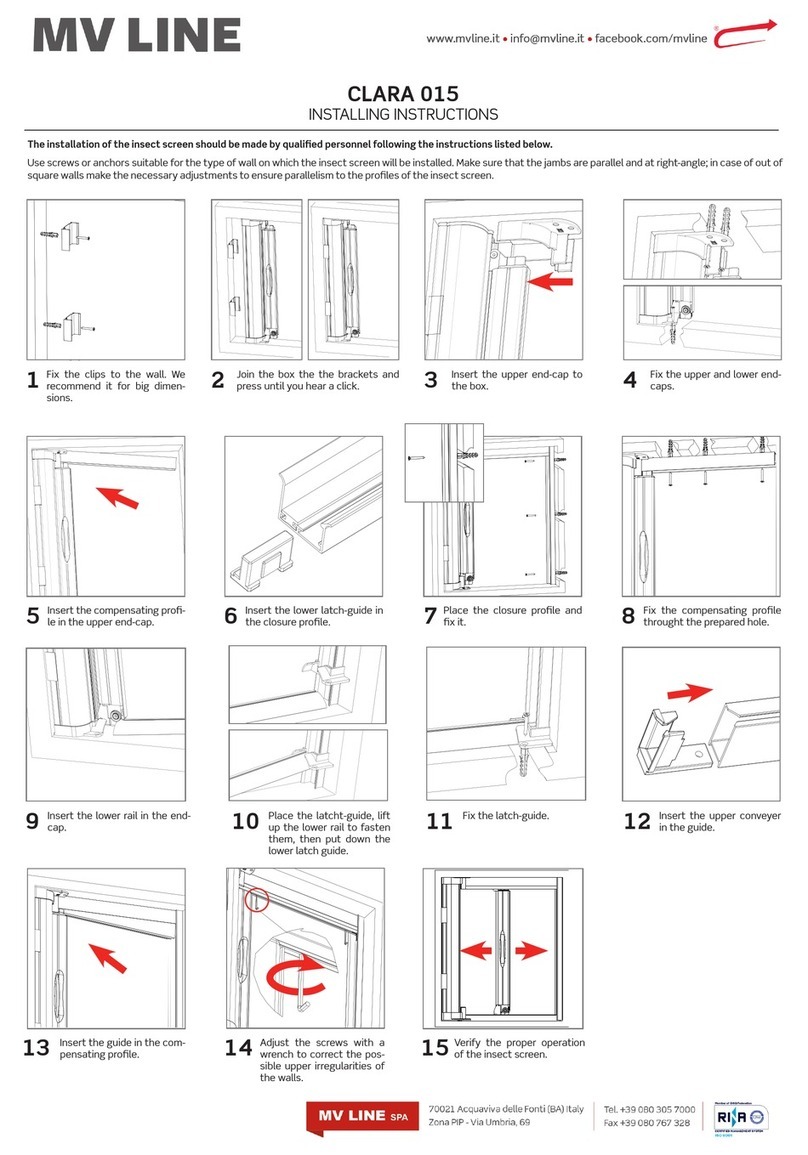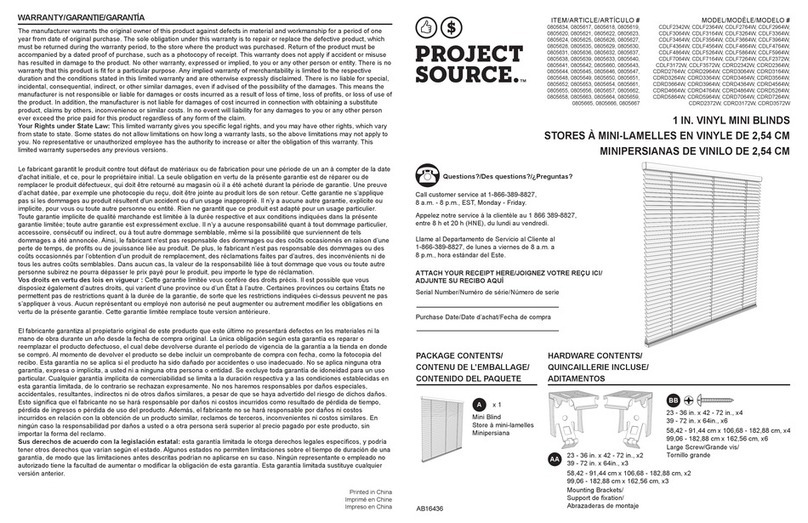Command Item Key Combination Description Illustration
Setting
Favourite
Position 1
Setting
Favourite
Position 2
11
2
Use UP or DOWN
buttons to go to
desired favourite
Position 1
The motor will move
up or down to indicate the
process has started. Confirm
blind is in desired position.
Double press the
SET button, then
double press UP
button
2
3
This entire sequence must
be completed within
2 seconds
The motor will move up and
down to confirm that favourite
Position 1 was saved
Solo-A1: Basic Operation & Troubleshooting Continued
3
Note:
Once the upper and lower limits are set, the motor can store two favourite positions. After setting the
favourite positions, double press the UP or DOWN button to send the motor to favourite position 1 or 2.
If you also use the Neo Smart Blinds Blue App the bottom of this page first.
1
2
3
1
Use UP or DOWN
buttons to go to
desired favourite
Position 2
The motor will move
up or down to indicate the
process has started. Confirm
blind is in desired position.
Double press the
SET button, then
double press
DOWN button
2
3
This entire sequence must be
completed within
2 seconds
The motor will move up and
down to confirm that favourite
Position 2 was saved
Troubleshooting
If nothing works, please check:
- whether the battery wand and motor are connected properly;
- whether the battery is charged - if not, recharge motor through wand
If the motor continues to run in one direction, please check the limit setting which may have to be reset again.
Favourite Position in Neo Smart Blinds Blue App
None of the favourite positions set via wand are accessible to the Neo Smart Blinds Blue Link App, however you can easily set up
a favourite position in the app.
Deleting Favourite Position
Delete a favourite position by setting it at the same position.
Go to the desired favourite position to delete. Then, set the same favourite position using the above instructions.
The motor will move up and down to confirm the favourite position was deleted.
New Wand Motor Specifications
Electrical parameters: 8.4V DC built-in rechargeable lithium battery
Power sources: SV/1A Micro-USB charger or 2W/11V solar panel
Operational parameters: 1.1Nm, 30rpm
Compatible Product to Automate your Home - Blue Link
Local control of your motorized blinds using your phclne or tablet. Set schedules to auto mate your home.
No need to connect to your Wi-fi or router. For more information about our motors, remote controls
and compatible products please visit our website. To buy one of these products, please contact your dealer.
5
Maxx - Motorization Instns - New Gen MaxxMotor-ENG.qxp_Layout 1 2023-04-04 11:47 AM Page 5