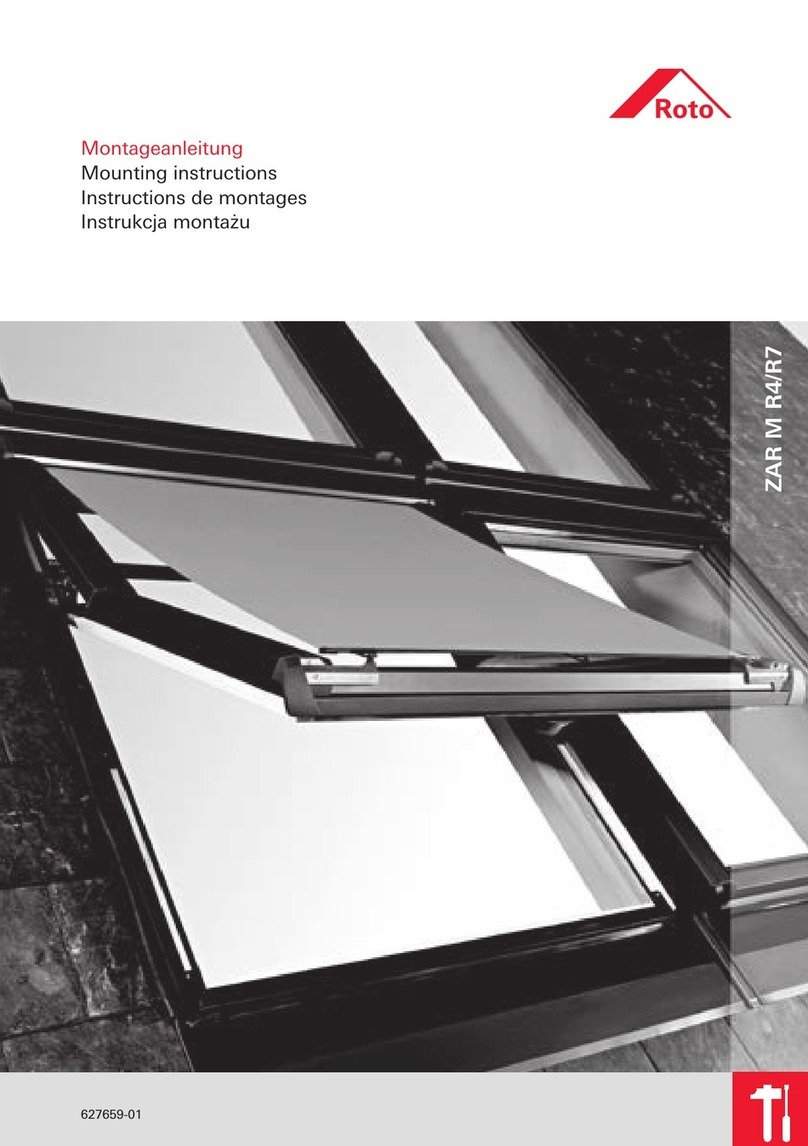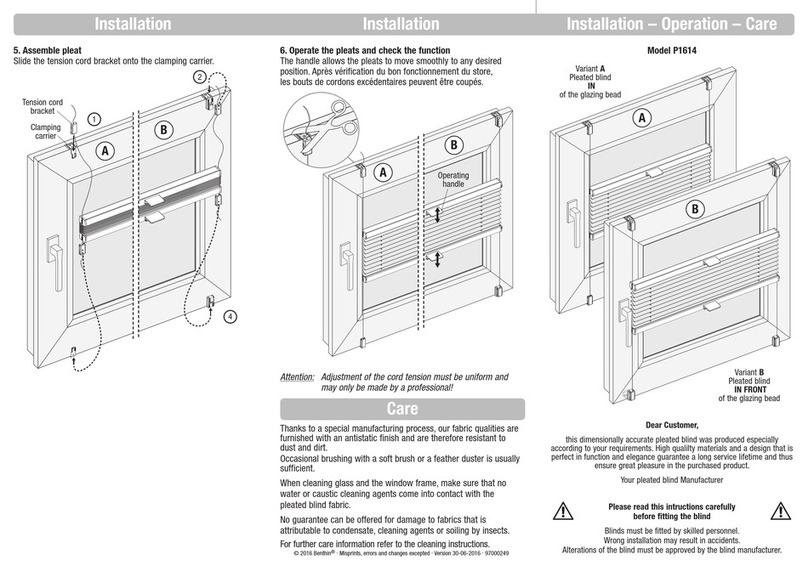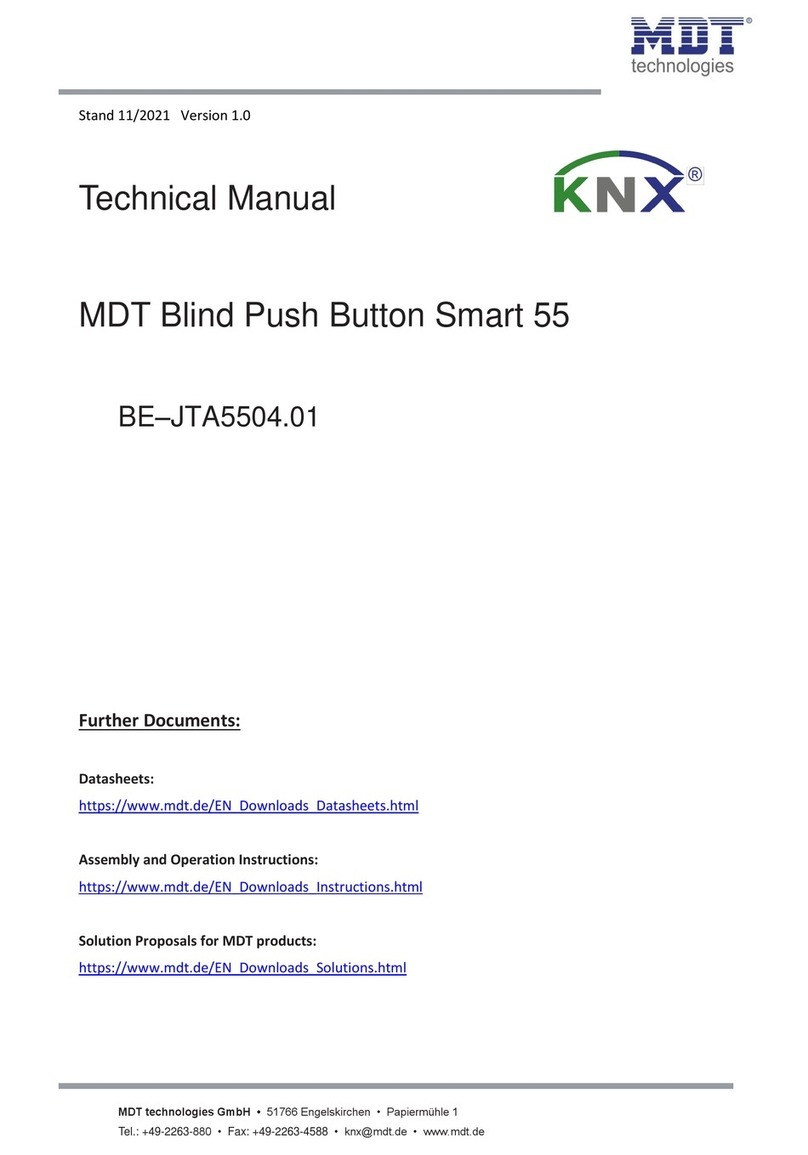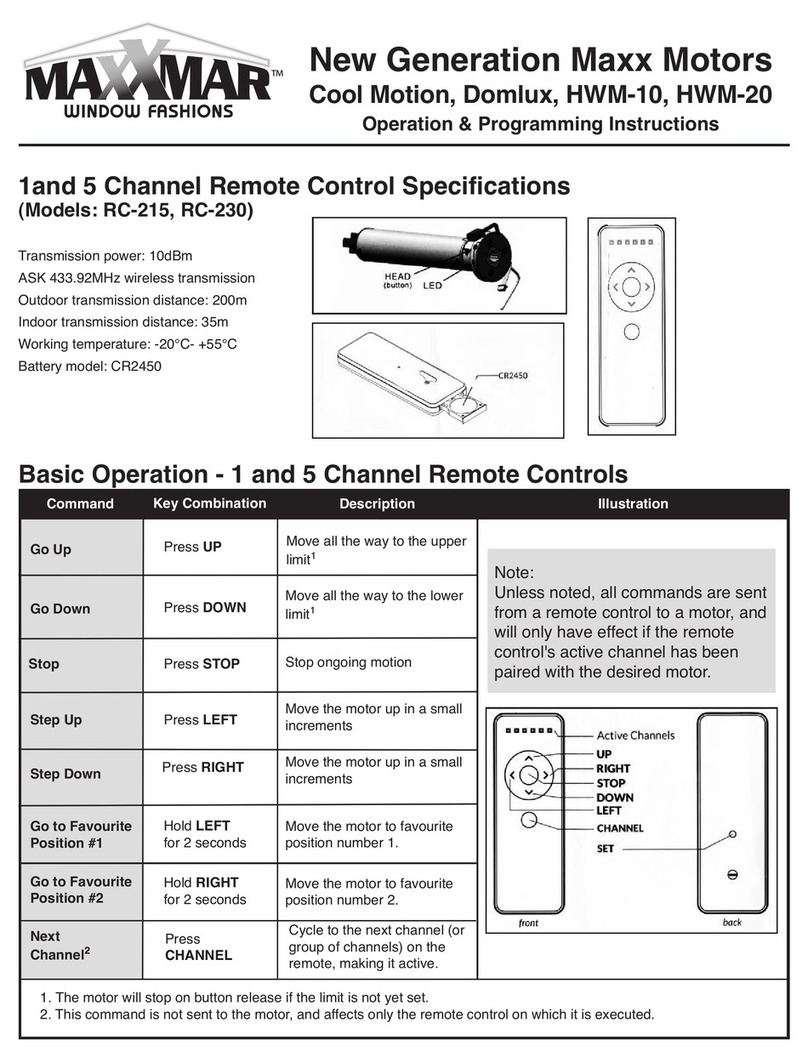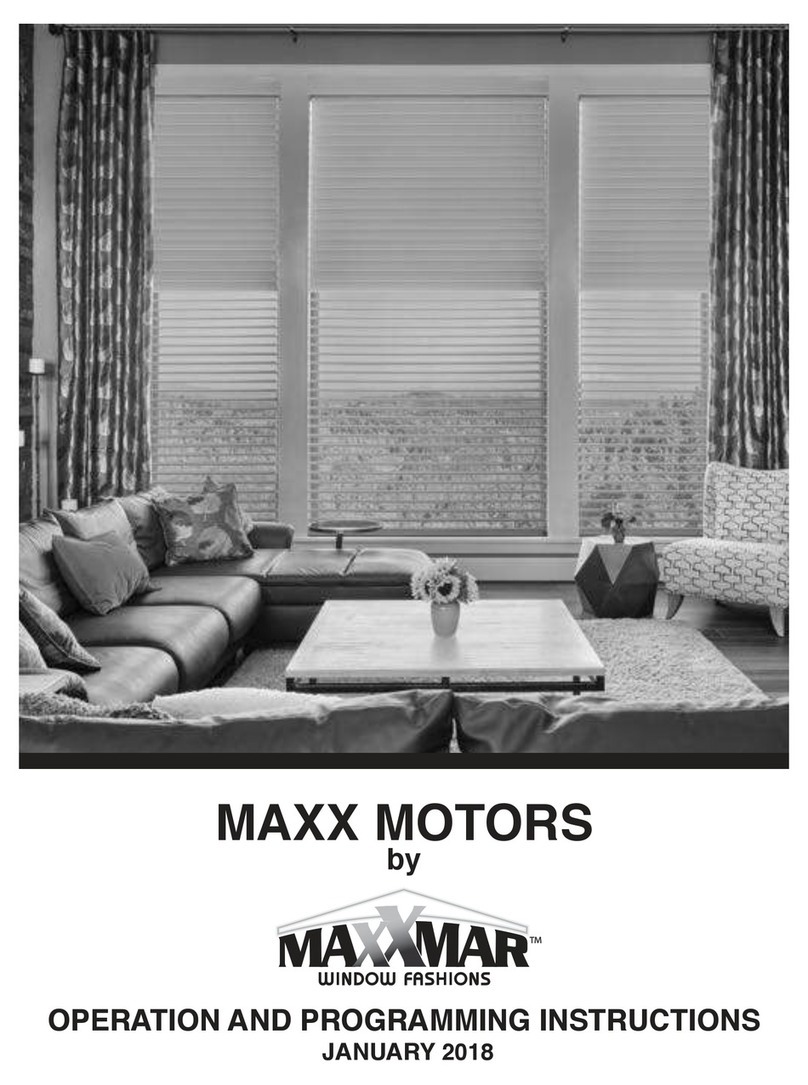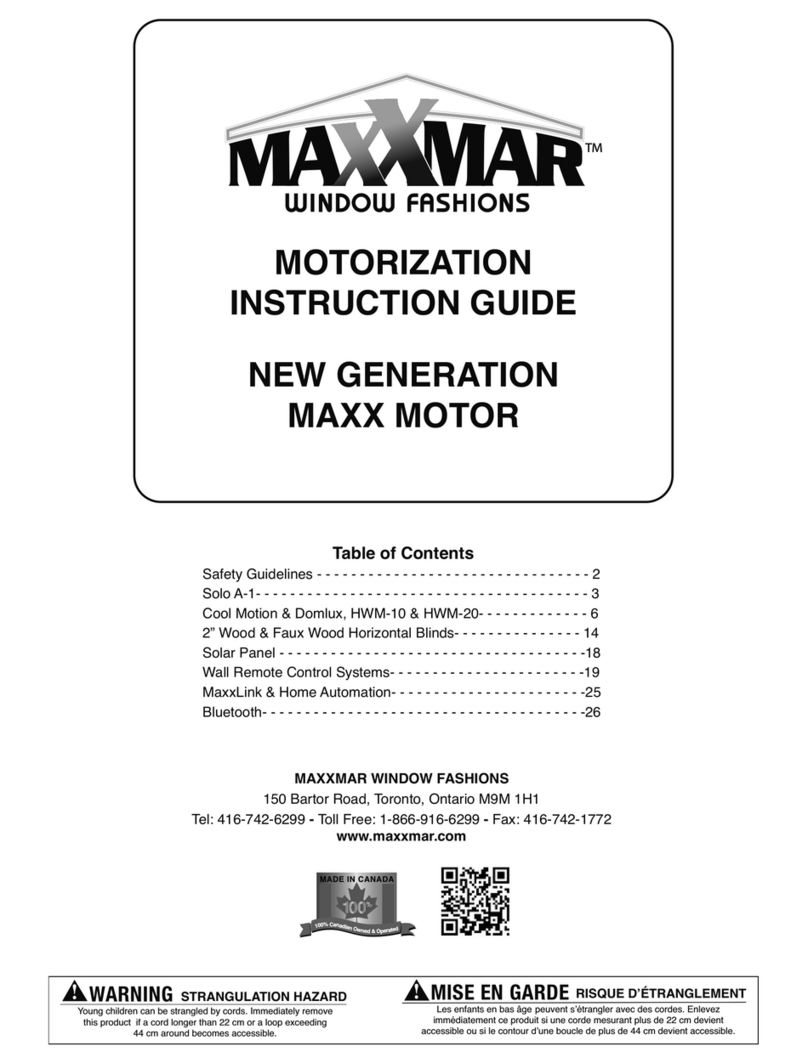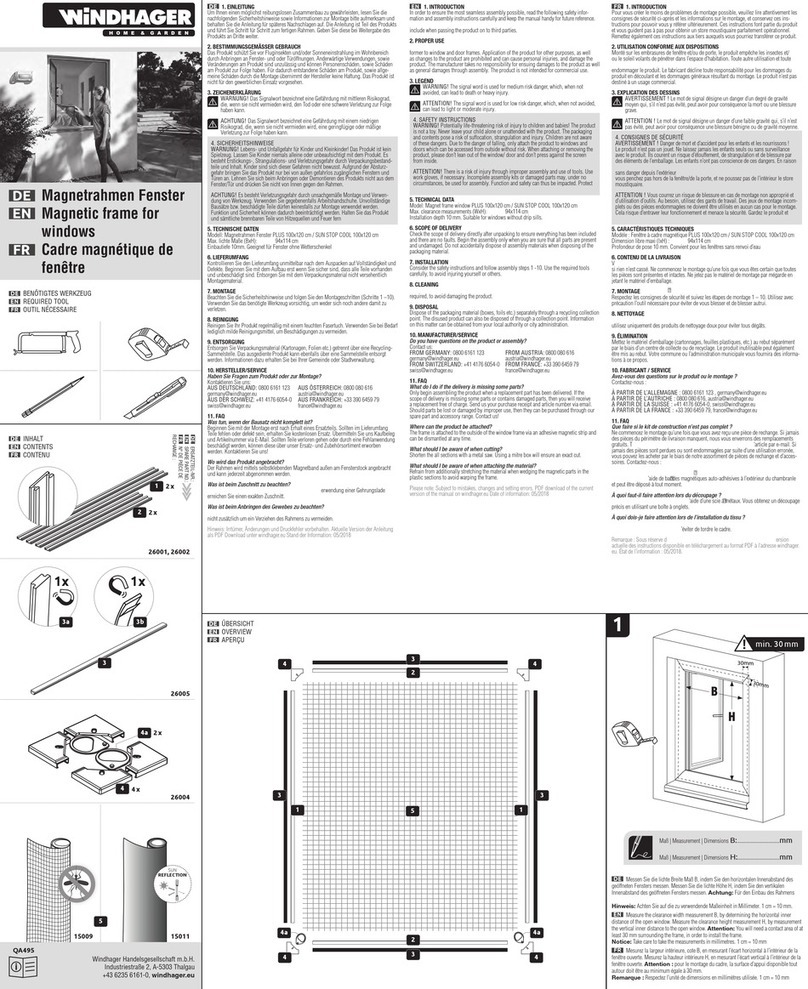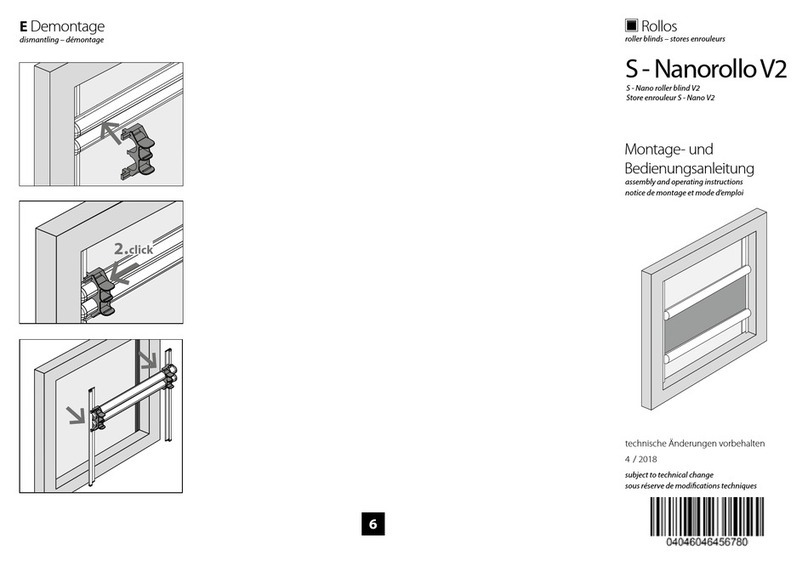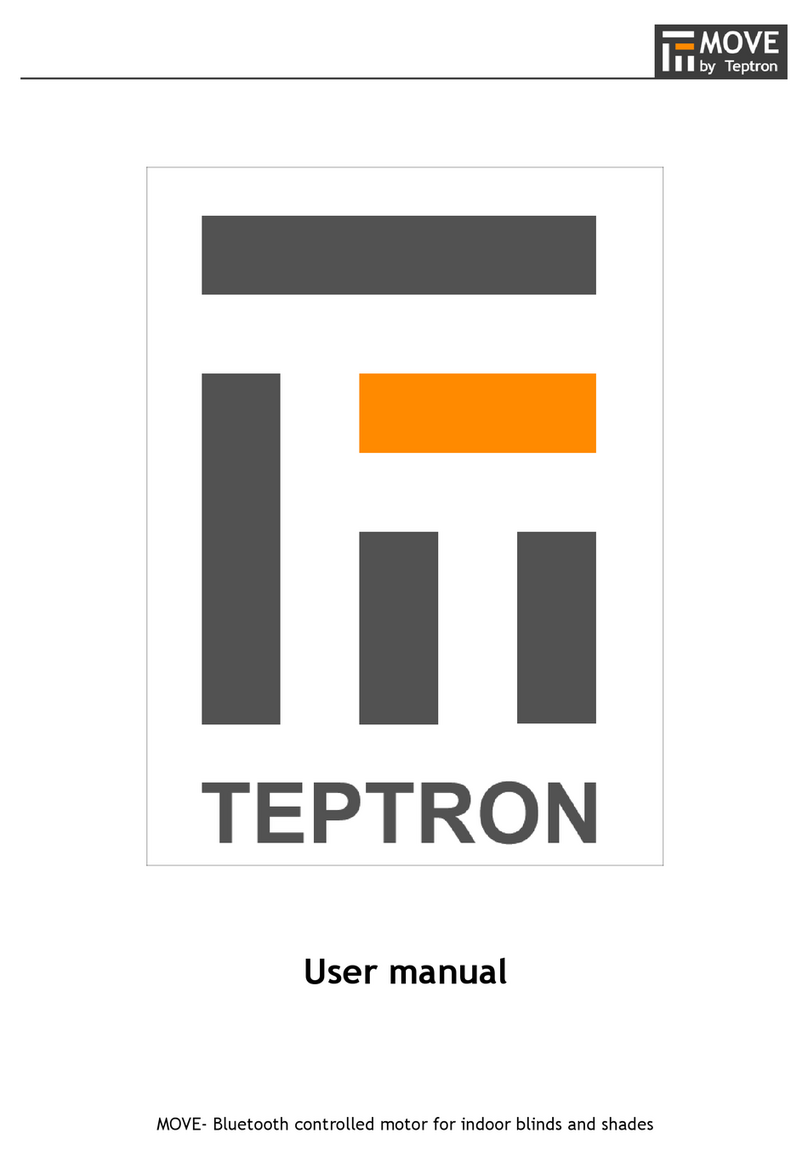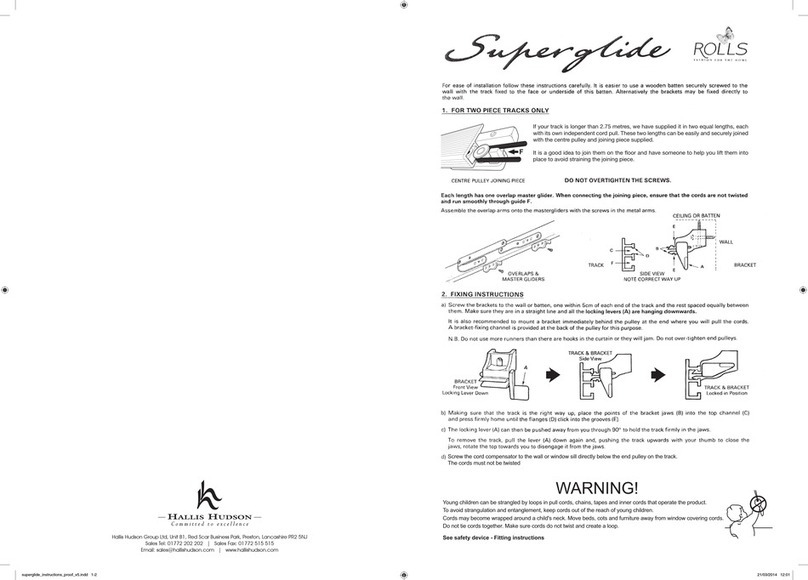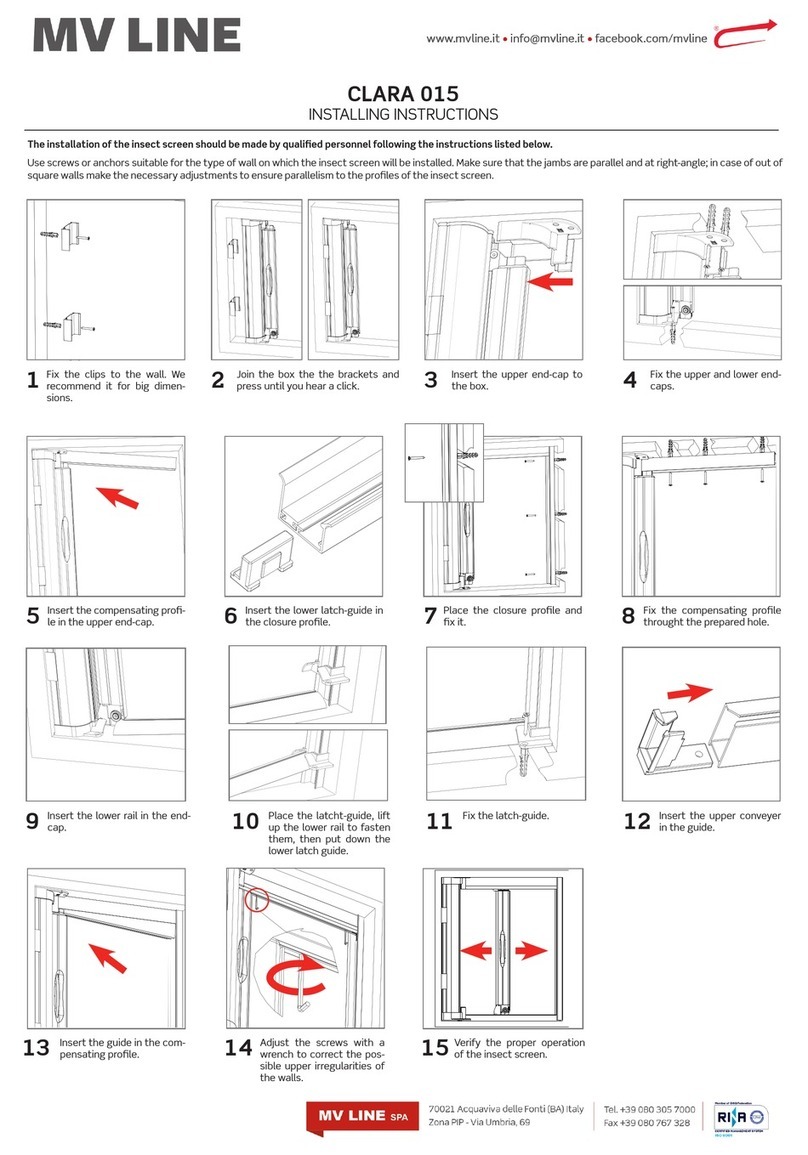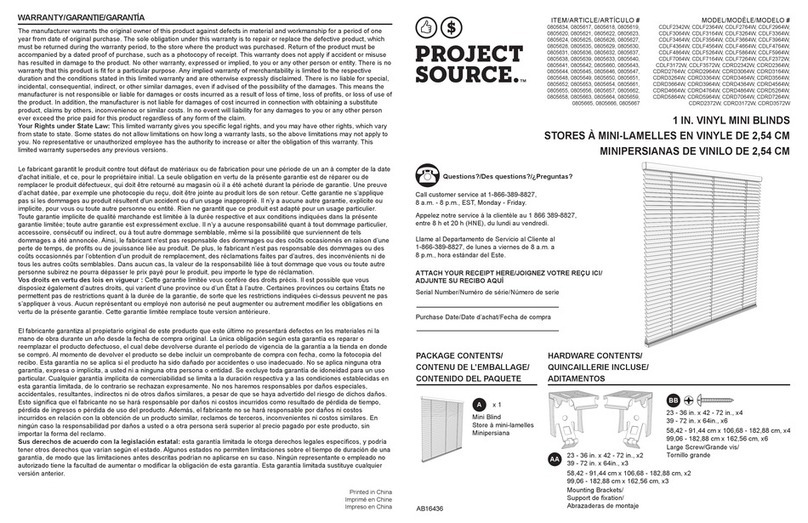11
Creating a new schedule
1. Access the Schedule tab
Tap on the blind you want to create a new schedule, then tap
on the Schedule tab.
2. Tap on the plus button
On the bottom of the page, tap on the blue button with a plus
in it.
3. Choose position, time and days
On the window frame, swipe your nger down to set the
blind position. Tap on the Choose time to select the time. The
time is in 12 hours format, don’t forget to choose AM or PM
to set the time properly. Choose when the schedule will run
automatically. The default setting is all days of the week, so tap
on the days you don’t want to add this schedule.
4. Save the schedule
If you want, you can preview the blind’s position for this
schedule. Use the preview button for this. Tap on the Save
button to save you schedule.
Adding a recently created schedule to
another blind
The app saves the last 4 schedules you have created. To copy
and paste these schedules to your blinds, follow the steps
below:
1. Connect to a blind and tap on the Schedule tab
Choose a blind in your blind list, tap on Tap to connect and
then, tap on the Schedule tab.
2. Using the blue button, tap on one existing schedule
On the bottom of the page, tap on the blue button on the
bottom of the page. Then, tap on one existing schedule of the
list to add to the blind.
3. Repeat to add more existing schedules the blind
Repeat the steps 3 and 4 to add more existing schedules to
the blind. You can have up to 4 schedules per blind.
Deleting a schedule
There are two methods to delete a schedule:
Method 1
1. Connect to a blind and tap on the Schedule tab
Tap on Tap to connect of the blind you want to delete the
schedule from, and then, tap on the Schedule tab.
2. Tap and hold the schedule to delete
Tap and hold the schedule you want to delete. Conrm by
tapping on Delete.
Method 2
1. Connect to a blind and tap on the Schedule tab
Tap on Tap to connect of the blind you want to delete the
schedule from, and then, tap on the Schedule tab.
2. Tap on schedule, then use the trash icon to delete it
Tap on the schedule you want to delete, then tap on the trash
can icon. Tap on Conrm to permanently delete the schedule.
Changing the name of a blind
1. Connect to a blind and tap on the more menu
Tap on Tap to connect of the blind you need to change the
name, then tap on the more menu. The more menu (three
dots) is located in the upper right side of the screen.
2. Tap and Rename option and rename your blind
Tap on the Rename option. Enter the new name, then, tap on
save.
Deleting/Unclaiming a blind.
After deleting a blind, you will need to claim/pair the blind again
in order to use it. Be sure you need to delete the blind. Use this
link if you only need to change the name of the blind and this
link to learn how to claim/pair a blind.
There are two methods to delete a blind:
Method 1
1. Choose the blind, tap and hold
In the blind list, tap and hold for some seconds the blind you
want to delete.
2. Conrm
Conrm by tapping on Delete/Unclaim.
Method 2
1. Connect to a blind and tap on more menu
Tap on Tap to connect of the blind you need to change the
name, then, tap on the more menu. The more menu (three
dots) is located in the upper right side of the screen.
2. Tap on the Unclaim/Delete and conrm
Tap on the Unclaim/Delete option. Tap on Conrm to
permanently delete the blind.
Show/Hide unclaimed blinds
After claiming all your blinds in the app, you can hide the
unclaimed blinds lists that is visible on the bottom of your
claimed blinds list. To do it so, follow the steps below.
1. Tap on the menu
The menu is located in the upper left corner of the app.
2. Turn off “Show unclaimed blinds”
Find the setting Show unclaimed blinds. Turn off the switch by
either swiping or tapping on it.