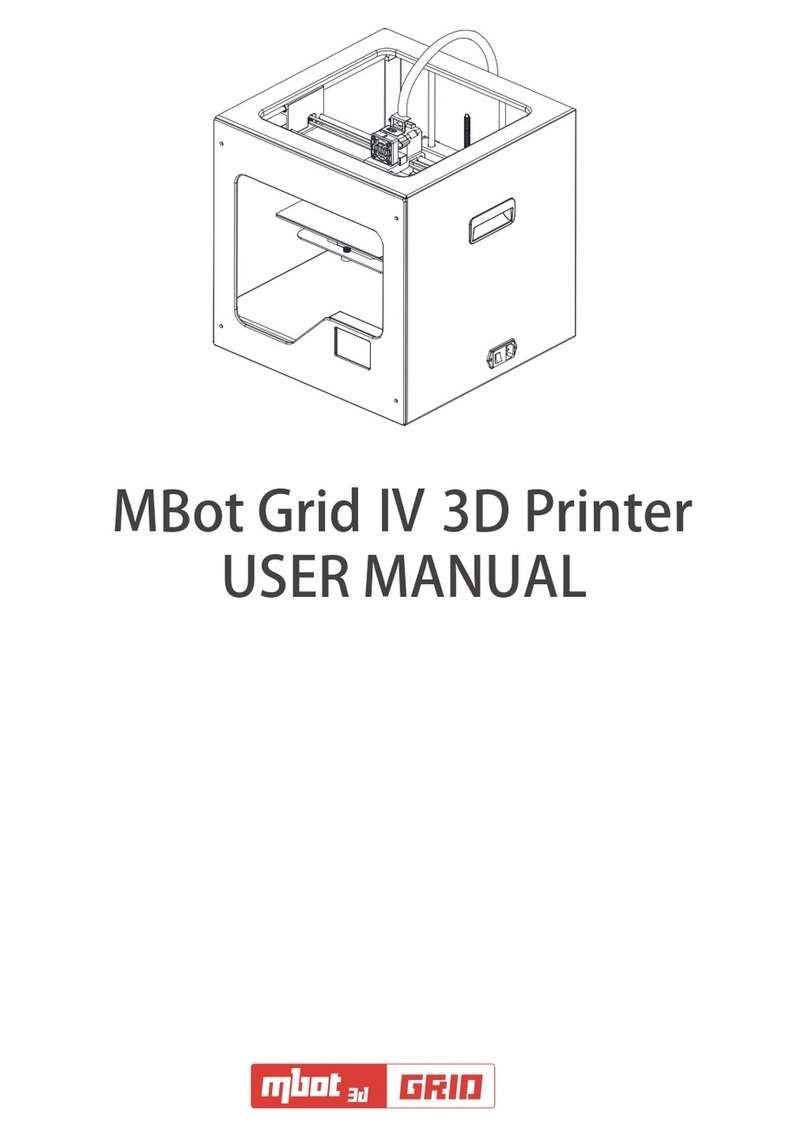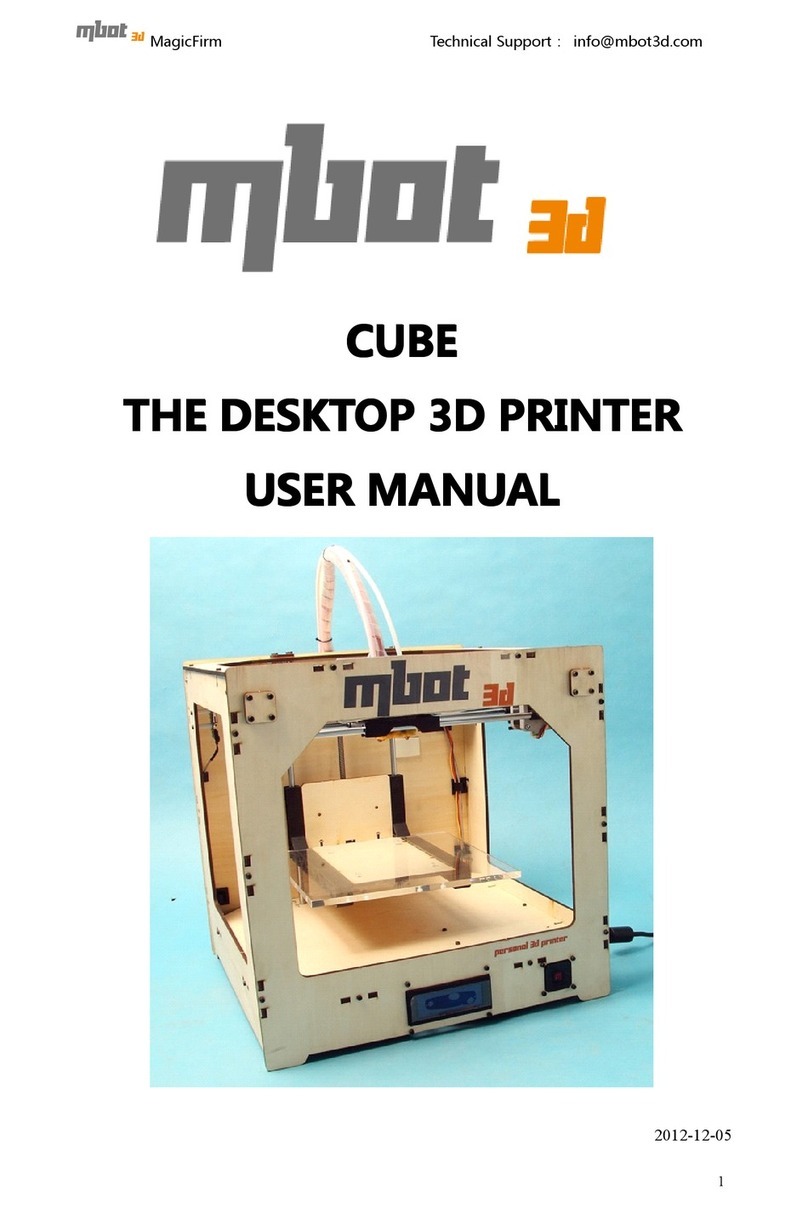MBot Cube Duo 3D Printer User Manual
16 May 2017 Revision 1.1 Page 4 of 23
Figures
Figure 1 : Important Components of the MBot Cube Duo 3D Printer ........................ 5
Figure 2 : Welcome to the MPrint Setup Wizard screen.................................................7
Figure 3 : Select Destination Location screen.................................................................7
Figure 4 : Select Start Menu Folder screen..................................................................... 8
Figure 5 : Select Additional Tasks screen........................................................................ 8
Figure 6 : Ready to Install screen ...................................................................................... 9
Figure 7 : Complete the MPrint Setup Wizard screen.................................................... 9
Figure 8 : Front Panel Layout with Main Menu Displayed...........................................10
Figure 9 : Screen with Special Button Assignments....................................................10
Figure 10 : Spool Dimensions ............................................................................................12
Figure 11 : Spool Holder Dimensions ................................................................................12
Figure 12 : Preheat Settings Screen ................................................................................14
Figure 13 : Spool Orientation .............................................................................................15
Figure 14 : Feeding Filament During Loading ................................................................16
Figure 15 : The Feeding Tube in its Final Position.........................................................16
Figure 16 : Main Features of the MPrint® Software User Interface .........................18
Figure 17 : Extruder Selection Dialog Box.......................................................................19
Figure 18 : GCode Generator Dialog Box.........................................................................19
Figure 19 : Model with Overhanging Areas ....................................................................20
Figure 20 : Inserting the SD Card .................................................................................... 22
Tables
Table 1 : Printer Specifications........................................................................................... 6
Table 2 : Button Actions .....................................................................................................10
Table 3 : Material Properties ..............................................................................................13