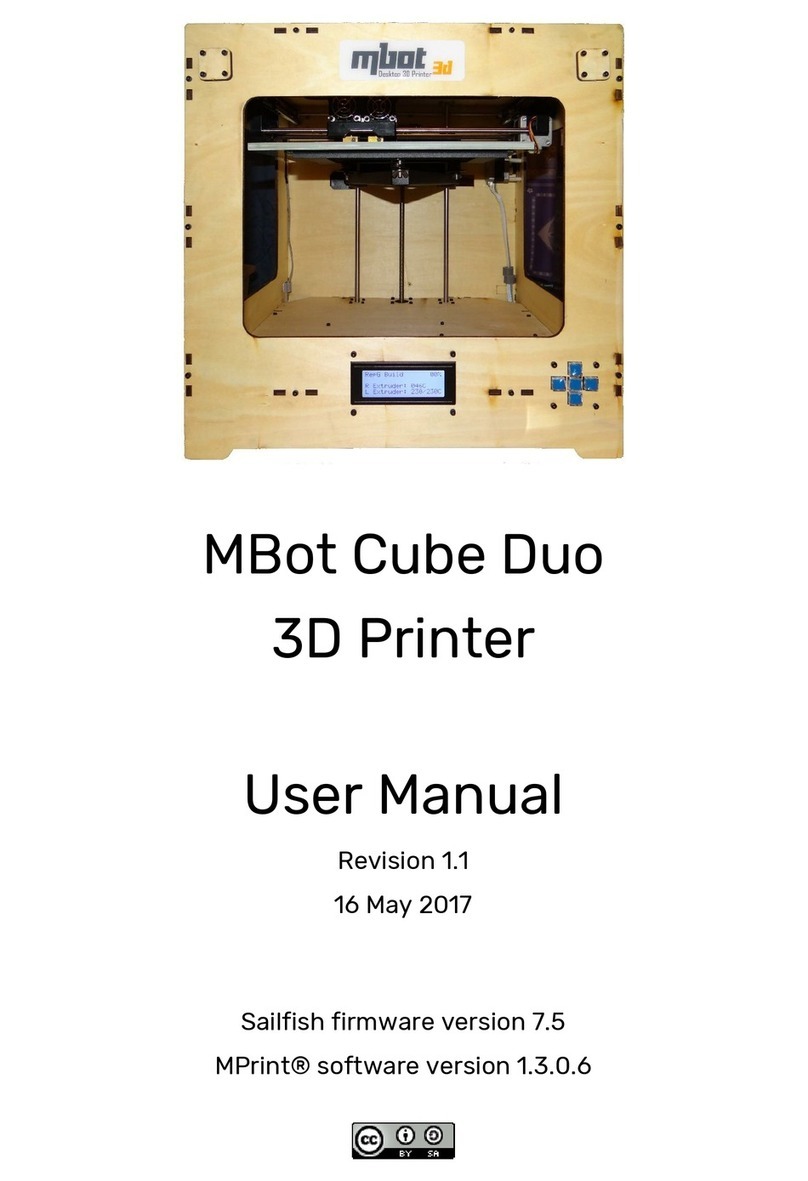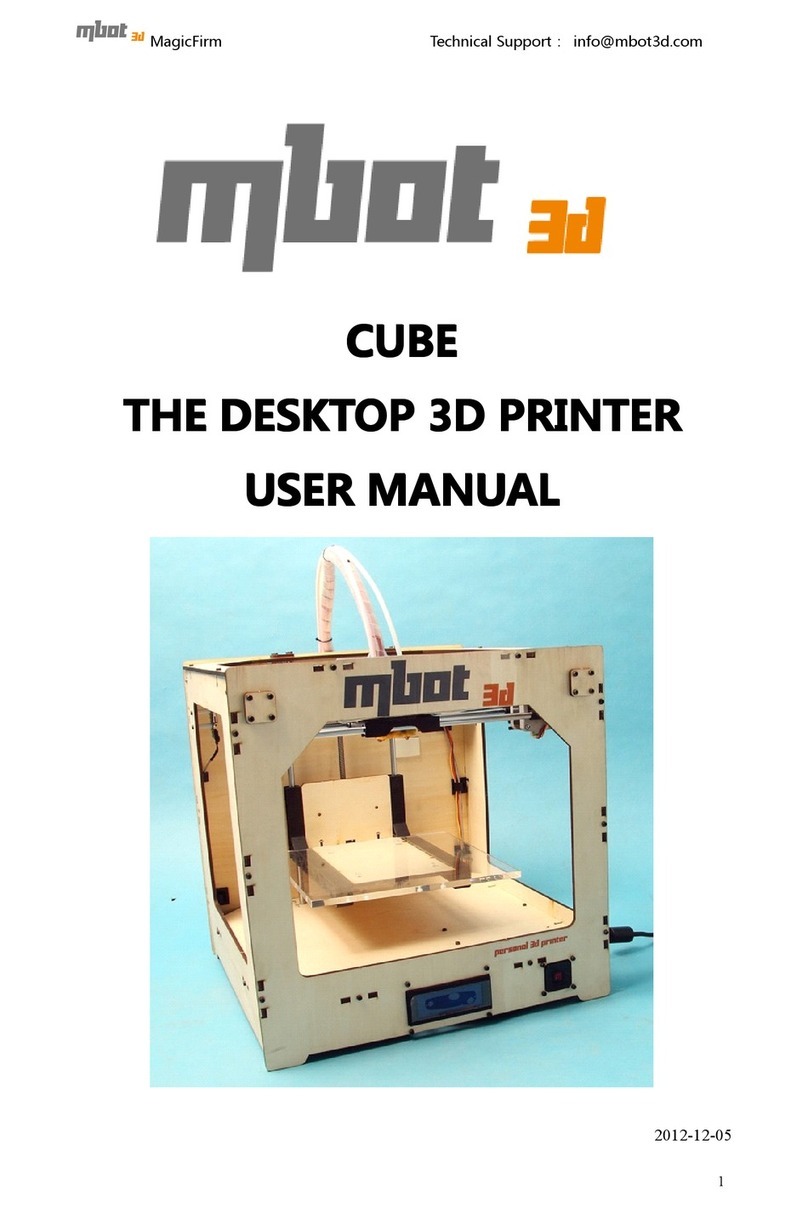The gap between the platform and the nozzle is too large, the model can not stick to
the platform, when the gap is too small, the model is not easy to remove, and the gap
size is suitable for the thickness of two A4 papers.
●Adjusting the gap between platform and nozzle.
3. Select the AutoLevel In the Tool menu, the extruder moves between three points to
calculate the height difference, it will stop at the center of the build platform, then
follow the touch screen's instruction to continue.
Note: When the printer is shipped from the factory, the build platform was leveled and
the gap with the nozzle also adjusted. Since it may cause displacement during
transportation, please re-adjust the gap between the platform and the nozzle.
●Adjust the build platform manually
The build platform will auto calculate the height difference and make compensation
during the printing. USUALLY you do not need to adjust the platform. If need, you can
do it as follow.
First homing the XYZ, then move the printer head to the magnet on the right rear of the
platform, raise the platform to just touch the printer head, fix the Z axis, and then move
the printer head to the left to the magnet on the left rear of the platform. Use the
supplied screw to push the bottom left of the platform. Twist until just touch the printer
head, then move the printer head to the magnet on the front of the platform, and then
do the same operation again. After leveling, you need to press the automatic leveling
again to adjust the gap between the nozzle and the platform.
MBot 3D Printer User Manual
●LEVELING THE BUILD PLATFORM
1. Make sure the build plate is fixed.
2. Check the print nozzle is clean, no remaining material.