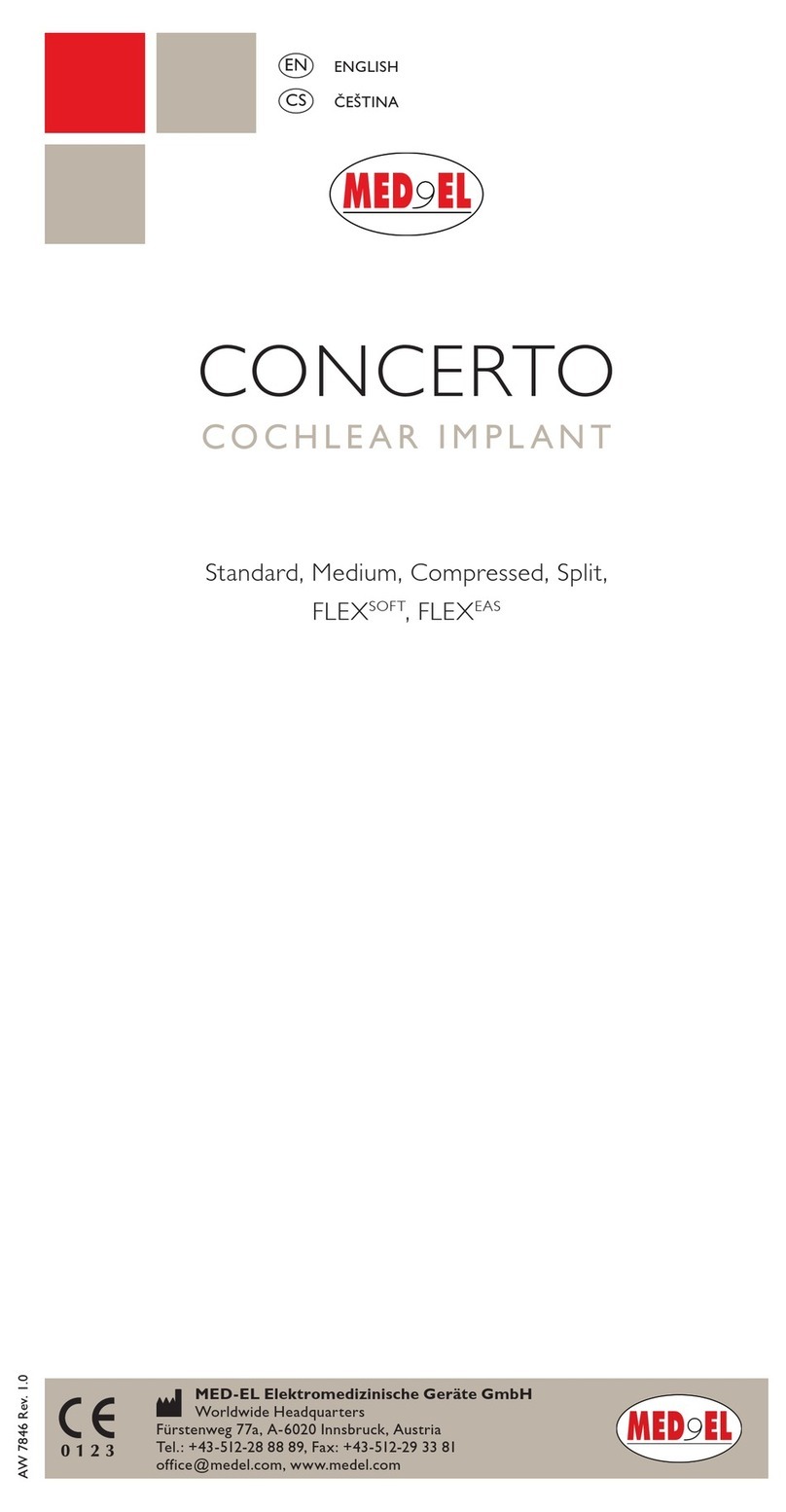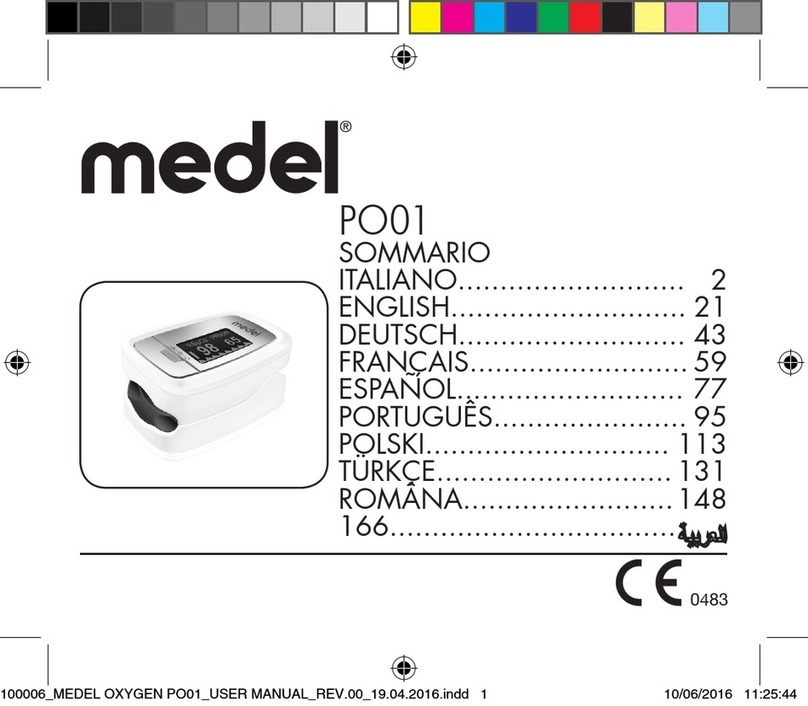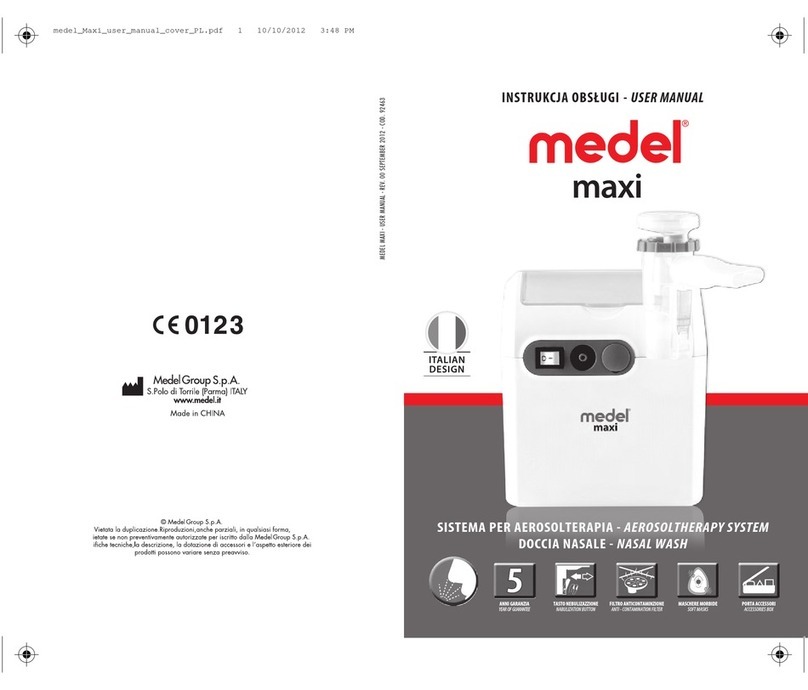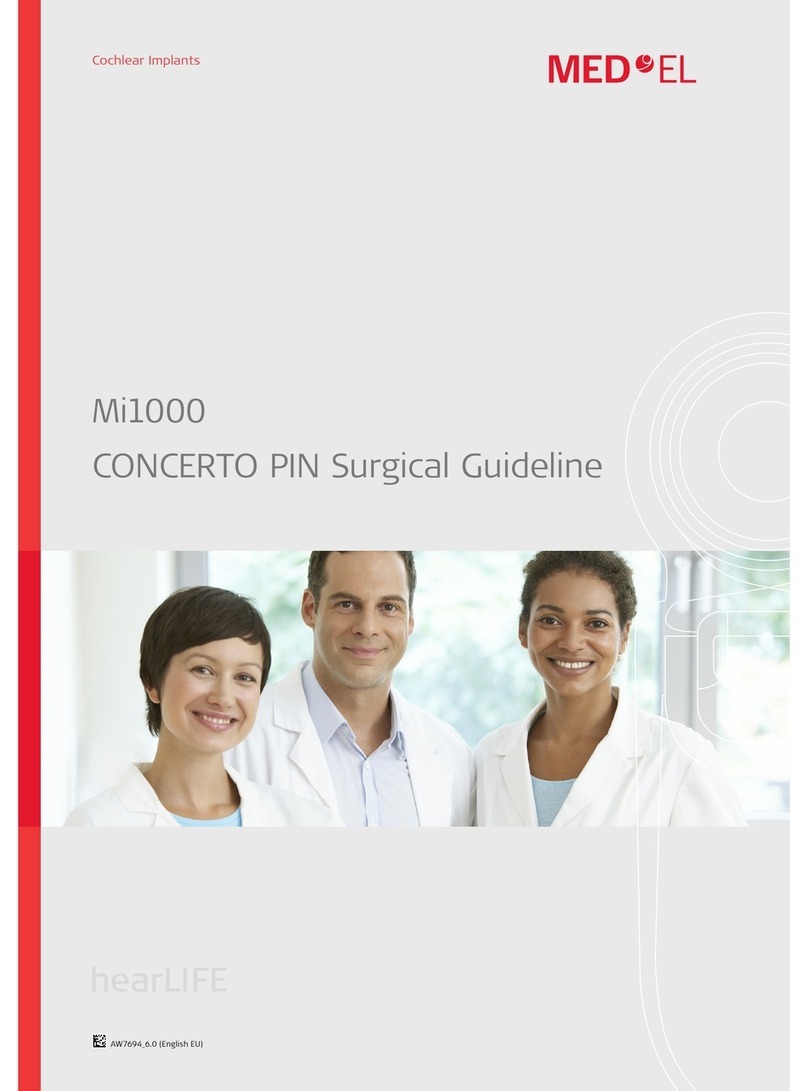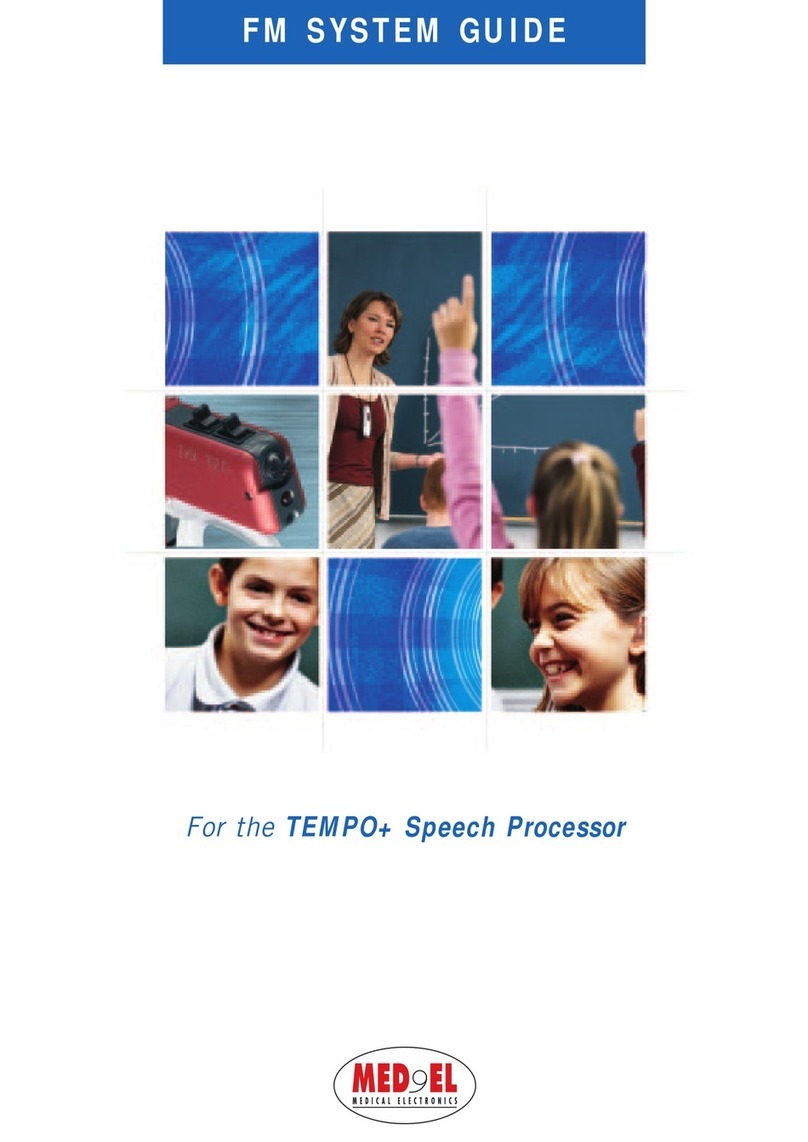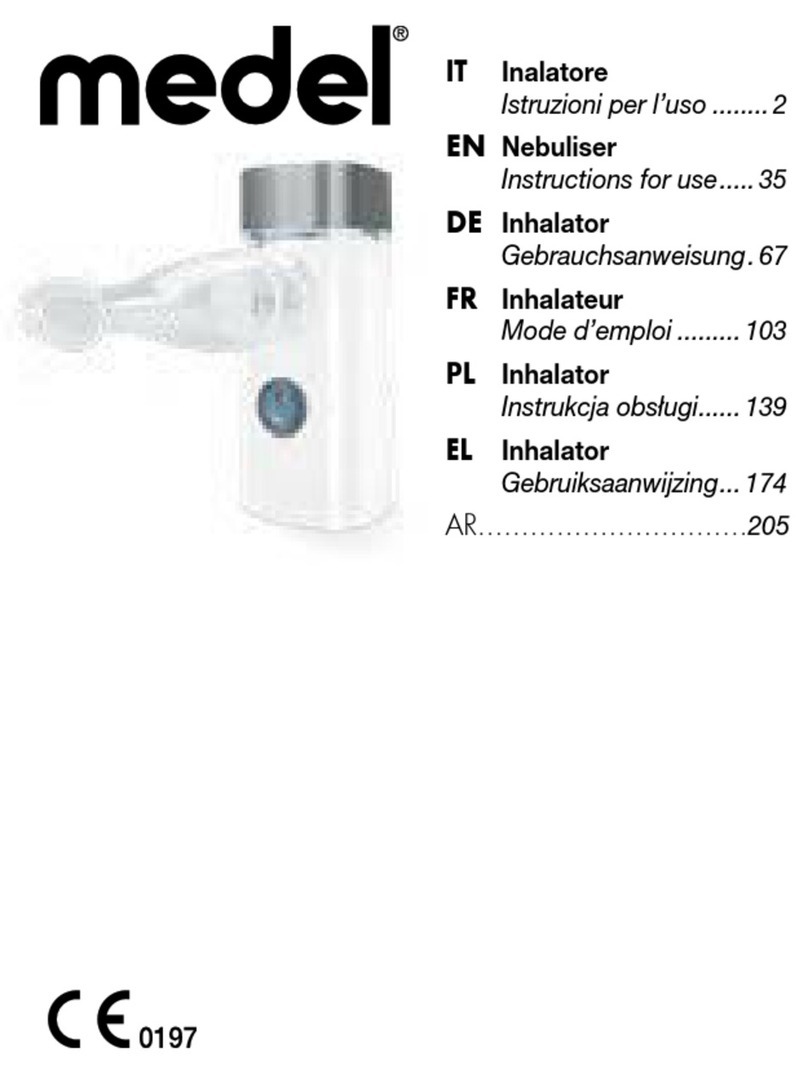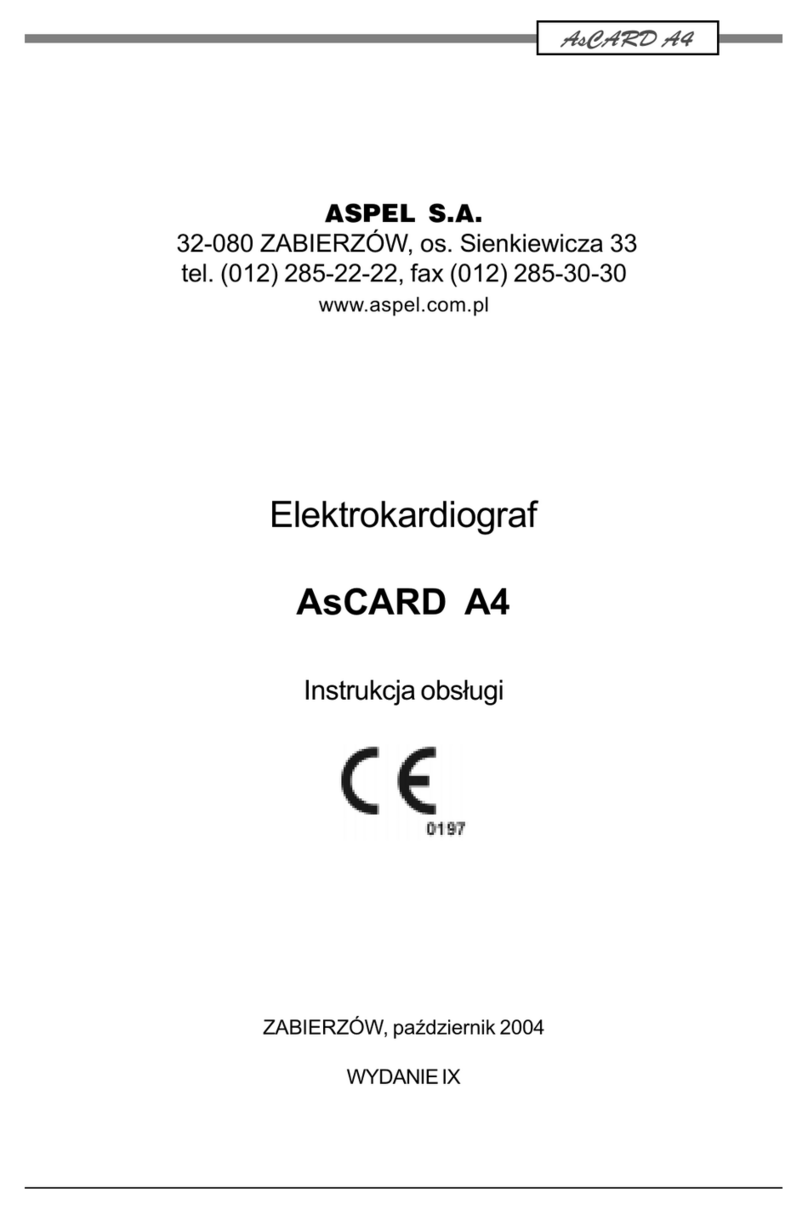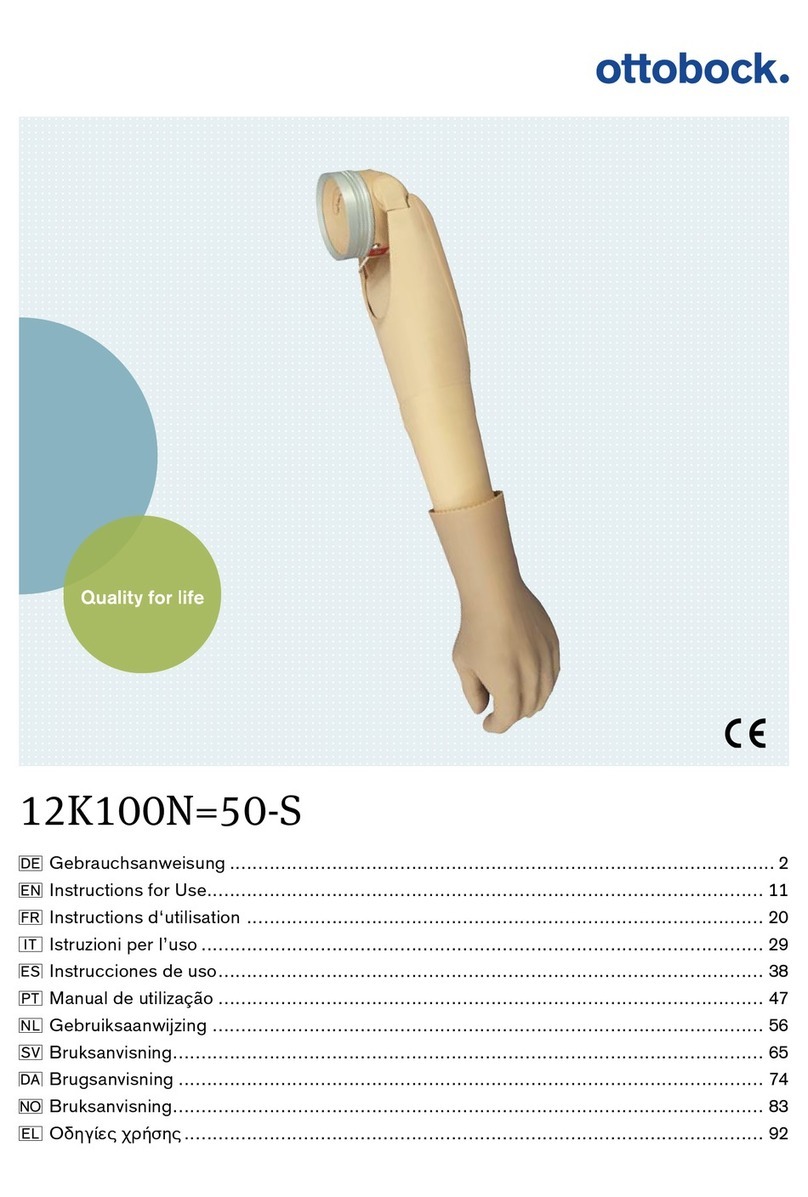Medel AudioLink User manual

AudioLink
Quick Guide
AW37282_1.0 (English)
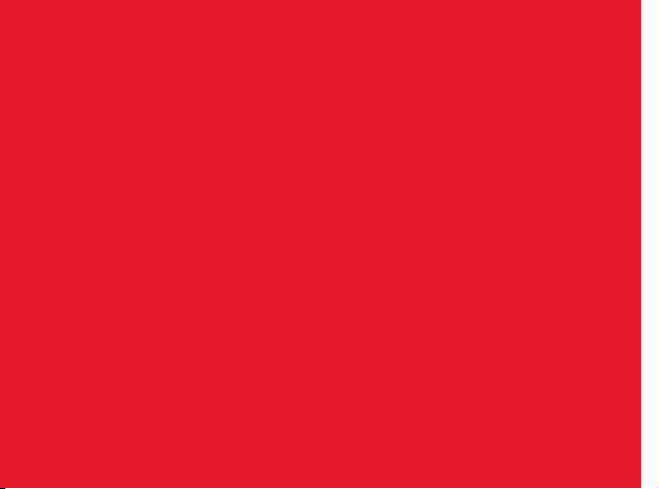
Table of Contents
The AudioLink Quick Guide is intended as an easy-to-use reference when handling
your connectivity device. For detailed information on the intended use, indications,
contraindications, warnings and precautions of AudioLink, or the complete information
on the docking station and other accessories, please refer to the AudioLink user manual.
Assembling AudioLink ................. 2
Disassembling AudioLink............... 3
Charging AudioLink ................... 4
Switching On/Off AudioLink ............ 5
Pairing with your Audio Processor........ 6
Pairing with your BluetoothDevice ....... 8
Using AudioLink .....................11
Talking on the Phone .................12
Listening to Music....................14
Watching TV ........................15
Using the Remote Microphone ..........16
Using AudioLink with AudioKey ..........17
Indicator Light ......................18
Care and Maintenance ................21
Troubleshooting .....................22

AudioLink
Main Button
Volume Button
Mic Button
Audio Socket
Micro USB Socket
Mix Button
Microphone
Main Unit
Battery Unit
Rubber Socket
Cover
Status Light
Groove
1
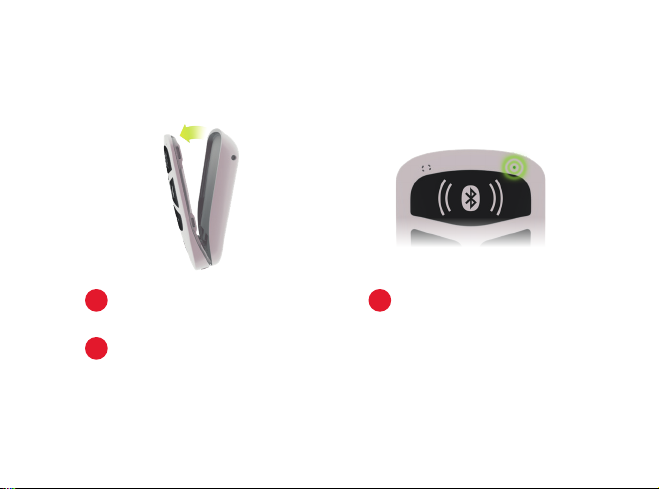
AudioLink
Assembling AudioLink
Attach the battery unit and the main
unit, starting at the bottom.
1
Press the two parts together until the
battery unit fully snaps into the main unit.
2
The status light will start pulsing to
show that your AudioLink is ready
to use.
3
2
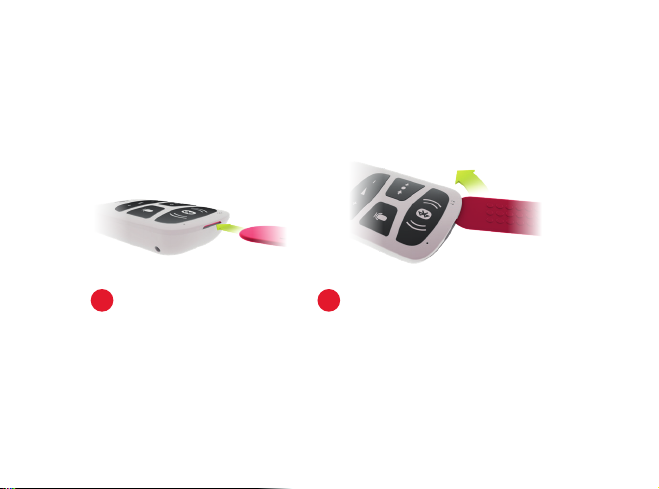
AudioLink
Disassembling AudioLink
Slide the opening tool around AudioLink
until the main unit and the battery unit
detach from each other.
2
Insert the opening tool into
the groove.
1
3
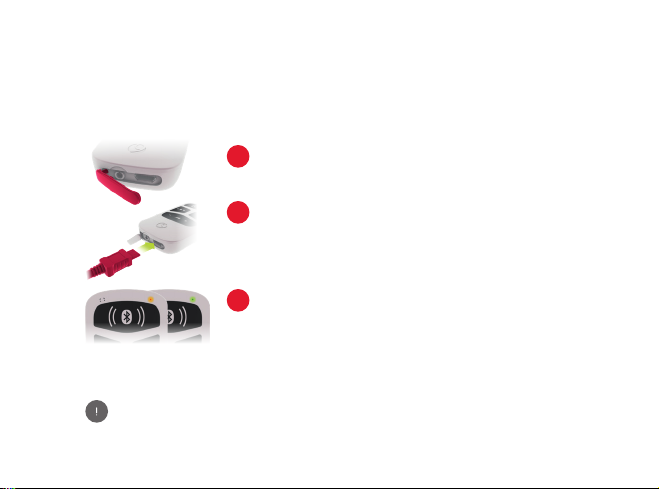
AudioLink
Charging AudioLink
Open the rubber socket cover.
1
Plug the micro USB cable into the socket,
or place AudioLink in the docking station.
Plug the USB power adapter or docking
station into a power outlet.
2
The status light will be orange while
charging. When the status light turns
green, AudioLink is fully charged.
3
AudioLink is delivered with the battery only partly charged. We
recommend that you fully charge the battery before using AudioLink.
4
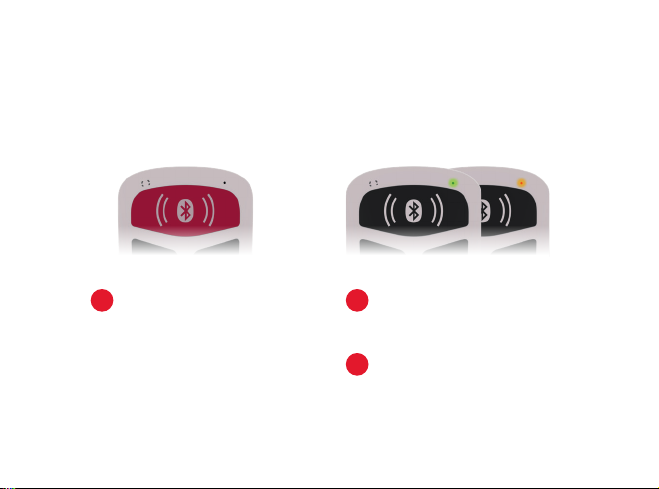
AudioLink
Switching On/Off AudioLink
To switch on AudioLink, press the
main button for 2seconds.
1The status light will illuminate in
green or orange, to show that
AudioLink is switched on.
2
Press the main button again for
2seconds to switch off AudioLink.
3
5
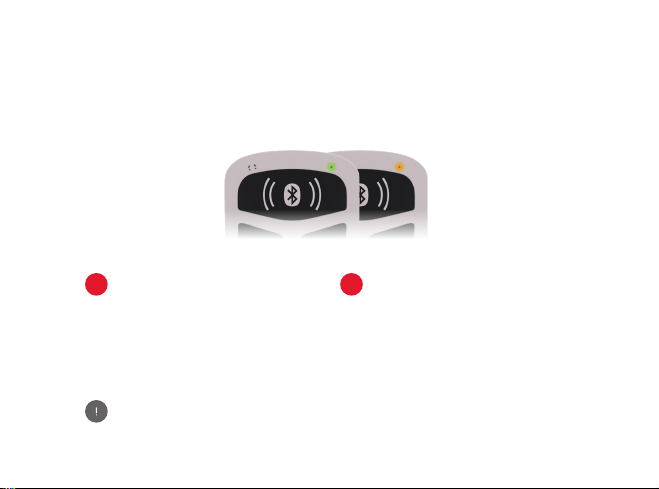
AudioLink
Pairing with your Audio Processor
Switch off the audio processor.
1Switch on AudioLink and make
sure it is in standby mode. Only
the status light should be active.
2
If you are a bilateral user, your audiologist should ensure that your
audio processors are correctly programmed for the right and left sides.
6
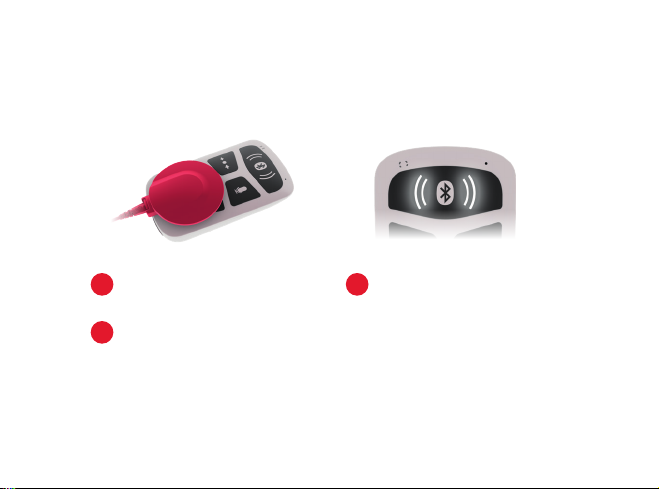
Place the coil over the
volume button.
3
Switch on the audio processor.
4
When the audio processor is
successfully paired, the left and right
connection symbols will light up
simultaneously. Your audio processors
will now receive sound from
AudioLink.
5
7
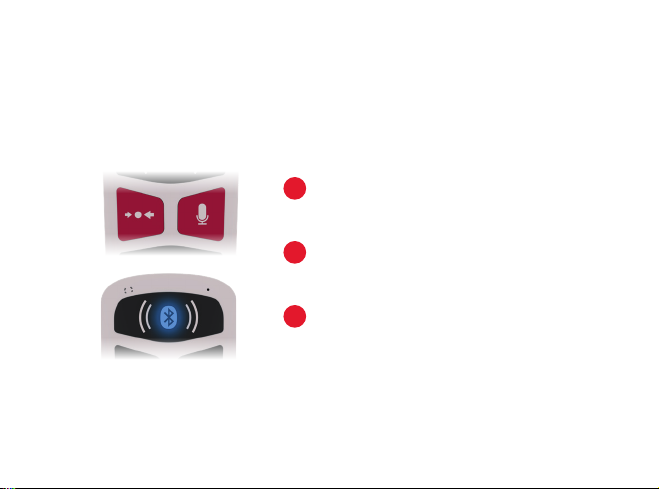
AudioLink
Pairing with your
Bluetooth®Device
Switch on AudioLink and make sure it is
in standby mode. Only the status light
should be active.
1
To switch on Bluetooth®pairing mode,
press the mix button and the mic button
together for 2seconds.
2
The Bluetooth®symbol will blink to show
that AudioLink is ready to be paired.
3
8
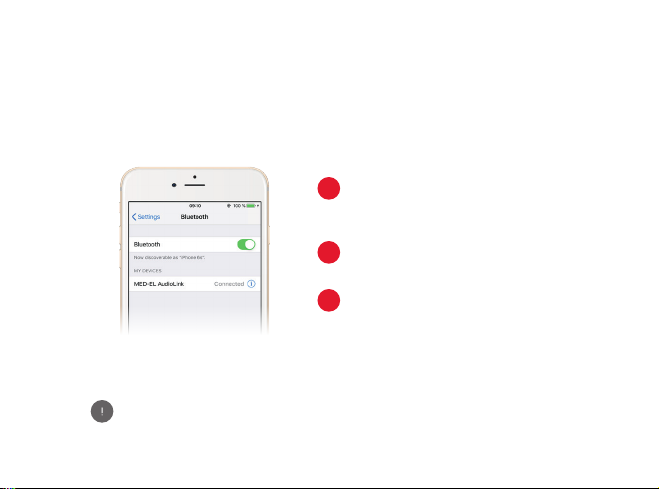
If no device is paired within 60seconds, AudioLink
will no longer be in Bluetooth®pairing mode.
Select “MED-EL AudioLink” and
start pairing.
5
If you are asked for a security key,
enter “0000”
6
Make sure Bluetooth®is activated on
your device, and search for available
Bluetooth devices.
4
9
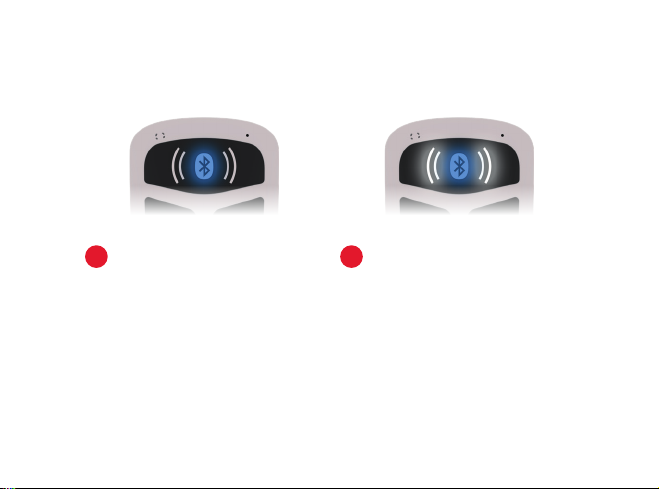
When AudioLink and your
Bluetooth®device are successfully
paired, the Bluetooth®symbol will
stop blinking and pulse slowly.
7Once AudioLink starts streaming to
your audio processor, the left and/or
right connection symbols on the main
button will pulse slowly, to show that
sound is being streamed to your left
processor, right processor, or both
processors.
8
10
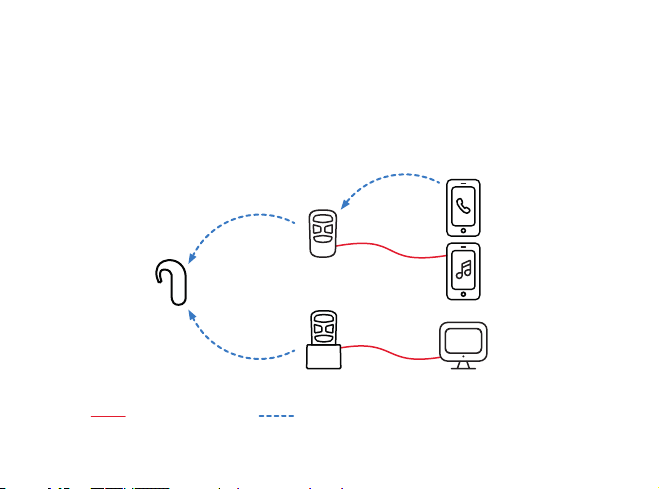
Cable Connection Wireless Connection
AudioLink
Using AudioLink
Phones, TVs, tablets—you can connect AudioLink to almost any device! The next few
pages show you how to connect, and make the most of your hearing in any situation.
11
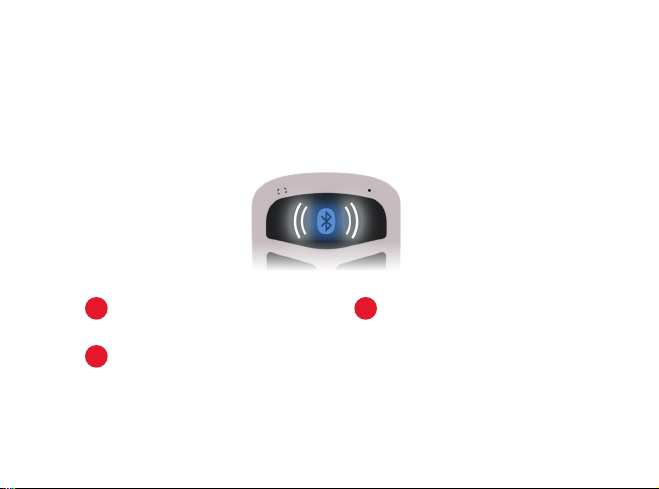
AudioLink
Talking on the Phone
AudioLink can be used for conventional phone calls, and
also for VoIP services such as Skype or FaceTime.
Make sure AudioLink is paired with
your phone or other Bluetooth®device.
1
Use the attachment clip or lanyard to
position AudioLink close to your mouth.
2
To make a call, select the number or
contact on your phone as normal.
The audio from your phone will then
be streamed to your audio processor.
3
12
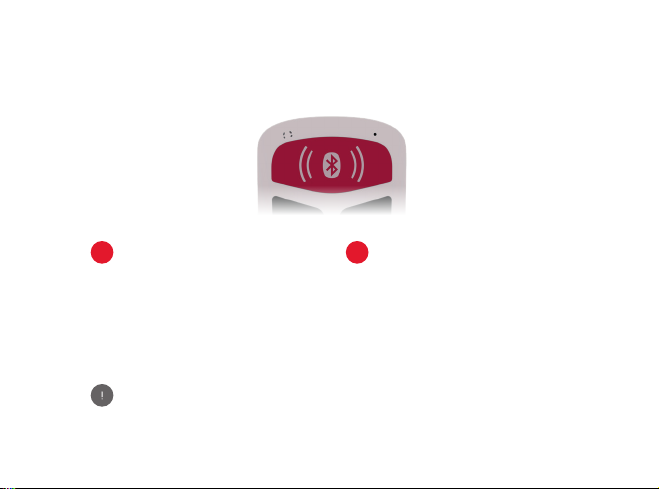
To hang up on an active phone call,
press the main button once.
5
If you receive a call, the ring tone
will be streamed to your audio
processor. Press the main button
once to accept the call. To reject
the call, press and hold the main
button for 2seconds.
4
By default, your audio input is a mix of the AudioLink signal
and the audio processor microphones. You can change the
setting by pressing the mix button.
13
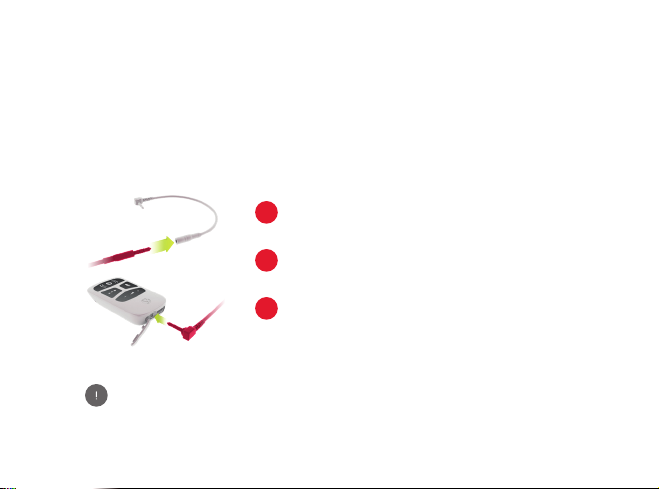
AudioLink
Listening to Music
Connect your phone or other music device to AudioLink, and stream music wirelessly
to your audio processor. For more ways to connect to your music device, check out
our support section at go.medel.com/audiolink-music
Connect your phone or other device to
AudioLink using the provided cables.
1
Select the music you would like to listen
to, and press play.
2
The music will start streaming to your
audio processor.
3
By default, your audio input is a mix of the audio source signal
and the audio processor microphone signal. You can change the
setting by pressing the mix button.
14
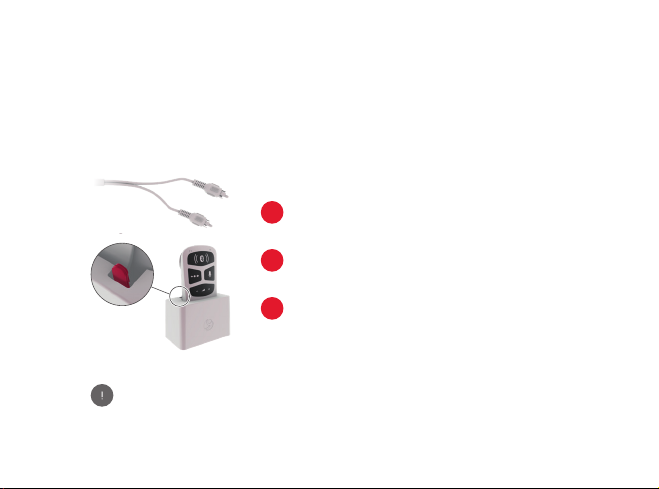
AudioLink
Watching TV
You can use AudioLink together with the docking station
to hear the TV more clearly from across the room.
Connect the docking station to your TV
using the provided RCA (or cinch) cable.
1
Open the rubber socket cover and place
AudioLink into the docking station.
2
Switch on your TV to start streaming.
3
By default, your audio input is a mix of the TV signal and
the audio processor microphone signal. You can change
the setting by pressing the mix button.
15
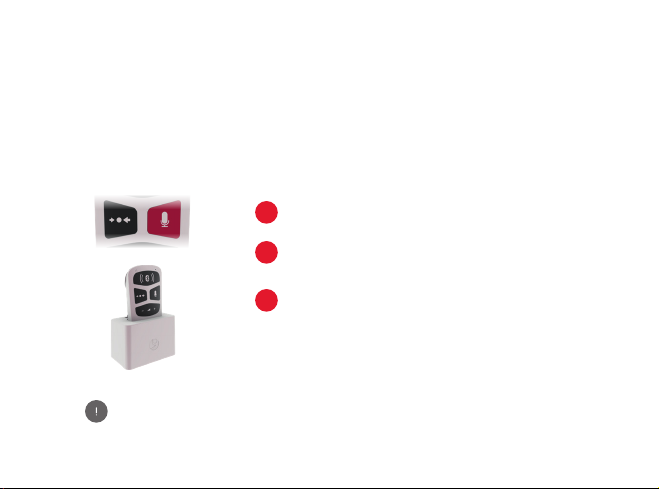
AudioLink
Using the Remote Microphone
AudioLink can be used as a remote microphone, streaming sound from
your environment straight to your audio processor. It can be used in
group situations and one-to-one conversations.
Press the mic button to start streaming.
1
The mic button will light up to show that
the remote mic is activated.
2
To position the remote mic effectively
for group conversations, you can place
AudioLink in the docking station.
3
By default, your audio input is only from the AudioLink remote microphone.
You can change the setting by pressing the mix button.
16
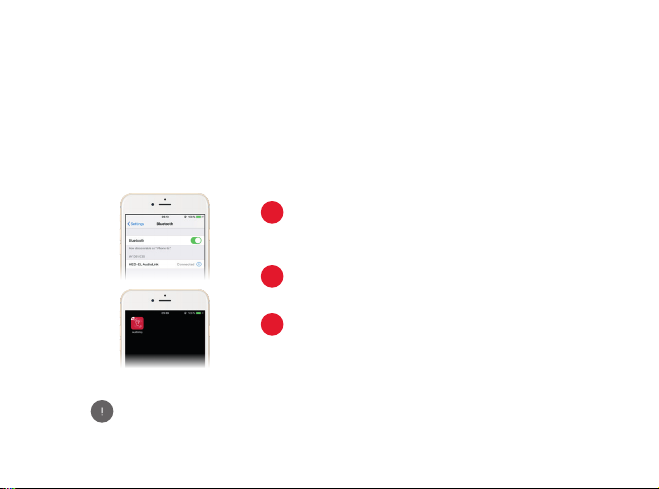
AudioLink
Using AudioLink with AudioKey
The AudioKey app allows you to control your audio processor directly from your phone.
Some audio processors connect to AudioKey via AudioLink. To nd out if your audio
processor is compatible, please visit go.medel.com/audiokey-compatibility
If you do not already have the
AudioKey app on your phone, visit
your app store and download it.
1
Make sure AudioLink is paired with
your phone.
2
Open AudioKey. You should now be
able to change the settings of your
audio processor from your phone.
3
For a detailed description of the app and its additional
functions, please refer to the AudioKey user manual.
17
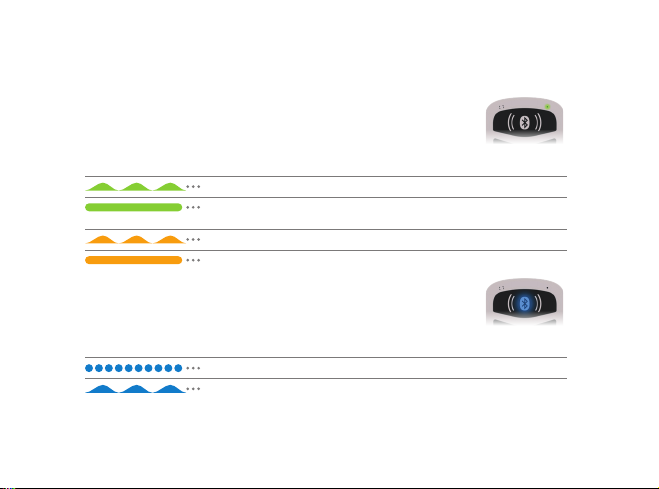
AudioLink
Indicator Light
Status Light
Light Pattern Meaning Required Action
AudioLink active None
Charger connected and
charging process nished
Remove AudioLink from
the power outlet.
AudioLink active and battery level low Charge the battery
Charger connected and battery charging None
Bluetooth Symbol
Light Pattern Meaning Required Action
AudioLink is in Bluetooth pairing mode None
Active Bluetooth wireless connection None
18
Table of contents
Other Medel Medical Equipment manuals