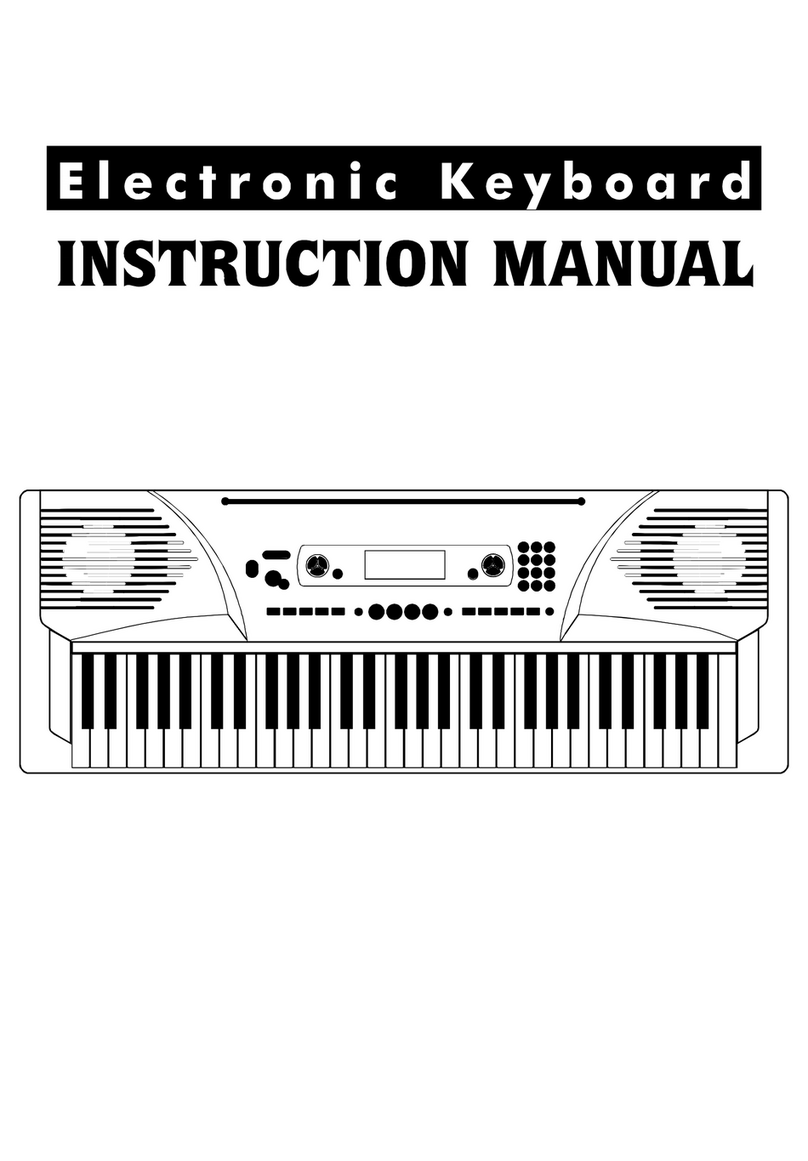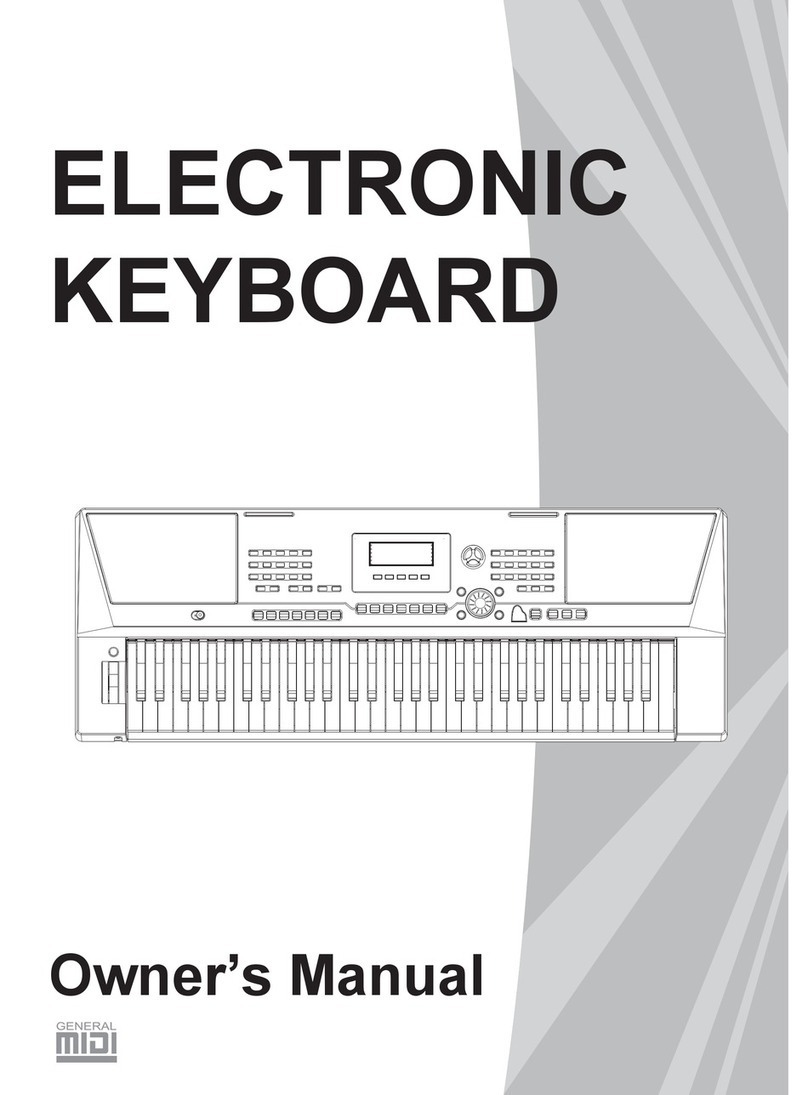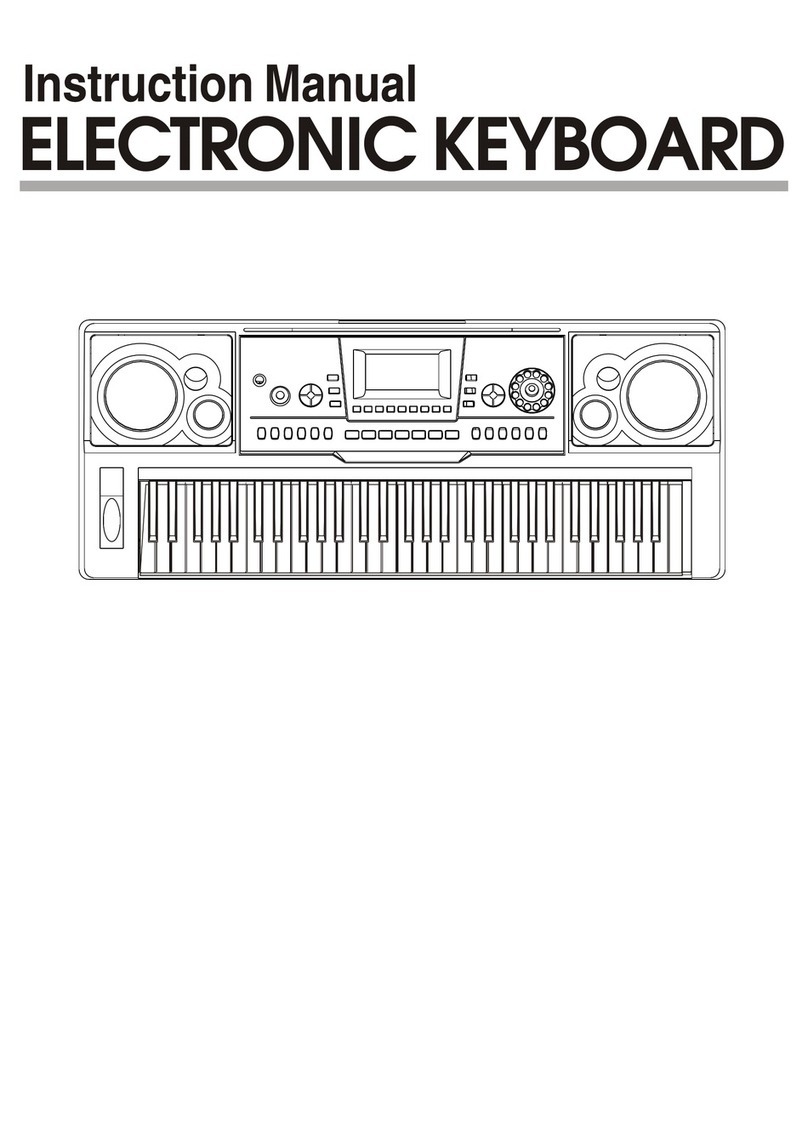3
Contents
Panel & Display Description
Front Panel............................................................ ..... .4
Rear Panel..........................................................................5
Display.................................................................................6
Setup
Power Supply.......................................................................7
Setting a Music Stand.........................................................7
Connecting a Footswitch....................................................7
Connecting a Volume Pedal...............................................7
Connections
Connecting a pair of Headphones.......................................8
Connecting an Audio Equipment.........................................8
Connecting an MP3/CD Player............................................8
Connecting a Computer.......................................................8
Connecting to Other Device.................................................9
Playing the Demos...........................................................10
Playing Voices
Playing Voices....................................................................10
Playing Two Voices Simultaneously-DUAL........................11
Playing Different Voices with Both Hands-LOWER............11
Touch..................................................................................11
Sustain...............................................................................12
Pitch Bend Wheel..............................................................12
Modulation.........................................................................12
Transpose..........................................................................12
Octave...............................................................................13
Piano.................................................................................13
Metronome........................................................................13
Freesolo............................................................................14
Playing Auto Accompaniment (rhythm track only).............14
Playing Auto Accompaniment (all tracks)..........................15
Accompaniment Sections..................................................15
Playing Different Accompaniment Sections.......................15
Fade In/Out........................................................................16
Accompaniment Volume....................................................16
Chord Fingering.................................................................16
Tempo........................................................................18
One Touch Setting.............................................................18
Harmony
...........................................19
Applying the Harmony effect.............................................19
IFX....................................................................................20
...................................21
.......................................21
.......................................................................21
Playing in the Guitar Mode................................................22
Piano .......................................................................22
Playing in the Piano Mode................................................22
.........................................23
Synth
...................................................................24
...............................................................24
DSP Effect........................................................................25
. .......
Auto Accompaniment
Turning on the Harmony effect
Performance Assistant
What's the performance assistant?
Enter the Performance Assistant
Guitar Mode
Mode
Exit the Performance Assistant
Enter the synth
Create user voice
Mixer...................................................................................25
Pedal Function
Volume Pedal......................................................................26
Foot Switch.........................................................................26
Other Functions
Tune....................................................................................27
Beat.....................................................................................27
Split Point............................................................................27
Pedal Assign.......................................................................28
Fade In................................................................................28
Fade Out ............................................................................28
Harmony..............................................................................28
Reverb Level.......................................................................29
Chorus Level.......................................................................29
MIDI In.................................................................................29
MIDI Out..............................................................................29
Automatic Shutdown..........................................................29
Registration Memory
Registering the Panel Settings............................................30
Recalling the Registered Panel Settings.............................30
Selecting a Registration Bank.............................................30
ing ............................30
Song Recording
Start Recording...................................................................31
Stop Recording...................................................................32
...........................................................32
...............................................................32
Song
Listening to the Songs........................................................33
Song Control.......................................................................33
Lesson Mode......................................................................33
Chord Dictionary
DICT1 (Chord Learning Mode)............................................35
DICT2 (Chord Examining Mode).........................................35
Operation........................................................36
Play.....................................................................................36
Load....................................................................................37
Save....................................................................................38
Delete..................................................................................38
Format.................................................................................38
...................39
MIDI Functions
What's MIDI?.......................................................................40
MIDI Terminals....................................................................40
Downloading Data from the Computer................................40
Troubleshooting................................................................41
Specifications....................................................................41
Appendices
Voice List.............................................................................42
Style List.............................................................................46
Song List ...........................................................................48
Demo List............................................................................49
Chord List............................................................................50
MIDI Implementation Chart.................................................51
Freez the Accompaniment Parameter
Playback Recording
Delete User Song
Connecting a USB Device
USB Device
Keyboard and ASCII Character Relative Table