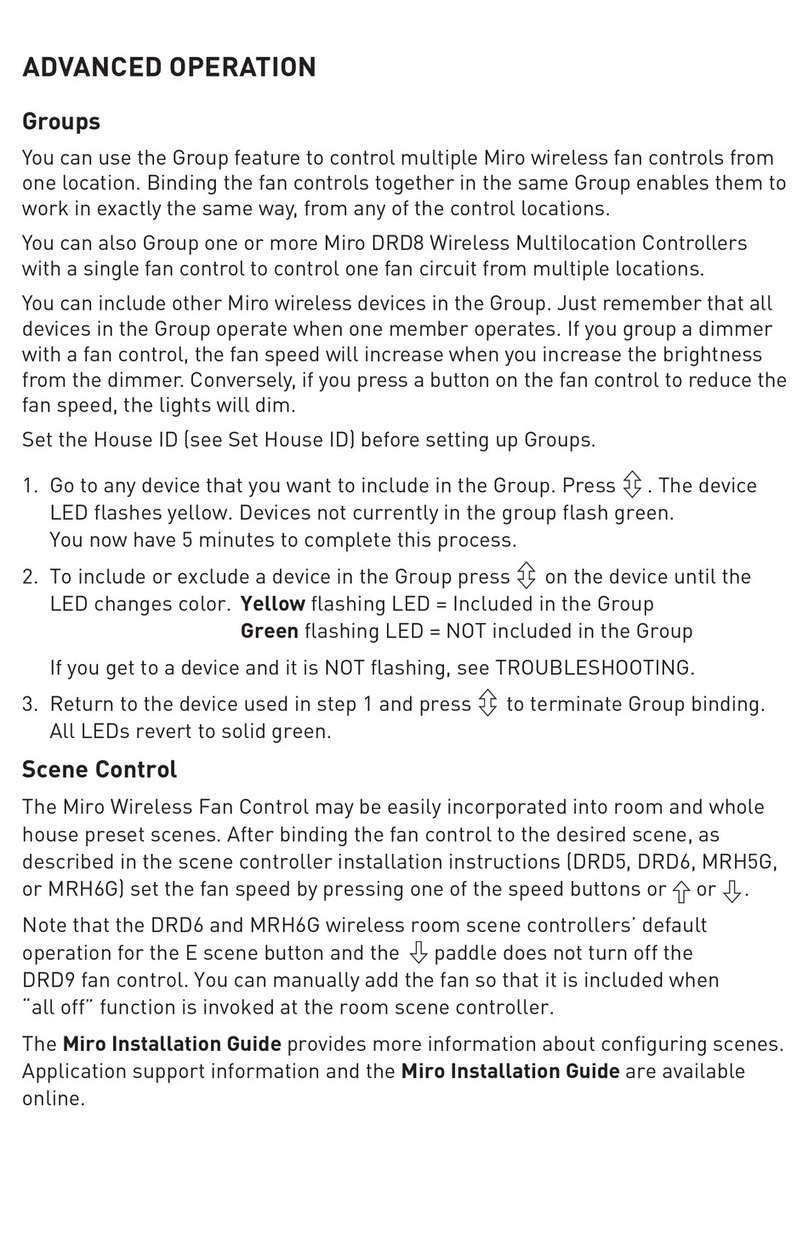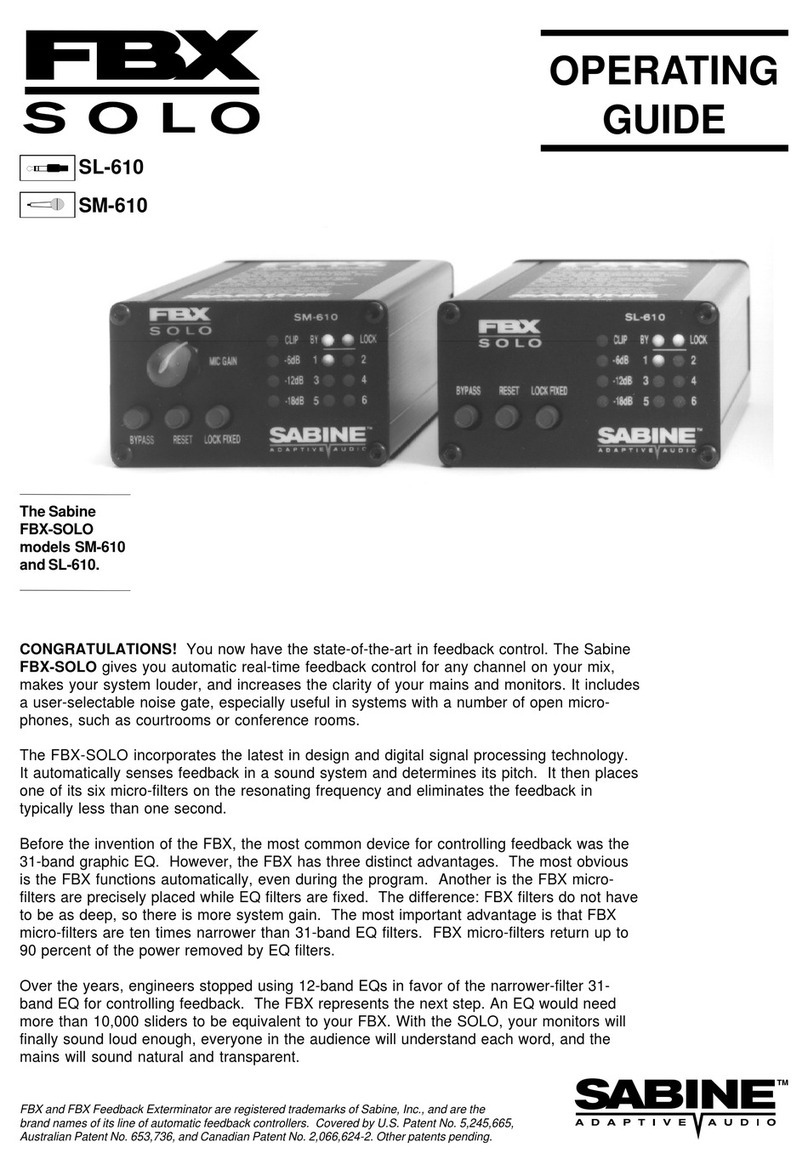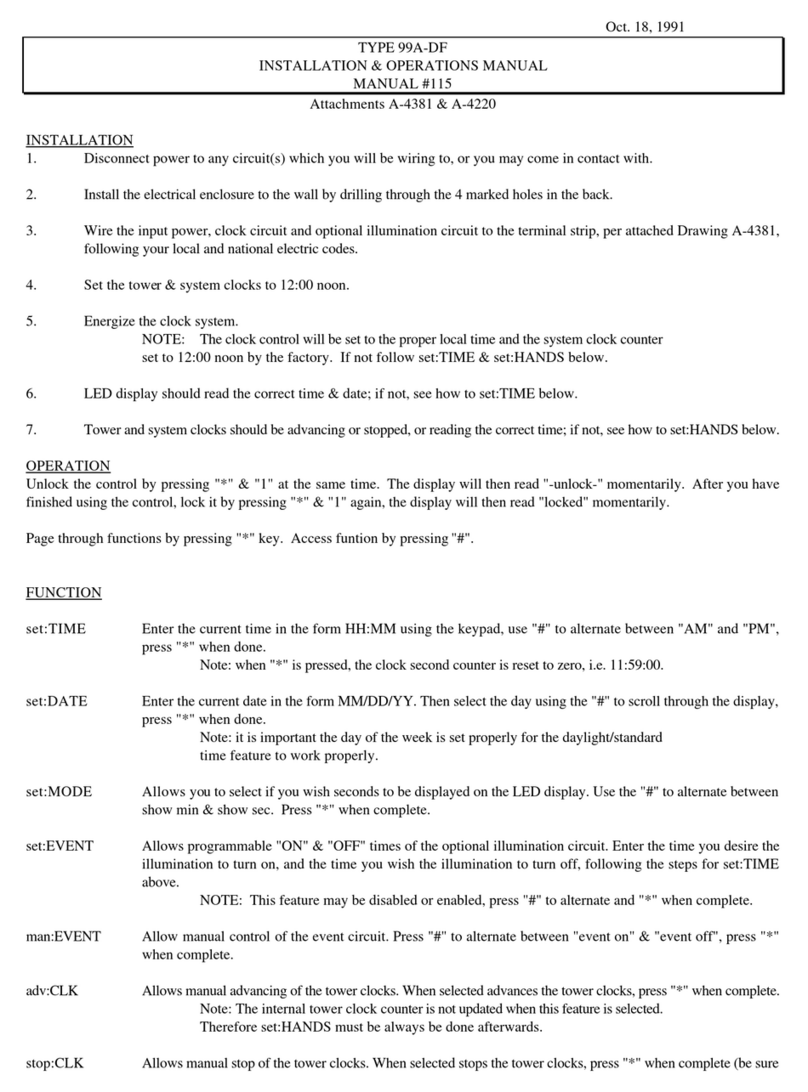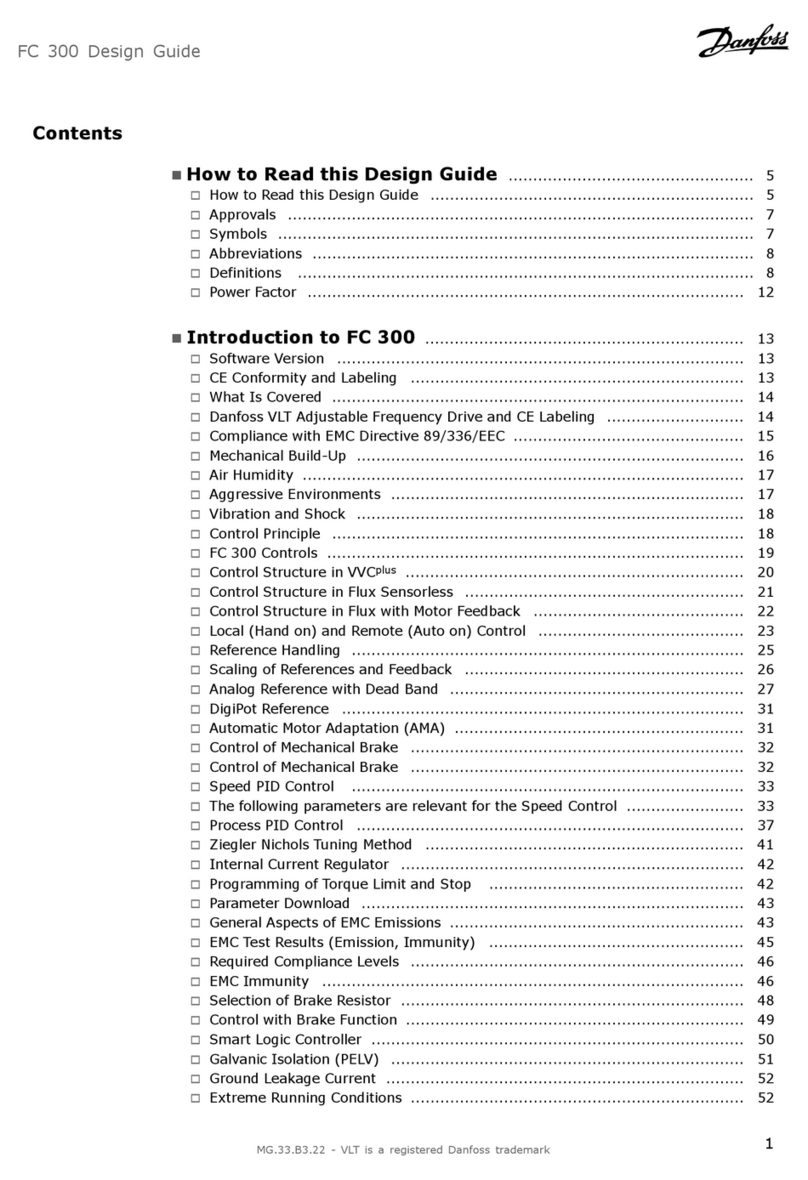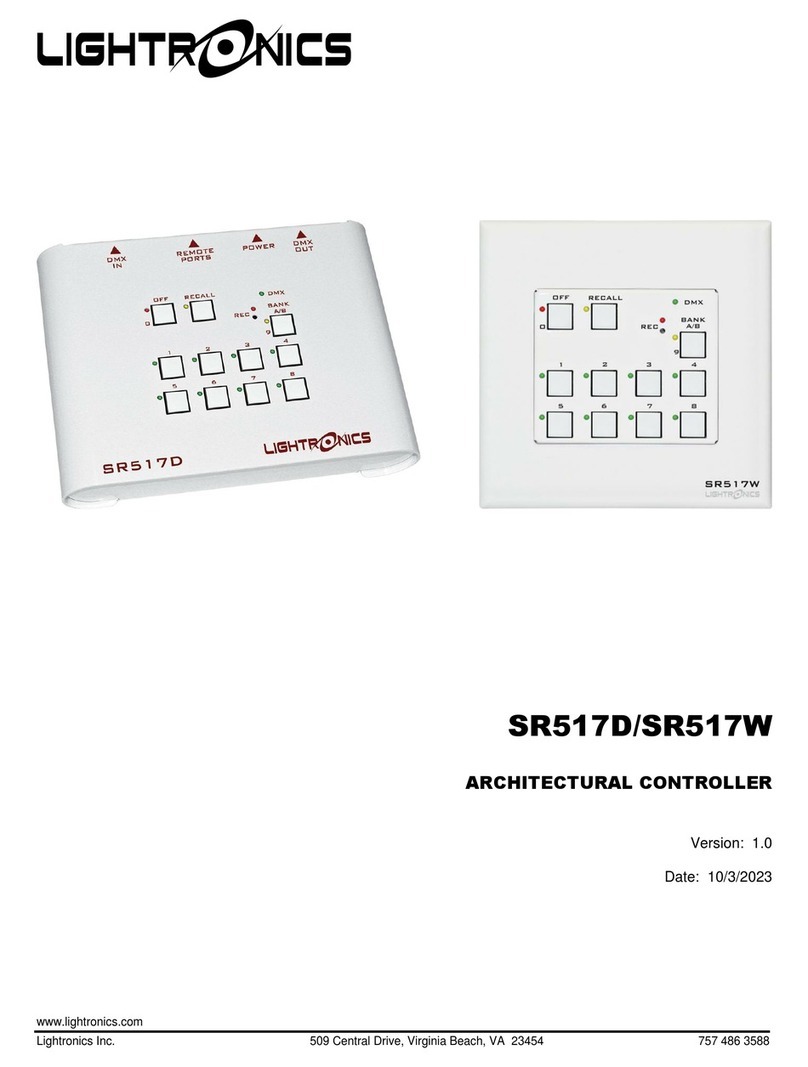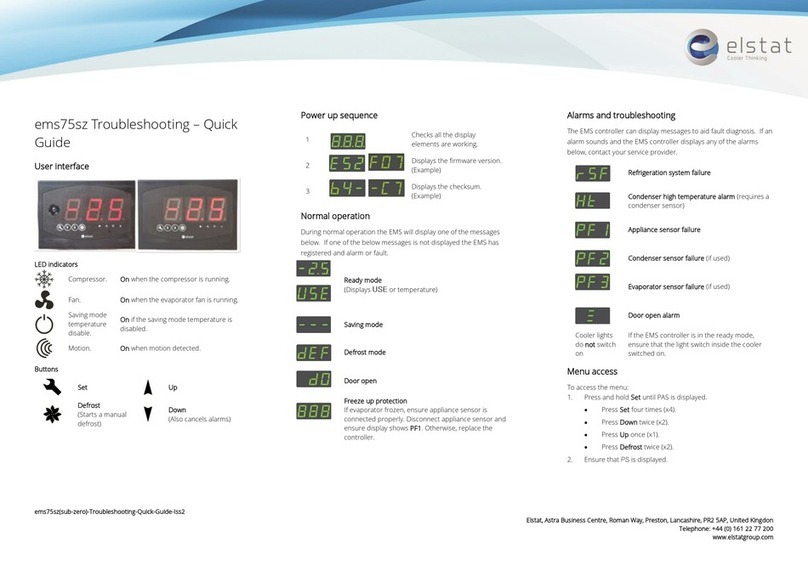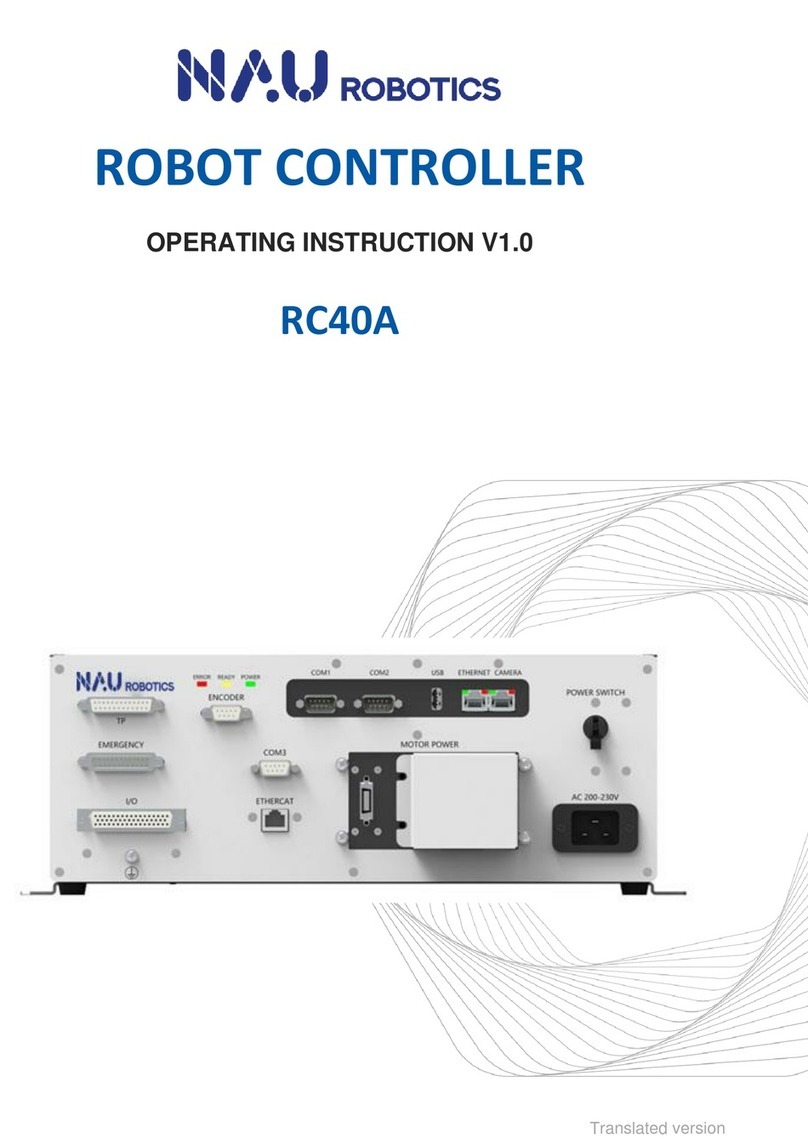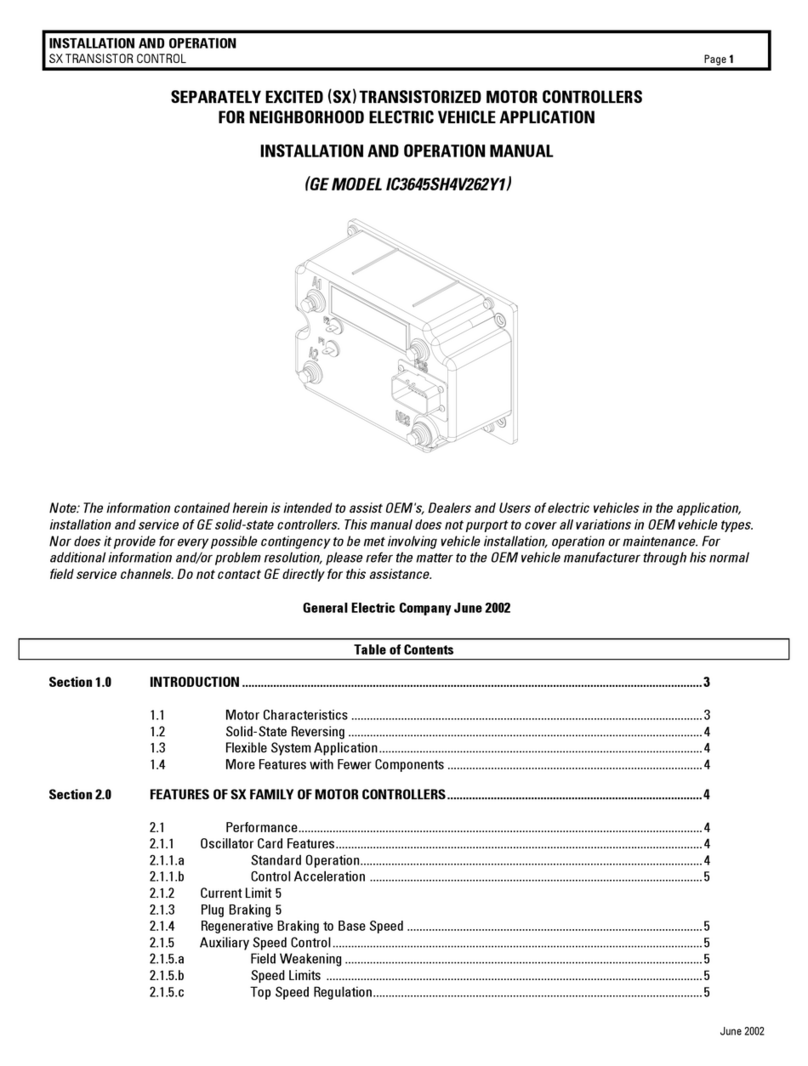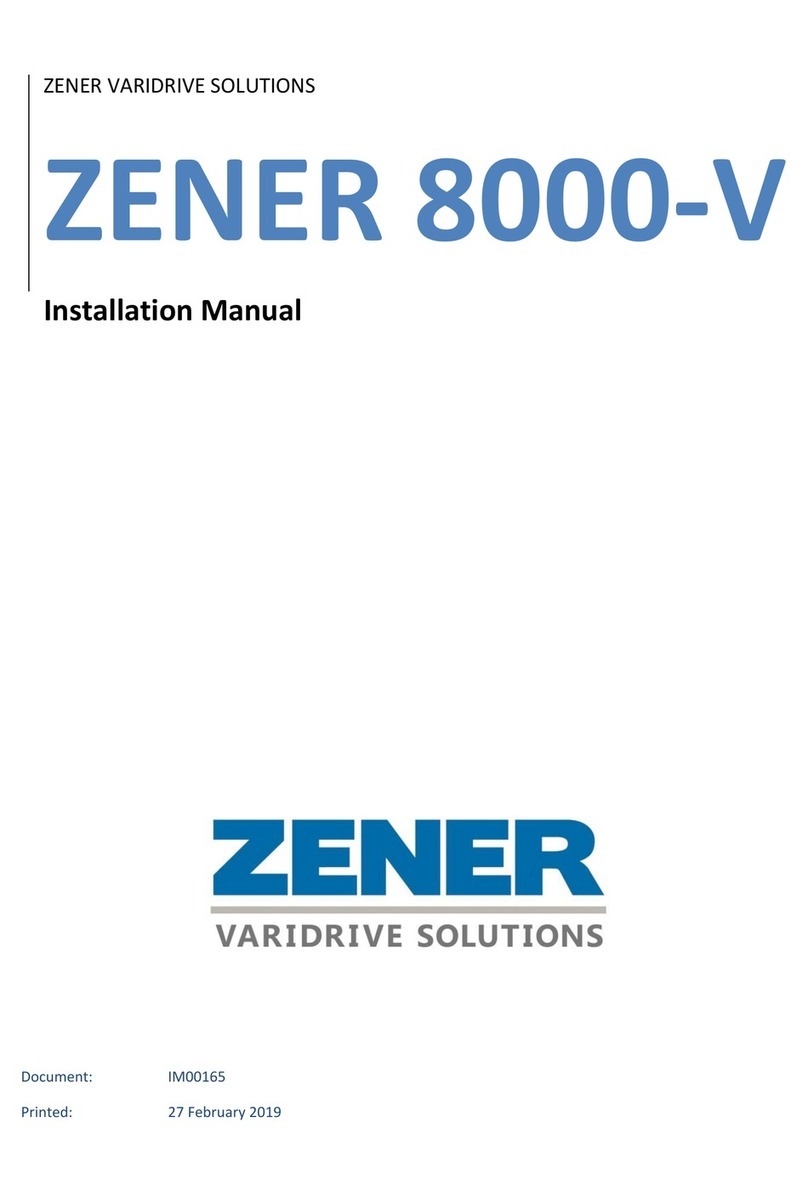MegaTec NetAgent Mini User manual

NetAgent
UPS SNMPAgent
User’s Manual

User Guide for the NetAgent
Version 5.0
Firmware version 2.40
Copyright Information
Copyright © 2000-2008, Mega System Technologies, Inc.
All rights reserved.
Reproduction without permission is prohibited.
Technical Support and Contact Information
Mega System Technologies, Inc.
Tel: +886-2-87922060
Fax: +886-2-87922066
Web: www.megatec.com.tw

1
Contents
Chapter1. Introduction ________________________________________ 1
Section1. Features __________________________________________ 1
Section2. Applications _______________________________________ 2
2.1 NetAgent makes your UPS on the Internet____________________ 2
2.2 NetAgent Provides Shutdown Utilities________________________ 2
2.3 NetAgent II for Surrounding Monitoring_______________________ 2
2.4 When we need the NetAgent? _____________________________ 2
Section3. NetAgent Models ___________________________________ 4
3.1 NetAgent Models________________________________________ 4
3.2 Pictures of NetAgent_____________________________________ 5
3.3 NetAgent Package Contents_______________________________ 6
3.4 NetAgent II Out looking___________________________________ 6
3.5 NetAgent Mini Out looking ________________________________ 8
Chapter 2. NetAgent UPS Installation ____________________________ 9
Chapter 3. NetAgent, UPS and Network Connection _______________ 10
Section1. Install the NetAgent II with UPS and Network___________ 10
1.1 For External NetAgent II _________________________________ 10
1.2 For Internal NetAgent II__________________________________ 10
Section2. Install the NetAgent Mini with UPS and Network ________ 11
2.1 For External NetAgent Mini_______________________________ 11
2.2 For Internal NetAgent Mini _______________________________ 11
Chapter 4. Using Netility Setup IP.Update Firmware________________ 12
Section1. Install Netility _____________________________________ 12
Section2. Using Netility _____________________________________ 12
Chapter 5. UPS Web management by NetAgent___________________ 16
Section1. Introduction ______________________________________ 16
Section2. NetAgent UPS Web Interface ________________________ 17
2.1 Information ___________________________________________ 18
2.1.1 System Status______________________________________ 19
2.1.2 Basic Information ___________________________________ 20
2.1.3 Current Status______________________________________ 21
2.1.4 Remote Control ____________________________________ 22
2.1.5 Meter/Chart________________________________________ 23

2
2.1.6 Modem Status (For 3 Ports NetAgent II only)______________ 24
2.1.7 Environment Sensors-NetFeeler Lite ____________________ 25
2.2 Configuration__________________________________________ 26
2.2.1 UPS Configuration __________________________________ 27
2.2.2 UPS On/Off Schedule________________________________ 29
2.2.3 Network __________________________________________ 31
2.2.4 SNMP ____________________________________________ 34
2.2.5 Email_____________________________________________ 37
2.2.6 SMS _____________________________________________ 39
2.2.7 Modem (For 3 Ports NetAgent II only) ___________________ 41
2.2.8 WEB/Telnet________________________________________ 42
2.2.9 System Time_______________________________________ 43
2.2.9 NetFeeler Lite (For 3 Ports NetAgent II only)______________ 45
2.2.10 Language ________________________________________ 46
2.3 Log Information________________________________________ 47
2.3.1 Event Log _________________________________________ 47
2.3.2 SMS _____________________________________________ 49
2.3.3 Data Log__________________________________________ 50
2.3.3 Save Data Log _____________________________________ 52
2.4 Help_________________________________________________ 53
2.4.1 Help _____________________________________________ 53
2.4.2 About ____________________________________________ 53
Chapter 6. Telnet (Remote Monitoring) __________________________ 54
Section1. Introduction ______________________________________ 54
Section2. Telnet Configuration _______________________________ 54
Chapter 7. ClientMate - Windows Shutdown Utility ________________ 56
Section1. Install ClientMate __________________________________ 56
Section2. Using ClientMate __________________________________ 56
2.1 Config _______________________________________________ 57
2.2 Closed Files __________________________________________ 58
2.3 About________________________________________________ 59
2.4 Event log _____________________________________________ 59
2.5 IP address of connection_________________________________ 60
2.6 AC power status _______________________________________ 60
2.7 Battery Status _________________________________________ 60
2.8 Status History _________________________________________ 60

3
Chapter 8. SNMPView – Windows Based UPS Management System__ 61
Section1. Introduction ______________________________________ 61
Section2. System Requirements______________________________ 61
Section3. Install SNMPView__________________________________ 62
Section4. Using SNMPView __________________________________ 63
Section5. SNMPView Buttons ________________________________ 64
5.1 ENUMERATE(D)_______________________________________ 66
5.1.5 Browse Device _____________________________________ 67
5.1.6 Export Configuration_________________________________ 67
5.1.7 Import Configuration _______________________________ 68
5.1.8 Open archive Event Log______________________________ 69
5.1.9 Open archive Data Log_______________________________ 70
5.1.10 Quit_____________________________________________ 70
5.2 View(S) ______________________________________________ 71
5.2.1 Large Icons________________________________________ 71
5.2.2 Small Icons________________________________________ 71
5.2.3 Details____________________________________________ 72
5.2.4 Map Background ___________________________________ 72
5.3 Tools(P)______________________________________________ 73
5.3.1 Settings___________________________________________ 73
5.3.2 UPS Monitor _______________________________________ 76
5.3.3 UPS Management __________________________________ 79
5.4 System(S) ____________________________________________ 80
5.4.1 Event Log _________________________________________ 80
5.4.2 Data Log__________________________________________ 80
5.4.3 SNMP Option ______________________________________ 81
5.5 User(U) ______________________________________________ 82
5.5.1 Change Password __________________________________ 82
5.5.2 User Management __________________________________ 82
5.6 Help(H) ______________________________________________ 83
5.6.1 HTML Help ________________________________________ 83
5.6.2 About ____________________________________________ 83
Appendix - Update the firmware of NetAgent UPS _________________ 84

1
Chapter1. Introduction
Section1. Features
NetAgent is a new generation SNMP (Simple Network Management Protocol)
monitoring product. Not only could remote control the UPS and get the current
status of it, the NetAgent II –3Ports also could provide other functions, ex.
connect to Modem could make the monitoring possible when there is no
permanent connection to Internet. The NetAgent II – 3Ports could also been
used to connect to ‘NetFeeler Lite’, to get the temperature, humidity and water
conditions. To get the condition of Smoke detector, Gas detector, door and
window detector will also be possible.
This product is for “Contact Closure” and “RS232” interface UPS. The
communication protocol includes the Contact Closure, RS232[MegaTec],
RS232[Phoenixtec], SEC 2400, SEC 9600, Three Phase, Powerware, Smart
APC, EMERSON. And user could also provide their own protocol to build in.
NetAgent provides a simple and easy installation procedure. User only needs
to install the software of NetAgent CD on a Windows environment to configure
the IP address. All the other configurations could be accomplished in a Web
browser.
NetAgent also provides shutdown utility for different operating systems. It
could send out the shutdown command in different conditions. These
conditions include the AC power failure, Battery Low, Over Loading, Over
Temperature and scheduled shutdown. User could configure these conditions
to initiate a system shutdown event, and to avoid the abnormal power
disconnection of the system.
Features:
nProvide SNMP MIB to monitor & control UPS
oAuto-sense 10M/100M Fast Ethernet
pManage and configure via Telnet, Web Browser or NMS
qSupport TCP/IP, UDP, SNMP, Telnet, SNTP, PPP, HTTP, SMTP Protocol
rProviding easy setup and upgrade tools via MS-Windows, just a few
seconds to finish IP setting, about 1.5 minutes to upgrade firmware.
sSending both of SNMP TRAP and E-mail for events notification.
tAuto email daily UPS history report
uSend SMS for events notification
vMatches with shutdown software to protect computer’s file saving and shut
down safely
wNetAgent II – 3Ports : Environment Measurement (Optional Kits), External
modem dial in/out via PPP protocol.

2
Section2. Applications
2.1 NetAgent makes your UPS on the Internet
When the UPS install the NetAgent, the system manager could check each
and every UPS condition by a computer with Browser installed. The manager
could monitor and control the UPS by simply input the IP address of the
NetAgent which connects to the UPS. When there is a power abnormal
condition happeneds, the NetAgent could also send the trap information to the
system manager to take proper action.
2.2 NetAgent Provides Shutdown Utilities
When a computer on the network with the NetAgent utility installed, it could
locate all the NetAgent on the network. When the UPS of this NetAgent is in
AC failure condition or Battery Low condition, the operating system could close
all the files on the system, and perform a gracefully shutdown. This could avoid
system corrupt when a power disconnection happened.
2.3 NetAgent II for Surrounding Monitoring
3Port NetAgent II could be used to connect the surrounding monitoring utility,
NetFeeler Lite, to get the temperature/humidity/smoke/fire signals. These
informations could also be revealed on the NetAgent Web page. When there is
an abnormal condition happened, it could also be sent as a trap to the system
manager.
2.4 When we need the NetAgent?
nWhen we need to remote monitoring and controls the UPS conditions. For
example, the system manager could use the Internet to control all the UPS
conditions all over the country. When the shutdown utility is installed, the
shutdown utility could close all the files and shutdown the system when a
power abnormal condition happened.
oWhen we need to monitor surrounding conditions of the machine room,
warehouse, office, …etc. For example, the system manager could know the
temperature, humidity, smoke and water condition by using the NetAgent II-
3Ports version and NetFeeler Lite. The system manager could always know
these surrounding conditions by using a Web browser.

3
Fig.1 NetAgent connection Software
Fig.2 3 Port NetAgent II Diagram

4
Section3. NetAgent Models
3.1 NetAgent Models
NetAgent II Model
P/N Package Contents Internal/External 1/3 Ports 1/3 phases
CK504
CP504
1. 1Port Internal card
2. NetAgent Utility CD
3. User Manual Internal 1 Port 1 phase
BK505
BP505
1. 3 Port External Agent
2. NetAgent Utility CD
3. User Manual
4.M2501 Cable (for Contact
Closure UPS)
5.M2502 or M2505 Cable. (for
RS232 UPS)
6. M2506 Cable (for Modem)
7. 9V DC adapter
External
BK506
BP505
1. 3 Port Internal card
2. NetAgent Utility CD
3. User Manual
3. M2506 Cable (for Modem)
Internal
3 Ports 1/3 phases
NetAgent Mini Model
P/N Package Contents Internal/External 1/3 Ports 1/3 phases
DK520
DP520
1. Internal NetAgent Mini
2. NetAgent Utility CD
3. User Manual Internal
DK522
DP522
1. Enternal NetAgent Mini
2. NetAgent Utility CD
3. User Manual
4. 5.3V DC adapter
External
DK532
DP532
1.Enternal NetAgent Mini with LCD
Display
2. NetAgent Utility CD
3. User Manual
4. 5.3V DC adapter
External
1 Port 1/3 phases
Fig.3 NetAgent Models

5
3.2 Pictures of NetAgent
NetAgent II(BK,CK Series)
CK504
CP504
BK506
BP506
BK505
BP505
NetAgent Mini (DK,DP Series)
DK520, DP520 DK522, DP522 DK532, DP532
Fig.4 Pictures of NetAgent

6
3.3 NetAgent Package Contents
Netagent has three models: “Internal/External”; “1 phase/3 phase”; and “1
port/3 port”. The different model has different equipment items.
nNetAgent Utility CD, including:
♦Netility:Configure NetAgent UPS IP address, update firmware
♦ClientMate:Windows, Linux, FreeBSD shutdown utility.
♦SNMPView:Windows platform multiple NetAgent UPS management
software.
♦UPS MIB:MIB file for the Network Management System
♦Time Server:Time adjustment utility
♦And NetAgent installation/users manual
oM2501 Cable:For external NetAgent II connection to contact closure UPS
pM2502 (or M2505) Cable:For external NetAgent II connection to RS-232
UPS.
qM2506 Cable:For connection 3Port NetAgent and Modem.
r9V DC Adapter:For External NetAgent II
s5.3V DC Adapter:For External NetAgent Mini
3.4 NetAgent II Out looking
♦1 Port NetAgent (Internal / External):

7
♦3 Ports NetAgent (Internal / External) :
LED Table
Yellow Red Green Status
Solid Off Solid Off Solid ON Power ON
Flashing Solid ON Solid ON System initial
Solid ON Solid Off Solid ON Normal operation
Solid ON Flashing Solid ON No connection to
UPS
Flashing Flashing Solid ON Writing data to
flash memory
Green light : Power state
Red light : Connection state with UPS
Fig.5 NetAgent II Out looking

8
3.5 NetAgent Mini Out looking
NetAgent Mini External
NetAgent Mini Internal Module
Light signal application of NetAgent Mini - Status LED
Light color Signal definition Condition description
Green Power state On: Normal power
Red Connection state with UPS Flash: no connection with UPS
Orange Correspondence state Light flashes when Netagent transmits
command to UPS
Light signal application of NetAgent Mini - LAN Port LED
Light color Condition description
Green On: Internet correspond speed is 100M
Flash: Data transmmiting
Yellow On: Internet correspond speed is 10M
Flash: Data transmmiting
Fig.6 NetAgent Mini Out looking
To UPS
To LAN
(LAN Port LED)
Status LED
Status LED
To LAN
(LAN Port LED) To DC ada
p
ter
To UPS

9
Chapter 2. NetAgent UPS Installation
Before using the NetAgent, the proper hardware and software configuration is
necessary. Hardware installation is to connect the NetAgent and UPS and
network. Software configuration includes the IP address.Firmware upgrade. Or
using the Browser or Telnet for configuration.
You could also install the shutdown utility – ClientMate to protect your
Windows operating system. And also could use the UPS management
software – SNMPView, to control and management multiple UPS on the
network.
Fig.7 NetAgent UPS installation flowchart
Connect the NetAgent,
UPS and Network
(Chapter 3)
Setup the NetAgent IP address
or update firmware by using
Netility (Chapter 4)
Using the Brower to connect to
NetAgent by using the IP
address of it. (Chapter 5)
Using the Telnet to
configure the NetAgent
UPS settings
(
Chapter 6
)
Using the shutdown
utility – ClientMate to
connect to NetAgent UPS
(Chapter 7)
The NetAgent management
utility – SNMPView could be used
to manage multiple NetAgent
(Chapter 8)

10
Chapter 3. NetAgent, UPS and Network Connection
NetAgent II and NetAgent Mini provides External and Internal model for
different UPS interface requirement. Please reference the following description
for detailed information of UPS and network connection.
Section1. Install the NetAgent II with UPS and Network
NetAgent II - External NetAgent II - Internal
Fig.8 NetAgent II Installation
1.1 For External NetAgent II
nConnect the NetAgent II Adapter to LAN, using the appropriate UTP port.
oConnect the specified serial cable (M2501/M2502/M2505) from NetAgent II
Adapter to the serial port of UPS.
pPlug supplied AC adapter to the wall socket, the other side connection with
NetAgent Adapter.
qUPS with AC
1.2 For Internal NetAgent II
nInsert the Net Agent Card into the slot of UPS.
oConnect the Net Agent Card to LAN, using the appropriate UTP port.
oCable Connection
pDC adapter
qAC Power
nTo LAN
oTo LAN
nInsert
NetAgent into
UPS slot

11
Section2. Install the NetAgent Mini with UPS and Network
NetAgent Mini - External NetAgent Mini -Internal
2.1 For External NetAgent Mini
nConnect the NetAgent Mini to LAN, using the UTP port.
oConnect the cable from NetAgent Mini to the serial port of UPS.
pPlug the DC adapter to UPS outlet, the DC plug connected with NetAgent
Mini.
2.2 For Internal NetAgent Mini
nPlease make sure the connector direction of the cable is correct before
connecting to the NetAgent.
oConnect the NetAgent module to LAN, using the UTP port.
Warning: Please make sure the input Voltage and Frequency of the DC power adapter
(NetAgent II – DC 9V / NetAgent Mini – DC 6V or 5.3V) is correct before plug the
power into!
nTo LAN
oTo UPS
pTo
DC Adapter
nTo LAN
oTo UPS

12
Chapter 4. Using Netility Setup IP.Update Firmware
Section1. Install Netility
nInsert NetAgent Utility CD to the CD-ROM driver and execute Netility.exe.
oAfter complete installation, there will be a ‘Netility’ group in Windows ’Start’
Æ‘Program Group’.
Fig.9 Netility Group
pClick “Netility” could initiate the Netility and enter the mail window for
configuration.
Section2. Using Netility
The main window of Netility is here below,left table is to show you all of
NetAgent be searched in LAN; right side is function selection menu.
Fig.10 Netility Main Window
nLaunch Device
rSearch NetAgent UPS on network
oConfigure NetAgent UPS
pUpdate NetAgent UPS Firmware
qAbout Netility

13
nLaunch Device
Click Launch Device or double click the NetAgent listed in the table to launch it.
Enter the Account (Login Name) and Password (Login Password) set earlier to
login. If you did not configure one, then just click Apply to login.
oConfigure
Choose the Netagent UPS from the right of the screen, then click “Configure”,
would shows the following setting page.
IP Address:Set IP address for Netagent UPS
When use at the first time, please set IP address; subnet mask; and gateway.
After setting, enter IP address from Telnet or Browser to connect to Netagent’s
website.
When using DHCP or BOOTTP to set up IP address, IP address, Subnet Mask
and Gateway would receive directly by the system.
Fig.11 Netility : Set IP address for NetAgent UPS
Advanced:Advanced Netagent UPS Setting
In order to ensure the secure management of UPS, Netility provides two
protecting function:
Netility Password
After password setting here, there is no way to give any command to Netagent
by Netility software without user’s password. (NB. If lose this password,
Netagent UPS will never be able to complete any upgrade process.)
Management Protocol
Netagent UPS provides HTTP(WEB) and Telnet to reference any related
parameter setting for the manager. Concerning with security, the manager
could build use openly or any advance port setting upon the above two
methods. Followings are the description:
1. At advanced setting, two functions were set as activated by using port
number 80 and 23.
2. Untick means not using the function.

14
3. When set to the other port value, full IP Address must be entered in order to
login to the website or Telnet.
For example,
)Set 81 as HTTP port number, then http://192.168.0.177:81 must be typed
at the web address to proceed to Netagent UPS’s website.
)Set 24 as Telnet port number, then "192.168.0.177:24" must be typed at
Telnet to proceed to the Telnet screen of NetAgent UPS.
Fig.12 Netility : Advanced setting of Netagent UPS
pDownload Firmware
NetAgent offer convenient firmware upgrade function. When you are going to
upgrade firmware, click Download Firmware from NetAgent Setup menu, click
“Browser” select new firmware file (*.bin) and press “Start”. Thus, Net Agent’s Red
LED and Yellow LED flashing alternative means the firmware is upgrading. After
upgrade completed, Net Agent will auto reboot. To upgrade multi NetAgent with
same firmware, hold on “shift” or Ctrl” and choose the NetAgent device from
Netility list.
(Please connect to the http://www.megatec.com.tw for the latest firmware) If
multi upgrade, select When upgrade firmware to multi NetAgent,
Note:Net Agent provided well-considerable protection function. If uploading was
interrupted and raised data in incomplete, Net Agent will keep its default to avoid
of complete data loss. In the case, just repeat “firmware upload” as well.

15
Fig.13 Netility : Update NetAgent UPS firmware
qAbout - Netility version examined
Fig.14 Netility version examined
rRefresh - Search Lan’s Netagent UPS manually
Netility would search Netagent UPS from Lan automatically, or the user could
search manually by click on “Search Netagent”.
Fig.15 Netility:Netagent UPS search manually
This manual suits for next models
12
Table of contents