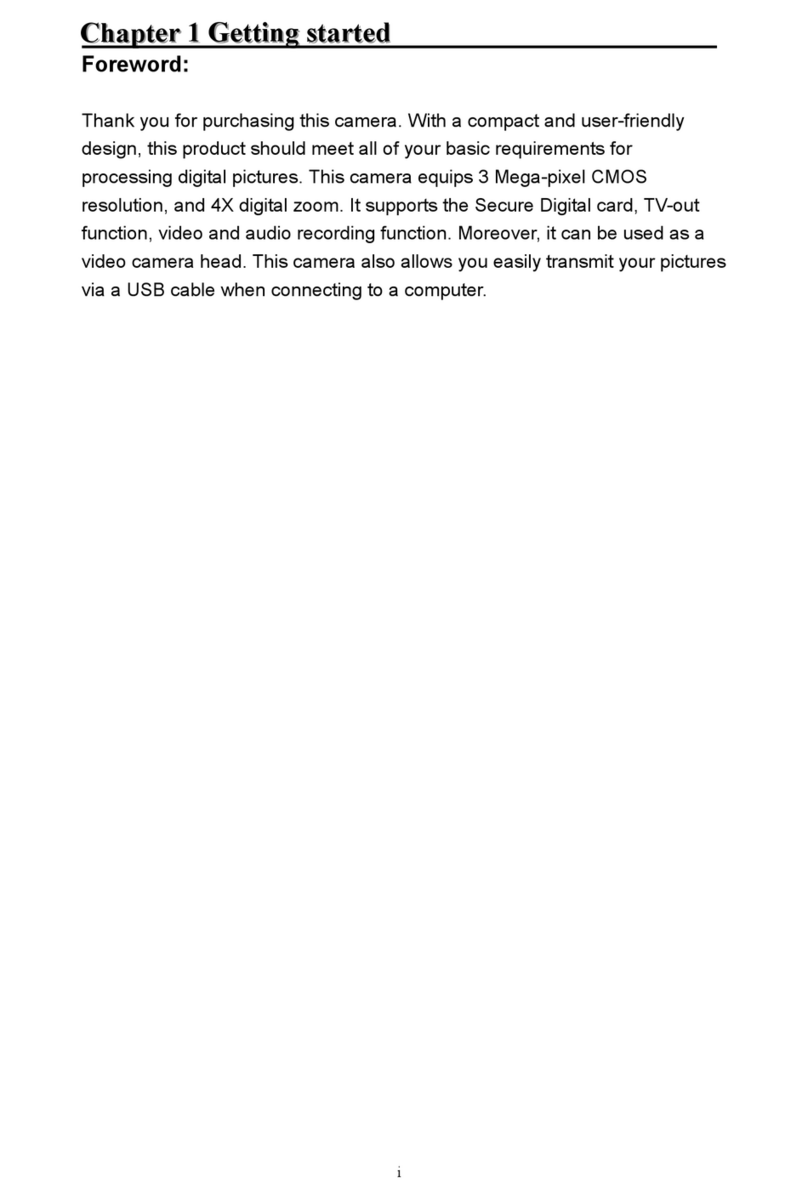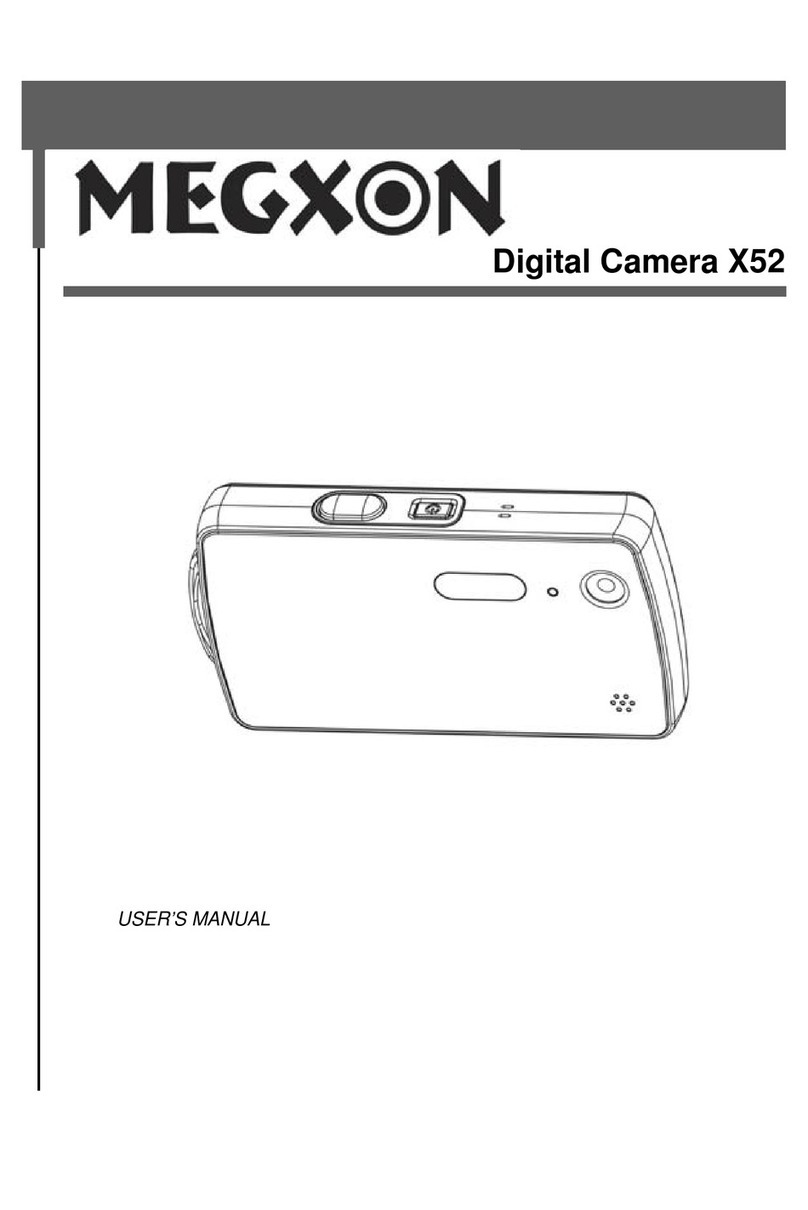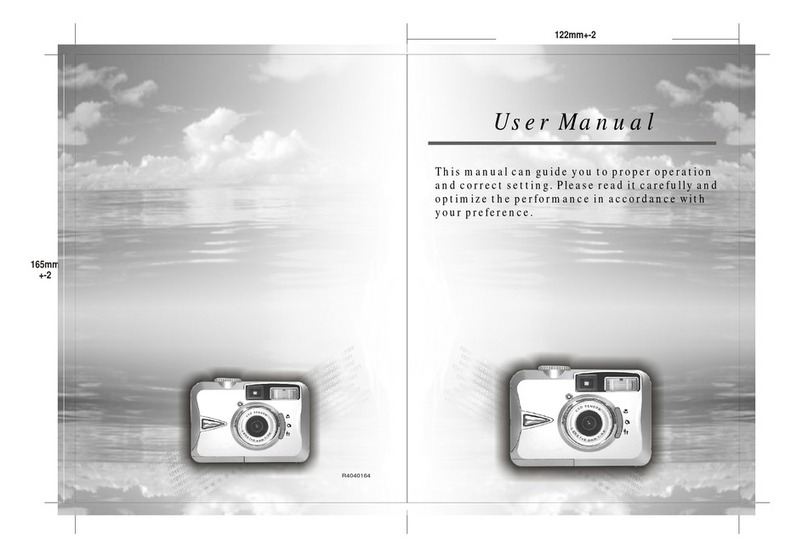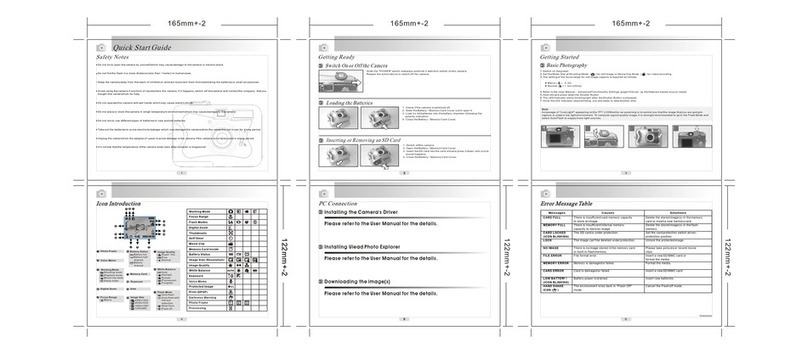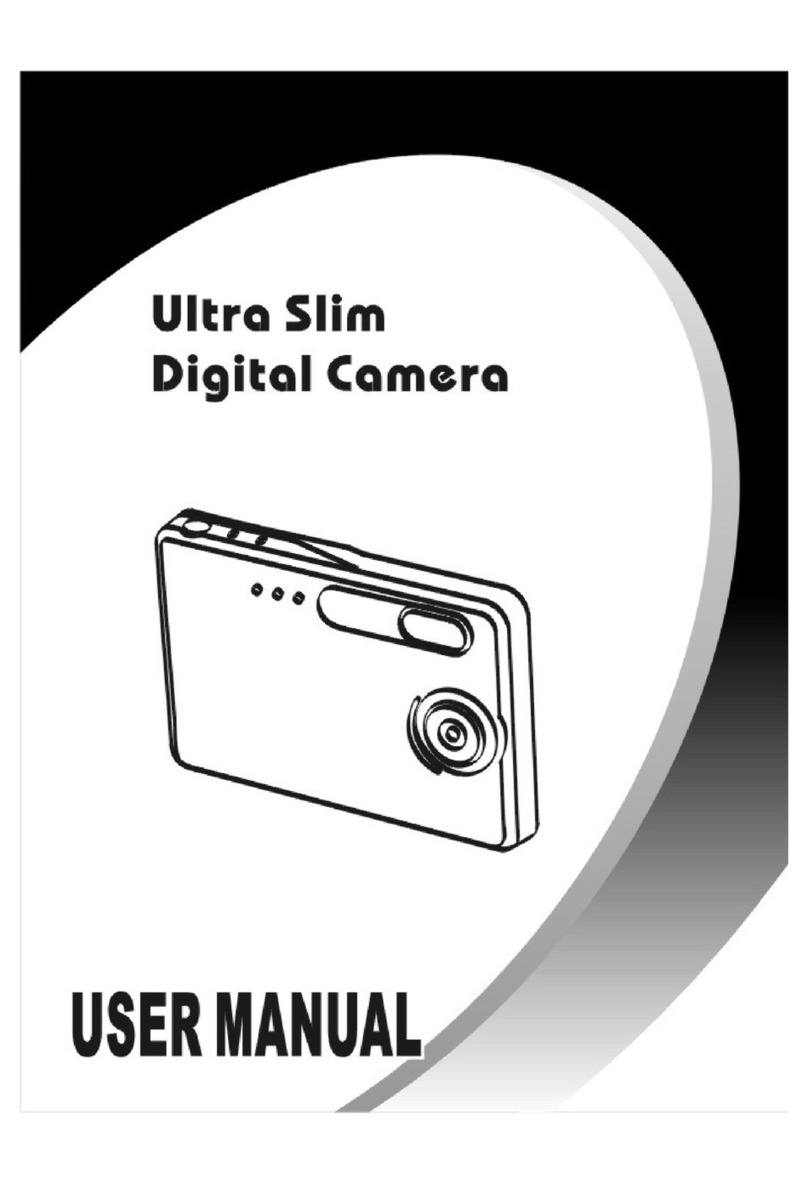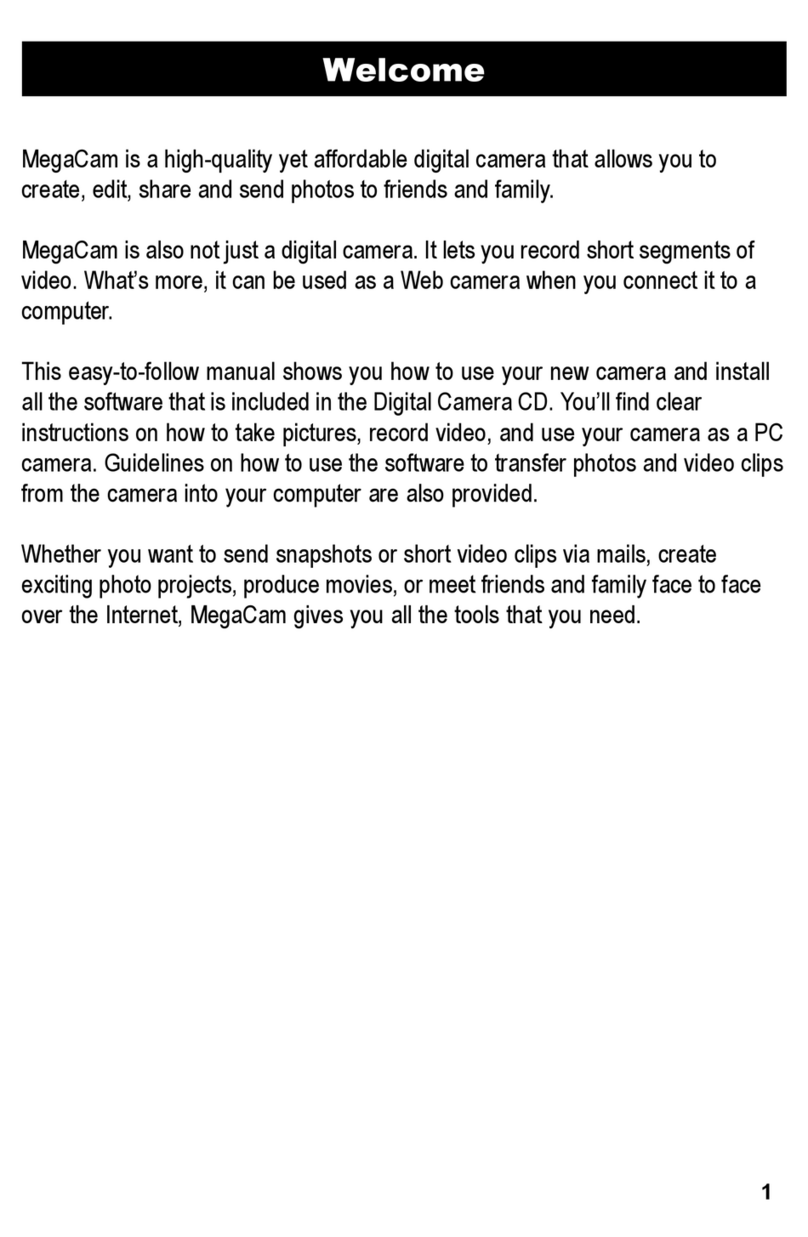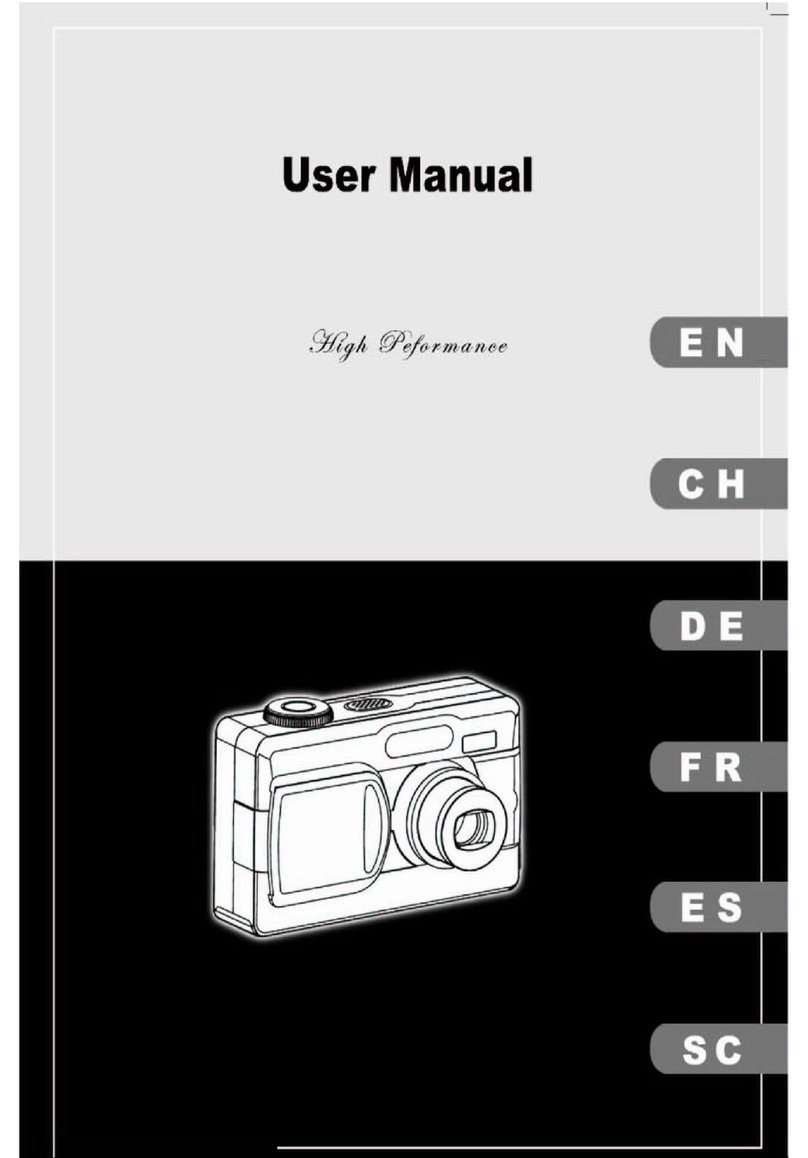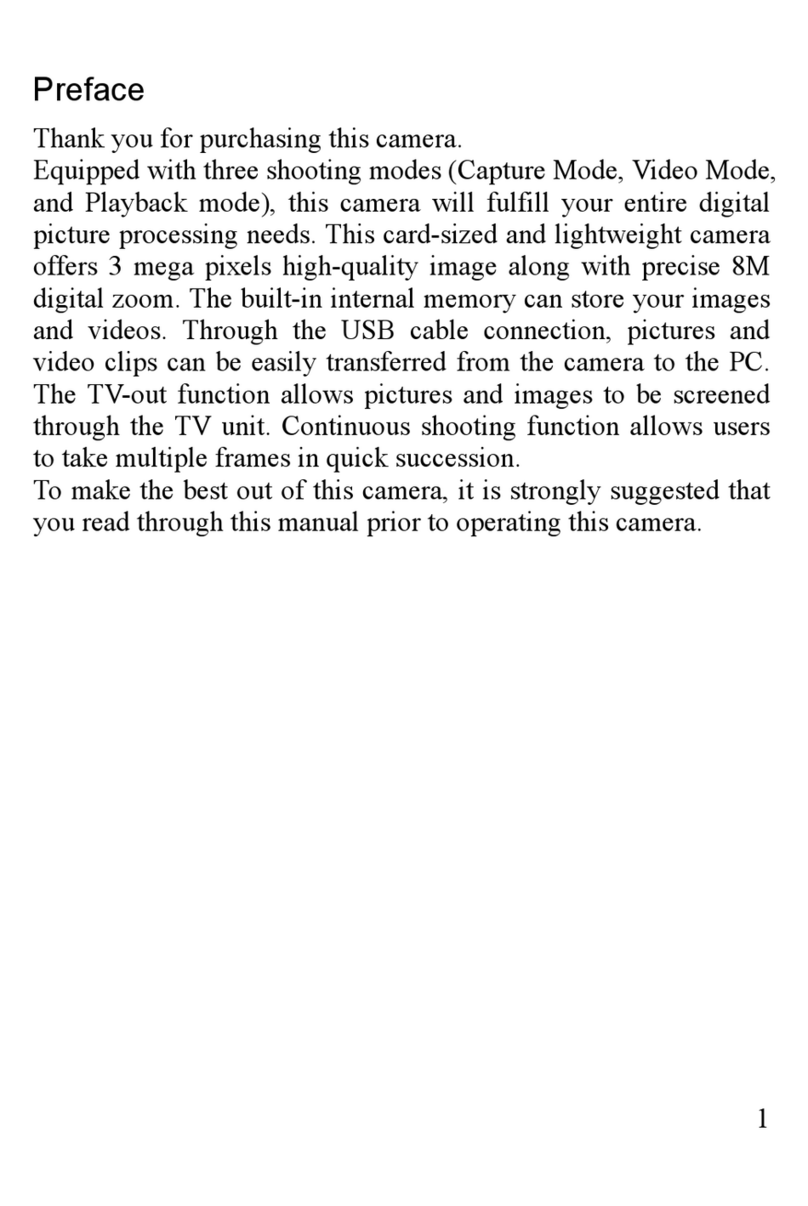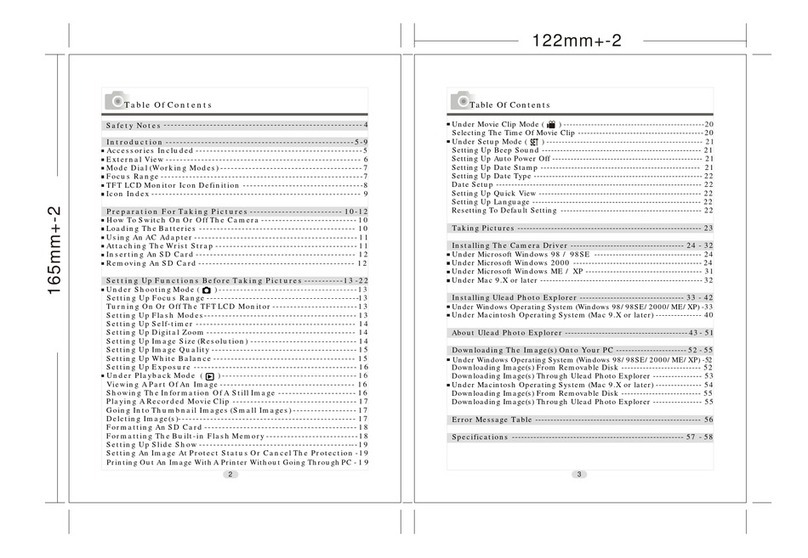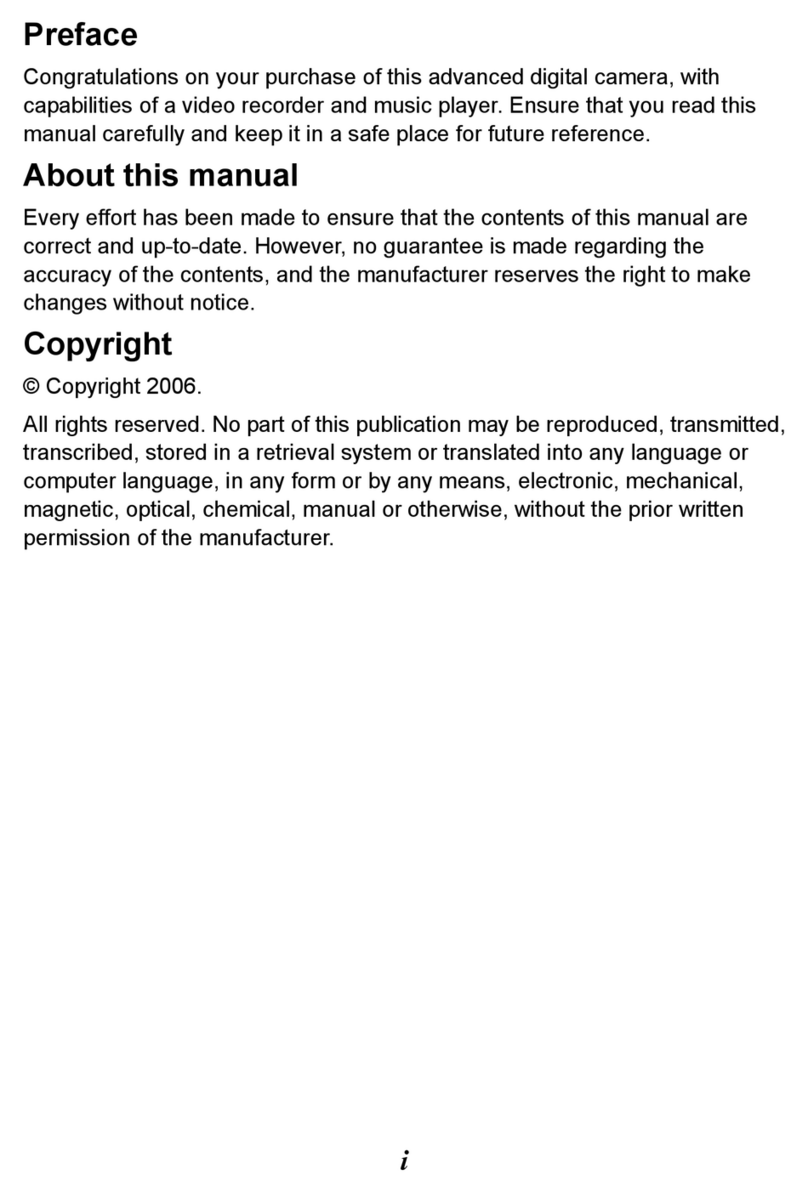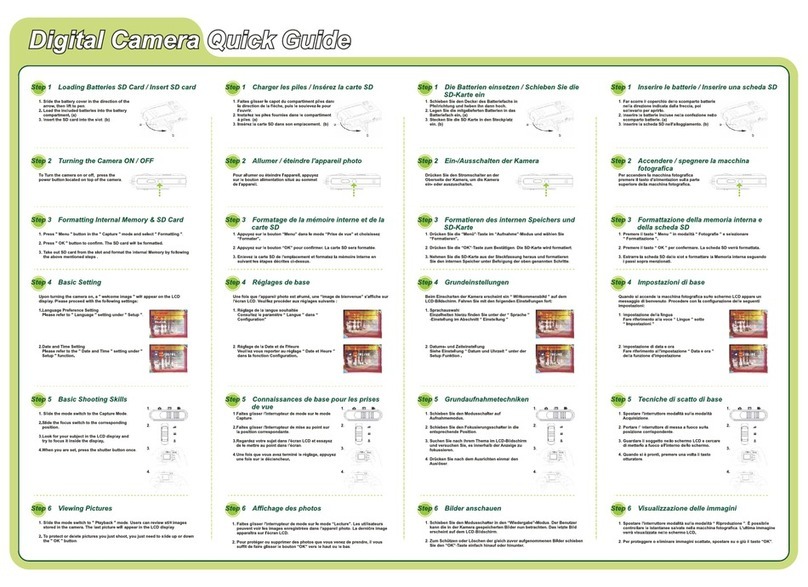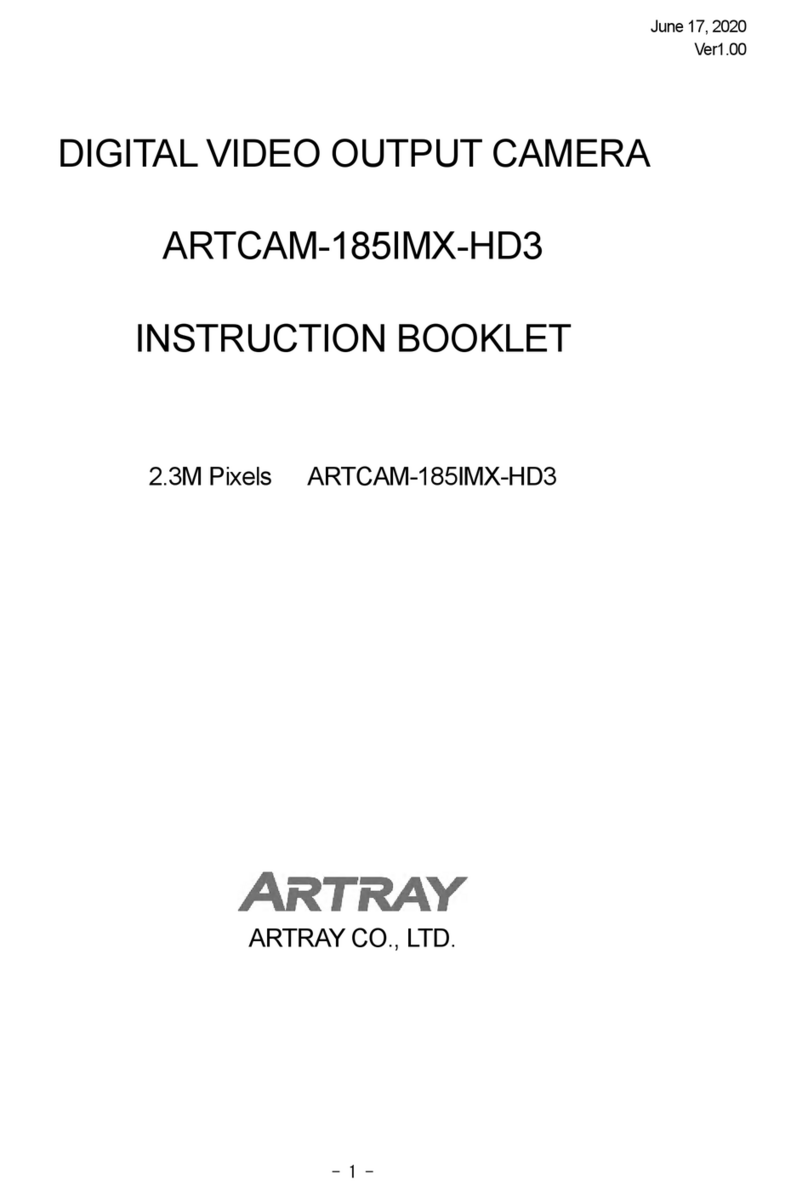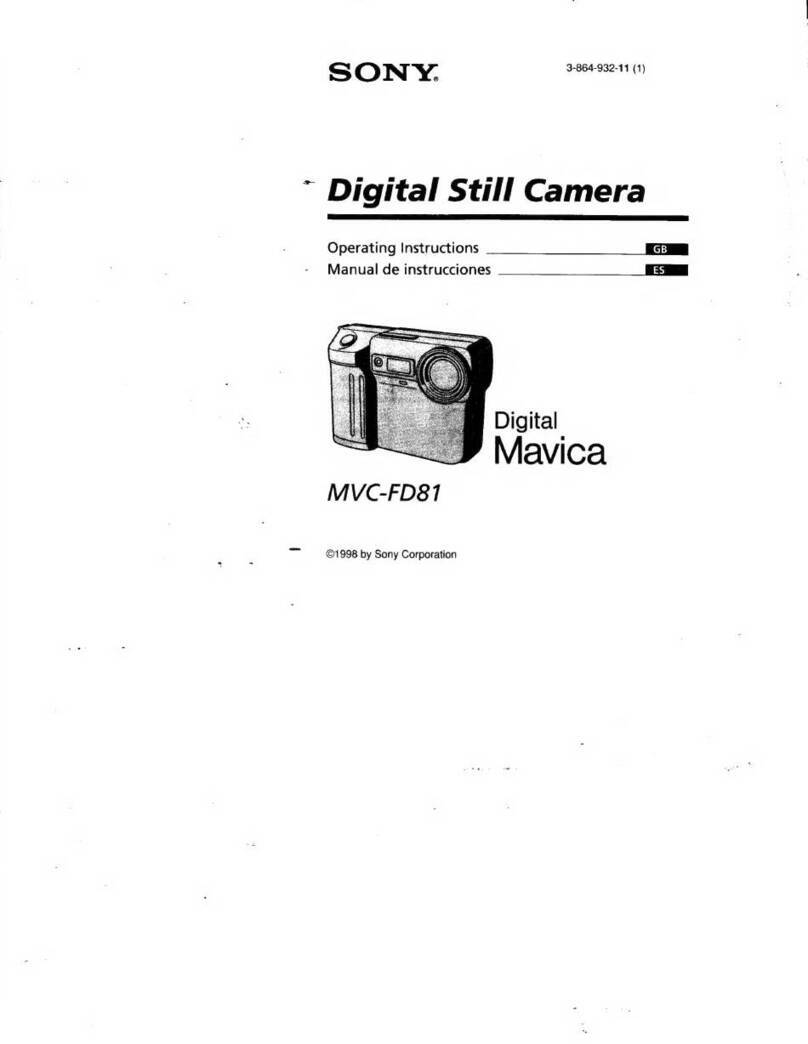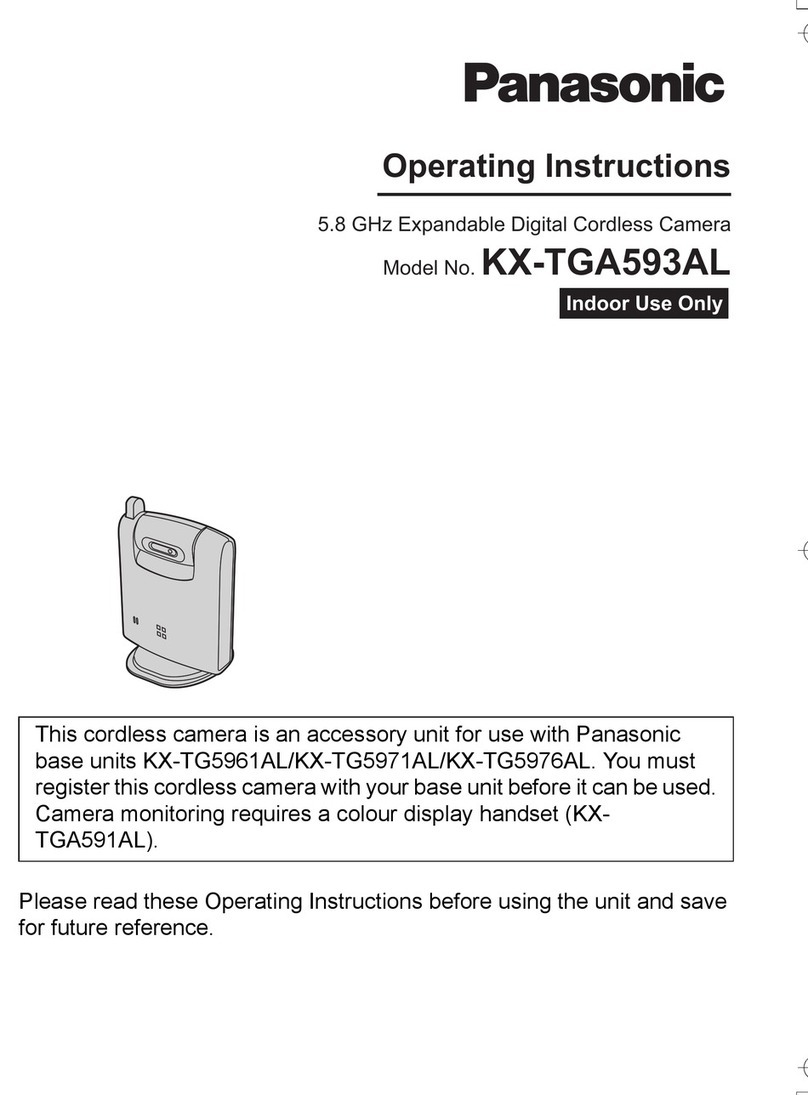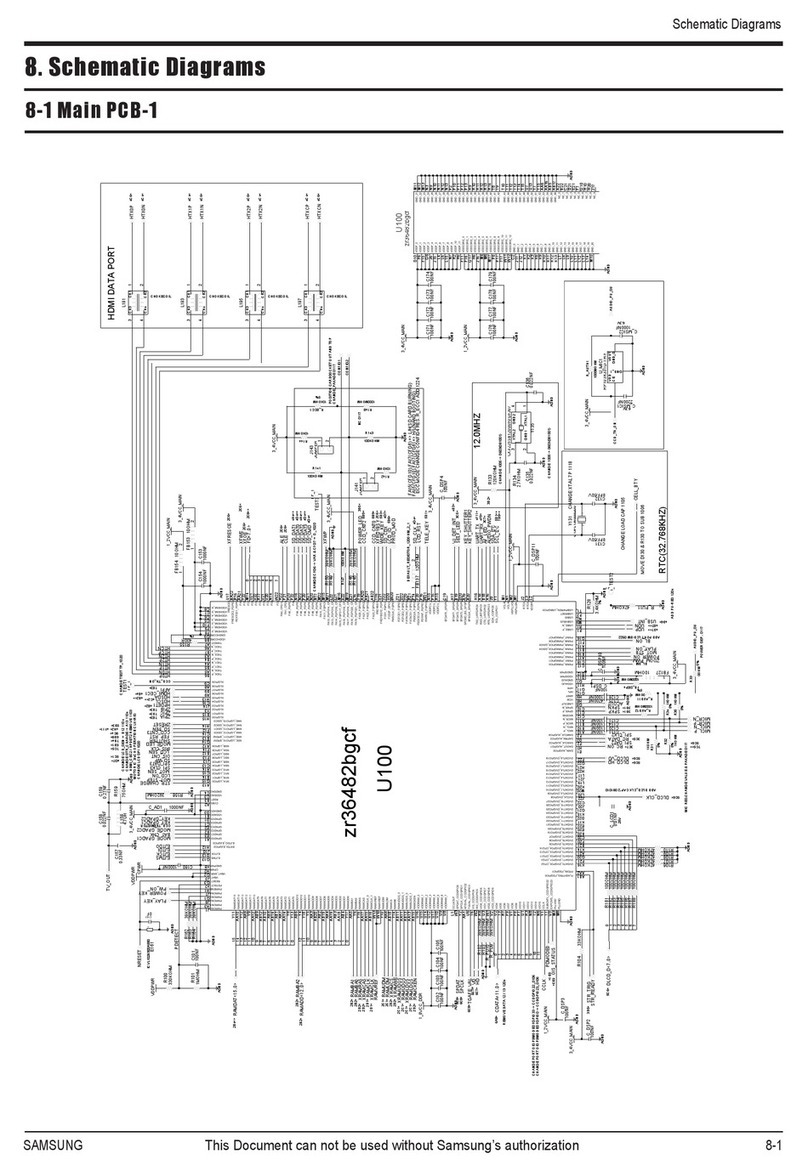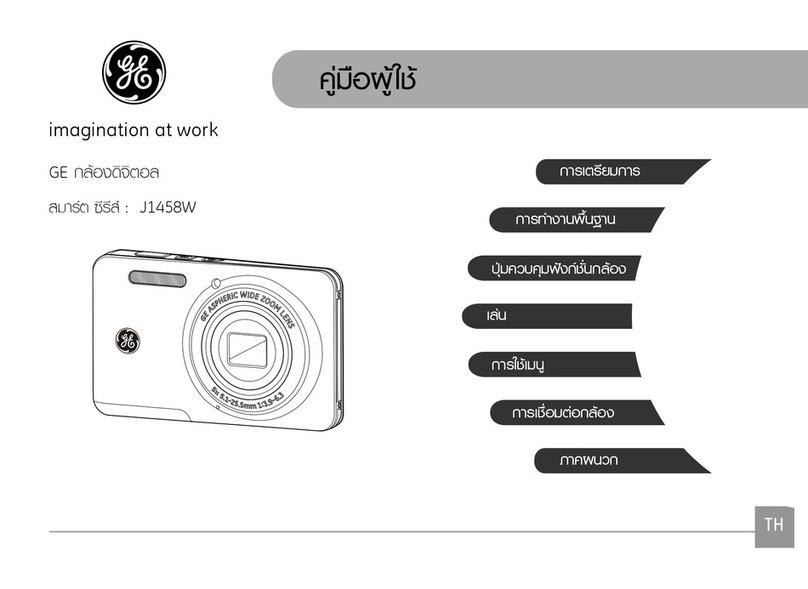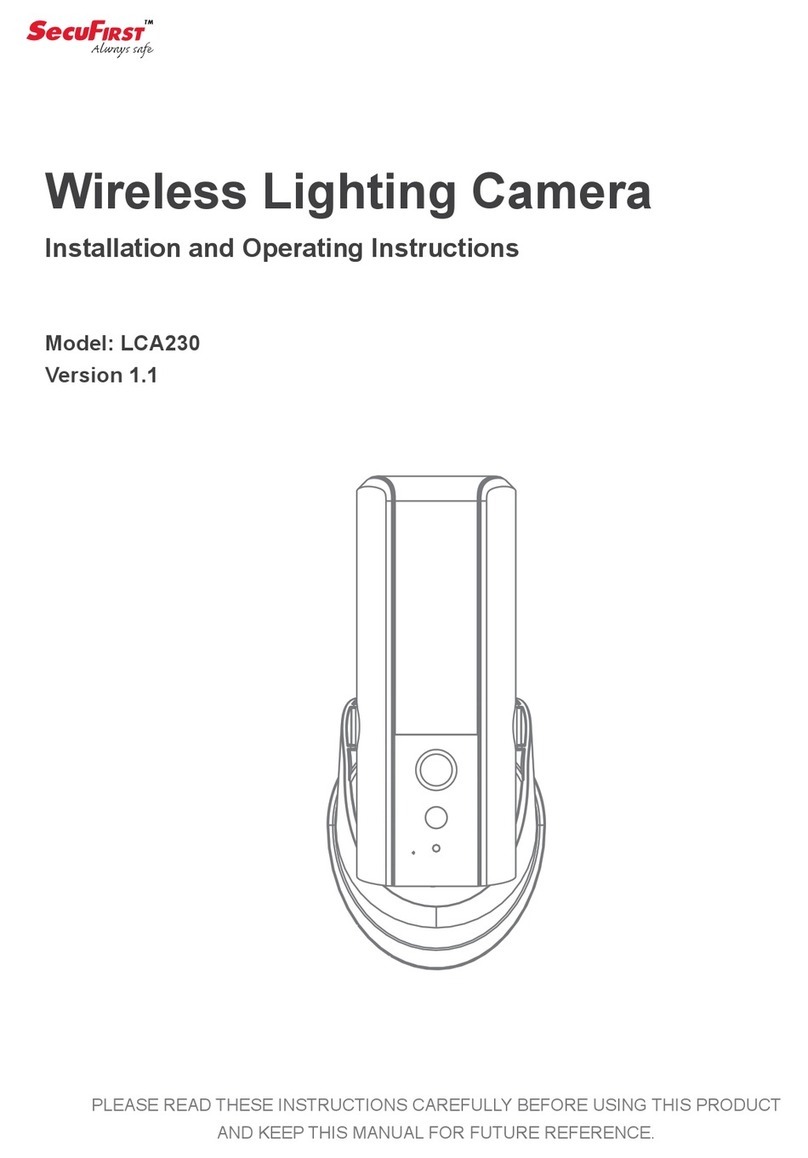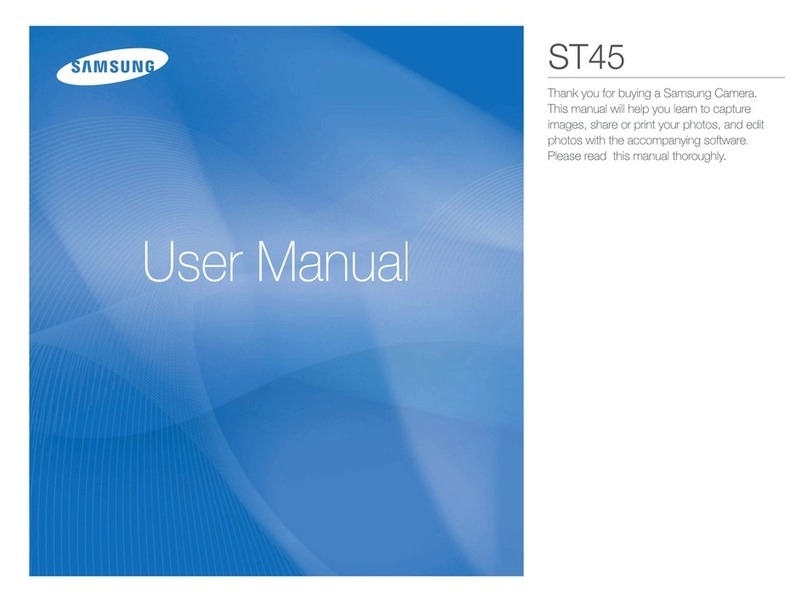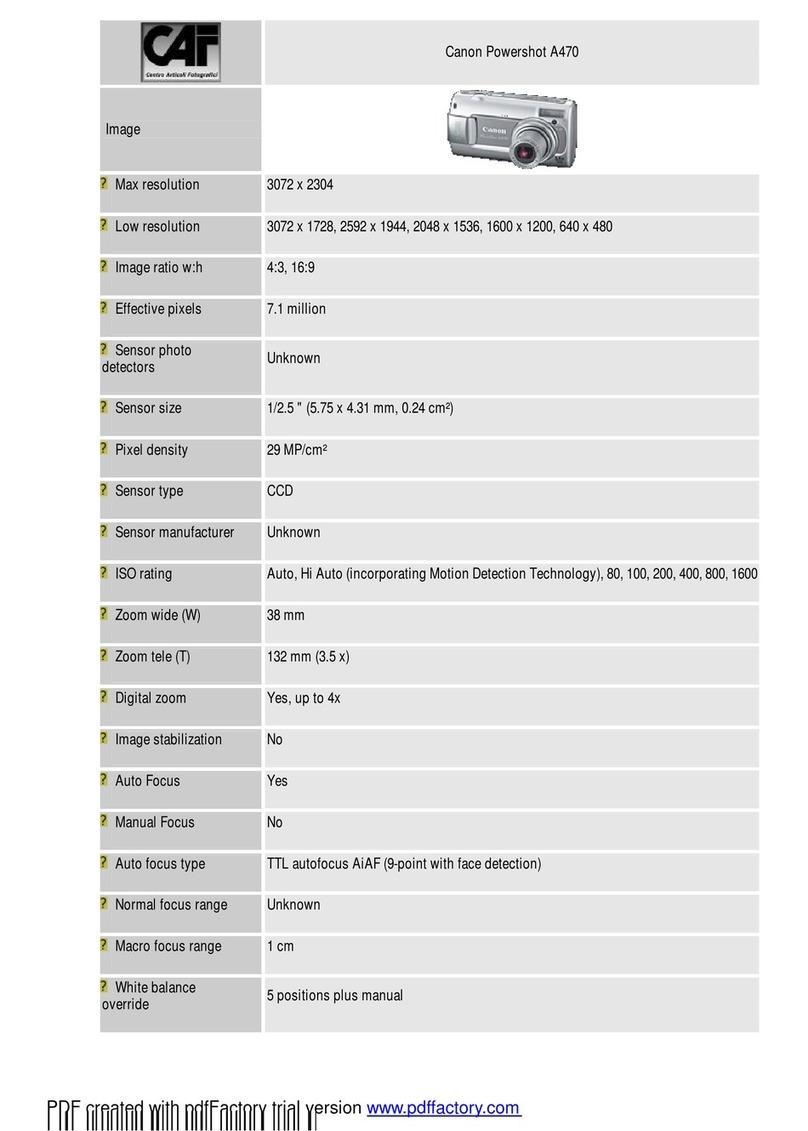Megxon X35 User manual

CONTENT
1. Getting to know your camera...........................................................2
1.1 Functional parts of the camera.............................................................2
1.2 Monitor screen display..........................................................................3
1.3 Main menu description.........................................................................4
2. Prepare for use....................................................................................4
2.1 load batteries........................................................................................4
2.2 Insert the memory card.......................................................................5
2.3 Taking pictures and AVI function..........................................................5
2.4 Playback function.................................................................................6
2.5 Enlarging photos..................................................................................9
2.6 Deleting the photo................................................................................9
3. Setting ................................................................................................10
4. Downloading ......................................................................................17
5. PC camera function ...........................................................................18
6. How to maintain the camera .............................................................19
7. Specifications & system configure...................................................22
8. Common problems and solving solution.........................................24

Page 1 of 30
Introduction:
Thanks for purchasing our digital camera. Please read through this
manual carefully before using the camera and follow the instructions to
avoid any damages that may be caused to camera by improper operation.
Please try to take pictures before you perform the formal recording or to
take photos of any important occasion. Please do test the camera
beforehand to ensure that it functions well. Any additional loss
photography or any loss of benefit generated by the photography is not
the responsibility of our company and no compensation will be given for it.

Page 2 of 30
1.Getting to know your camera
1.1 Functional parts of the camera
1 Lens
2 Flash light
3 MACRO button
4 USB jack
5 Battery cover
6 SD card slot
7 Tripod socket
8 LEFT/flash
9 MENU button
10 RIGHT/DISP
11 UP
12 MODE button
13 DOWN
14 BUSY light
15 MACRO light
16 SHOOT/OK button
17 POWER button
18 TFT monitor screen

Page 3 of 30
1.2 Monitor screen display

Page 4 of 30
1.3 Main menu description
2. Prepare for use
2.1 Load batteries
It’s optional to use AAA alkaline batteries, rechargeable batteries.
Open the battery cover and put in batteries according to the polarity
indicated on the battery door.

Page 5 of 30
2.2 Insert the memory card
Make the front side of the card facing the front face of the camera, then
insert the card inside softly. Please note the insert marking on the card.
Attention: If you can not insert the SD card, Put it out and re-insert again.
2.3 Taking pictures and AVI function
※Capture
(1). Press the POWER button to turn on the camera, then into the capture
mode automatically
(2). If not in the capture mode, press the MENU button to select the
capture mode, then press the OK button to enter
(3). Press the SHOOT button
Attention:
●While saving the photos into the camera, don’t open the battery cover
and put out the batteries, or else, it will fail to save or damage will be
caused to the images being saved.
●If the camera is inactive for sometime, it will automatically turn OFF
Taking video※
(1). Press the POWER button to turn on the camera;

Page 6 of 30
(2). Press the MENU button into the main menu, select the video mode,
press the OK button to confirm;
(3). Press the SHOOT button to start recording;
(4). Press the SHOOT button again to stop.
Attention:
The time of video recording depends on the available memory capacity.
2.4 Playback function
You can playback photos and video through TFT screen, or by connecting
the camera to the TV.
※Reviewing the photo
You can review the photos saved in the camera or in the memory card
through LCD screen. During this process, you can enlarge or delete them.
(1). Press the MENU button into the main menu, select the playback
mode, then press the OK button to enter;
(2). Press the LEFT/RIGHT button to review the item;
(3). Press the DOWN/UP button to enlarge or dwindle the photo.

Page 7 of 30
The largest is 4 times of the actual size.
※Playing the video
You can play the video saved in the camera or the memory card through
the LCD. During this process, you can enlarge or delete the item.
(1), Press the MENU button into the main menu, select the playback
mode, then press the OK button to confirm;
(2), Press LEFT/RIGHT button to select the item;
(3), Press the UP button to play the video, press it again to play fast
forward
(4), press the DOWN button to stop playing;
(5). Press the OK button to come back to the preview menu.
※Playing the video by TV
You can play the video by connecting the camera to the TV.
(1). Press the POWER button to turn on the camera, connect its TV
output jack to the input port of the TV with a video cable;
(2). Turn on the TV, and change it to the AV mode;
(3). Press LEFT/RIGHT button to select the Item

Page 8 of 30
(4) Press UP/DOWN button to select to play the video, play fast forward
or play slow.
Attention:
While connecting the camera to the TV, ensure to press the DISP button
to turn OFF the TFT screen.
It will consume the battery voltage to connect the camera to the TV.
The TV mode may effects the picture quality. Please adjust the camera
output mode in accordance with the TV mode (PAL and NTSC to be
selected)
The image may not be displayed in the Starting of TV screen. It is caused
by settings of the TV, But not by the fault of camera.
Set the camera mode:
(1)、Press the MENU button into the main menu, then select the setting
mode ,then press the OK button to enter;
(2)、Press the UP/DOWN button to roll to the TV-OUT window;
(3)、Press LEFT/RIGHT button to select the required NTSC

Page 9 of 30
mode or PAL mode;
(4)、press the MENU button to quit;
2.5 Enlarging photos
While reviewing the photo, you can enlarge or dwindle it.
(1). Press MENU button into the main menu, select the playback mode to
enter;
(2). Press LEFT/RIGHT button , select the item;
(3). Press UP button to enlarge the item;then press the OK button to
confirm the image size;
(4). Press LEFT/RIGHT/DOWN/UP button to move the
item;
(5). Press the OK button to come back the preview mode.
2.6 Deleting the photo
The images can be deleted from the camera or the memory card.
Delete one:

Page 10 of 30
(1). Press the MENU button into the main menu, then select the playback
mode to enter;
(2). Press LEFT/RIGHT button to select the item;
(3). Press the MODE button,then press the UP button to select the
“delete” window
(4). Press the OK button to confirm deleting. And then come to the next
photo;
(5). Repeat the above process to delete the photos one by one.
Delete all:
(1). Press the MODE button,then press the UP button to select the
“delete” window
(2). Press the UP button , roll to “delete all” window;
(3). Press the OK button to confirm deleting all.
3. Settings
You can adjust the camera settings in the setting mode

Page 11 of 30
3.1 Self-timer
(1).Press the power button to turn on the camera, then press the MODE
button, and press the UP button to change to “Self-timer” window
(2). Press the LEFT/RIGHT button to select the needed time
(10”/15”/20” to be selected) ;
(3). Press the MODE button to come back, then the camera will stay in
the self-timer mode.
Attention: If want to cancel, just set self-timer off.
3.2 Flash light
Flash off: always keeping off
Auto: turn on/off auto according to the light
Flash on: always keeping on
The flash light needs to be charged between two times snapshots. Until it
is fully charged, then you can snapshoot the next one.
If snapshot in a bright light ,visible facular may be caused to the image,
and incorrect exposure may be not obtained.
The workable rage of flash light is 1.8m to 2.5m.

Page 12 of 30
3.3 White balance
You can select the correct balance to get the best quality of photos.
(1). Press the POWER button to turn the camera ON;
(2). Press the MODE button, Press DOWN/UP button ,roll to the
“white balance” window;
(3).Press LEFT/RIGHT button to select the needed (5 modes to
be selected);
(5). Press the MODE button to quit.
3.4 Picture size
The size to be selected:2048X1536(3Mega pixels), 2560X1920(5Mega
pixels by interpolation), 4032x3024(12Mega pixels by interpolation)
(1).Turn on the camera, then press the MODE button;
(2). Press the DOWN/UP button , and roll to “picture quality”
window;
(3). Press the LEFT/RIGHT button to select the required picture

Page 13 of 30
size ;
(4). Press the MODE button to quit
3.5 Digital zoom
This camera is with digital zoom function.
Use LCD to review the image to check the effect of digital zoom.
Attention:Digital zoom will affect the picture quality .Bigger the zoom,
quality will be worse. The maximum is 4X zoom.
(1). Press DOWN/UP button to adjust the focal range of camera
while it is in working in the capture mode.
(2). Then start to capture.
3.6. Date and Time
This camera is with the clock function, to record the date and the time of
snapshot and recording.
(1).Turn on the camera, press the MENU button,and then change to the
settings mode;
(2). Press the OK button to confirm;
(3). Press the DOWN/UP button , roll to the “Date &Time

Page 14 of 30
Setting” window, then press the OK button;
(4). Press the DOWN/UP button to adjust the date and the
time;
(5). Press the OK button to confirm setting.
3.7 The other settings
You can also set the other function in the menu。
3.8. USB (storage) & PC camera mode
PC-CAM mode: this camera can be used as a webcam.
Storage mode: In this mode, you can download, delete and upload files.
This camera can also be used as a removable disk.
Changing the USB connection mode※:
(1). Turn camera on, press the MENU button into main the menu, and
change to the setting mode.
(2). Press the DOWN/UP button roll to “USB Connection”
window;
(3). Press the LEFT/RIGHT button to select the required USB

Page 15 of 30
mode (PC Cam or Mass storage to be selected);
(4). Press the MENU button to come back the main menu.
Change the USB connection mode:※
NTSC and PAL to be selected
(1). press the MENU button into main the menu, then change to the
setting mode;
(2). Press the DOWN/UP button ,roll to “TV output” window;
(3). Press the LEFT/RIGHT button , roll to the required TV mode;
(4). Press the MENU button to come back the main menu
3.9 Auto power off
You can set the time to auto power off in the menu.
(1). turn on the camera, press the MENU button, and change to the
setting mode;
(2). Press the DOWN/UP button ,roll to “Auto Power Off”
window;

Page 16 of 30
(3). Press the LEFT/RIGHT button to select the time to auto
power off;
(4). Press the MENU button to come back the main menu.
3.10 Language
(1). press the MENU button, and then change to the setting mode;
(2). Press DOWN/UP button ,roll to “language” window;
(3). press the OK button to confirm;
(4). Press DOWN/UP button to select the required language;
(5). Press the OK button to confirm.
3.11 Power
The battery shows on the LCD screen:
empty low full
Factors affecting the battery’s life:
□the frequency and the time to use the LCD

Page 17 of 30
□the frequency and the time to use the flash light
□quantity of pictures taken
□temperature (the battery life shortens in low- temperature environment)
Attention:
●Do not use manganese battery;
●While the camera is turning ON, do not put out the battery or re-install it,
or else, the settings and the function will be affected.
●The following factors will consume the battery:
●While turning on the LCD screen,
●LCD screen stays in re-play mode,
●Connecting the camera to the computer.
4. Downloading
Turn the camera on, and then connect to the computer with a USB cable.
Then you can download and copy pictures, files and other data from the
camera to your computer or from the computer to the memory card.
If you are running Window 98, please install the camera driver first.
After finishing downloading or uploading, ensure to disconnect the
camera from the computer in a safety way.

Page 18 of 30
5. PC camera function
This camera can be used as a PC camera after the camera driver is
installed on your computer.
5.1 How to install the camera driver
(1). put the accompanying CD into the CD-ROM;
(2). click “Install camera driver”;
(3). the system will indicate when finishing ;
(4)If you want to use PC-camera function, copy the “AMCAP2.EXE” to
your computer from the CD;
(5). restart your computer(if needed);
Attention :While installing the driver, ensure that the camera isn’t
connected to the computer.
5.2 How to use PC camera:
(1). Press the POWER button to turn on the camera;
(2). Press the MENU button, then change to the settings menu;
(3).Press DOWN/UP button ,roll to the “USB Connection” window
(4). press LEFT/RIGHT button ,roll to “PC-CAM”;

Page 19 of 30
(5) .press the MENU button to come back;
(6). Connect the camera to the computer with USB cable, A picture will
appear saying “camera is connected
(7). Click “Exit” in the picture;
(8). Run the “AMCAP2.EXE”;
(9).click the “preview” in options window to start video capture
6. How to maintain the camera
It is recommended always to maintain your camera and accessories.
6.1 For camera
Keep the lens clean, If LCD monitor or viewfinder surface is dirty, please
use a lens brush or soft cloth to wipe the surface clean instead of
touching the lens with your fingers.
Do not use any solid object to hit the camera to avoid scratching the lens,
Other manuals for X35
1
Table of contents
Other Megxon Digital Camera manuals

Megxon
Megxon X34 User manual
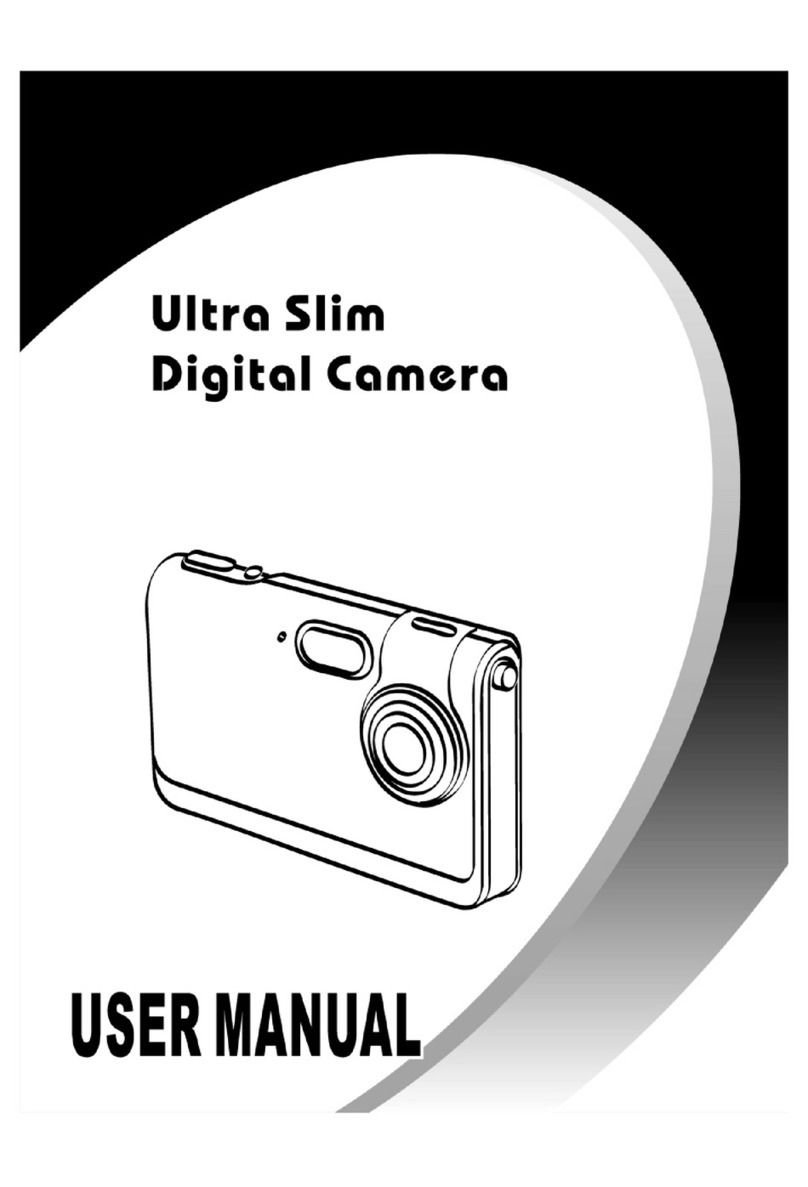
Megxon
Megxon X31 User manual

Megxon
Megxon X34 User manual
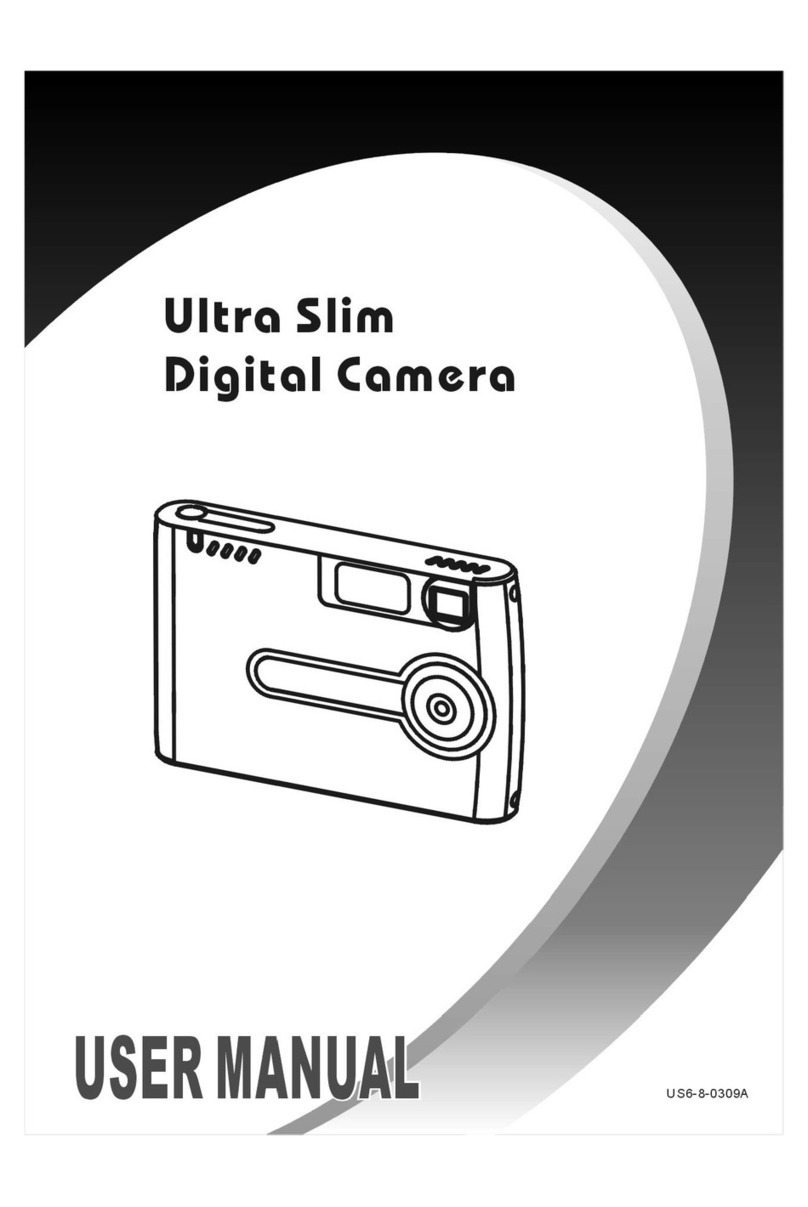
Megxon
Megxon S1 User manual

Megxon
Megxon TX520 Instructions and recipes
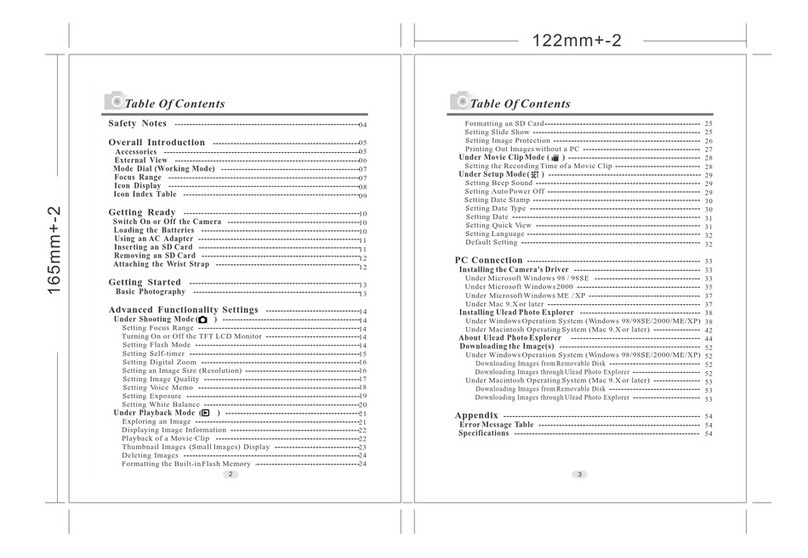
Megxon
Megxon TX6000 User manual
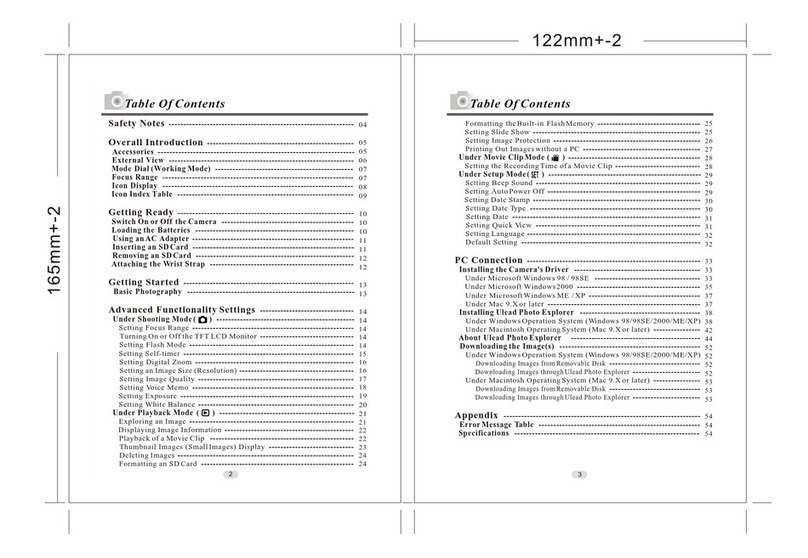
Megxon
Megxon TX5000 User manual

Megxon
Megxon TX520 User manual
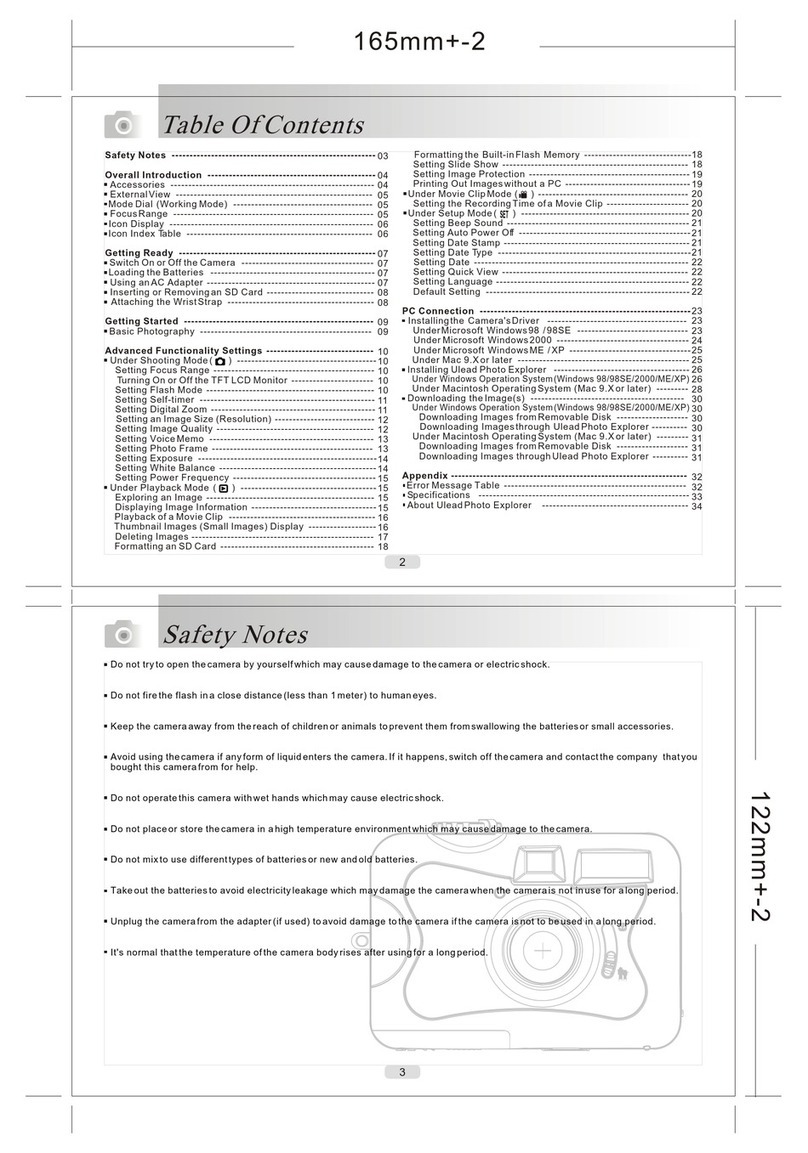
Megxon
Megxon TX520 User manual

Megxon
Megxon TX4000 User manual