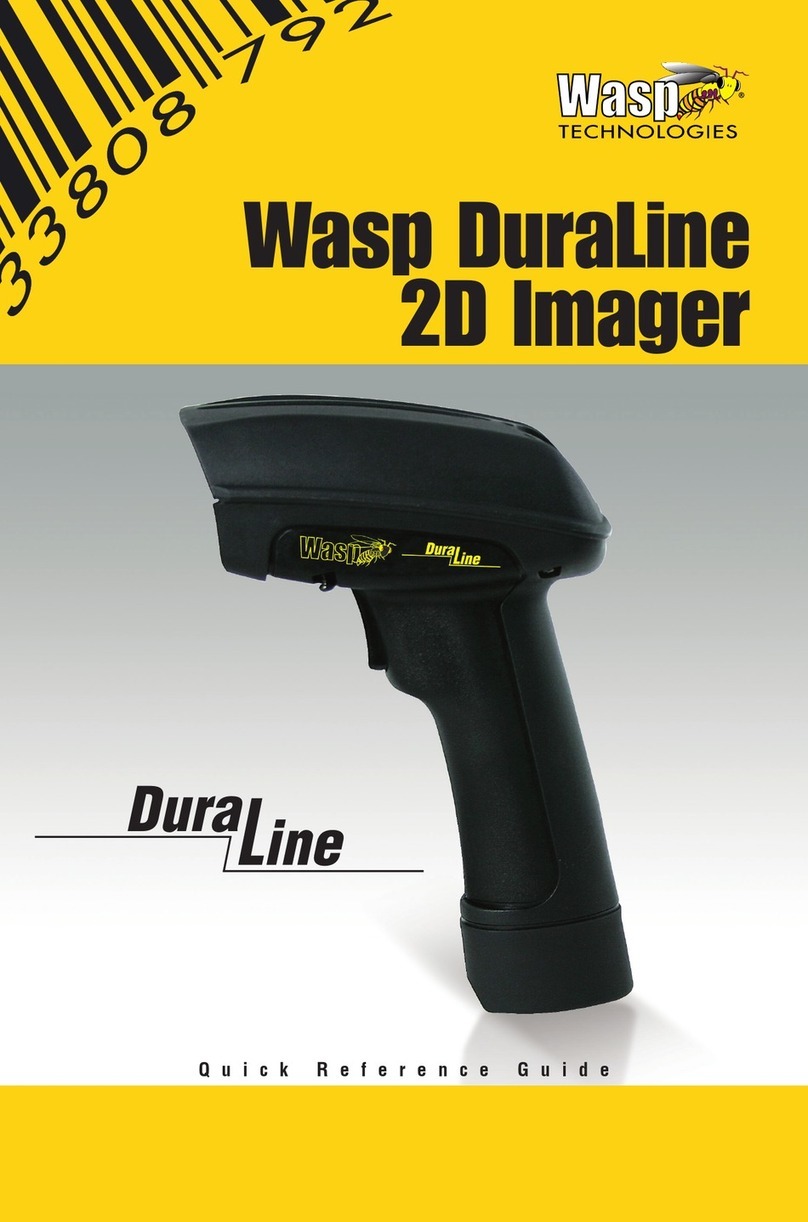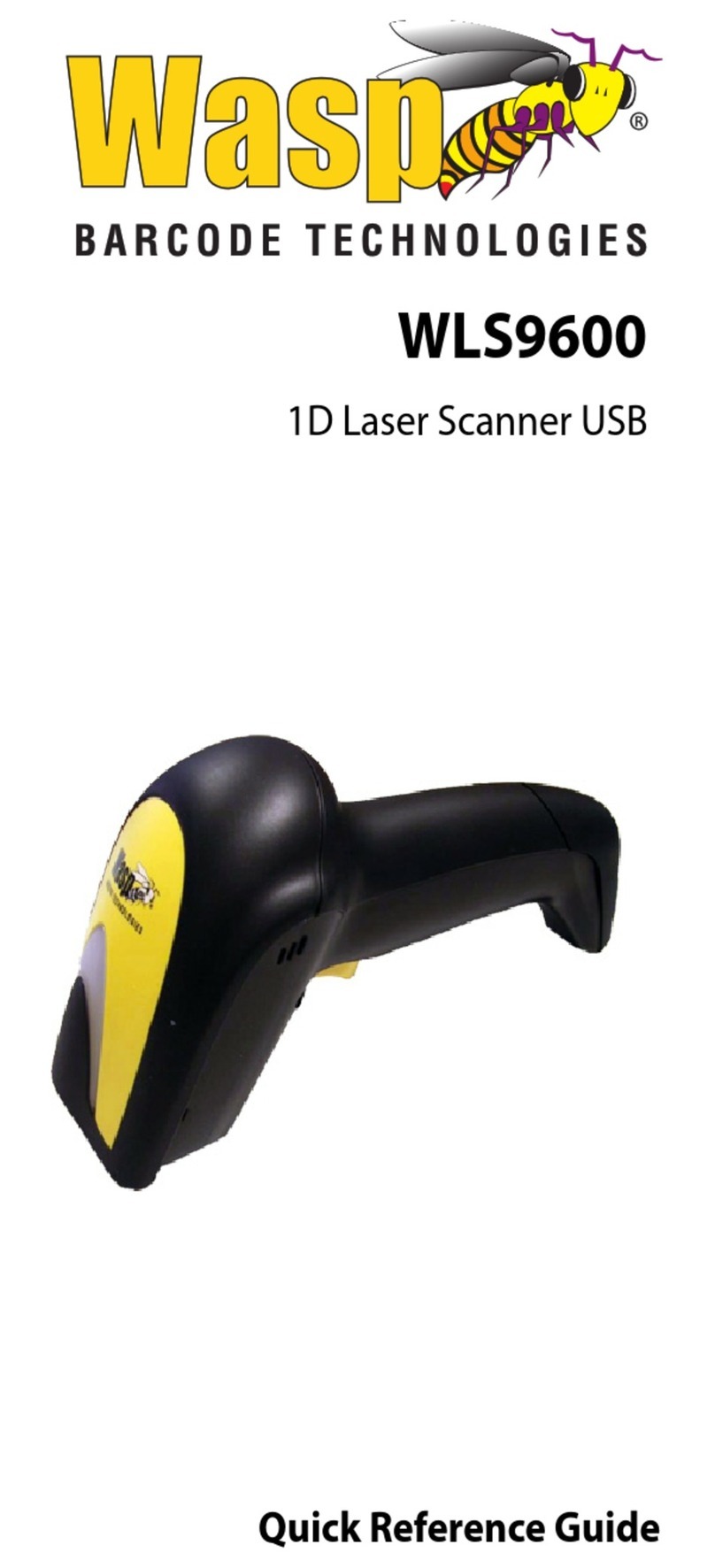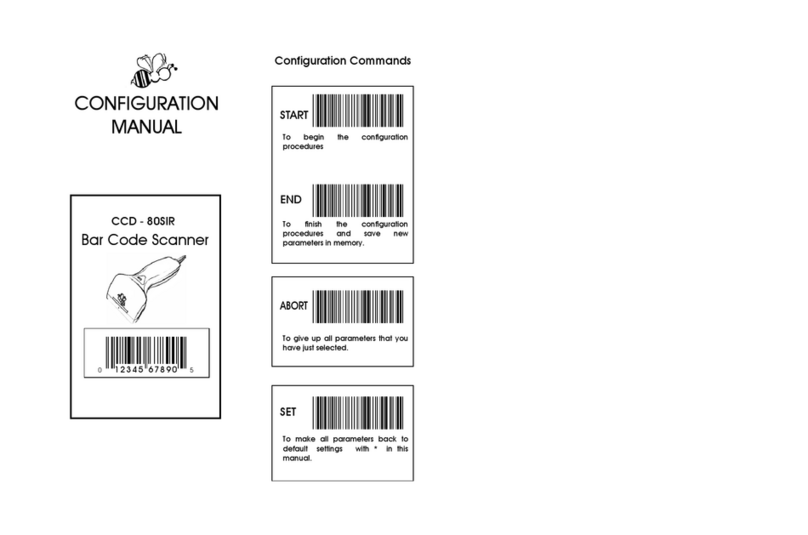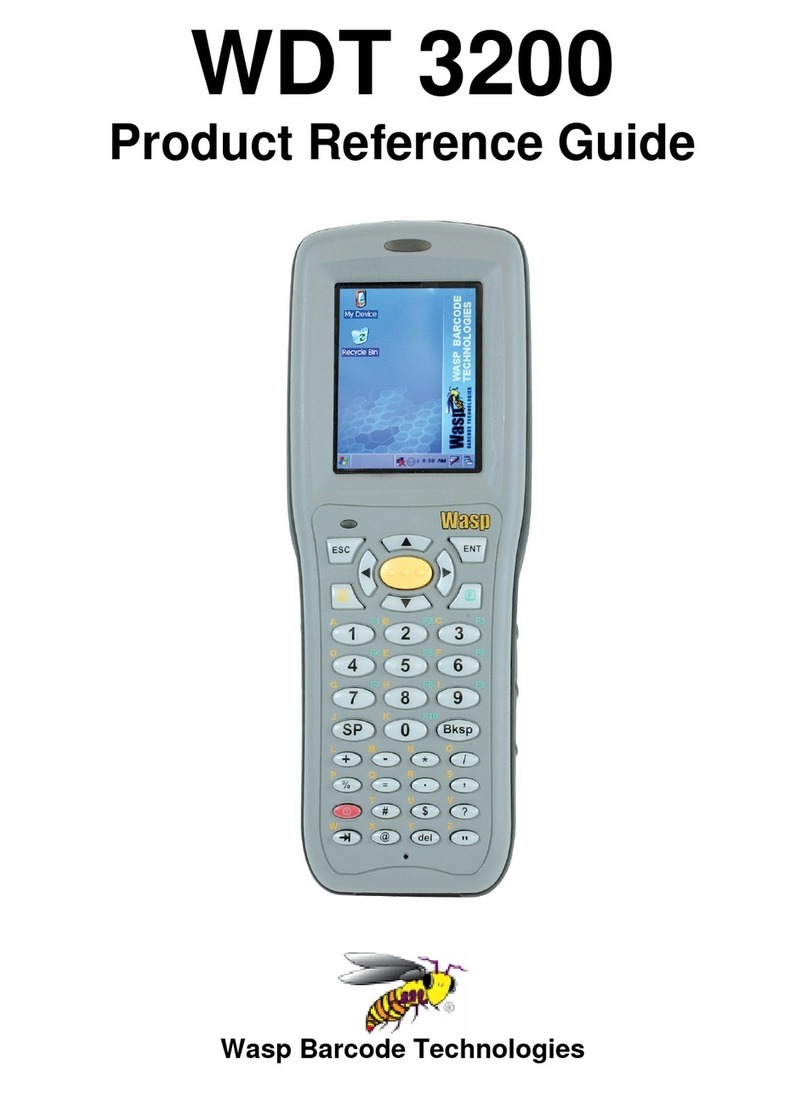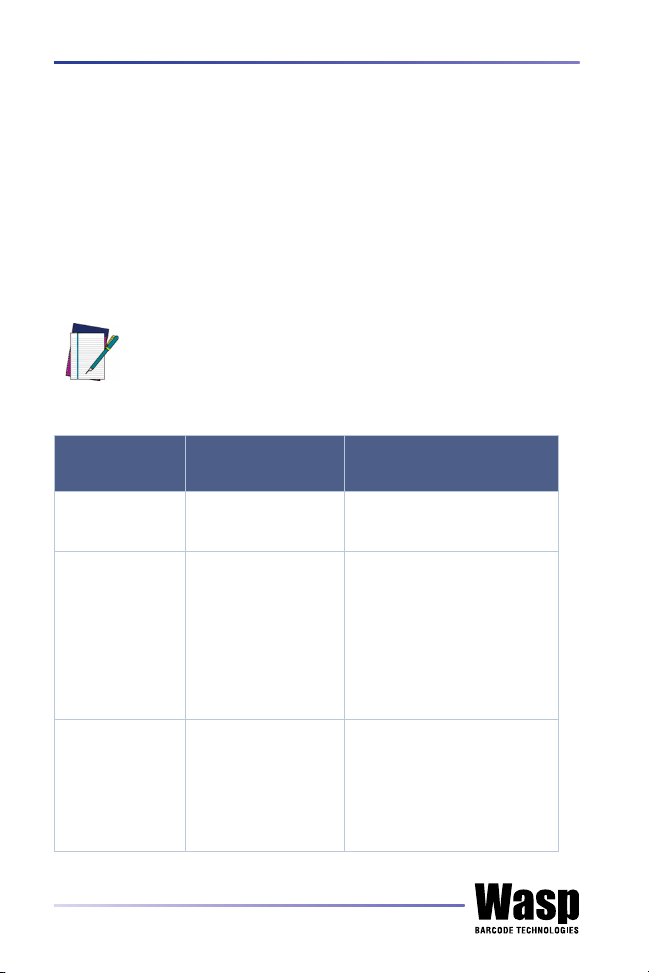ORIGINAL VERSION
See the Regulatory Addendum included with your product
for additional regulatory, safety and legal information.
Wasp Barcode Technologies
1400 10th St.
Plano, TX 75024
Tel. 866-547-9277
©2020 Wasp Barcode Technologies and/or its affiliates
All rights reserved. Without limiting the rights under copyright, no part of this
documen-tation may be reproduced, stored in or introduced into a retrieval system,
or transmitted in any form or by any means, or for any purpose, without the express
written permission of Wasp Barcode Technologies (referenced as Wasp) and/or its
affiliates.
Owners of Wasp products are hereby granted a non-exclusive, revocable license
to reproduce and transmit this documentation for the purchaser's own internal
business purposes. Purchaser shall not remove or alter any proprietary notices,
including copyright notices, contained in this documentation and shall ensure that
all notices appear on any reproductions of the documentation.
Electronic versions of this document may be downloaded from the Wasp website
(www.waspbarcode.com). If you visit our website and would like to make
comments or suggestions about this or other Wasp publications, please let us
know via the "Contact" page.
Disclaimer
Wasp has taken reasonable measures to provide information in t his manual that is
complete and accurate, however, Wasp shall not be liable for technical or editorial
errors or omissions contained herein, nor for incidental or consequential damages
result-ing from the use of this material. Wasp reserves the right to change any
specification at any time without prior notice.
Trademarks
Wasp Barcode Technologies and the Wasp logo are registered trademarks of Wasp
in many countries, including the U.S.A. and the E.U.
Patents
See www.waspbarcode.com for patent list.