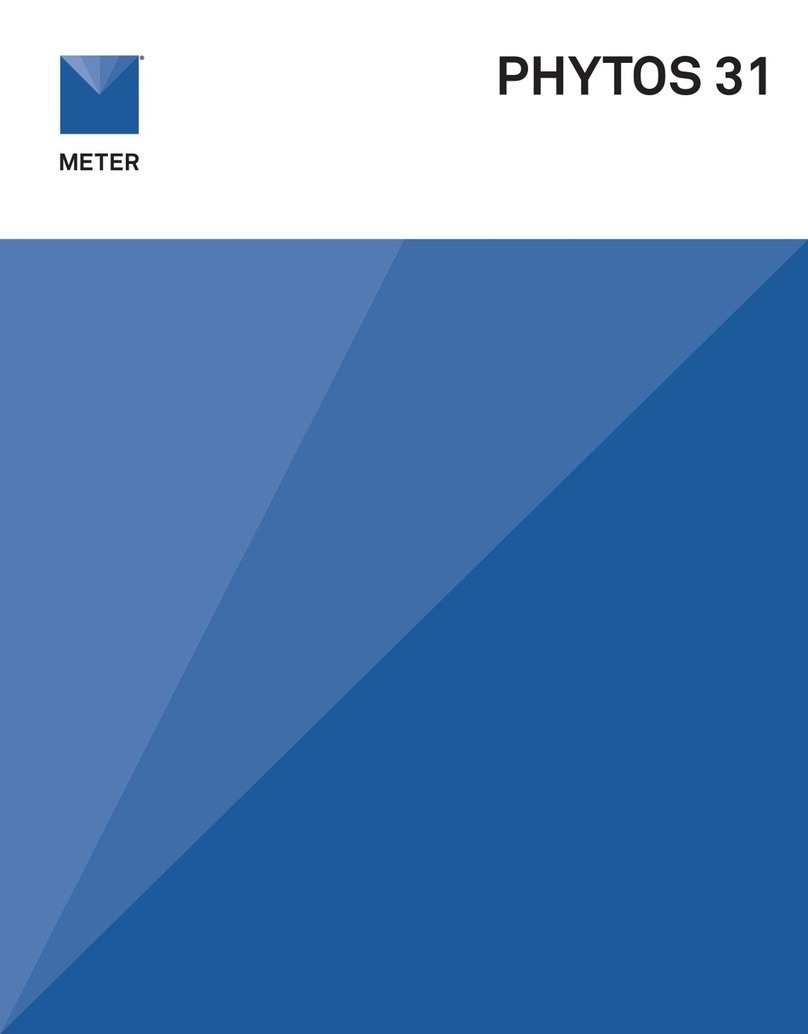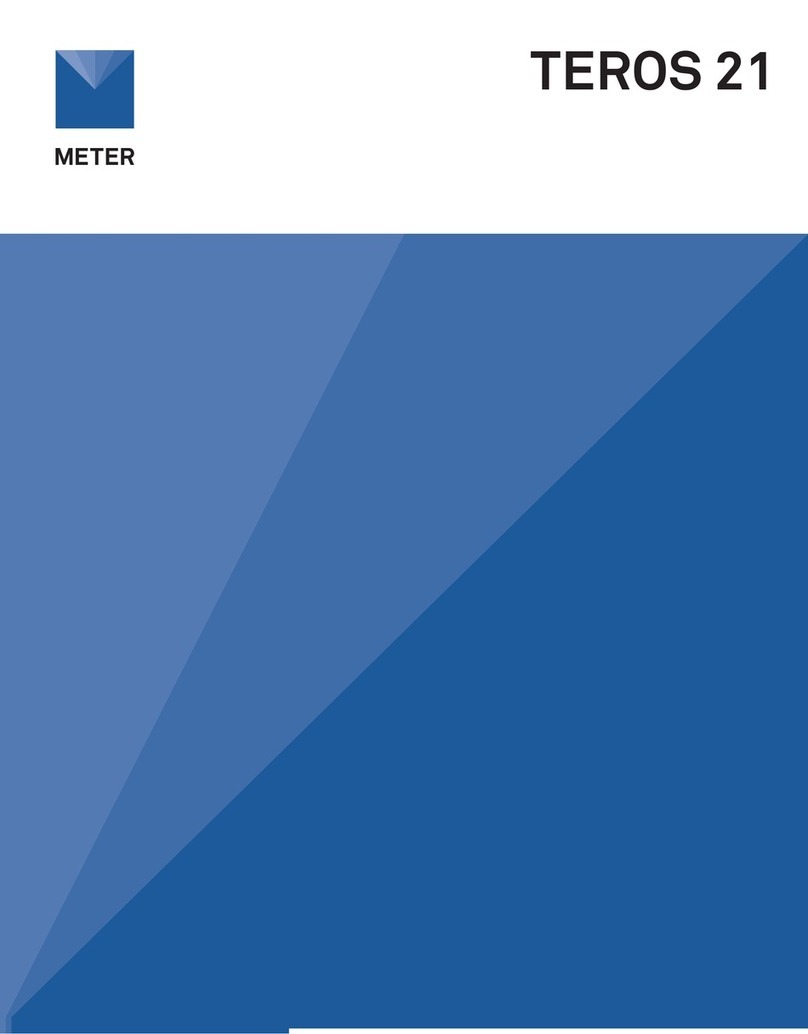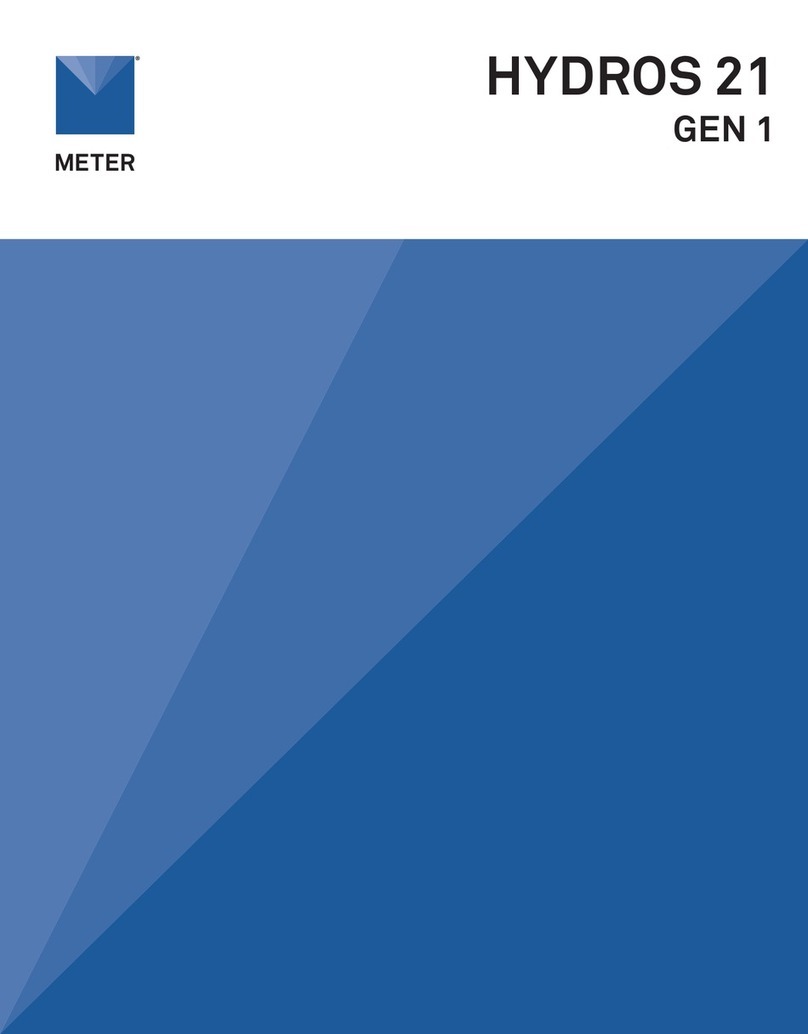3. Check Sensor and
ProtectCables
Plug the probe into the data
logger and use the SCAN function
in the software to do a quick
check of sensor operation.
Secure and protect cables with
PVC casing or flexible conduit and
backfill the trench or hole.
1. Prepare Hole
Conduct a system check before
going to the field.
Auger a verticle hole with the
auger. Auger to the desired depth
(maximum of 70 cm) in steps to
avoid soil compaction.
Insert the TEROS 54 probe into
the borehole firmly, but carefully.
Installation
TEROS 54 QUICK START
Preparation
Confirm TEROS 54 components are intact. For installation,
dedicated accessories and ools are required and available from
METER. PVC casing or flexible conduit (to protect cables) and a
levelare also needed.
Determine the desired installation location and choose the best
installation method.
CAUTION
The slide hammer is quite loud when being used and also has the chance of pinching
fingers.Please wear proper ear protection to prevent hearing damage and wear gloves to
protect hands from injury when using the slide hammer for TEROS 54 probe installation.
METER recommends conducting a system check with a logger prior
to installation.
Read the full TEROS 54 User Manual at metergroup.com/teros54-
support. All products have a 30-day satisfaction guarantee.
2. Insert Probe
Insert the tip of the TEROS 54 into
the center of the borehole.
Push the probe into the borehole
only if the soil allows it to slide
in easily. If it doesn’t go in when
pushed, use the slide hammer
Place the slide hammer on top of
the probe head, raise the weight,
and drop the weight until the head
is level with the soil.
4. Plug Sensor In and
Configure Logger
Use data logger software to
apply appropriate settings to the
sensors plugged into each data
logger port.
ATTENTION
For best results, use the latest versions of METER software
and firmware for the computer or mobile device, products,
and sensors. Please use the software Help menu to
find updates. Consult the sensor user manual for more
troubleshooting tips.
Go to metergroup.com/environment/downloads/ to find the
current software or firmware version for the data logger
being used.
18513-00
3.2023
Raise up
Drop down
slide hammer
drop weight
(slideable)
probe head
Port1Port2Port 3Port4 Port5Port6
TEST
OK
ERROR
(-)
(-)(-) (-)
(-)(+)(-)(+)(+)
(+)(+)(+)
Auger
maximum digging
depth = 70 cm
What is soil moisture?
Soil moisture is a key variable in controlling the exchange
of water and heat energy between the land surface and the
atmosphere through evaporation and plant transpiration.
Learn more at metergroup.com