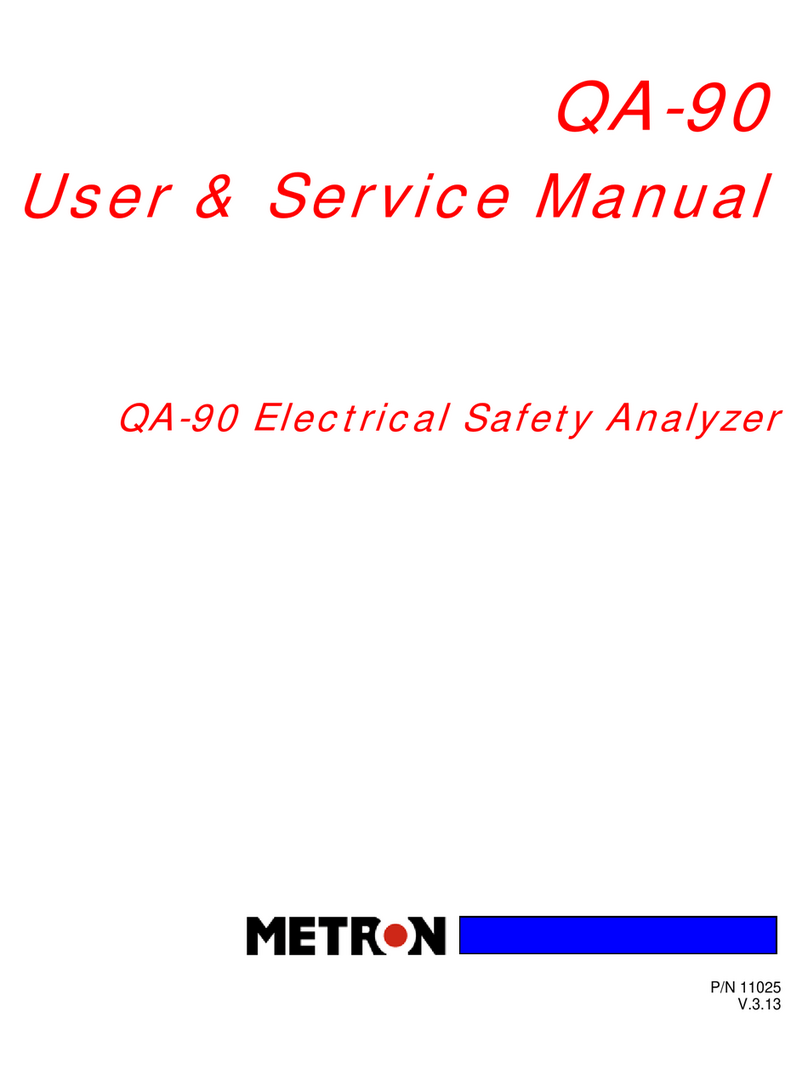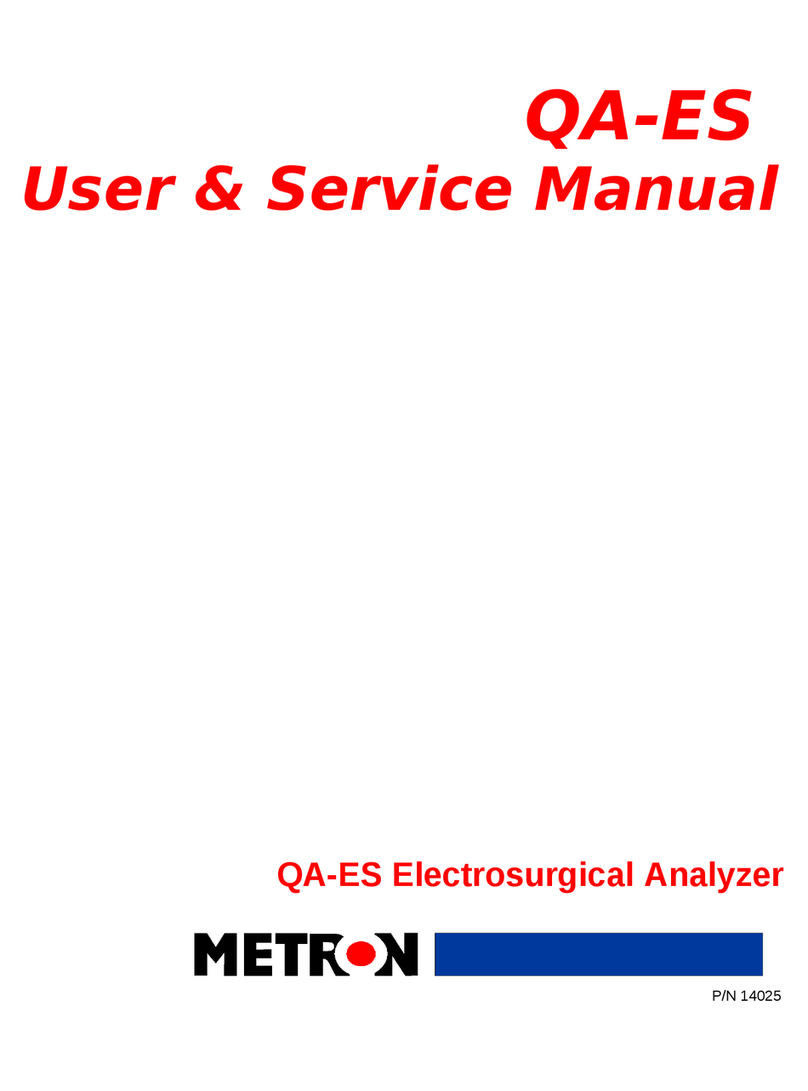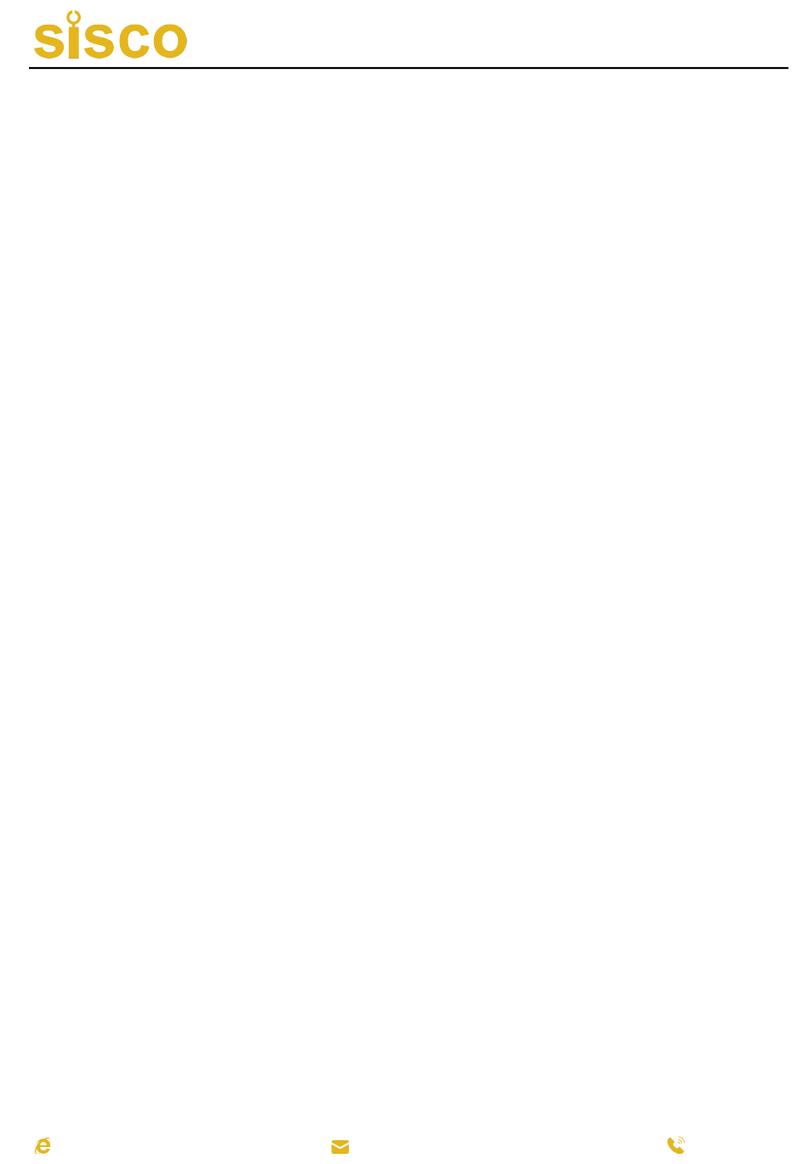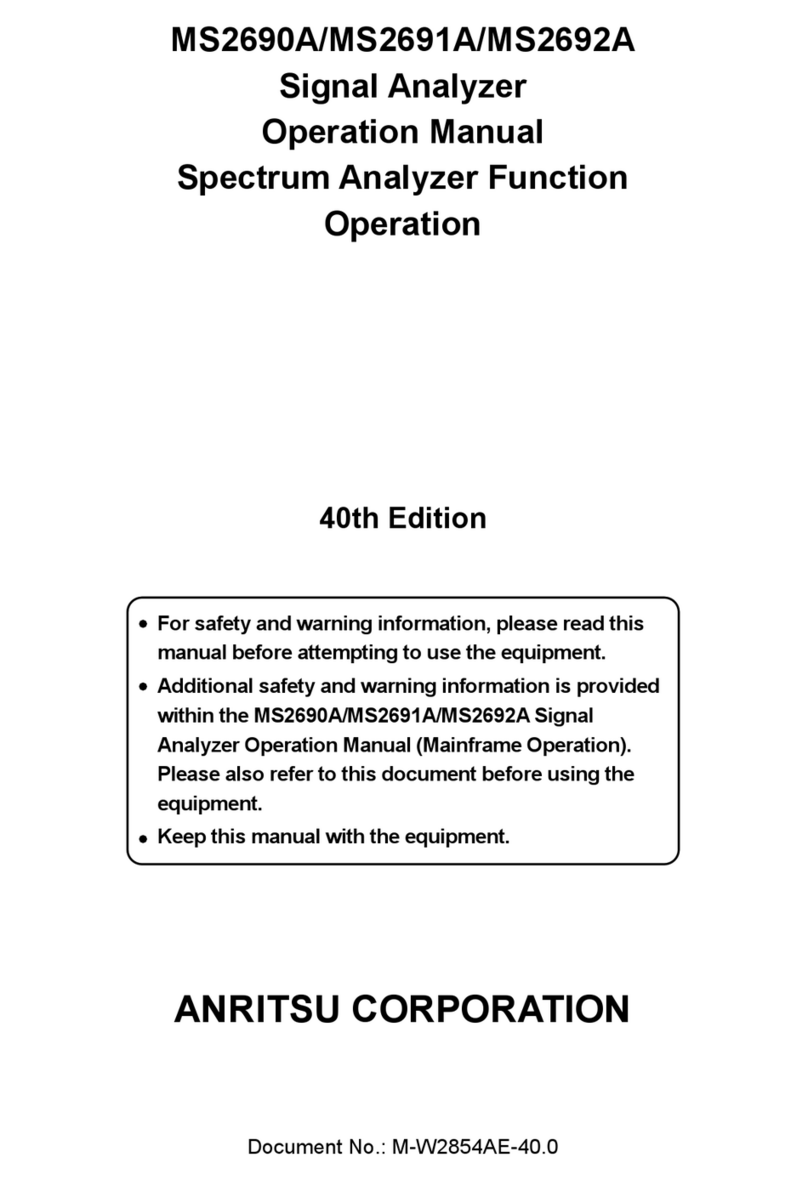METRON QA-1290 Troubleshooting guide

QA-1290
User & Service Manual
1.66 Firmware and higher.
QA-1290 NIBP-Analyzer
P/N 17525
V.1.66

Copyright 2003 by METRON. All rights reserved.
METRON:
http://www.metron-biomed.com/
USA FRANCE GERMANY NORWAY
1345 Monroe NW, Suite 255A 30, rue Paul Claudel Römerstrasse 22 Vegamot 8
Grand Rapids, MI 49505 F-91000 Evry D-63741 Aschaffenburg N-7048 Trondheim
Phone: (+1) 888 863-8766 Phone: (+33) 1 6078 8899 Phone: (+49) 6021 447 9807 Phone: (+47) 7395 4700
Fax: (+1) 616 454-3350 Fax: (+33) 1 6078 6839 Fax: (+49) 6021 447 9808 Fax: (+47) 7395 4701
E-mail: [email protected] E-mail: [email protected] E-mail: [email protected] E-mail: [email protected]
Disclaimer
METRON provides this publication as is without warranty of any kind, either express or implied,
including but not limited to the implied warranties of merchantability or fitness for any particular pur-
pose. Further, METRON reserves the right to revise this publication and to make changes from time to
time to the content hereof, without obligation to METRON or its local representatives to notify any
person of such revision or changes. Some jurisdictions do not allow disclaimers of expressed or implied
warranties in certain transactions; therefore, this statement may not apply to you.
Limited Warranty
METRON warrants that the QA-1290 NIBP Analyzer will substantially conform to published speci-
fications and to the documentation, provided that it is used for the purpose for which it was designed.
METRON will, for a period of twelve (12) months from date of purchase, replace or repair any defective
analyzer, if the fault is due to a manufacturing defect. In no event will METRON or its local representa-
tives be liable for direct, indirect, special, incidental, or consequential damages arising out of the use of
or inability to use the QA-1290 NIBP Analyzer, even if advised of the possibility of such damages.
METRON or its local representatives are not responsible for any costs, loss of profits, loss of data, or
claims by third parties due to use of, or inability to use the QA-1290 NIBP Analyzer. Neither METRON
nor its local representatives will accept, nor be bound by any other form of guarantee concerning the
QA-1290 NIBP Analyzer other than this guarantee. Some jurisdictions do not allow disclaimers of ex-
pressed or implied warranties in certain transactions; therefore, this statement may not apply to you.
ii

Table of Contents
1. INTRODUCTION ....................................................................................................................... 1-1
1.1 Features.............................................................................................................................. 1-1
1.2 Specifications..................................................................................................................... 1-2
1.3 General Information........................................................................................................... 1-3
2. INSTALLATION......................................................................................................................... 2-1
2.1 Receipt, Inspection and Return.......................................................................................... 2-1
2.2 Setup .................................................................................................................................. 2-2
2.3 Connecting the Device under Test..................................................................................... 2-2
2.4 Ansur plug in QA-1290 ..................................................................................................... 2-4
3. OPERATING QA-1290...............................................................................................................3-1
3.1 Control Switches and Connections .................................................................................... 3-1
3.2 QA-1290’s Controls .......................................................................................................... 3-2
3.3 QA-1290 Startup................................................................................................................ 3-3
3.4 QA-1290 Main Menu ........................................................................................................ 3-3
3.5 Configuring QA-1290........................................................................................................ 3-4
3.6 Printing Results.................................................................................................................. 3-6
3.7 Upgrading QA-1290 Firmware......................................................................................... 3-7
4. BLOOD PRESSURE TESTING ................................................................................................ 4-1
4.1 Measuring Cuff Volume.................................................................................................... 4-1
4.2 Setting Test Parameters ..................................................................................................... 4-2
4.3 Running BP Tests .............................................................................................................. 4-6
5. LEAK, MANOMETER, AND OVER-PRESSURE CUT-OFF TESTING............................ 5-1
5.1 Leak Test ........................................................................................................................... 5-1
5.2 Over-Pressure Cut-Off Test.............................................................................................. 5-3
5.3 Manometer......................................................................................................................... 5-4
6. TESTING AND MAINTENANCE ............................................................................................ 6-1
6.1 Required Equipment .......................................................................................................... 6-1
iii

6.2 Testing Procedures ............................................................................................................ 6-1
6.3 Cleaning and Sterilization.................................................................................................. 6-2
7. CALIBRATING QA-1290 .......................................................................................................... 7-1
7.1 Calibration ......................................................................................................................... 7-1
8. COMPONENT FUNCTIONS AND PARTS............................................................................. 8-1
8.1 System Overview............................................................................................................... 8-1
8.2 QA-1290 Pressure Measurement System .......................................................................... 8-2
8.3 Processor System ............................................................................................................... 8-4
8.4 Pneumatic System.............................................................................................................. 8-5
8.5 Power Supply..................................................................................................................... 8-6
8.6 Connector Signals.............................................................................................................. 8-6
8.7 Component Parts................................................................................................................ 8-9
APPENDIX A – TUBING KIT COMPONENTS .......................................................................... A-1
APPENDIX B – SCHEMATIC DIAGRAMS ................................................................................ B-1
APPENDIX C – ERROR REPORT FORM .................................................................................. C-1
APPENDIX D – IMPROVEMENT SUGGESTION FORM........................................................ D-1
iv

Manual Revision Record
This record page is for recording revisions to your QA-1290 NIBP Analyzer User & Service Man-
ual that have been published by METRON AS or its authorized representatives. We recommend
that only the management or facility representative authorized to process changes and revisions to
publications:
• make the pen changes or insert the revised pages;
• ensure that obsolete pages are withdrawn and either disposed of immediately, or marked as
superseded and placed in a superseded document file, and;
• enter the information below reflecting that the revisions have been entered.
Rev No Date Entered Reason Signature of Person Entering Change
1 1-15-2001 New Features added in V1.57 firm-
ware
2 4-27-2001 General update & Schematics added
3 1-14-2003 Update to correspond with 1.66
Firmware
v

This page intentionally left blank.
vi

1. Introduction
This chapter describes the METRON QA-1290 Non-Invasive Blood
Pressure (NIBP) Analyzer’s features and specifications.
1.1 Features
METRON’s QA-1290 NIBP Analyzer is a precision instrument, de-
signed for use by trained service technicians, for verifying the per-
formance of all types of adult and neonate oscillometric NIBP moni-
tors.
It does this in two stages. The first stage is auto-calibration. QA-1290
calibrates both the cuff and tubing in order to verify the NIBP moni-
tor used. Then, the QA-1290 performs calibrated simulations under
all conditions.
The QA-1290 provides for dynamic performance testing using both
real and simulated blood pressure waveforms. Blood pressure wave-
forms include individual settings for systolic BP, diastolic BP, heart
rate, and the pulse volume/amplitude.
The QA-1290 also simulates calibrated artifact and arrhythmias in a
large variety of real-life conditions. It provides high/low pressure re-
lease verification and automated leak testing. It also generates user
selectable pressure levels to calibrate a variety of pressure monitors.
Highlights:
• High performance, compact design, simple to use
• Performs a complete test including cuff and tubing
• Large selection of adult and infant preset BP conditions
• Programmable customized patient conditions
• Simulation of real-life artifact and arrhythmia conditions such as:
Bradycardia, Tachycardia, Geriatric Patient, Obese Patient,
Strenuous and Mild Exercise, Weak Pulse, Premature Atrial
Contraction, Premature Ventricular Contraction, 2nd Degree
Heart Block, Atrial Fibrillation.
• Digital manometer with automatic or manual inflation of the cuff
pressure for Leak Test and Over Pressure Cut-off Test
• Updates and enhancements of internal firmware via the RS-232
1-1

Test results, shown in the QA-1290's digital display, can be printed
out directly, or transferred to a PC via the ansur QA-1290 test auto-
mation software. ansur lets you design test protocols, remotely con-
trol the QA-1290, and store the test results.
1.2 Specifications
1. Simulations
Simulation technique: Oscillometric
Calibration Tables used: DINAMAP, HP-Merlin
Simulation repeatability: ±0.5 mmHg
Heart Rate: 10-200 bpm, 1 bpm steps
Heart Rate Accuracy: ±1 bpm @pp< 2 mmHg
Pulse Pressure: 0.05-5.00 mmHg
Systolic/Diastolic Pres-
sure:
As shown below
Preset Pressures
(Systolic/Diastolic (MAP), in mmHg)
Adult Neonate
60/ 30 (40) 60/ 30 (40)
80/48 (58) 80/48 (58)
100/65 (77) 100/65 (77)
120/80 (95) 120/80 (95)
150/95 (114) 150/95 (114)
200/140 (167) 200/140 (167)
255/195 (215) 255/190 (220)
Independent Systolic/Diastolic Settings
(in mmHg)
Systolic 20 to 255
Diastolic 5 to 220
Pulse Pressure 0.05 to 5.00
Preset Artifacts and Arrhythmias
Artifacts include: Bradycardia, Tachycardia,
Geriatric, Obese, Strenuous Exercise, Mild
Exercise, and Weak Pulse
Arrhythmias include: Premature Atrial Con-
traction, Premature Ventricular Contraction,
Atrial Fibrillation, and 2nd Degree Heart Block
Custom Patient Pattern Mode
1-2

An arbitrary patient pattern can be
downloaded via RS-232 and ansur software.
Motion/Tremor Artifact:
Available at all BP Start screens
2. Pressure / Leakage Measurements
Pressure Range\Accuracy: 0 to 500 mmHg automatic or manual inflation
Accuracy +/- 1mmHg
Units of measure mmHg, cmH20, inH2O, PSI,
kPa, mBar.
Digital Readouts: Manometer, Start Pressure, Peak Pressure,
Pressure Drop, Deflation Time and Leak Rate.
Leak Rate Range: 1 to 500 mmHg/minute
Total Leak Measurement
Time:
60 seconds (and each subsequent 60
seconds)
1.3 General Information
Display/Control: Type: LCD
Alphanumeric format: 4 lines, 40 characters
Display control: 7 F-keys and keypad
Data Input/Outputs (2): Parallel printer-port (1): Bi-directional 25-pin, Type
Centronics, RS-232C: (1) for Remote Control
Power: From 110 VAC to 240 VAC, 47/63 Hz
Housing: Aluminum
Weight (w/o batt.): 5.5 kg / 12.1 lb.
Dimensions: Height: 9.5 cm / 4 in.
Width: 30.0 cm / 11.7 in.
Length: 27.0 cm / 11 in.
Temperature
Requirements:
+15 °C - 35 °C / +59 °F - +95 °F while operating
0°C - +50°C / +32°F - 122 °F for storage
Part No: QA-1290 NIBP Analyzer (P.N. 17500)
Standard Accessories: QA-1290 User & Service Manual (P.N. 17525
BP Cuff Mandrels:
Medium Adult (95 mm 0D, 178 mm width)
and Neonate (27 mm 0D, 43 mm width)
QA-1290 Tubing Kit (P.N. 17515)
Cuff Adaptors:1
DINAMAP, Luer, Luer-Lock, HP-Merlin,
Propaq/Marquette, IVAC (1/4" hose/barb),
Baum (5/32" hose/barb), 1/8" hose/barb
Optional Accessories: QA-1290 Carrying Case (P.N. 17510)
Ansur plug in for QA-1290 (P.N.
1Specifications may be subject to change without notice.
1Note: Adapters connect to the QA-1290 Pressure Ports via quick-
disconnect, airtight, O-ring pressure fittings.
1-3

17520)
User\Manual QA-1290 (P.N.
17525)
Tubing Kit (P.N.
17515)
1-4

2. Installation
This chapter explains unpacking, receipt inspection, and setup.
2.1 Receipt, Inspection
and Return
1. Inspect the outer box for damage.
2. Carefully unpack all items from the box and check to see that you
have the following items:
• QA-1290 NIBP Analyzer (P.N. 17500)
• QA-1290 Tubing Kit (P.N. 17515)
• BP Cuff Mandrels – adult and neonate
• QA-1290 User & Service Manual (P.N. 17525)
3. If you note physical damage, or if the unit fails to function accord-
ing to specification, inform the supplier immediately. When
METRON or the company’s Sales Agent is informed, measures
will be taken to either repair the unit or dispatch a replacement.
The customer will not have to wait for a claim to be investigated
by the Sales Agent. The customer should place a new purchase or-
der to ensure delivery.
4. When returning an instrument to METRON, or the Sales Agent,
fill out the address label, describe what is wrong with the instru-
ment, and provide the model and serial number. If possible, use the
original packaging material for return shipping. Otherwise, repack
the unit using:
• a reinforced cardboard box, strong enough to carry the
weight of the unit.
• at least 5 cm of shock-absorbing material around the unit.
• nonabrasive dust-free material for the other parts.
Repack the unit in a manner to ensure that it cannot shift in the
box during shipment.
METRON’s product warranty is on page ii of this manual. The
warranty does not cover freight charges. C.O.D. will not be ac-
cepted without authorization from METRON or its Sales Agent.
2-1

2.2 Setup
Equipment connection is as shown in the typical setup below. Attach
the printer cable to the 25-pin outlet port.
If ansur QA-1290 is being used, attach an RS-232C (null mo-
dem/data transfer configured) cable to the 9-pin D-sub outlet port lo-
cated at the rear of the QA-1290. Do not attach the printer cable to
the QA-1290. See below.
NOTE
Some RS-232C cables are
missing the connection between
the seventh and the eighth
wires in the cable. The cable
may still be called
NULL-modem, but it will not
work with the QA-1290. Refer to
the ansur QA-1290 Users
Manual for more information.
2.3 Connecting the Device
under Test
The connection of a mono-tube NIBP Analyzer and cuff is as shown
below. Tubing from the NIBP Analyzer is connected to the luer lock
on the Inlet Port, while the Cuff’s tubing is connected to the luer lock
on the Cuff Port.
2-2

The connection of a NIBP Analyzer and cuff that use two tubes is as
shown below. Tubing from the NIBP Analyzer is connected to the
luer lock on the Inlet Port, while the Cuff’s tubing is connected to the
luer lock on the Cuff Port.
With its Tubing Kit (P.N. 17515) METRON offers a number of pres-
sure connector adapters. The adapters connect to the QA-1290 Pres-
sure Port via a quick-disconnect, airtight, O-ring pressure fitting. See
Appendix A, Tubing Kit Components.
Note: The QA-1290 has an internal fixed volume that is used to simu-
late the cuff once the simulation begins . By connecting the inlet port
and cuff port of the QA-1290 together and then to the monitor under
test testing can be done without an external cuff connected.
2-3

2.4 Ansur plug in QA-1290
Ansur for the QA-1290 is a front-end test automation and presenta-
tion tool for METRON's QA-1290 NIBP Analyzer. It allows you to
conduct the same tests, but by remote control via an IBM-compatible
PC/XT with MS Windows (Version 98 or later). Additionally, the
program has additional features to automate and enhance your testing
program.
Each of the QA-1290 tests can be run independently from Ansur.
Results are shown on the PC screen during testing, and the user is
prompted to set the tested equipment accordingly. At the conclusion
of tests, the user may print a report, store the test and results on disk,
or both. Combinations of tests can be created and stored as “Test
Templates.” The program maintains a library of these sequences. In
this way you can store and retrieve sequences that are appropriate for
each kind of equipment being tested at your facility.
NOTE
Ansur QA-1290 has its own
user manual which contains all
the information concerning the
program. If you order a demon-
stration version of the program
you also receive the manual.
Sequences can then be used independently, or can be attached to a
checklist, written procedure, and equipment data in the form of a test
“Protocol.” The equipment data can be entered manually into the pro-
tocol, or it may be retrieved by Ansur from equipment database man-
agement programs, such as METRON’s QA-MAP, WOSYST or
other equipment files. Protocols can be created easily for each item of
equipment in your inventory, and stored for use. Test protocols with
results can be printed, or stored on disk, and the results of testing can
be sent back to the equipment database to close a work order and up-
date the service history.
2-4

3. Operating QA-1290
This chapter explains the operating controls, switches and
menus of the QA-1290, details how to use them in testing,
and provides general information on printouts.
3.1 Control Switches
and Connections
Front Panel
1. Key Pad 11 alphanumeric keys, used to enter information.
Delete: Prior to saving, deletes the last character
entered. After saving, deletes the entire
entry in the data field.
Enter: Saves data in field that was entered by
keying with the alphanumeric keys.
Only used for firmware upgrades.
See paragraph 3.8 below.
2. Function Keys F1-F4 are used to select the functions shown in the
menu bar at the bottom of the display, i.e., for select-
ing the function that is directly above the key. F5-F7
are used to select a function, or enter information in
3-1

the message field in the same line.
3 LCD Display Shows messages, test results and function menus.
4 Cuff Port
5. Inlet Port
Rear Panel
6. Power Switch
and Mains
Power switch turns power ON and OFF. Mains con-
nects the QA-1290 to the 110 VAC - 240 VAC, 47/63
Hz power source.
7. RS-232 Port 9-pin D-sub for Remote Control.
8. Printer Port Bi-directional 25 pin D-sub. Centronic output.
3.2 QA-1290’s Controls
QA-1290’s display, alphanumeric data entry keys, control keys and
programmable function keys provide flexibility and control in testing.
Operating them is very similar to operating a personal computer.
There are four text lines to each screen. The top three lines are used
for operator settings, system messages, and test status and results.
They are controlled by the F5, F6 and F7 keys, located to the right of
the display. Note, however, that these keys are active only when you
see the leading arrows (“. . . . . .>”) pointing to them. (See above)
The screen’s bottom line is a menu bar, controlled by function keys
F1 through F4 directly below the display. The menu is used for sys-
tem functions, such as PRINT or INFLATE, and for inter-screen
navigation, such as MORE and GO BACK.
3-2

Pressing and holding down one of the 11 alphanumeric keys causes it
to move automatically from character to character. For example,
pressing the “1 ABC” key and holding it down will scroll you auto-
matically through “1”, then “A”, “B” and “C”. Release the key when
the desired alphanumeric character appears.
3.3 QA-1290 Startup
When QA-1290 is switched ON the following screens are displayed
in sequence. First, the system’s boot software and firmware versions
are displayed. Then, QA-1290 performs a self-check and prompts
you to zero the pressure before advancing to the Main Menu. (See be-
low)
****************************************
** M E T R O N **
** Boot software ver X.XX **
****************************************
****************************************
** METRON QA-1290 **
** Version. X.XX Date. XX.XXXXXX XXXX **
****************************************
****************************************
** METRON QA-1290 **
** Self Check. please wait......... **
****************************************
****************************************
** Pressure: x mmHg **
** Press any key to zero pressure **
****************************************
3.4 QA-1290 Main Menu
All QA-1290 operations start from the Main Menu, which consists of
two screens. They control the type tests to be conducted, and enable
you to configure QA-1290 settings and store them for use in testing.
Equipment Code .....> F7
Leak Test ............................> F6
BP Test ..............................> F5
MORE SET UP
F1 F2 F3 F4
3-3

Main Menu Screen 1 (above) contains the following settings:
• Press Equipment Code (F7) to enter the facility code for
equipment being tested. Then press Enter to save.
• Press Leak Test (F6) to advance to the Leak Test screen.
• Press BP Test (F5) to advance to the BP Test screens.
• Press MORE (F1) to advance to Main Menu Screen 2. (See be-
low).
Over-Pressure Cut-Off Test ............> F7
Manometer ............................> F6
Print header/footer ...................> F5
GO BACK SET UP
F1 F2 F3 F4
• Press Over-Pressure Cut-Off Test/Manometer (F7) to advance
to that test’s screen.
• Press Manometer (F6) to advance to that test’s screen.
• Press Print Header / footer (F6) to advance to the Print Screen
(see paragraph 3.6 below).
• Press GO BACK (F2) to return to Main Menu Screen 1, SETUP
(F3) to advance to the Set Up Screen 1.
3.5 Configuring QA-1290
Pressing SETUP (F3) in either Main Menu Screen advances you to a
series of screens that allow you to configure QA-1290 settings and
store them for use in all testing. There are three Setup Screens.
SYSTEM SETUP F7
Operator :.........................> F6
Establishment:.........................> F5
MORE STORE MAIN MENU
F1 F2 F3 F4
Setup Screen 1. This screen (above) contains the following settings:
• Press Operator (F6). Use the alphanumeric keys to enter the
test operator’s name or other identifying data. Press Enter to
save.
3-4

• Press Establishment (F5). Use the alphanumeric keys to en-
ter the test facility’s name or other identifying data. Press En-
ter to save.
• Press MORE (F1) to advance to Setup Screen 2.
• Press STORE (F2) to store all settings in QA-1290’s flash
memory.
Language: English .............> F7
Date : XX. XXXXXXX XXXX ..........> F6
Time : XX:XX:XX (HH:MM:SS) ......> F5
MORE STORE AM/PM MAIN MENU
F1 F2 F3 F4
Setup Screen 2. This screen (above) contains the following settings:
• Language (F7). This is installed with METRON’s Firmware
version. No selection.
• Press Date (F6). Use the alphanumeric keys to set, or reset,
the system date (DD/MM/YYYY). Press Enter to save.
• Press Time (F5). Use the alphanumeric keys to set, or reset,
the system clock (HH:MM:SS). Press F3 to specify the a 12-
hour (Am/Pm) or 24-hour (24 hour) clock. Note: When 24
Hour shows above F3, the system is operating on a 12-hour
time schedule. When showing “Am/Pm” above F3, the sys-
tem is operating on a 24-hour time schedule.
• Press MORE (F1) to advance to Setup Screen 3.
• Press STORE (F2) to store all settings in QA-1290’s flash
memory.
QA-1290 Serial no : XXXXX.............> F7
Report page length : 58 ..............> F6
FIRMWARE Version : X.XX F5
MORE GO BACK MAIN MENU
F1 F2 F3 F4
Setup Screen 3. This screen (above) contains the following settings:
• Press QA-1290 Serial no. (F7). Use the alphanumeric keys
to enter the QA-1290’s serial number. Press Enter to save.
• Press Report Page Length (F6). Use the alphanumeric keys
to set the length of the printed report.. The range is 10 to 999.
Press Enter to save.
3-5

• This line shows the FIRMWARE version currently installed
in the QA-1290. No selection.
• Press GO BACK (F2) to advance to Setup Screen 1.
Setup Screen 4. Shown below allows the user to select different
units of pressure measurement for Manometer,Leak and Overpressure
testing only.
mmHg, cmH20, inH20, PSI, kPa, mBar
Pressure unit:mmHg ....................> F7
F6
F5
GO BACK MAIN MENU
F1 F2 F3 F4
3.6 Printing Results
A printed report may be prepared at the completion of testing. In each
test results screen that shows the digital readout you can select
PRINT (F5). The Print Screen appears.
Print Test Header .....................> F7
Print Test Footer .....................> F6
Form Feed .............................> F5
GO BACK MAIN MENU
F1 F2 F3 F4
• Print Test Header (F7). Selecting this prepares a Report Header
for printing.The header contains identifying information relative
to the facility and operator, the device under test, and QA-1290’s
setup configuration for the test.
• Print Test Footer (F6). Selecting this prepares a Report Footer
for printing. The footer is used for operator comments and signa-
ture.
• Form Feed (F5). Pressing this advances the page, currently be-
ing printed, in the printer.
• Press GO BACK (F2) to return to Test Screen.
• Press MAIN MENU (F4) to return to Main Menu Screen 1.
3-6
Table of contents
Other METRON Measuring Instrument manuals
Popular Measuring Instrument manuals by other brands

infrared industries
infrared industries IR208 Operator's manual

Interface
Interface 9860 user manual

Franklin Electric
Franklin Electric Little Giant CONDALERT LC-110 manual

Emerson
Emerson Daniel 3812 Maintenance and troubleshooting manual
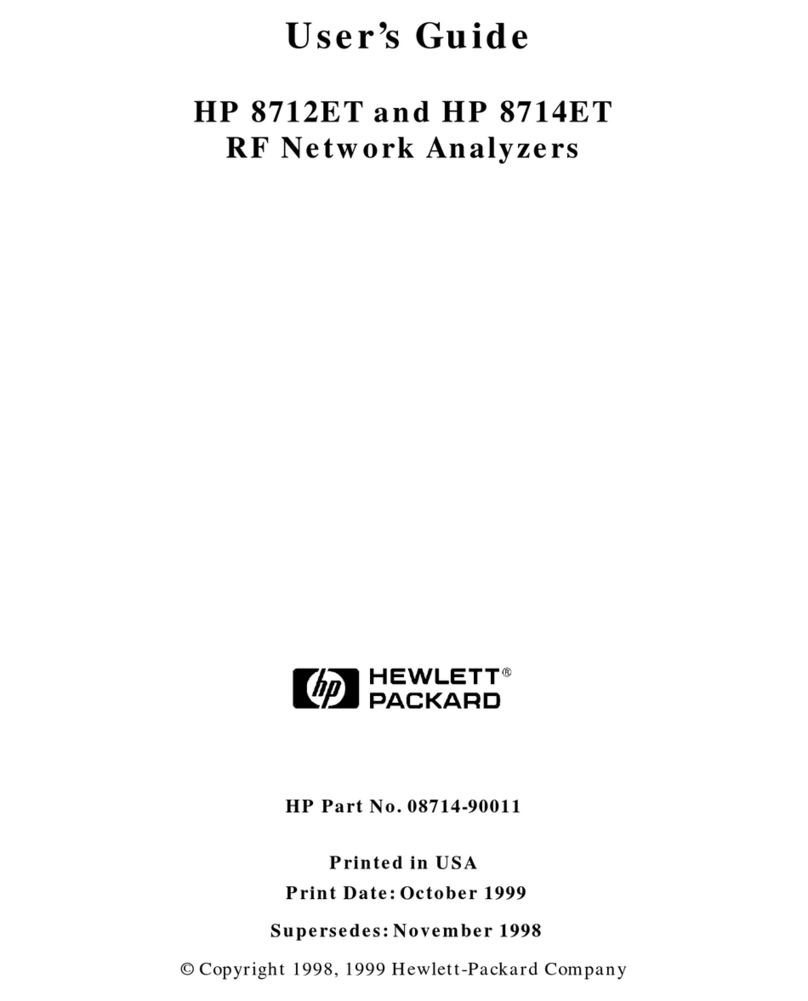
HP
HP HP 8712ET user guide
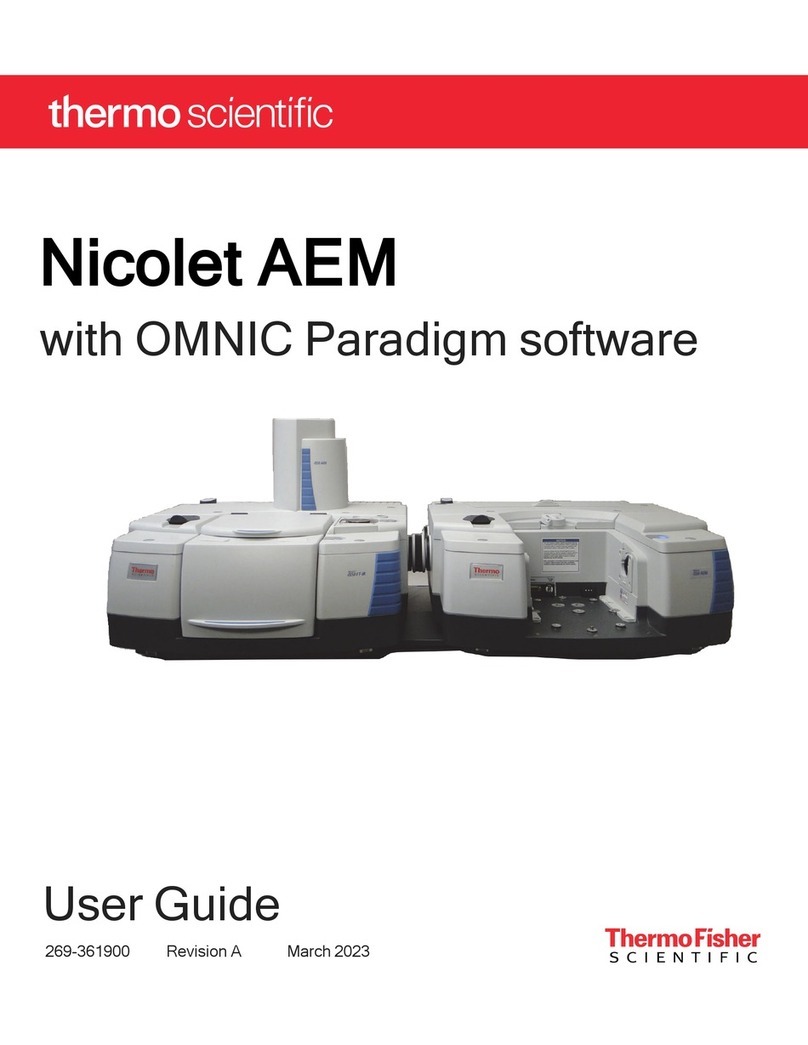
ThermoFisher Scientific
ThermoFisher Scientific Nicolet AEM user guide