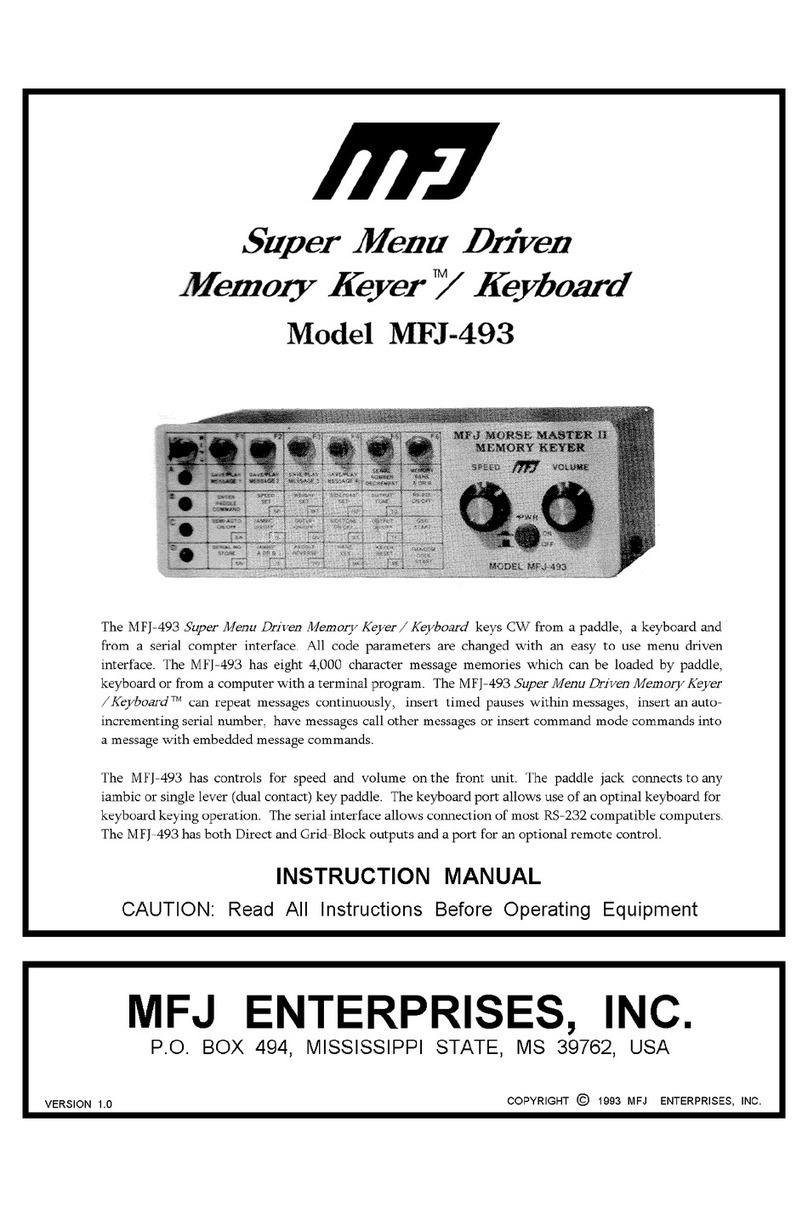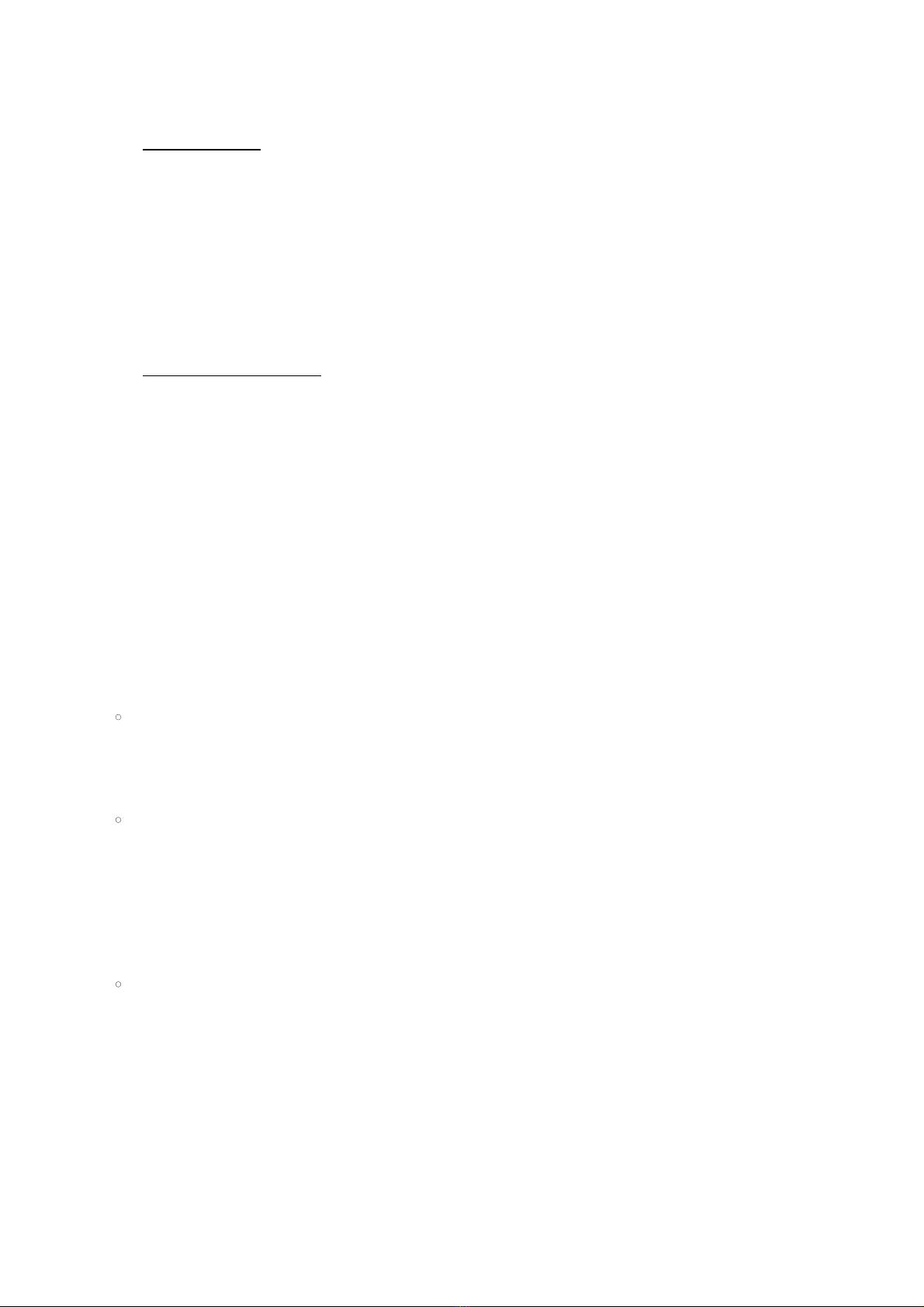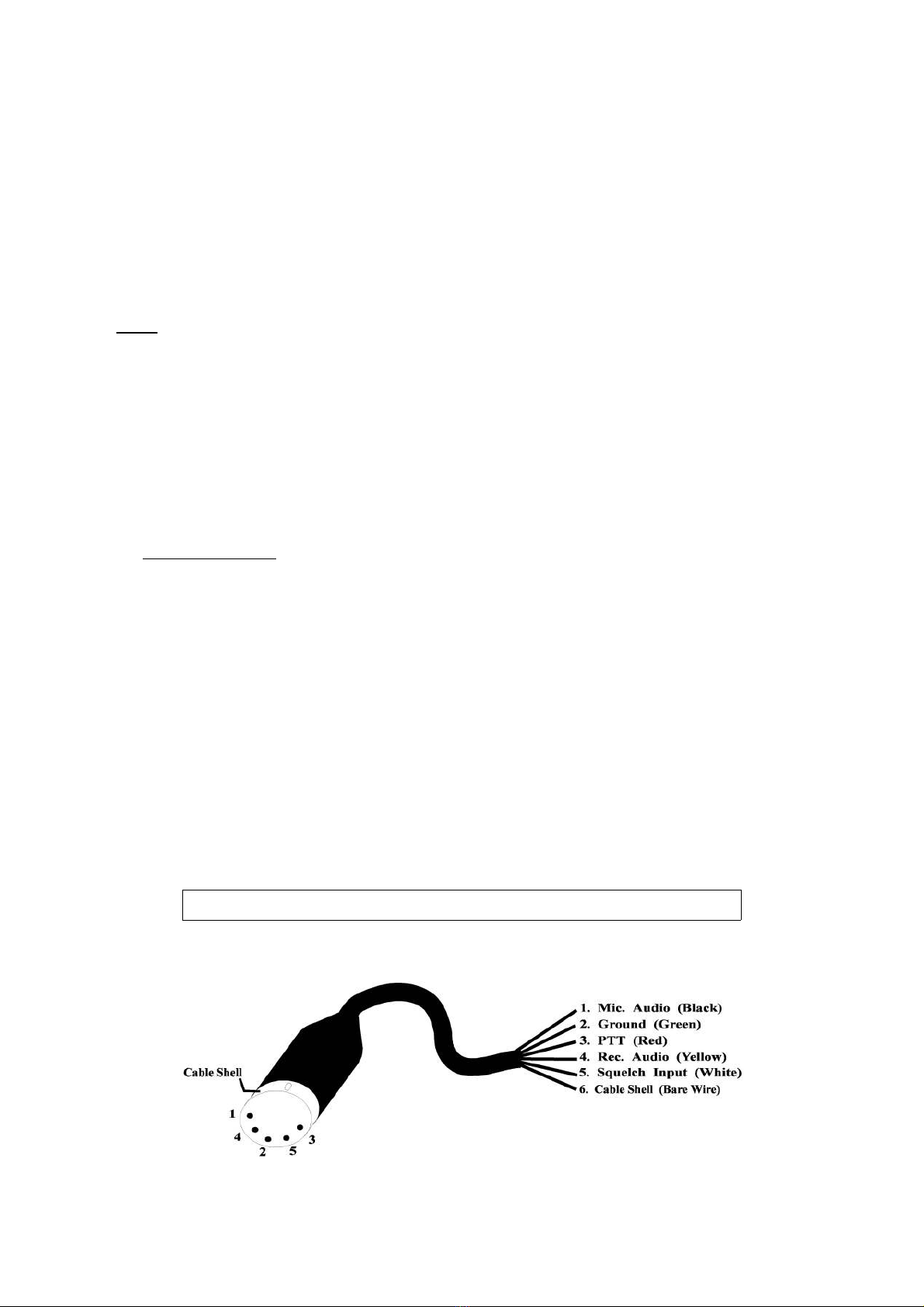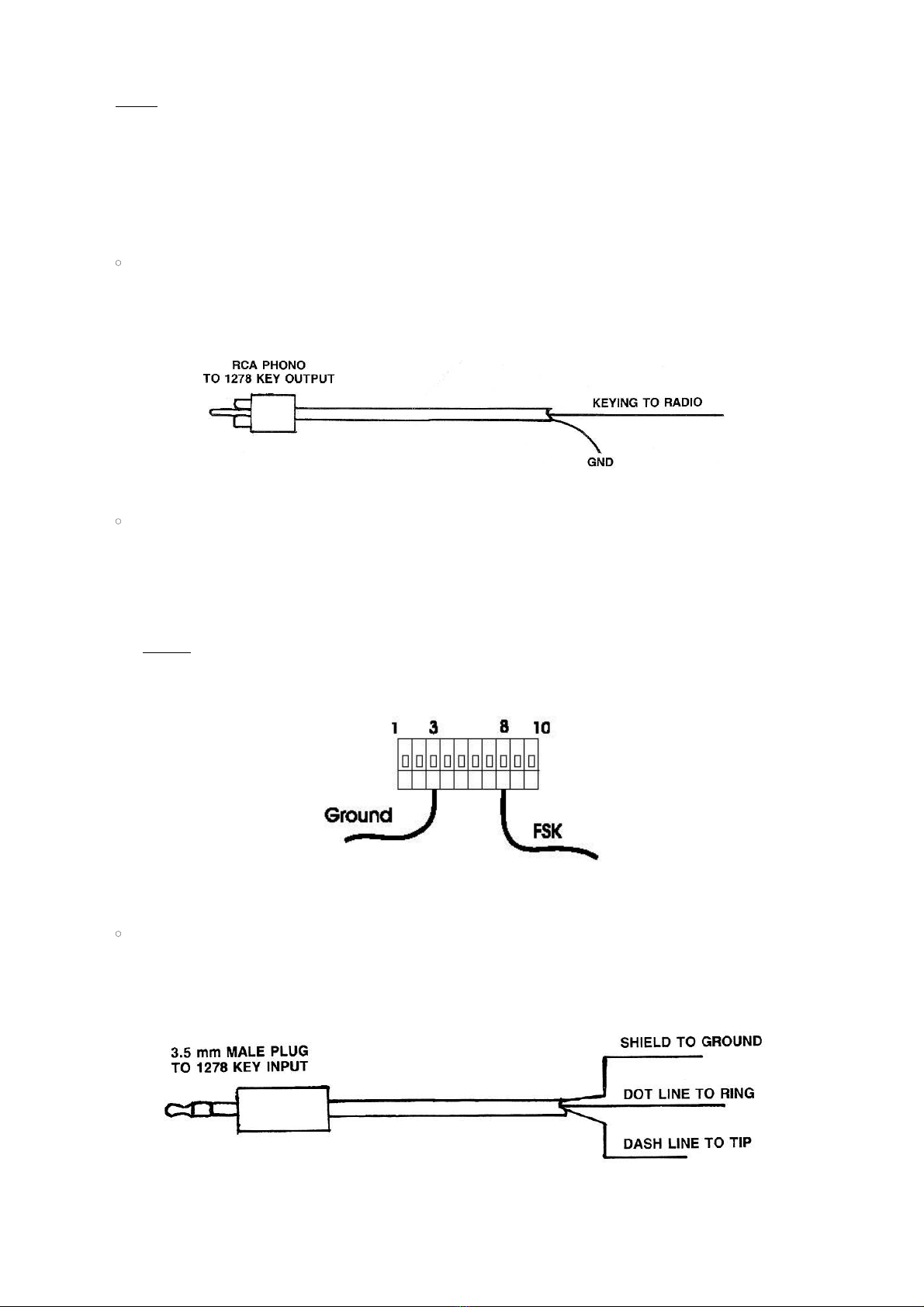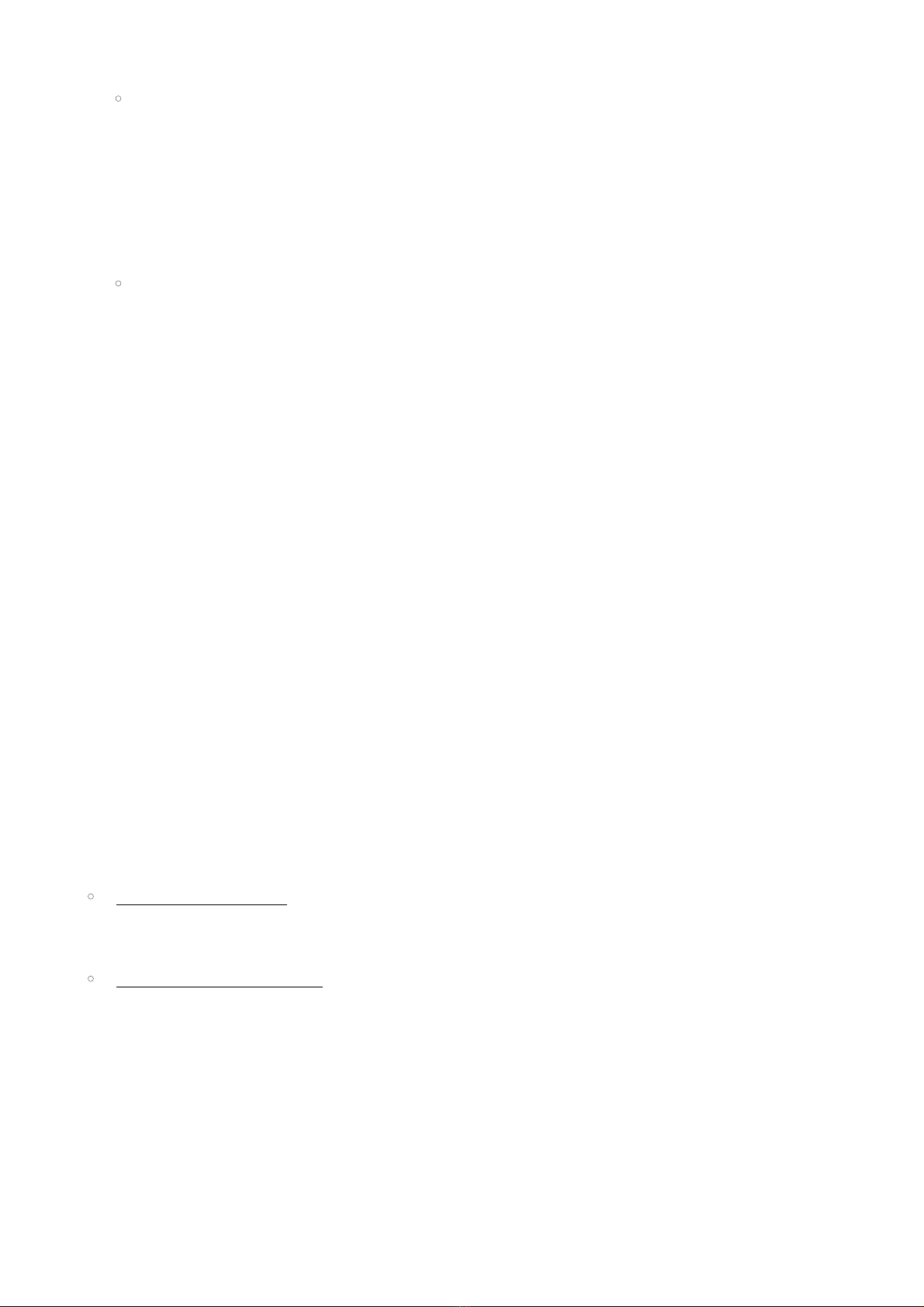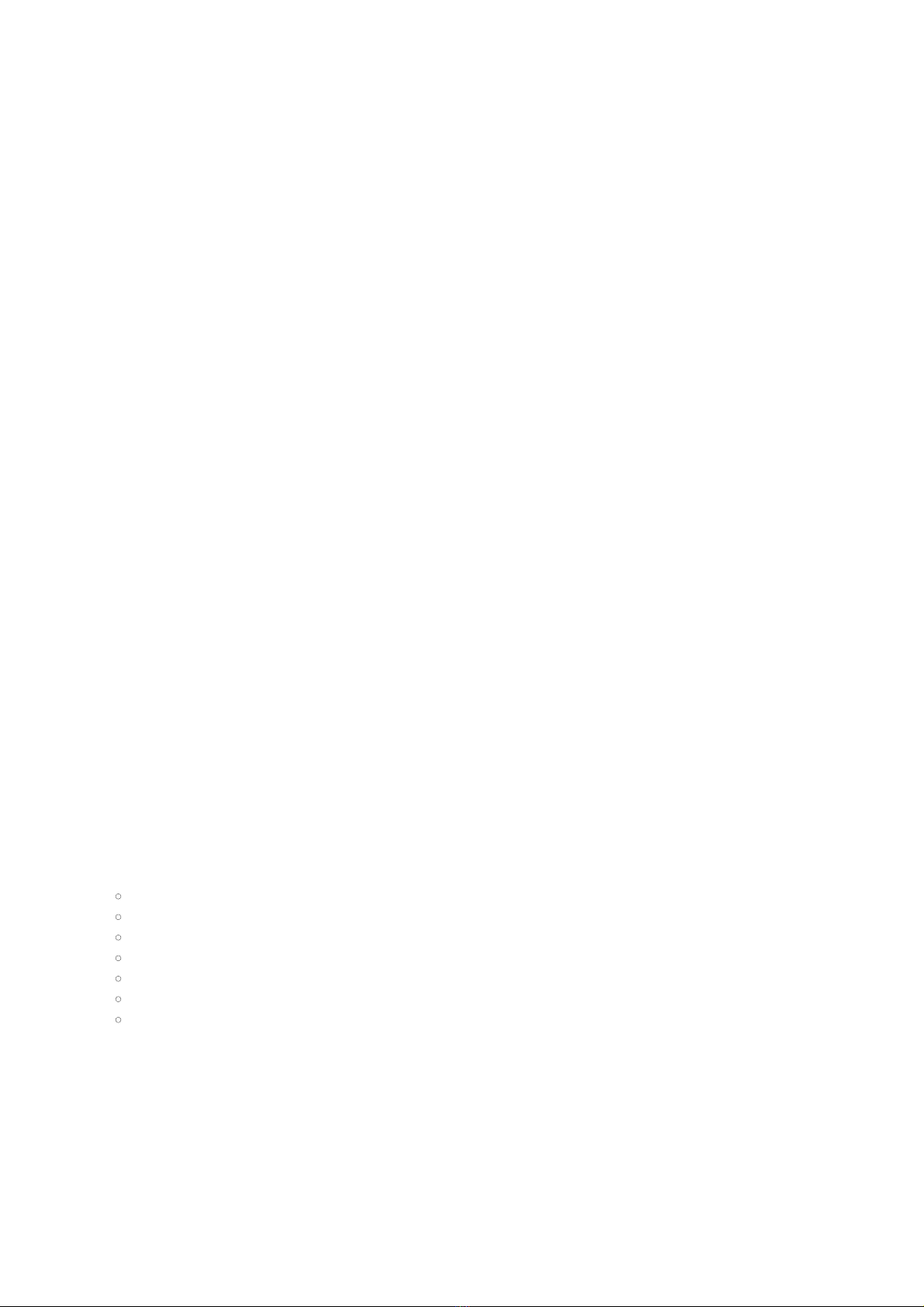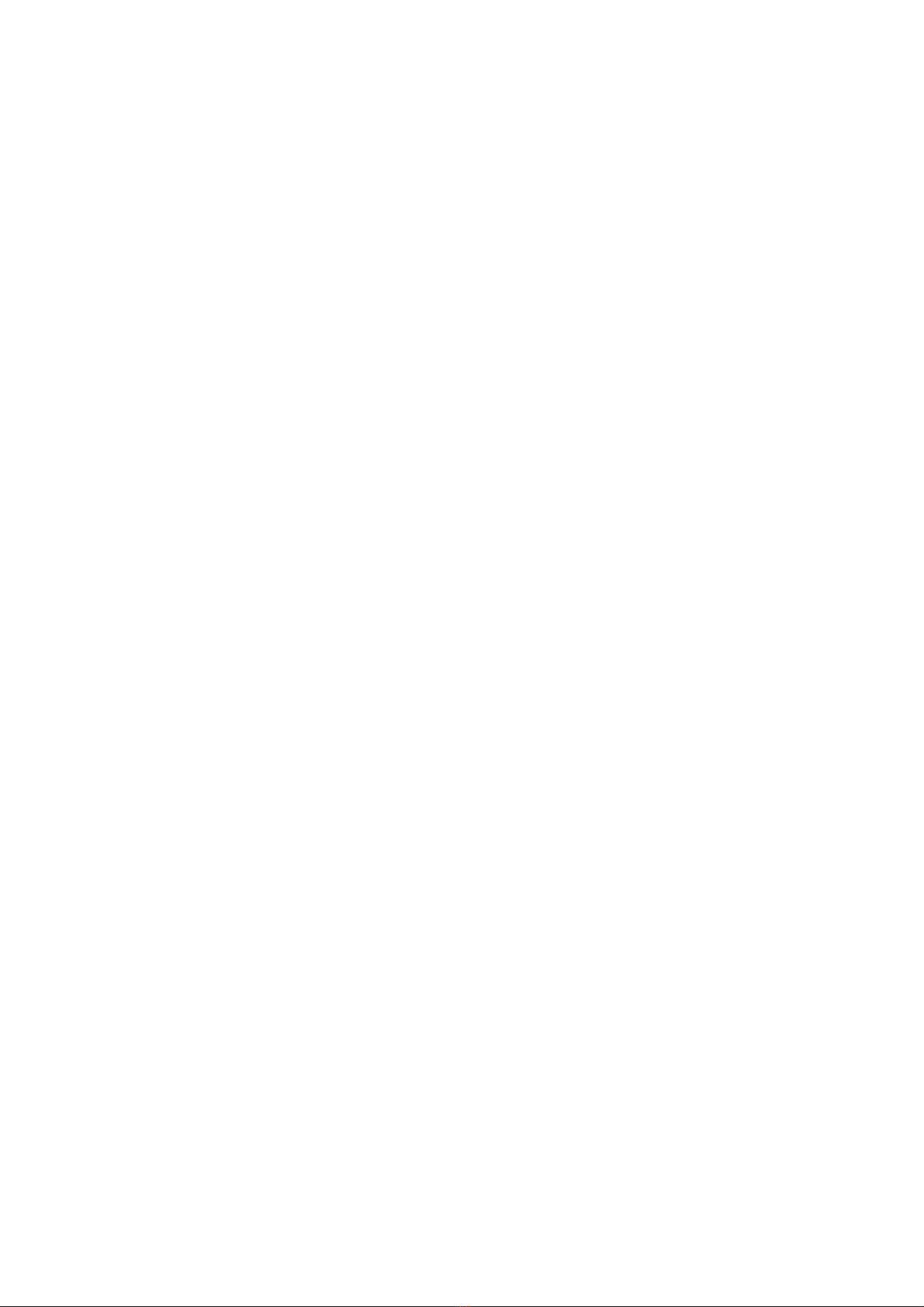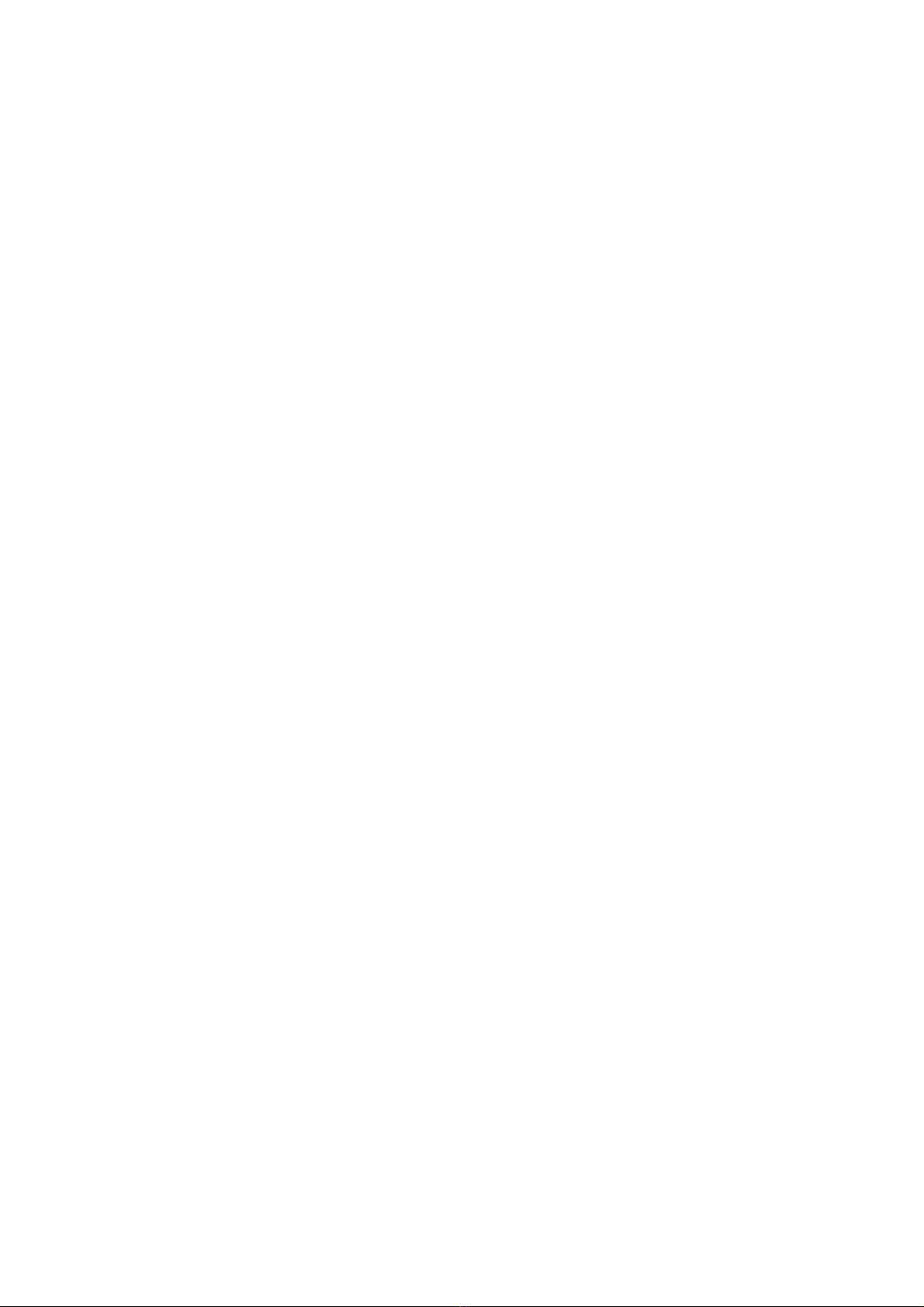MFJ-1278 & MFJ-1278T Fast-Start Manual
8
5. The transmit audio level ontrols are lo ated on the left side of the MFJ-1278. With a small
s rew driver turn the transmit ontrol fully ounter- lo kwise (minimum).
6. Slowly turn it lo kwise (in rease) until at a point where output power is slightly below the
rated Output of your radio.
7. Type the K key to return to re eive mode.
8. Type the Q key to exit the alibration routine.
IV. RECEIVER AUDIO SETTING
With your radio in the re eive mode, open the squel h ontrol so that a steady hiss is heard on the
Speaker. Set the volume ontrol to the minimum, then slowly in rease it to a point that the MFJ-
1278 tuning indi ator move toward the middle of the display. This is the minimum volume from
your re eiver to allow the MFJ-1278 to opy. Continue to in rease the volume ontrol until the
audio level is about twi e the minimum level.
The DCD Threshold ontrol needs to be set for proper Operation as well. While still listening to un-
squel hed re eiver noise, rotate the DCD Threshold ontrol on the MFJ-1278 lo kwise until the
DCD LED just fli kers with false data arrier indi ations.
Note that DCD Threshold setting may vary for other modes of Operation. Follow the method of set-
ting the DCD Threshold as des ribed in the main instru tion manual under ea h Operation mode.
V. MFJ-1278 2400 PACKET OPERATION
If your MFJ-1278 does not have the 2400 modem, an optional modem (MFJ-2400) an be pur-
hased and installed. Installation is simple; your MFJ-1278 is equipped with all onne tors ne es-
sary to make this Installation without modifi ation or soldering.
With the 2400 modem installed, your MFJ-1278 is apable of operating 300, 1200 or 2400 baud
pa ket. 300 baud and 1200 baud pa ket are not affe ted by the Installation of the 2400 modem.
The addition of the 2400 modem feature will in no way require any internal modifi ation to your
trans eiver.
A. 2400 Pack t Op ration S tup
All default parameters set for 1200 pa ket operation an be used for the 2400 operation. 2400 op-
eration needs no unusual setup or parameter hanges. There are however, some hanges that an
be made later to the MFJ-1278 parameters whi h will enable you to improve the speed the
throughput performan e of the 2400 operation. The "honing" of the parameters may not seem like
mu h, but we have found that at 2400, the MFJ-1278 seems to be more responsive to the TXDE-
LAY, DWAIT, RESPONSE and SLOTTIMES. When using dire t onne ts and good paths, the MAX-
FRAME and PACLEN ommands an be in reased to allow larger pa kets to be moved during ea h
transmission. When returning to the a tive thru-put frequen ies, these two ommands should be
redu ed to their original settings. You may find that if you were using a TXD of 50, then a TXD of
40 will now perform better. The DWAIT an be shortened or lengthened to suit the AGC re overy
time of your radio. For instan e, if you have been running the DWAIT of 16, it may now perform
better at DWAIT of 12 or even 10. The FRACK will appear to exer ise more at 2400.