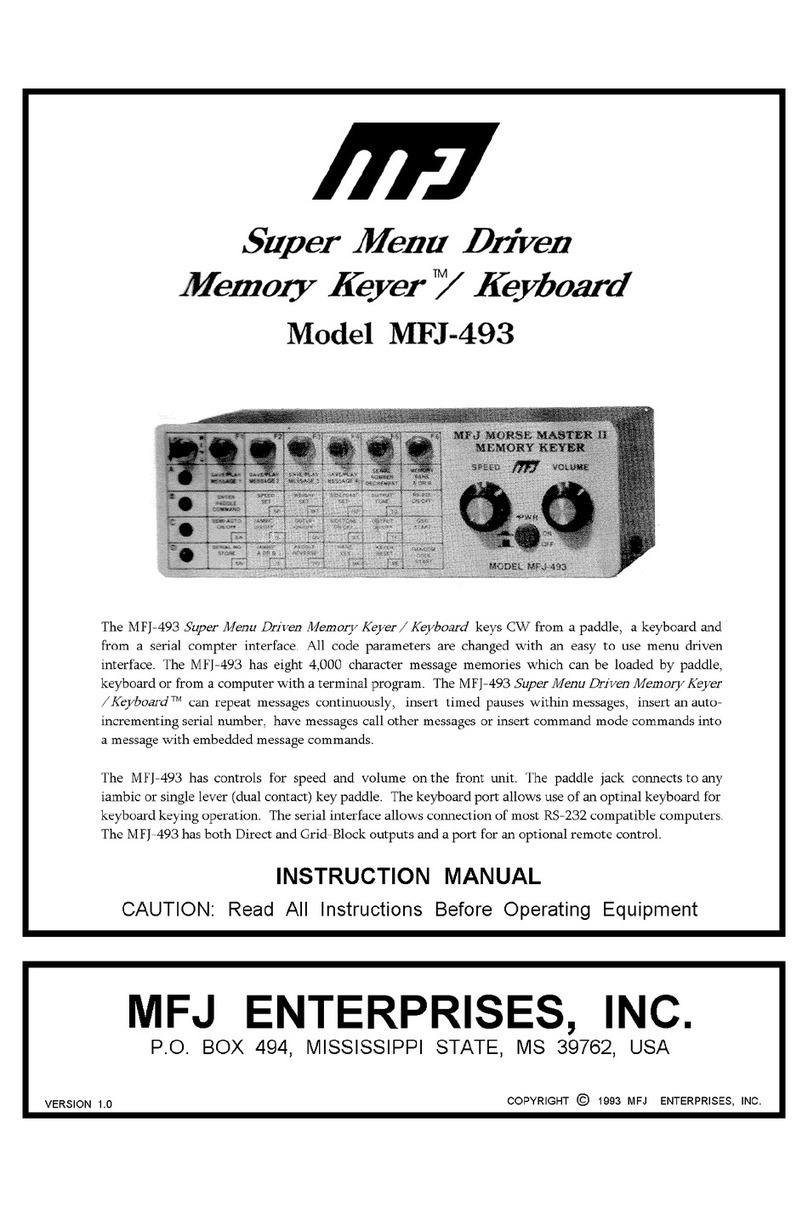MFJ-1270X Instruction Manual TNC-X Packet Controller
6
Troubleshooting
The MFJ-1270X is designed to give years of service. However, as with all things sometimes prob-
lems do come up and need to be taken care of. Here are a few troubleshooting tips in the event
that something does go wrong.
Voltage Supply
If the supply voltage is suspect this must be corrected first. The first thing to do is to check the main
voltage supply to the TNC. Do this using a DC voltmeter capable of measuring +5 volts DC. The
main supply voltage to the TNC must be at least 7 to 8 volts DC. The TNC uses a 78L05 voltage
regulator. The voltage regulator needs to see a voltage at least 2 volts greater than the regulation
voltage. If the main supply voltage is not 2 volts greater than +5 volts, then the regulator will not
work, thus not having a +5 volt DC output. To check this, do the following:
1. Set your voltmeter to read +5 volts DC.
2. Remove the main supply from the TNC. Check the voltage at the connector that plugs into the
TNC. The voltmeter should indicate +5 ±.5 volts DC. If the reading is lower, then check the
main power source. If the reading is good, then move on to step #3.
3. With the main power still removed from the TNC, carefully remove all IC chips from the TNC.
4. Reconnect the main power source into the TNC and re-check the +5 volts DC.
5. If you are using the computer’s USB port to supply voltage to the TNC, measure the voltage be-
tween ground and the right pin on JP4 or the right pin if you use power jack. It should be ap-
proximately +5 volts DC. If not, then we strongly recommend returning the TNC for service. If
the voltage is good, then move on to the next section,
Testing for Defective IC Chips
If you are reading this section, it means that you have determined that your TNC has a defective IC
chip. The procedure for checking for a defective IC is not complicated, but you should follow the
procedure carefully. If you do not follow the procedure carefully you can and probably will damage
an otherwise good IC and/or the TNC…so please be very careful.
1. Remove power from the TNC, either by removing the main supply at the power jack or the USB
port cable.
2. Carefully remove all IC chips from the TNC. Make note as to the orientation of each IC in their
respective IC sockets and which sockets the ICs came out of. Be careful not to bend any of the
pins of the ICs. IMPORTANT!!
3. Carefully re-insert one IC at a time into its respective socket and recheck the +5 volts DC. If
any IC causes the +5 volts DC to drop, then the IC that causes the voltage drop is your defec-
tive part. Be sure to check all IC chips, because you could have more than one defective part.
Call the MFJ Service Dept. for a replacement part.
Testing Receive
Hook up a receiver audio source to the receive pins on the board (or the mono jack if you are using
the enclosure). Make sure audio goes to the positive pin. Make sure the squelch is left open. When
a data packet is received, you should see the yellow LED light briefly and go out. Even when no
data is being received it is normal for the yellow LED to flicker. However, it should come solidly on
when a packet is received. Assuming that this checks out, run a serial program of some kind on
your PC, set the baud rate to whatever baud rate you specified with JP1 and JP2. Confirm that you
are receiving data (note, this will be raw KISS frames so much of it may look like garbage, but you
should see some recognizable data). Note that if you are using the USB option, you must the USB
drivers loaded on your computer.