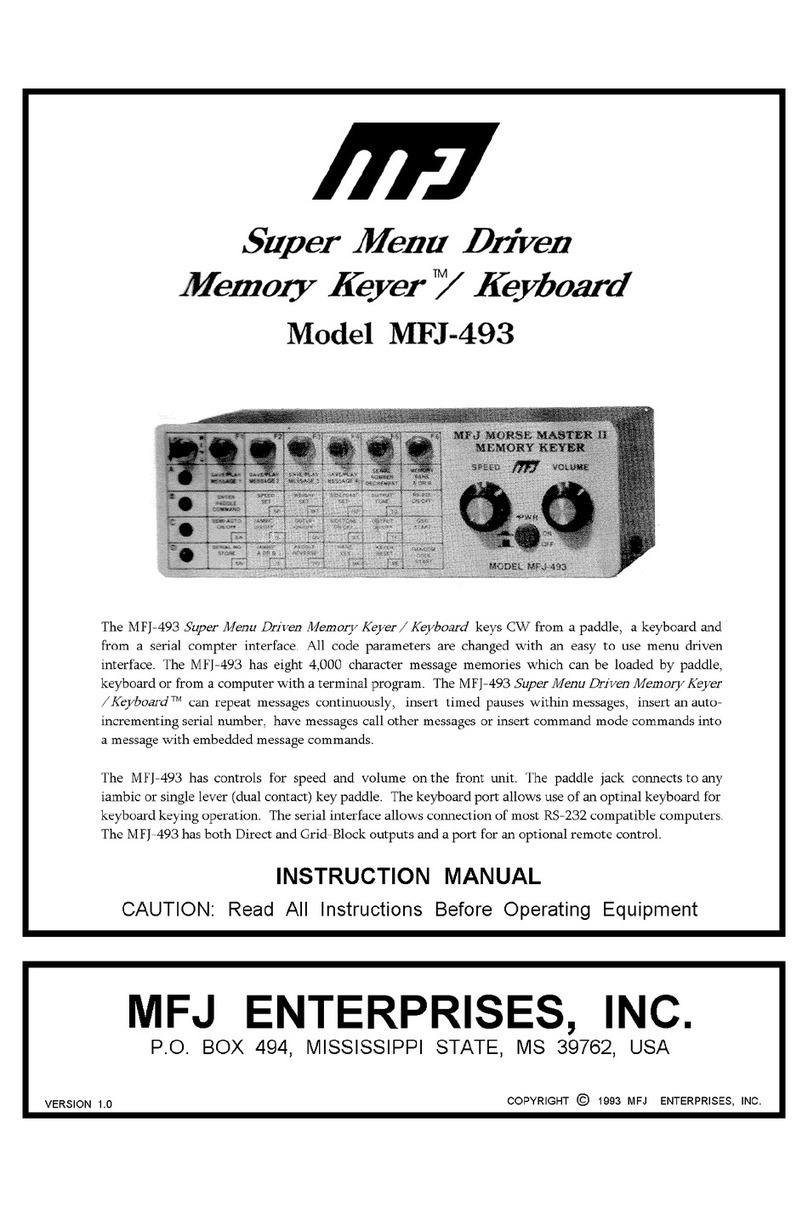MFJ-1270Pi Raspberry Pi TNC Instruction & Technical Manual
Figure 7: Serial Port Enable
to create a directory called pitnc.∗Next type
cd /home/pi/pitnc
to move into the new directory. There are two ways to download the zip file containing the two
programs. The first is to type
wget https://cdn.shopify.com/s/files/1/0289/7782/3843/files/params.zip
into the terminal. The second is to navigate the Pi’s web browser to www.mfjenterprises.com
and download the software from the MFJ-1270Pi product page. Once the file is downloaded and
placed in the /home/pi/pitnc directory, the command
unzip params.zip
will unpack the zip archive into two files. If you now enter ls -l, you will see the original zip file
and the two scripts. Note that both are colored white and are preceded by the characters
“-rw-r--r--”. This is Linux shorthand for who has what permissions. The first dash indicates what
type of object is present. In this case, it is a file, so the space is a hyphen. The next three
characters are the user’s permissions. In this case the user can read (r) and write (w), but not
execute (x), these files. The next three are for the user’s group (they can only read), and the final
three are for all users (again, they can only read). We need to give ourselves execute permissions
for these two scripts, and the command to do that is
∗If you have created a different user, replace “pi” with your new username
-6-