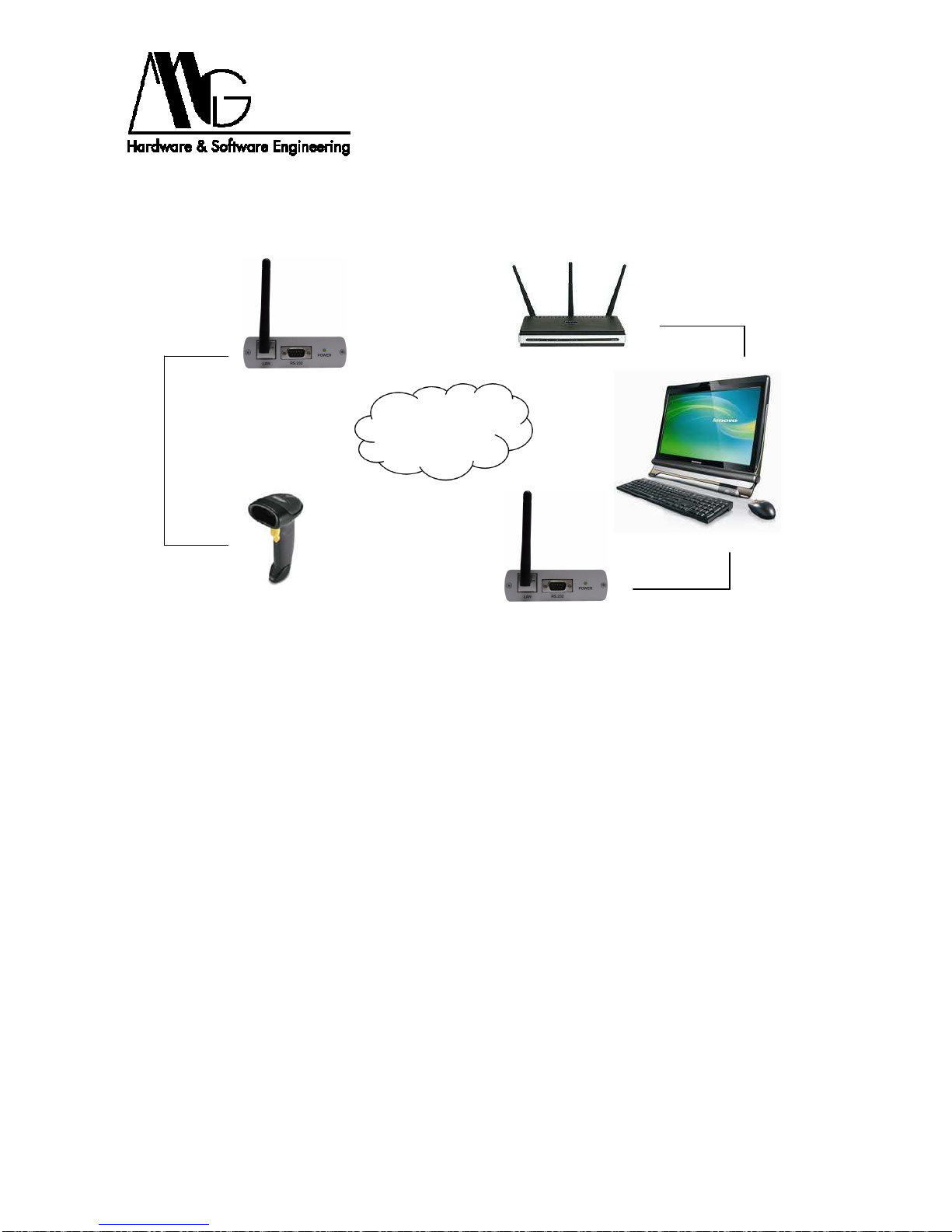4
1 Introduction
The contents of this manual may change without notice. MG S.r.l. assumes no
responsibility for errors and/or omissions technicians.
1.1 Declaration of conformity
With the present MG S.r.l. declares that the product STE02W is in compliance with the
essential requirements and other relevant provisions of Directive 1999/05/EC, with
reference to the following regulatory standards:
EN55022
EN55024
EN61000-3-2
EN60950
FCC ID: MCQ-50M880
1.2 Package Contents
−STE02W module.
−Antenna.
−AC Power Adapter, 12V (optional).
−Utility and installation CD.
1.3 Technical Characteristics
−Supported Protocols: IP, TCP, UDP, DHCP, SNMP, SSL/TLS, Telnet, LPD, http,
HTTPS, SMTP, ICMP, IGMP, ARP, ADDP.
−Server and Client operating mode.
−Wireless LAN: 802.11b up to 11Mbps with data encryption type WEP/WEP2.
Possibility to connect to infrastructure networks and ad-hoc networks.
−Serial Port: from 50 to 230 Kbps.
−Supported Serial Signals: TXD, RXD, RTS, CTS, DTR, DSR.
−Data format: 5-6-7-8 bit; parity even, odd, mark, space.
−1-2 stop bits.
−Flow Control: XON/XOFF, RTS/CTS.
−Sending alert e-mail (SMTP) on recognition of serial signals state.
−Alert e-mail (SMTP) on character recognition.
−Sending repeated e-mails on persistence alarm.
−Consumption: 1,5 W.
−Led: Power, Link, Activity.
−Operating Temperature: from -20 to +60°C.
−Humidity: from 5% to 90% not condensing.
−Power Supply: 5-30 Vcc with external adapter.