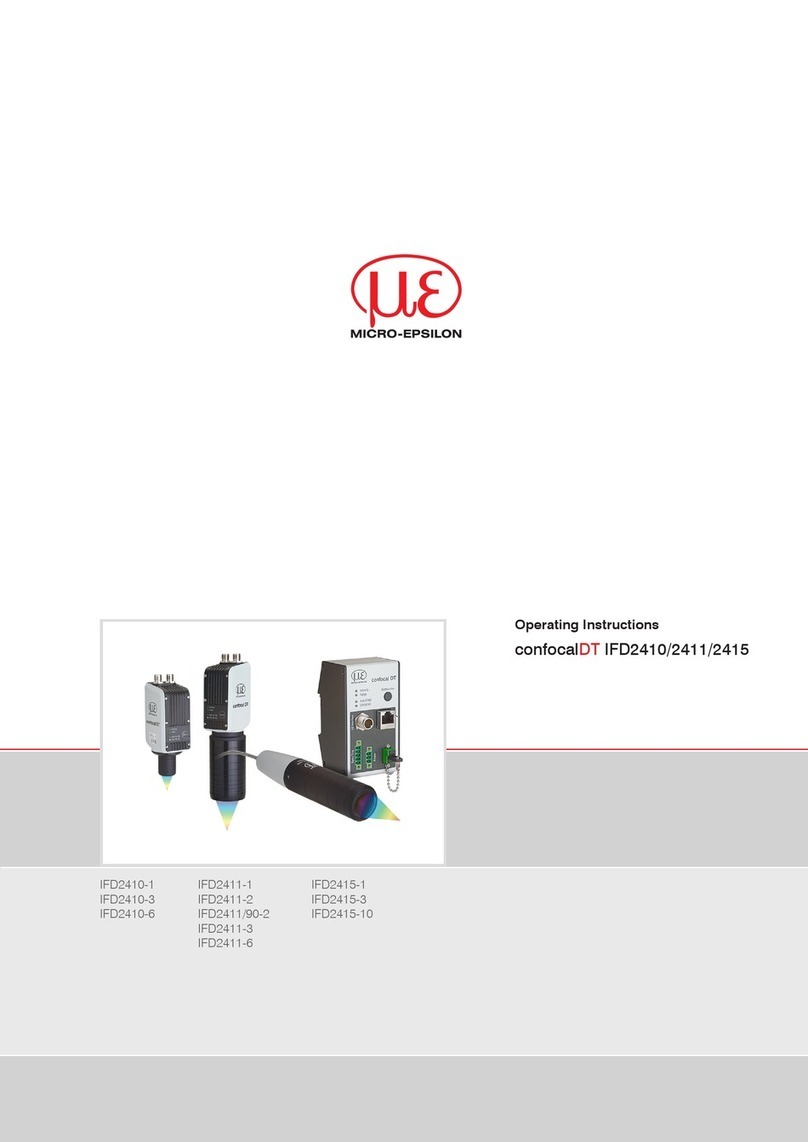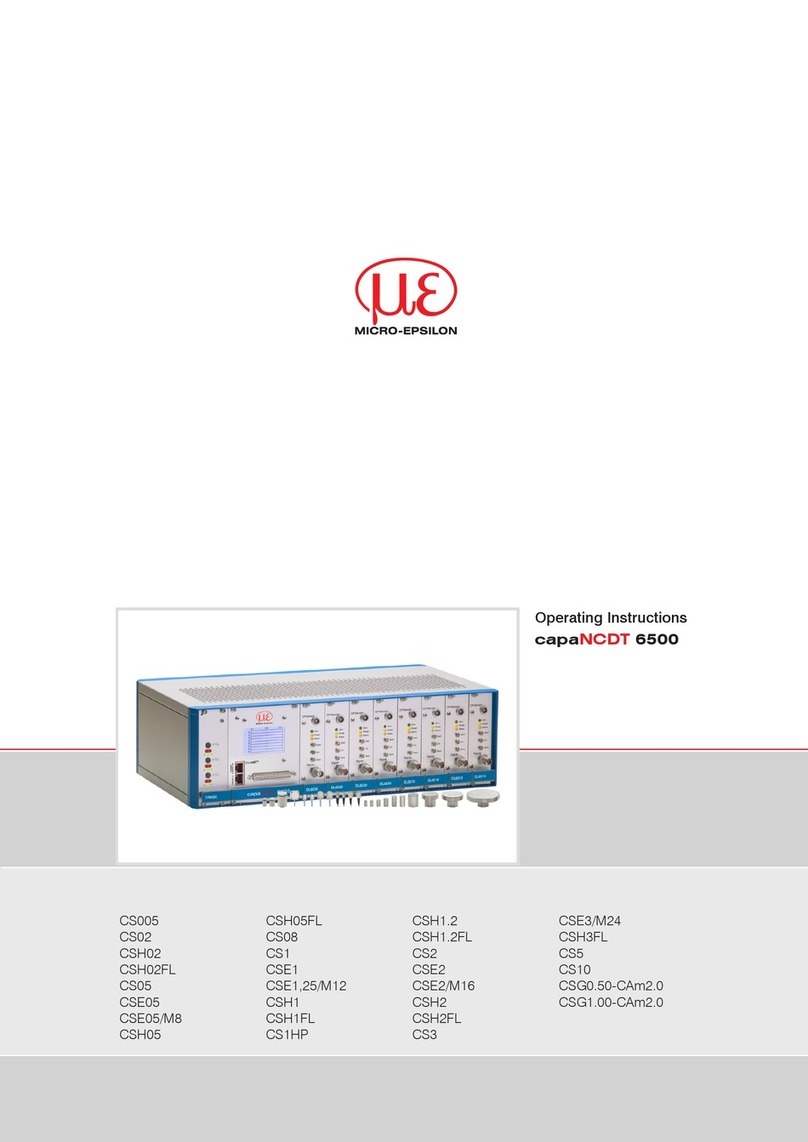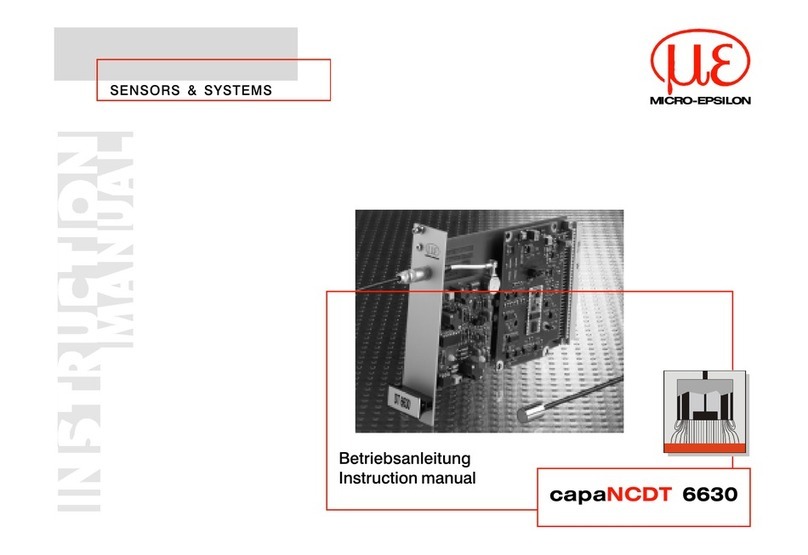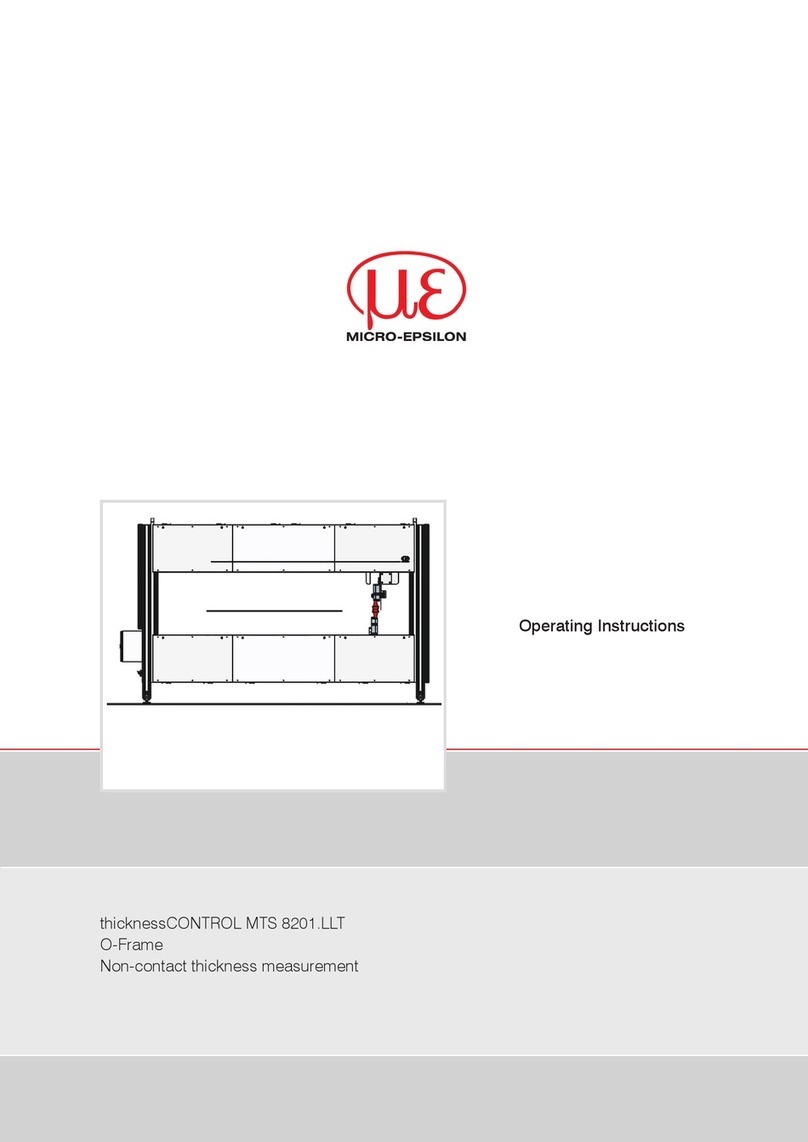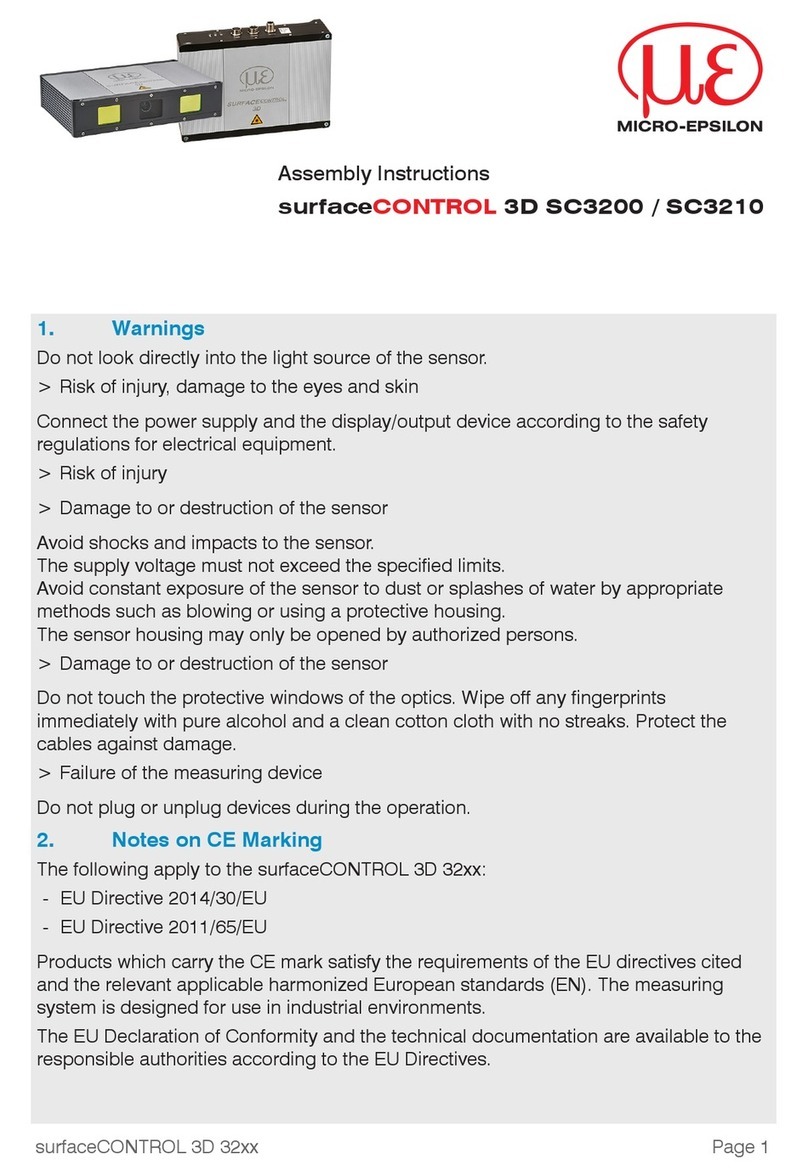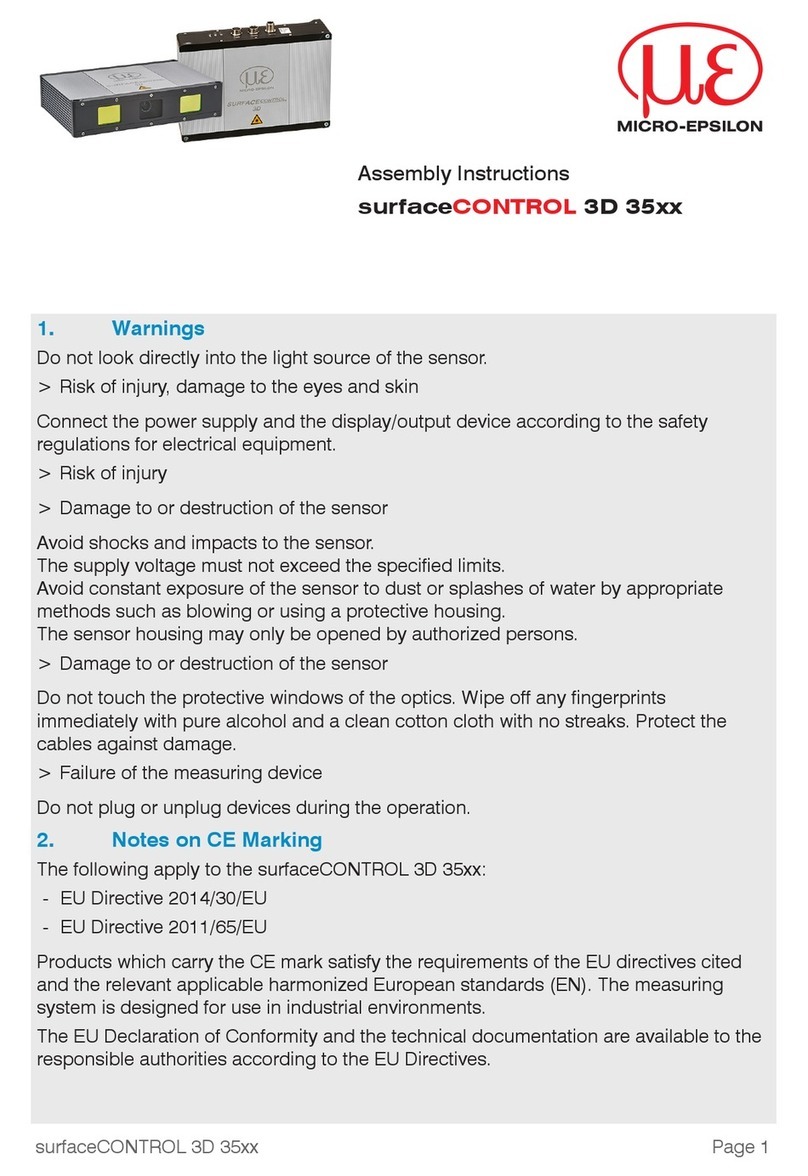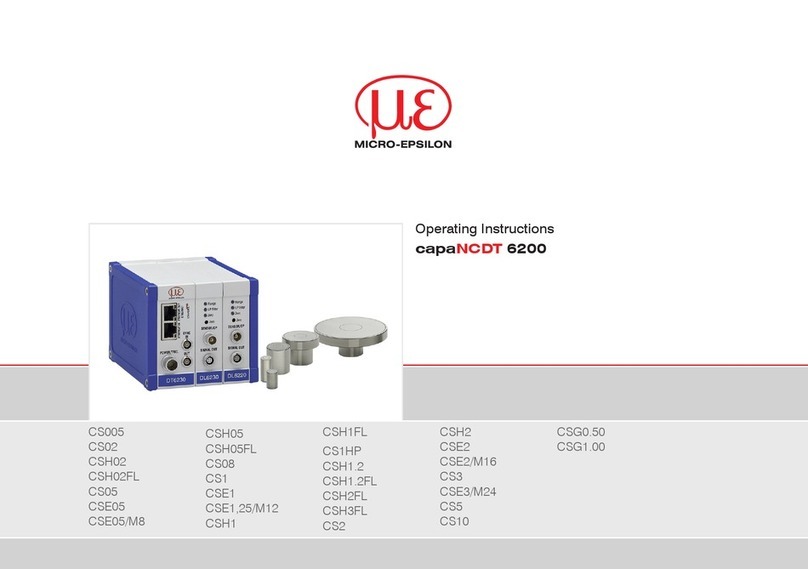Please insert the gapCONTROL Setup Soft-
ware CD in the CD-ROM device. Follow the
dialog through the installation process.
A. Reading of installation help
B. Installation of software
C. Further informations in the online docu-
mentation
Mount the sensor according to the installation instructions.
Connect the sensor and the PC to the FireWire cable.
Connect the sensor to display or monitoring units.
Connect the sensor to the power supply.
The connectors for the operating voltage, switching signals and FireWire are fitted with
push-pull locking. Pull apart at the grip to release the connection.
Connect the shield of the power supply cable to the PE protective earth conductor
of the main power supply. Close plug-in connections not needed with the supplied
protective caps for ODU sockets. Switch on the power supply (24 VDC).
Assembly Instructions
gapCONTROL 2711 FireWire
www.micro-epsilon.com
MICRO-EPSILON Messtechnik GmbH & Co. KG
Königbacher Str. 15
94496 Ortenburg / Germany, Tel. +49 (0) 8542 / 168-0
*X9771247.001-A05* X9771247.001-A051105GBR
1. Warnings
Connect the power supply and the display-/output device in accordance with the safety
regulations for electrical equipment. The power supply may not exceed the specified
limits.
> Danger of injury, damage or destruction of the sensor
Avoid shock and vibration to the sensor. Avoid continuous exposure to dust and spray
on the sensor. Avoid exposure to aggressive materials (e. g. washing agent, penetrating
liquids or similar) on the sensor.
> Damage to or destruction of the sensor
Read the detailed instruction manual before operation of the sensor. You will find this
online or on the provided CD.
2. Notes on CE Identification
The following applies to the gapCONTROL 2711:
EU directive 2004/108/EC and EU directive 2011/65/EC, “RoHS” category 9
Products which carry the CE mark satisfy the requirements of the quoted EU directives
and the European standards (EN) listed therein. The EC declaration of conformity is kept
available according to EC regulation, article 10 by the authorities responsible at
MICRO-EPSILON MESSTECHNIK GmbH & Co. KG
Königbacher Straße 15 94496 Ortenburg /Germany
The measuring system is designed for use in industry and satisfies the requirements.
3. Proper Environment
- Protection class: IP 65
- Operating temperature: 0 to +50 °C (+32 to +122 °F), by free circulation of air
- Storage temperature: -20 to +70 °C ( -4 to +158 °F)
- Humidity: 5 - 95 % (non-condensing)
4. Standard Equipment gapCONTROL 2711
- 1 Sensor gapCONTROL 2711 with integrated controller
- 1 Power supply cable PC2700-4.5, length 4.5 m; ODU round connector and free cable
ends
- 1 CD with drivers, programs and documentation
- 1 Sensor inspection log / assembly instructions
- 1 Bag of accessories with one ODU male connector 6-pin (RS422), S31BQC-P06M-
FG0-6000, and two protective caps for ODU female connector (6- or 8-pin)
L1
L2
L3
N
PE
Supply
- System
Supply
- Field
933-057
PHY
ISO
ASYN
IEEE 1394
I/O
01 02 03 04
24V 0V
+ +
--
PE PE
01 02
C
D
B
A
++
-
13 14
C
D
B
A
750-626
+
+ Ñ
-
-
230 V
24 V
230 V
24 V
OU-Filter module
OU Fieldbus Coupler
Connect the supply voltage
Digital output modules need a field supply of 5 VDC or 24 VDC depending on the module
type.
After mounting of the modules install the required wiring.
Connect the “System supply (out)“ terminals of the OU-Filter module to the “System
supply (in)“ terminals of the OU-Fieldbus Coupler (0 V and 24 V).
Connect the system supply (in) of the OU-Filter module to the power supply (0 V and
24 V).
Connect the field supply (in) of the OU-Filter module to the power supply (0 V and
24 V resp. 0 V and 5 V).
iThe system supply and field supply should be separated to ensure the bus opera-
tion and electrical isolation in case of a short-circuit of an actor.
8. System Requirements gapCONTROL Setup Software
- Windows 7 (32 bit and 64 bit, Windows 8 or 8.1 (32 bit and 64 bit)
- 1 GHz or faster (32 bit and 64 bit) processor / 1 GB RAM
- Screen resolution: 1024 x 768
9. Quick Start: Commissioning, Software
Install the software. iOnly connect the sensor to the peripheral equipment, if it is disconnected from
the power supply, i.e. only when the operating voltage is switched off. The sensor
needs a warm-up time of typically 20 minutes for high precision measurements.
Install the drivers for the measuring system according to the instructions on the sup-
plied CD-ROM ([CD]:\\Documentation\english\Installation\index.html).
10. Transmitting Measurement Results
gapCONTROL 2711 Firewire offers the following options for transmitting measurement
results:
- Firewire Interface
Analog output of measurement values (via optional Output Unit)
Digital output of switching signals (via optional Output Unit)
- RS422 Interface
Modbus RTU protocol
Measurement value transmission in ASCII format
11. Driver Installation for Windows XP
Connect the sensor to the PC with the IEEE
1394 FireWire cable. If the driver installation
does not start automatically, look in the device
manager for the measurement system (Start >
Control Panel > System > Hardware > Device
Manager). You will find gapCONTROL either un-
der „Imaging Devices“ or under “Other devices“.
Click with the right mouse button on the device
and select “Update Driver...“.
Select “No, not this time” and click “Next”.
Select „Install the software automatically (recommended)“ and click “Next“.
The driver is now installed, followed by
the dialog “Hardware Installation “.
Confirm this dialog with “Con-
tinue Installation“.
Click „Finish“, to complete the
driver installation.
If you want to install the driver later, or
if the driver installation is completed
successfully, you can install the driver
for gapCONTROL manually.
12. First Profile
Now start the gapCONTROL Setup Software. Click on „Display Profiles“ in the main
window.
If the software shows the error mes-
sage “No gapCONTROL found” in the
status line, please check the installed
driver in the device manager (Start >
Control Panel > System > Hardware
> Device Manager).
On the left side you can adjust the
settings for your measurement task,
the right side shows the profile data
and information about the measure-
ment.
13. Further Information
Please refer to the enclosed online manual. You will find details to the separate programs
in the respective instruction manuals or in the instruction manual of this sensor, Chap. 6.2.
You will find the instruction manuals online or on the provided CD.