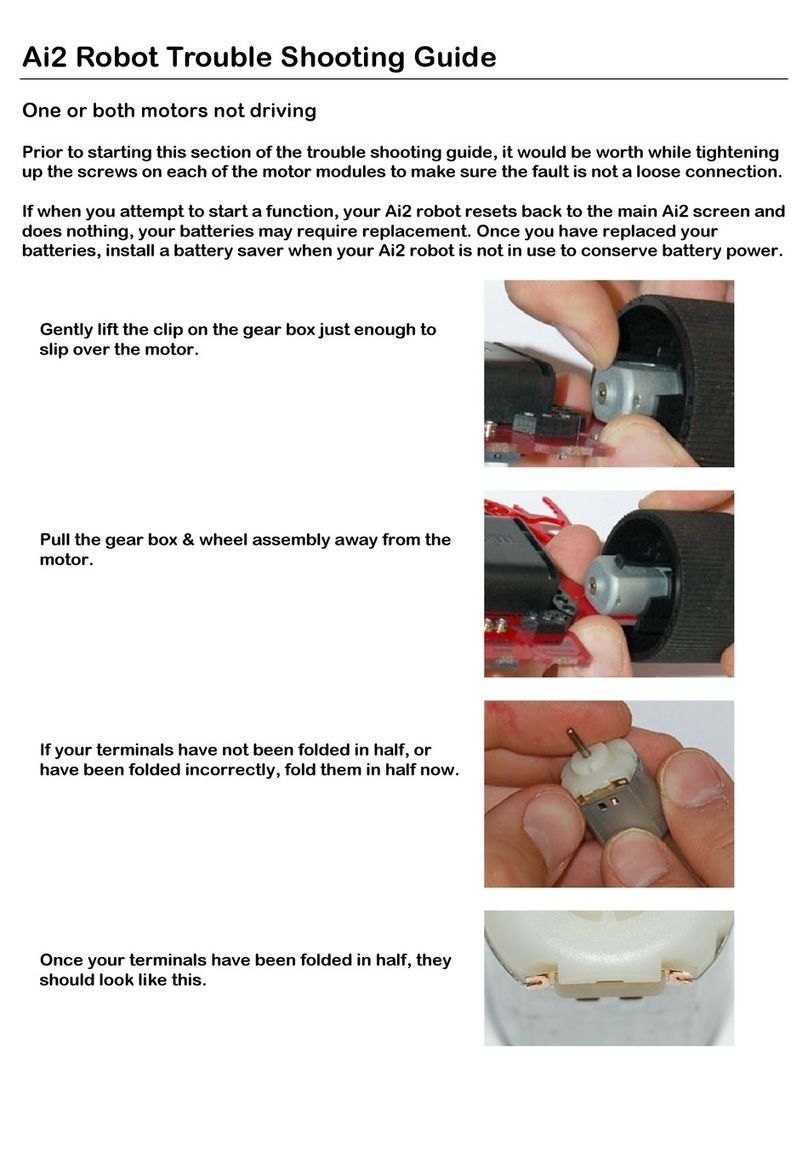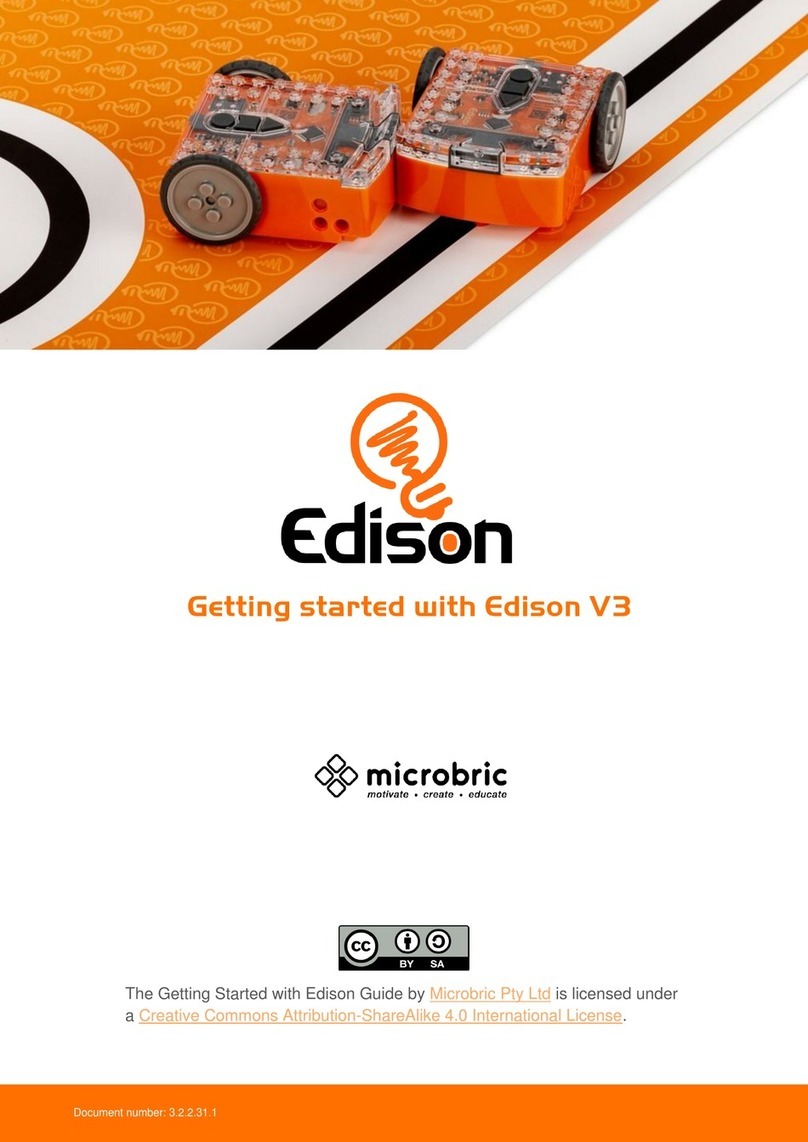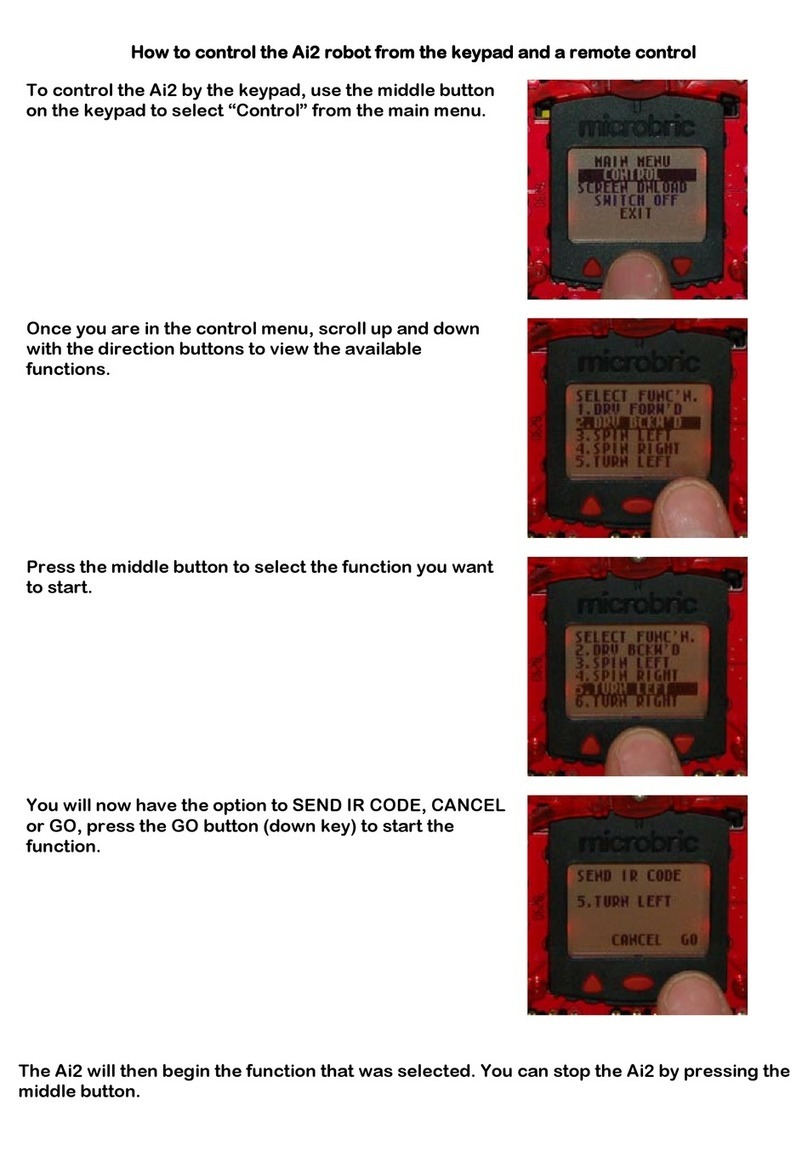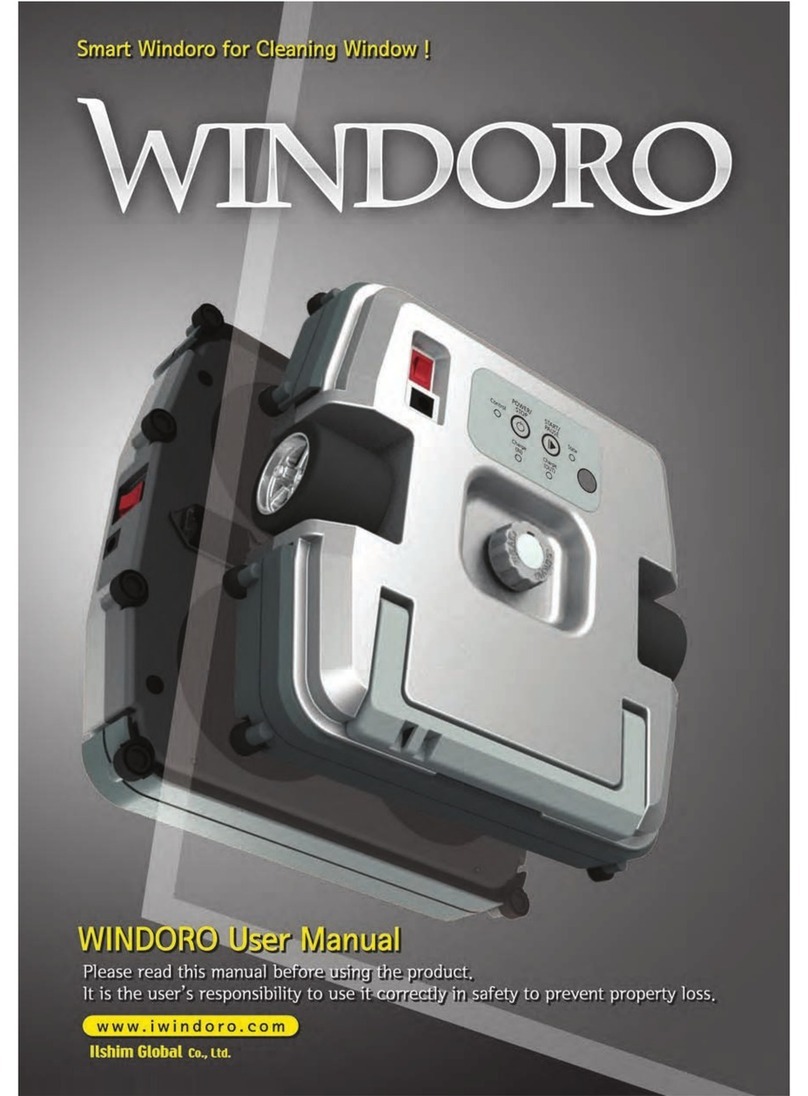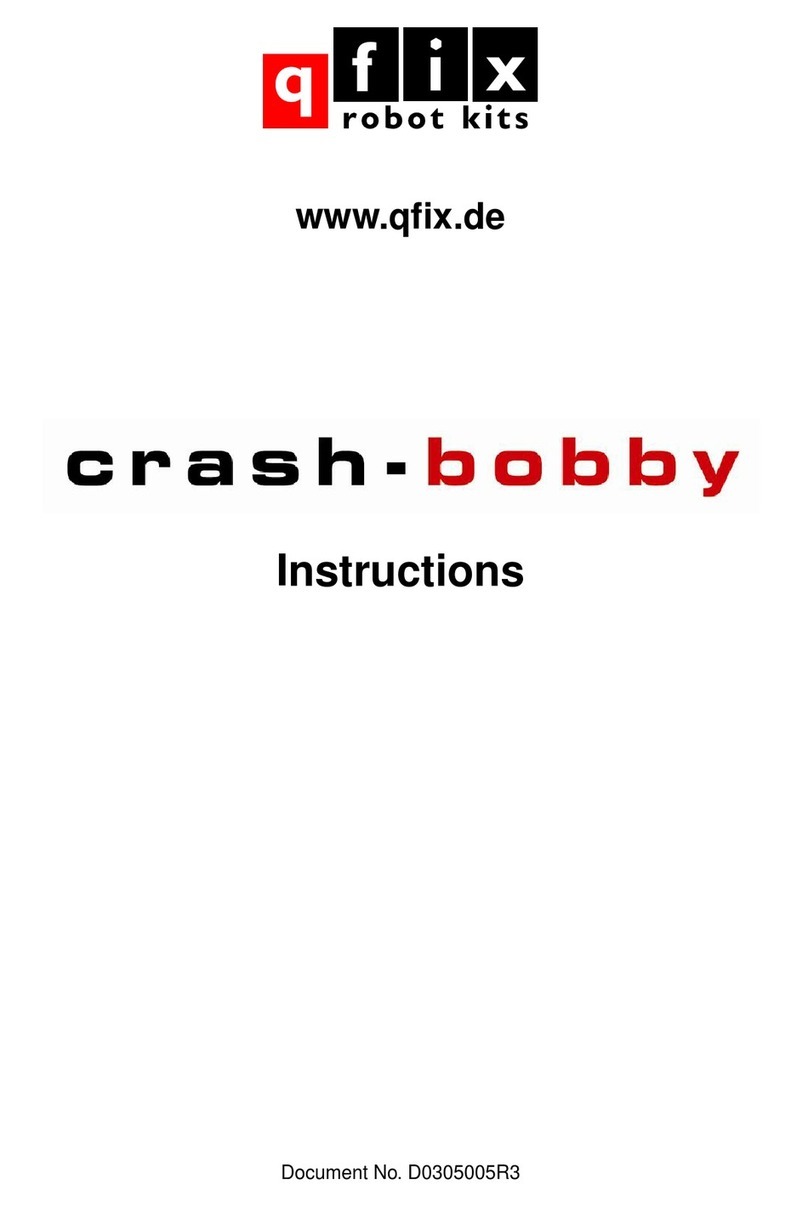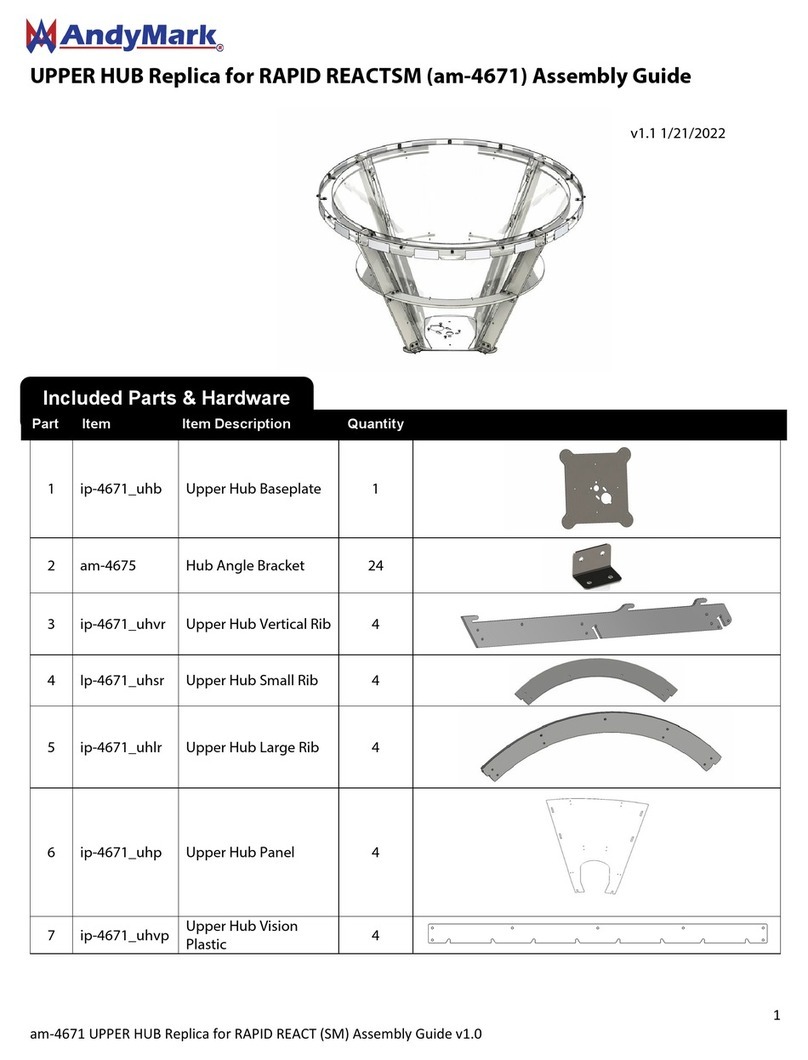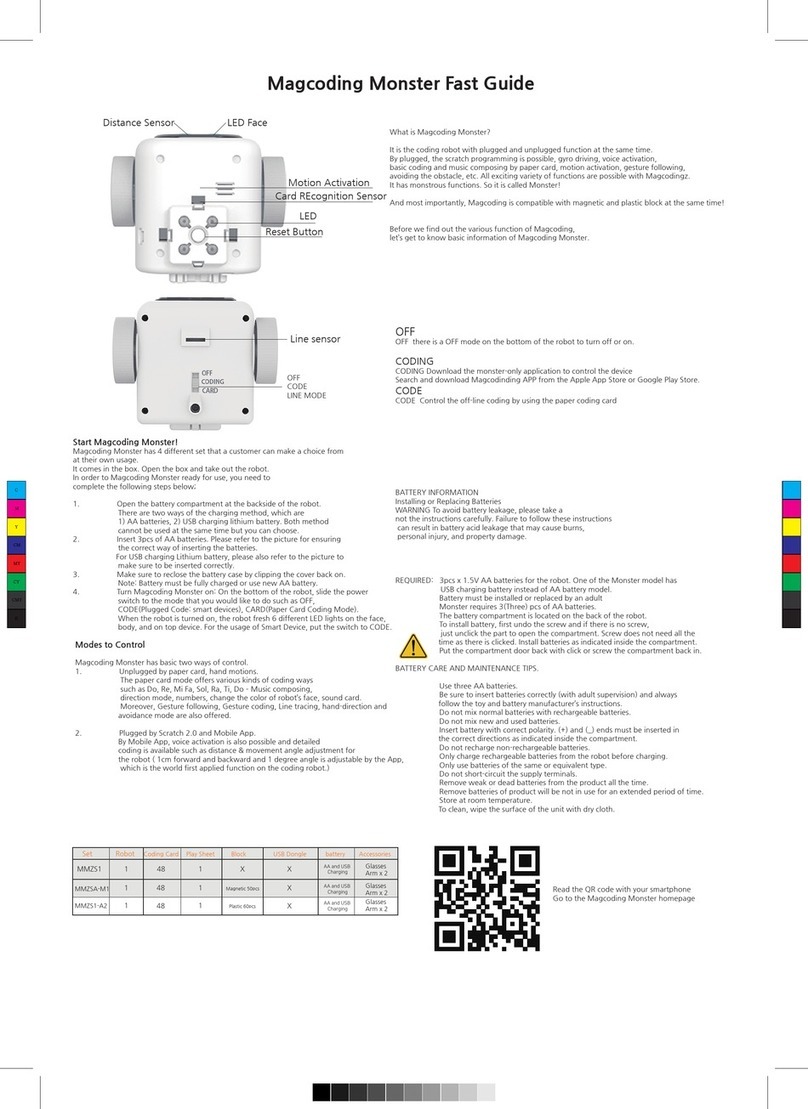Microbric Edison User manual

Getting started with Edison
2
Welcome!..................................................................................................................3
Get Edison ready......................................................................................................4
Get your programming devices ready....................................................................4
Set up your programming devices for EdBlocks..................................................5
Set up your programming devices for EdScratch................................................6
Troubleshooting for EdBlocks and EdScratch.....................................................7
Set up your programming devices for EdPy......................................................11
Troubleshooting for EdPy..................................................................................12
Meet Edison............................................................................................................15
Edison’s sensors, buttons and switches ...............................................................15
Connecting Edison to a computer or tablet...........................................................16
Programming Edison.............................................................................................17
Barcodes ..............................................................................................................18
EdBlocks...............................................................................................................19
EdScratch.............................................................................................................20
EdPy.....................................................................................................................21
Teaching with Edison ............................................................................................22
What to teach first.................................................................................................22
Teaching the programming languages .................................................................22
Troubleshooting.....................................................................................................23
Where to start.......................................................................................................23
Drive troubleshooting............................................................................................23
Line tracking troubleshooting................................................................................23
Obstacle detection troubleshooting.......................................................................24
Where to get help .................................................................................................24
Looking for more ideas? .......................................................................................24
Checklist: setting up for success with your Edison robot .................................25

Getting started with Edison
3
Follow the steps in this guide to get your Edison robot ready to use and prepare your
computing devices to work with the Edison robot programming languages.
You can access additional information, including a wide range of downloadable
educational resources, activity ideas, tutorial videos and more, at
www.meetedison.com.
introduce you to the amazing world of robotics. Proper care and
maintenance are important to help keep your Edison in the best
shape possible.
You are now the proud owner of an Edison robot.
Edison is the perfect tool to help learn and teach
coding, robotics and STEAM (science, technology,
engineering, arts and mathematics) in a fun and
engaging way.
This guide will help you to get the most out of Edison,
including using all of the robot’s built-in sensors, outputs
and motors. Remember, Edison is a tool designed to
We love seeing how classrooms use Edison! If you and your students want
to share your Edison EdVenture, be sure to tag us into the fun!
@meetedison
twitter.com/meetedison
@meet_edison
instagram.com/meet_edison
@meetedison
facebook.com/meetedison

Getting started with Edison
4
Each Edison robot arrives in a small orange box. Open the box and remove Edison
by unrolling the interior cardboard. To get Edison ready for use, you need to
complete the following three steps:
1. Open the battery compartment at the back of Edison and remove the
EdComm programming cable. You can
learn more about using the door at
https://meetedison.com/lockable-
battery-door/
2. Insert 4 ‘AAA’ batteries. Please refer
to the picture and ensure that the
batteries are inserted correctly to avoid
damaging Edison. Be sure to reclose
the battery case by clipping the battery
cover back on.
Please note: Low or flat batteries can cause
a range of issues with Edison. For this reason, always use fresh, fully charged
batteries in your robots.
Choosing batteries: If using disposable batteries with Edison, only ever use alkaline
batteries. (These are the most common standard AAA batteries you will find in just
about any shop.) If you are using rechargeable batteries with Edison, only use
nickel-metal hydride (NiMH) rechargeable batteries. Never use lithium rechargeable,
heavy-duty disposable, super heavy-duty disposable or carbon-zinc batteries.
3. Turn Edison on by flipping the robot over. Slide the power switch to the ‘on’
position, as shown in the picture.
Doing this will turn Edison on. Edison
will make a chirping ‘beep’ and the
red LED lights will start flashing.
Please note: While Edison will turn off
automatically if not used after five
minutes, we recommend you turn the
robots off manually when not in use.
Edison can be programmed using a range of different computers and tablets.
Depending on which programming language (EdBlocks, EdScratch or EdPy) you are
planning on using initially and the type of computing device you have, there are
slightly different setup steps you will need to take. Please follow the steps on the
following pages to get your computing device ready to program Edison.
Ensure the batteries are in the right way.
Push the switch towards the ‘on’ symbol.

Getting started with Edison
5
The best way to set up your programming devices is to run a test program in
EdBlocks. Follow these six steps to test EdBlocks on your device:
1. Load the EdBlocks app by opening www.edblocksapp.com in a browser (we
strongly recommend Google Chrome
1
). Launch the programming app by
pushing the orange ‘Launch EdBlocks’ button. Make sure you allow pop-ups
for www.edblocksapp.com.
2. Once the app opens, you will see the programming environment. Open ‘Menu’
from the menu bar and select ‘Load Demos’. A list of demo programs will
open in a pop-up window. Select the program called ‘Drive example’which
will load in the programming environment.
3. Adjust your device’s volume to maximum or 100%. Plug the EdComm
programming cable into the audio jack of your device.
NOTE: many devices have built-in safety settings that reduce the volume
when an audio device is connected to the headphone jack. Always double-
check the volume settings after plugging in the EdComm cable to your device.
4. Turn your Edison robot on. Connect the EdComm cable to the bottom of the
robot, near the power switch. Press the round (record) button one time.
5. In the EdBlocks app, press the ‘Program Edison’ button. Follow the
instructions on the pop-up and then press the ‘Program Edison’ button on the
pop-up to download the program into Edison.
NOTE: if the ‘There seems to be a network issue accessing the compiler’
warning message pops up at this point, see ‘Troubleshooting 1: Check the
connectivity status’ in the Troubleshooting for EdBlocks and EdScratch
section of this guide.
6. While the program is downloading, you will hear a whirring sound, a bit like a
dial-up modem. When the download is done, you will hear one of two sounds:
the ‘success’ sound (the same chirping beep Edison makes when you first
turn the robot on) or the ‘fail’ sound (a descending beeping sound)
2
.
1
EdBlocks is compatible with Chrome, Safari, Microsoft Edge and Firefox. To ensure optimal performance, however, it is
strongly recommended that you use EdBlocks with Chrome.
2
You can hear recordings of both the success and fail sounds at https://meetedison.com/edison-robot-support/trouble-
shooting/#success-fail-sounds
SUCCESS: If the robot makes the ‘success’ sound, unplug it from the EdComm
cable, then press the triangle (play) button on Edison one time to run the
program. If the program runs successfully in the Edison robot, your programming
device is ready to use! There’s nothing further you need to do to set-up your
device.
FAIL: If the robot fails to download the program, or the program does not play in
the robot, work through the ‘Troubleshooting for EdBlocks’ section that follows.

Getting started with Edison
6
The best way to set up your programming devices is to run a test program in
EdScratch. Follow these six steps to test EdScratch on your device:
1. Load the EdScratch app by opening www.edscratchapp.com in a browser (we
strongly recommend Google Chrome
3
). Launch the programming app by
pushing the orange ‘Launch EdScratch’ button. Make sure you allow pop-ups
for www.edscratchapp.com.
2. Once the app opens, you will see the programming environment. Open ‘Menu’
from the menu bar and select ‘Load Demos’. A list of demo programs will
open in a pop-up window. Select the program called ‘Test_program’ which will
load in the programming environment.
3. Adjust your device’s volume to maximum or 100%. Plug the EdComm
programming cable into the audio jack of your device.
NOTE: many devices have built-in safety settings that reduce the volume
when an audio device is connected to the headphone jack. Always double-
check the volume settings after plugging in the EdComm cable to your device.
4. Turn your Edison robot on. Connect the EdComm cable to the bottom of the
robot, near the power switch. Press the round (record) button one time.
5. In the EdScratch app, press the ‘Program Edison’ button. Follow the
instructions on the pop-up and then press the ‘Program Edison’ button on the
pop-up to download the program into Edison.
NOTE: if the ‘There seems to be a network issue accessing the compiler’
warning message pops up at this point, see ‘Troubleshooting 1: Check the
connectivity status’ in the Troubleshooting for EdBlocks and EdScratch
section of this guide.
6. While the program is downloading, you will hear a whirring sound, a bit like a
dial-up modem. When the download is done, you will hear one of two sounds:
the ‘success’ sound (the same chirping beep Edison makes when you first
turn the robot on) or the ‘fail’ sound (a descending beeping sound)
4
.
3
EdScratch is compatible with Chrome, Safari, Microsoft Edge and Firefox. To ensure optimal performance, however, it is
strongly recommended that you use EdScratch with Chrome.
4
You can hear recordings of both the success and fail sounds at https://meetedison.com/edison-robot-support/trouble-
shooting/#success-fail-sounds
SUCCESS: If the robot makes the ‘success’ sound, unplug it from the EdComm
cable, then press the triangle (play) button on Edison one time to run the
program. If the program runs successfully in the Edison robot, your programming
device is ready to use! There’s nothing further you need to do to set-up your
device.
FAIL: If the robot fails to download the program, or the program does not play in
the robot, work through the ‘Troubleshooting for EdScratch’ section that follows.

Getting started with Edison
7
Depending on the type of programming devices you are using and your network,
there are a few things you will need to do to troubleshoot your devices and get them
working with the EdBlocks and EdScratch apps.
Troubleshooting 1: Check the connectivity status
If you see the ‘There seems to be a network issue accessing the compiler’ warning
message after pressing the ‘Program Edison’ button in the EdBlocks or EdScratch
app, or if the program failed to download successfully, you will need to check the
app’s connectivity status.
To work, the EdBlocks and
EdScratch apps need to access the
compiler (which is what converts the
programs you see on the screen
into a format that can be sent to the
Edison robot). Inside the app
(EdScratch at
www.edscratchapp.com and
EdBlocks at www.edblocksapp.com)
open ‘Menu’ in the upper left-hand
corner and select ‘Help’. This will
open a pop-up which includes the
option to ‘Run the connection
checker’. Click this button to check
your connection.
If the connection test result shows ‘NO SERVER FOUND’then you may be behind a
firewall, common at schools, which is blocking access to the compiler. You will need
the network administrator to unblock ports 80, 8080, 443 and 8443 and white list
these addresses:
•https://www.edscratchapp.com
•https://www.edblocksapp.com
•https://api.edisonrobotics.net
•52.8.213.196
•13.210.175.93
•52.79.71.19
SUCCESS: Once the connection checker shows you are connected, try
downloading and running a test program again. If the program downloads and runs
successfully in the Edison robot, your programming device is ready to use! There’s
nothing further you need to do to set-up your device.
FAIL: If the connection checker shows you are connected, but you are still not able
to program Edison, move on to ‘Troubleshooting 2: Switch the compiler output
type’.

Getting started with Edison
8
Troubleshooting 2: Switch the compiler output type
To be sent to the Edison robot, your program must be compiled by the Edison
compiler. The Edison compiler can create two types of outputs and automatically
chooses which type to create for you based on the type of device it detects you are
using (such as an Apple tablet or a Windows laptop).
If your programs are not
downloading successfully, you can
manually switch the compiler output
type. Inside the app (EdScratch at
www.edscratchapp.com and
EdBlocks at
www.edblocksapp.com) open
‘Menu’ in the upper left-hand corner
and select ‘Help’. This will open a
pop-up which includes the option to
‘Change the compiler output type’.
Click this button to check what
device and settings are being
detected.
If the device being detected is not
accurate, or if your programs are
not downloading successfully, you can manually switch the compiler output type.
Use the following information to select the output best suited to your device:
Long pulse compiler output
This output type works well on devices with low output volume, including
some tablets. If you are using a Mac computer, an iPad tablet or a Windows
or Android tablet, the long pulse compiler output should work best for your
device.
Short pulse compiler output
This output type works well on devices with sound enhancement software,
including most Windows desktop and laptop computers. If you are using a
Windows desktop or laptop computer, the short pulse compiler output should
work best for your device.
SUCCESS: Once you have changed the compiler output, try downloading and
running a test program again. If the program downloads and runs successfully in
the Edison robot, your programming device is ready to use! There’s nothing further
you need to do to set-up your device.
FAIL: If you are still not able to program Edison after changing the compiler output
type, check the device-specific troubleshooting advice that follows.

Getting started with Edison
9
Windows computers –troubleshooting
If you are running a laptop or desktop with a Windows operating system and are still
unable to program Edison after running the set-up steps above, try these additional
troubleshooting steps.
Disable sound enhancements
If you are using desktops or laptops running Windows operating systems and both
the short pulse (recommended) and long pulse compiler output types are failing, you
will need to disable sound enhancements.
Please go to https://meetedison.com/edison-robot-support/trouble-
shooting/#soundenhancements to find step-by-step video guides showing you how
to disable sound enhancements for standard Window’s sound enhancements
software as well as the most common third-party software programs.
Once you have sound enhancements disabled, use the long pulse compiler output
option.
Check for a volume ‘hard lock’
Some devices, especially in Europe, have a hard lock on volume whenever an audio
device is detected. This means that the device is ‘locked’ to only deliver a maximum
volume of approximately 75% of the device max volume when an audio device is
detected. To correct this, go into the device’s settings and disable the hard lock to
enable the device to emit true full volume, even with an audio device plugged in.
Mac computers –troubleshooting
If you are running a Mac laptop or desktop and are still unable to program Edison
after running the set-up steps above, try this additional troubleshooting step.
Check the volume settings
Some Macs experience audio clipping errors when attempting to program Edison. If
you experience these issues, please try dropping your volume from 100% to
between 50% and 90% instead.
Tablets –troubleshooting
If you are running an Apple, Android or Windows tablet and are still unable to
program Edison after running the set-up steps above, try this additional
troubleshooting step.

Getting started with Edison
10
Check the volume settings
Many devices have built-in safety settings that reduce the volume when an audio
device is connected using the headphone jack. Please check that your volume is
turned all the way up to 100% after plugging in the EdComm programming cable to
your device.
Some devices, especially in Europe, have a hard lock on volume whenever an audio
device is detected. This means that the device is ‘locked’ to only deliver a maximum
volume of approximately 75% of the device max volume when an audio device is
detected. To correct this, go into the device’s settings and disable the hard lock, to
enable the device to emit true full volume, even with an audio device plugged in.
Please note: most mobile phones do not have the audio output to program Edison
using EdBlocks or EdScratch. We do not recommend using mobile phones as
programming devices with Edison.
Chromebooks –troubleshooting
If you are running a Chromebook and still unable to program Edison after running the
set-up steps above, try this additional troubleshooting step.
Disable sound enhancements
Some Chromebooks, including some Dell Chromebooks, have low audio output but
also have sound enhancements. If you are using a Chromebook and both the short
pulse (recommended) and long pulse compiler output types are failing, you will need
to disable sound enhancements.
Sound enhancements are common on Windows machines and we have step-by-step
video guides at https://meetedison.com/edison-robot-support/trouble-
shooting/#soundenhancements showing you how to disable sound enhancements
for standard Window’s sound enhancements as well as the most common third-party
software programs. Depending on the manufacturer, your Chromebook may have
similar sound enhancement software.
Once you have sound enhancements disabled, use the long pulse compiler output
option.
Still not working?
You can find additional troubleshooting guidance on our website at
https://meetedison.com/edison-robot-support/trouble-shooting/ or you can
contact us for support at https://meetedison.com/edison-robot-support/contact-us/
Our team of friendly Technical Support Officers will do their best to help you out!

Getting started with Edison
11
The best way to set up your programming devices is to run a test program in EdPy.
Follow these seven steps to test EdPy on your device:
1. Load the EdPy app by opening www.edpyapp.com in a browser (we strongly
recommend Google Chrome
5
). Launch the programming app by pushing the
orange ‘Launch EdPy’ button. Make sure you allow pop-ups for
www.edpyapp.com.
2. When the app opens, you will see a prompt to select your Edison version.
Choose the version of Edison that matches your robot. Once selected, the
programming environment will load set-up for your version of the robot.
3. On the left-hand side of the programming environment is the list of programs,
including the ‘Examples’ demo programs. Select the program called
‘Test_program’ which will load in the programming environment
6
.
4. Adjust your device’s volume to maximum or 100%. Plug the EdComm
programming cable into the audio jack of your device.
NOTE: many devices have built-in safety settings that reduce the volume
when an audio device is connected to the headphone jack. Always double-
check the volume settings after plugging in the EdComm cable to your device.
5. Turn your Edison robot on. Connect the EdComm cable to the bottom of the
robot, near the power switch. Press the round (record) button one time.
6. In the EdPy app, press the ‘Program Edison’ button. Follow the instructions on
the pop-up and then press the ‘Program Edison’ button on the pop-up to
download the program into Edison.
7. While the program is downloading, you will hear a whirring sound, a bit like a
dial-up modem. When the download is done, you will hear one of two sounds:
the ‘success’ sound (the same chirping beep Edison makes when you first
turn the robot on) or the ‘fail’ sound (a descending beeping sound)
7
.
5
EdPy is compatible with Chrome, Safari, Microsoft Edge and Firefox. To ensure optimal performance, however, it is strongly
recommended that you use EdPy with Chrome.
6
The Test_program is setup for Version 2.0 Edison robots. If you have Version 1 Edison robots, you will need to adjust the
‘Ed.EdisonVersion’ in the setup code to be ‘= Ed.V1’ (rather than ‘= Ed.V2’).
7
You can hear recordings of both the success and fail sounds at https://meetedison.com/edison-robot-support/trouble-
shooting/#success-fail-sounds
SUCCESS: If the robot makes the ‘success’ sound, unplug it from the EdComm
cable, then press the triangle (play) button on Edison one time to run the
program. If the program runs successfully in the Edison robot, your programming
device is ready to use! There’s nothing further you need to do to set-up your
device.
FAIL: If the robot fails to download the program, or the program does not play in
the robot, work through the ‘Troubleshooting for EdPy’ section that follows.

Getting started with Edison
12
Depending on the type of programming devices you are using and your network,
there are a few things you will need to do to troubleshoot your devices and get them
working with the EdPy app.
Troubleshooting 1: Check for a firewall
If you cannot access the EdPy app at all, or if programs are failing to download, you
may be behind a firewall which is common at schools. Ask the network administrator
to white list https://www.edpyapp.com
Troubleshooting 2: Try low.edpyapp
To be sent to the Edison robot, your program must be compiled by the EdPy
compiler. The EdPy app creates a compiled file that is sent to the Edison robot as an
audio file. The app at www.edpyapp.com creates an audio output type that works
well for most devices, such as computers and laptops running Windows. This output
does not work for some programming devices which have low output volume,
however, including some Chromebooks and touch-screen laptops.
If your programs are not downloading successfully, go to https://low.edpyapp.com/
and try downloading and running a test program there. This low.edpyapp version of
the EdPy app functions exactly like the main app at www.edpyapp.com, except that it
creates a different type of compiled output which works better on devices with low
output volumes.
SUCCESS: Once the address has been white listed, try downloading and running
a test program. If the program downloads and runs successfully in the Edison
robot, your programming device is ready to use! There’s nothing further you need
to do to set-up your device.
FAIL: If you can access the EdPy app, but you are not able to program Edison,
move on to ‘Troubleshooting 2: Try low.edpyapp’.
SUCCESS: If you can successfully download and run a test program on
low.edpyapp but not the main EdPy app, your programming device has a low
volume output. You will need to use low.edpyapp ongoing, but other than that,
your programming device is ready to use! There’s nothing further you need to do to
set-up your device.
FAIL: If you are not able to program Edison using either the EdPy app or the
low.edpyapp version, check the device-specific troubleshooting advice that follows.

Getting started with Edison
13
Windows computers –troubleshooting
If you are running a laptop or desktop with a Windows operating system and are still
unable to program Edison after running the set-up steps above, try these additional
troubleshooting steps.
Disable sound enhancements
If you are using desktops, laptops or touch-screen laptops running Windows
operating systems and are unable to program using either the EdPy app or the
low.edpyapp version of the app, you will need to disable sound enhancements.
Please go to https://meetedison.com/edison-robot-support/trouble-
shooting/#soundenhancements to find step-by-step video guides showing you how
to disable sound enhancements for standard Window’s sound enhancements
software as well as the most common third-party software programs.
Once you have sound enhancements disabled, test a program download at both
www.edpyapp.com and low.edpyapp.com. In general, devices that require this step
will only work using the low.edpyapp.com version.
Check for a volume ‘hard lock’
Some devices, especially in Europe, have a hard lock on volume whenever an audio
device is detected. This means that the device is ‘locked’ to only deliver a maximum
volume of approximately 75% of the device max volume when an audio device is
detected. To correct this, go into the device’s settings and disable the hard lock to
enable the device to emit true full volume, even with an audio device plugged in.
Chromebooks –troubleshooting
If you are running a Chromebook and still unable to program Edison after running the
set-up steps above, try this additional troubleshooting step.
Disable sound enhancements
Some Chromebooks, including some Dell Chromebooks, have low audio output but
also have sound enhancements. If you are using a Chromebook and both the short
pulse (recommended) and long pulse compiler output types are failing, you will need
to disable sound enhancements.
Sound enhancements are common on Windows machines and we have step-by-step
video guides at https://meetedison.com/edison-robot-support/trouble-
shooting/#soundenhancements showing you how to disable sound enhancements
for standard Window’s sound enhancements as well as the most common third-party
software programs. Depending on the manufacturer, your Chromebook may have
similar sound enhancement software.
Once you have sound enhancements disabled, test a program download at both
www.edpyapp.com and low.edpyapp.com. In general, devices that require this step
will only work using the low.edpyapp.com version.

Getting started with Edison
14
Mac computers –troubleshooting
If you are running a Mac laptop or desktop and are still unable to program Edison
after running the set-up steps above, try this additional troubleshooting step.
Check the volume settings
Some Macs experience audio clipping errors when attempting to program Edison. If
you experience these issues, please try dropping your volume from 100% to
between 50% and 90% instead.
Tablets –troubleshooting
If you are running an Apple, Android or Windows tablet and are still unable to
program Edison using either the EdPy app or the low.edpyapp version of the app
after running the set-up steps above, try this additional troubleshooting step.
Please note: EdPy can be run on most tablets. However, text-based programming is
not suited to tablet devices and can be quite difficult to do. We do not recommend
using tablets to program in EdPy.
Please note: most mobile phones do not have the audio output to program Edison
using EdPy. We strongly advise against using mobile phones as programming
devices with Edison.
Check the volume settings
Many devices have built-in safety settings that reduce the volume when an audio
device is connected using the headphone jack. Please check that your volume is
turned all the way up to 100% after plugging in the EdComm programming cable to
your device.
Some devices, especially in Europe, have a hard lock on volume whenever an audio
device is detected. This means that the device is ‘locked’ to only deliver a maximum
volume of approximately 75% of the device max volume when an audio device is
detected. To correct this, go into the device’s settings and disable the hard lock, to
enable the device to emit true full volume, even with an audio device plugged in.
Still not working?
You can find additional troubleshooting guidance on our website at
https://meetedison.com/edison-robot-support/trouble-shooting/ or you can
contact us for support at https://meetedison.com/edison-robot-support/contact-us/
Our team of friendly Technical Support Officers will do their best to help you out!

Getting started with Edison
15
Your Edison robot is LEGO
brick compatible on four of its
sides, has a removable skid and
two removable wheels and
includes a range of built-in
sensors. Familiarity with your
robot will allow you to create an
incredible range of robotics and
coding projects.
To use Edison, you’re going to need to know where all of Edison’s sensors are
located and become familiar with the robot’s three buttons.
Default settings of Edison’s three buttons:
•Record button →1 press = download program
→3 presses = scan barcode
•Stop button →1 press = stop program
•Play button →1 press = run program
The top of Edison is transparent so you can see the
electronics inside.
Sound sensor/buzzer
Record button
Stop button
Play button
Left light sensor
Left infrared LED
Left red LED
Right light sensor
Right infrared LED
Right red LED
Top view: Edison’s sensors and buttons.

Getting started with Edison
16
Turn the Edison robot over to
see where the power switch,
removable skid, and line
tracking sensor are located on
the bottom.
Edison’s line tracking sensor
is made up of two parts: a red
LED light and a light sensor.
The line tracking sensor also
reads special barcodes that
activate pre-installed
programs.
You also need to know how to connect Edison
to a computer or tablet using the EdComm
cable to be able to download programs.
To connect Edison, plug the audio jack end of
the EdComm cable into the headphone socket
on your computer or tablet. The other end of
the EdComm cable connects to your Edison
robot as shown.
How to attach the EdComm programming cable to Edison.
The EdComm programming cable.
Line tracking sensor
Power switch
Location of Edison’s power switch, skid, and line tracking sensor.
Removable skid

Getting started with Edison
17
Edison can be programmed using pre-set barcodes and via a range of programming
languages through our free web apps. When you use any of the online programming
languages, you will need to code a program for Edison in the programming
application, then download that program into your Edison robot to run the program.
While your program is downloading, Edison will make sounds similar to an old dial-
up modem. This is the sound of the program downloading into Edison.
Once the program has finished downloading
8
, Edison will let you know if you have
successfully programmed the robot or not by playing one of two sets of sounds:
•the ‘success sound’ set of beeps (the same chirping beep Edison makes
when you first turn the robot on), indicating Edison has successfully received
the program, or
•the ‘fail sound’ set of beeps (a descending beeping sound), indicating the
program failed to download correctly.
You can hear recordings of both the ‘success sound’ and the ‘fail sound’ at
https://meetedison.com/edison-robot-support/trouble-shooting/#success-fail-sounds
8
Edison will also make either the ‘success’ or ‘fail’ sound after the robot finishes scanning a barcode.

Getting started with Edison
18
Edison comes with several pre-set programs already loaded into the robot’s memory.
These programs are activated when Edison scans one of the pre-set barcodes.
The barcodes tell Edison to run the correct pre-set program when the triangle
button is pressed.
All of the barcodes and information about how to use the barcodes is available at
https://meetedison.com/barcodes/. There is also a free-to-download activity book
called Barcodes and Edison available at https://meetedison.com/activity-
books/barcodes-and-edison/ which includes activities and fun facts.
There are six pre-set barcode programs that you can use with Edison:
•Clap controlled driving –Make Edison turn or drive by clapping your hands.
•Avoid obstacles –Activate Edison’s obstacle detection beam, enabling Edison
to detect and avoid certain obstacles.
•Follow a torch –Activate Edison’s visible light sensors and use them to
control Edison’s driving behaviour towards the brightest light source.
•Line tracking –Activate Edison’s reflected light line-tracking sensor and use it
to control Edison’s driving behaviour to follow the edge of a black line.
•Bounce in borders –Activate Edison’s reflected light line-tracking sensor and
use it to control Edison’s driving behaviour to stay within a black border.
•Sumo wrestle –Activate this barcode in two or more Edison robots and put
them into a black border. Watch them wrestle it out by detecting each other
and charging forward at full speed!
There are two other types of barcodes used for specific purposes with Edison:
•TV/DVD remote control barcodes –Program Edison to respond to a range of
commands using your TV or DVD remote.
•Calibration barcodes –Used to perform specific maintenance on your
Edison robot.
Tips for using barcodes:
•Make sure the removable skid is in Edison. When the skid is out,
Edison sits with the line sensor right on the ground, and cannot
properly detect the barcodes.
•Never use shiny paper or glossy laminate on pages with Edison’s
barcodes. The resulting reflection can cause problems with Edison
not properly scanning the barcodes. Only use low-shine paper and
matte-finish laminate.
•Avoid running Edison over barcodes in very bright light, such as
sunlight, as this can interfere with the robot’s ability to scan the
barcodes correctly.
•

Getting started with Edison
19
EdBlocks is a fully graphical robot programming language that is super easy to use.
A drag-and-drop block-based system, EdBlocks is intuitive and fun, even for younger
users. Perfect for introducing anyone to programming, EdBlocks requires no prior
coding knowledge to get started.
EdBlocks Resources
•EdBlocks programming language app - https://www.edblocksapp.com/
•Getting started with EdBlocks video - https://meetedison.com/robot-
programming-software/edblocks/#edblocksvideo
•Teacher’s guide to EdBlocks lesson activities and student worksheets -
https://meetedison.com/content/EdBlocks-teachers-guide-complete.pdf
•Student worksheet set: 23 lesson activity worksheets -
https://meetedison.com/content/EdBlocks-lesson-activities-complete-set.pdf
•Block guide - https://meetedison.com/content/EdBlocks-block-guide.pdf

Getting started with Edison
20
EdScratch is a vertical block-based programming language for the Edison robot
based on Scratch. EdScratch combines the ease of drag-and-drop programming with
powerful functionality and flexibility.
EdScratch Resources
•EdScratch programming language app - https://www.edscratchapp.com/
•Teacher’s guide to EdScratch -
https://meetedison.com/content/EdScratch/EdScratch-teachers-guide.pdf
•Student worksheet set: 98 activities with 25 test space activity sheets -
https://meetedison.com/content/EdScratch/EdScratch-student-lesson-
activities.pdf
•Let’s explore EdScratch video - https://meetedison.com/robot-programming-
software/edscratch/#lets-explore-edscratch
•EdScratch tutorial videos (set of 5) - https://meetedison.com/robot-
programming-software/edscratch/#edscratch-tutorial-videos
EdScratch is developed by Microbric Pty Ltd using open source software created and maintained by the Scratch
Foundation. The Scratch Foundation does not sponsor, endorse, or authorize this content. See scratch.mit.edu for
more information.
Other manuals for Edison
1
Other Microbric Robotics manuals
Popular Robotics manuals by other brands
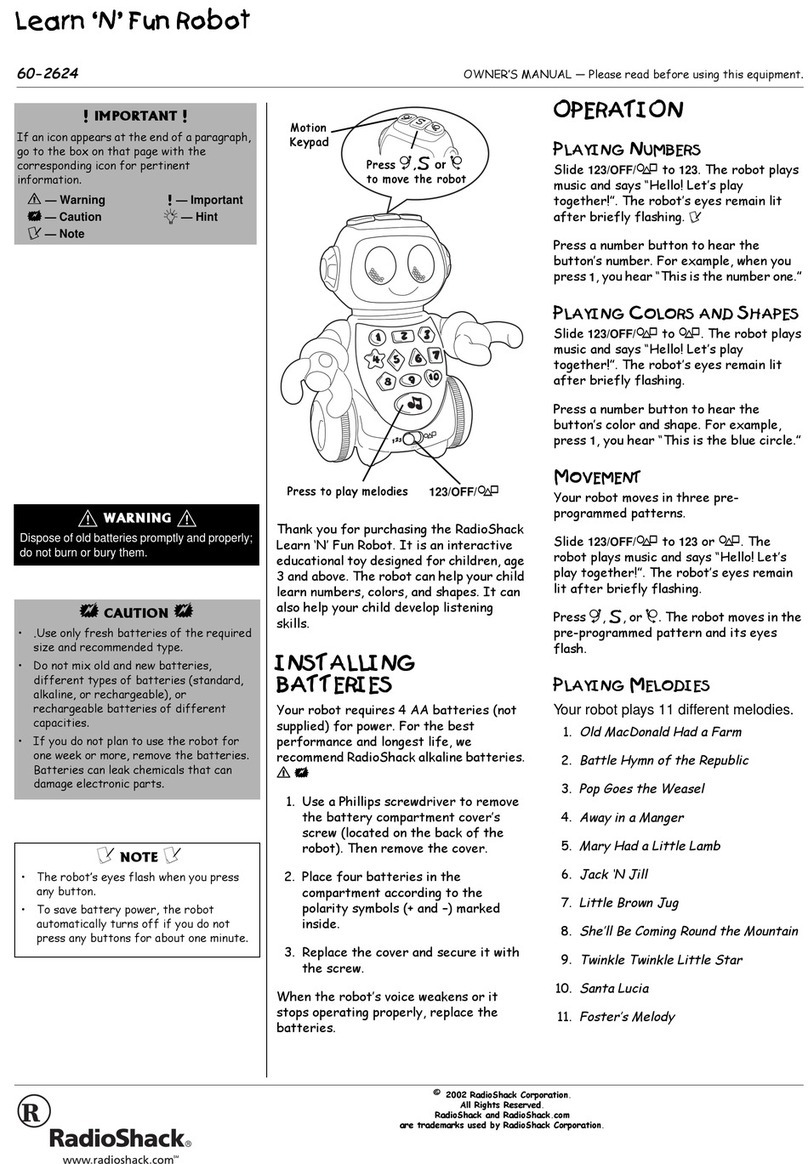
Radio Shack
Radio Shack Learn 'N' Fun Robot owner's manual
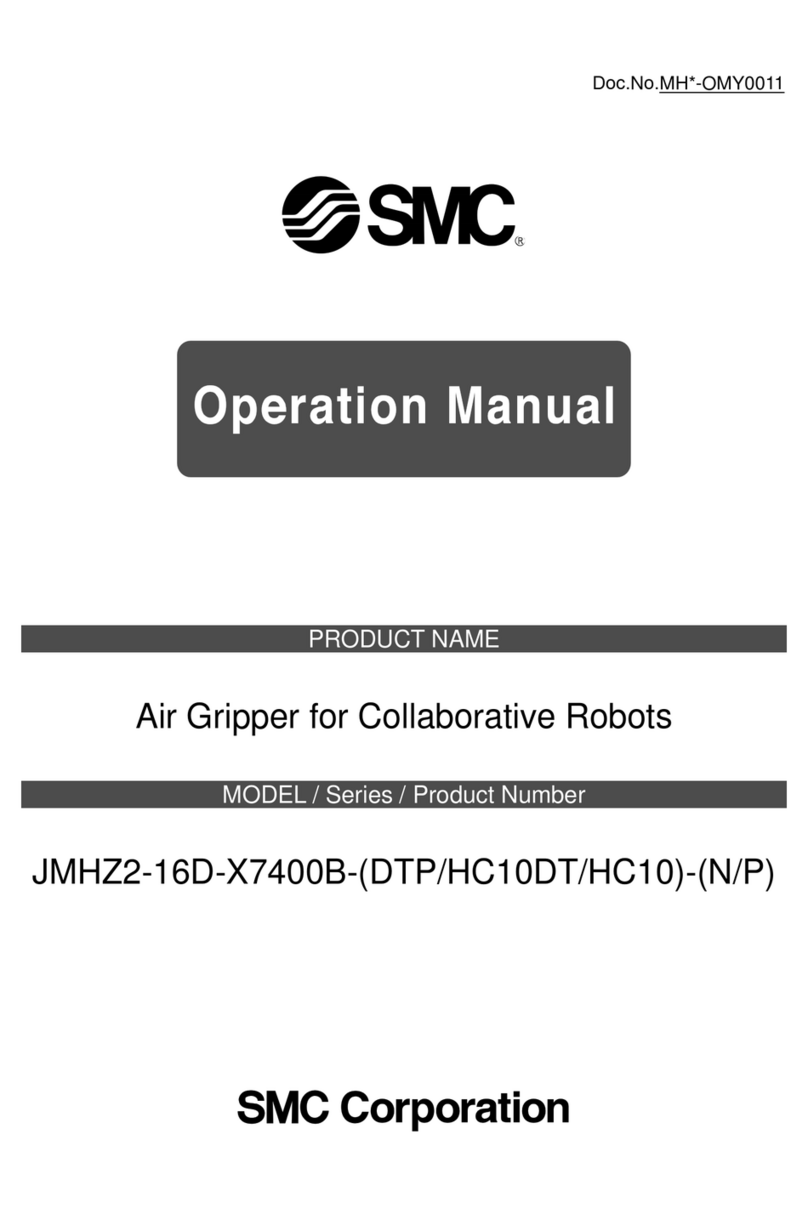
SMC Networks
SMC Networks JMHZ2-16D-X7400B-DTB-N Operation manual

Dreaming Robots
Dreaming Robots EEW user manual
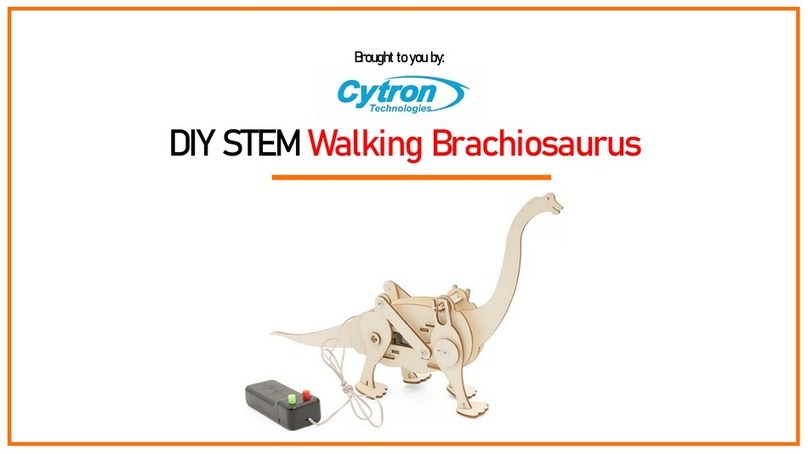
Cytron Technologies
Cytron Technologies Walking Brachiosaurus instruction manual

Keenon Robotics
Keenon Robotics PEANUT M2 user manual

YASKAWA
YASKAWA MOTOMAN-MH5 instructions