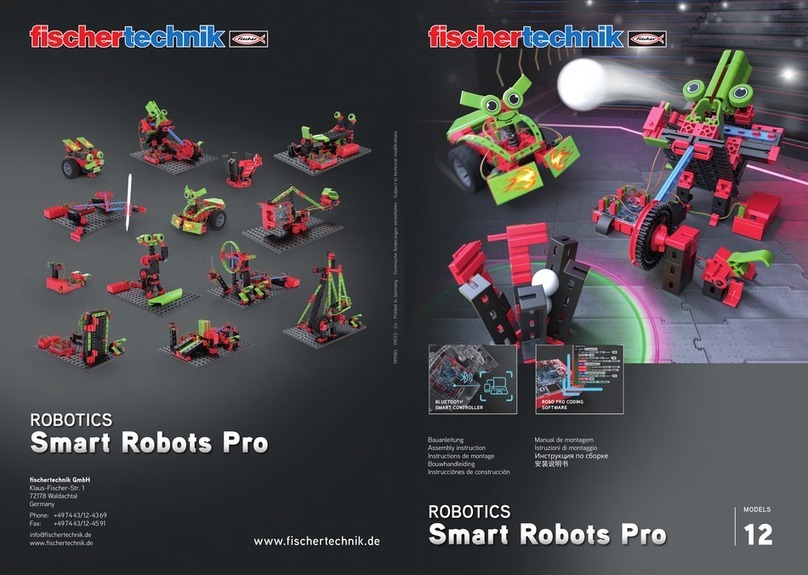Selection and Start of a Program in the FLASH Memory
xPress and hold push button (4), the green LED beside the push button indicates the selected program (1 or
2, continuously illuminated indicator lights) the LED is only illuminated if a program is stored in the FLASH
memory. When the desired program has been selected, release the push button.
xTo start the program, press push button (4) again. As long as the program is running, the LED blinks.
xTo end the program, press push button (4) again. The LED is then continuously illuminated.
Auto tart Information
When programs are stored with ROBO Pro, then instructions can be given so that program 1 in the
FLASH memory is started directly after the interface is turned on. You can recognize this because the
LED, ”Prog 1,” blinks. To stop the program, press the push button (4). If you want to prevent the pro-
gram from starting automatically, then you must push button (4) during the LED test, which is done
directly after the power supply is turned on, and hold this button down until the interface LEDs, 6 and
7 blink. Then, you can release button (4).
Selection and Start of a Program, which i in the RAM
Press and hold push button (4) down until both green LEDs beside the push button are illuminated at the same
time. Then release the push button. Both LEDs are illuminated only if a program is in the RAM.
xTo start the program, press push button (4) again. As long as the program is running, both LEDs blink.
xTo end the program, press push button (4) again. The LEDs are then continuously illuminated.
Programming in C
The ROBO interface processor can also be programmed with a C compiler. For this purpose, there are
separate instruction at www.fischertechnik.de that can be downloaded.
Additional Programing Language
In the online mode, the interface can be activated through the USB or the serial interface with any desired
programming language. A description of the interface and the driver software are also available at
www.fischertechnik.de.
Trouble hooting
nThe red error LED (20) indicates an error in the interface.
xIf it is continually illuminated, then the supply voltage is far outside of the nominal voltage of 9 V—
... (<5 V—
...,
for example, because the battery is dead or >15 V —
... for example, due to an incorrect power supply unit. The
interface then shuts off automatically until the supply voltage is within the indicated range.
xIf the LED blinks continually after the power supply is turned on, the processor has discovered an error and the
green LEDs, Prog1, Prog2, USB (6), COM (7) and IR (8) show an error code. If this rare case should occur,
then a table with the current error description codes can be downloaded at www.fischertechnik.de. Help is also
available from the fischertechnik service.
fi chertechnik Service, Po tfach 1152, D 72176 Waldachtal
Phone: +49 (0) 74 43-12-43-69, Fax: +49 (0) 74 43-12-45 91
Email: info@fi chertechnik.de http://www.fi chertechnik.de
ROBO I
NTERFACE
O
PERATING
I
NSTRUCTIONS
GB+USA
ROBO I
NTERFACE
O
PERATING
I
NSTRUCTIONS
GB+USA
14 15
Important Information
Power Supply
For the interface, only 9 V —
... power supplies from fischertechnik may be used, for example, energy set item
o. 30182 or Accu Set item o. 34969.
Electromagnetic Interference
If the interface should be affected by extreme electromagnetic influences, then once the interference is ended,
the interface can be used for the purpose intended. It may be necessary to interrupt the power supply for a
short time and then restart the program.
Warranty
The fischertechnik GmbH guarantees the freedom from errors of the interface according to the existing
state of the technology. The fischertechnik GmbH reserves the right to make changes to the design
or model, which neither impair functioning nor the value of the interface and such changes shall not
constitute a reason for a complaint.
Obvious defects must be submitted in writing within 14 (fourteen) days after delivery, otherwise any
warranty claims due to obvious defects are excluded.
Immaterial defects of the interface shall not constitute a reason for a warranty claim. In addition,
the customer may only demand subsequent fulfillment meaning the remedying of the defect(s) or a
replacement delivery. The customer may, according to his choice, withdraw from the contract or demand
a reduction of the purchase price if the subsequent fulfillment is not successful and in particular if the
subsequent fulfillment is impossible or if we do not succeed with this is in a reasonable time period,
or we refuse this or it is culpably delayed by us. The warranty period is 24 (twenty-four) months
after delivery. For defects in quality of the interface, which are due to improper handling, normal wear,
improper or negligent treatment, we shall not provide any warranty and the same applies to the
consequences of improper changes or changes made without our approval or repair by the customer or
a third party. The warranty shall be governed by and construed under German law.
Liability
The fischertechnik GmbH shall not be liable for any damage, which results from use for purposes, for
which the interface was not intended.