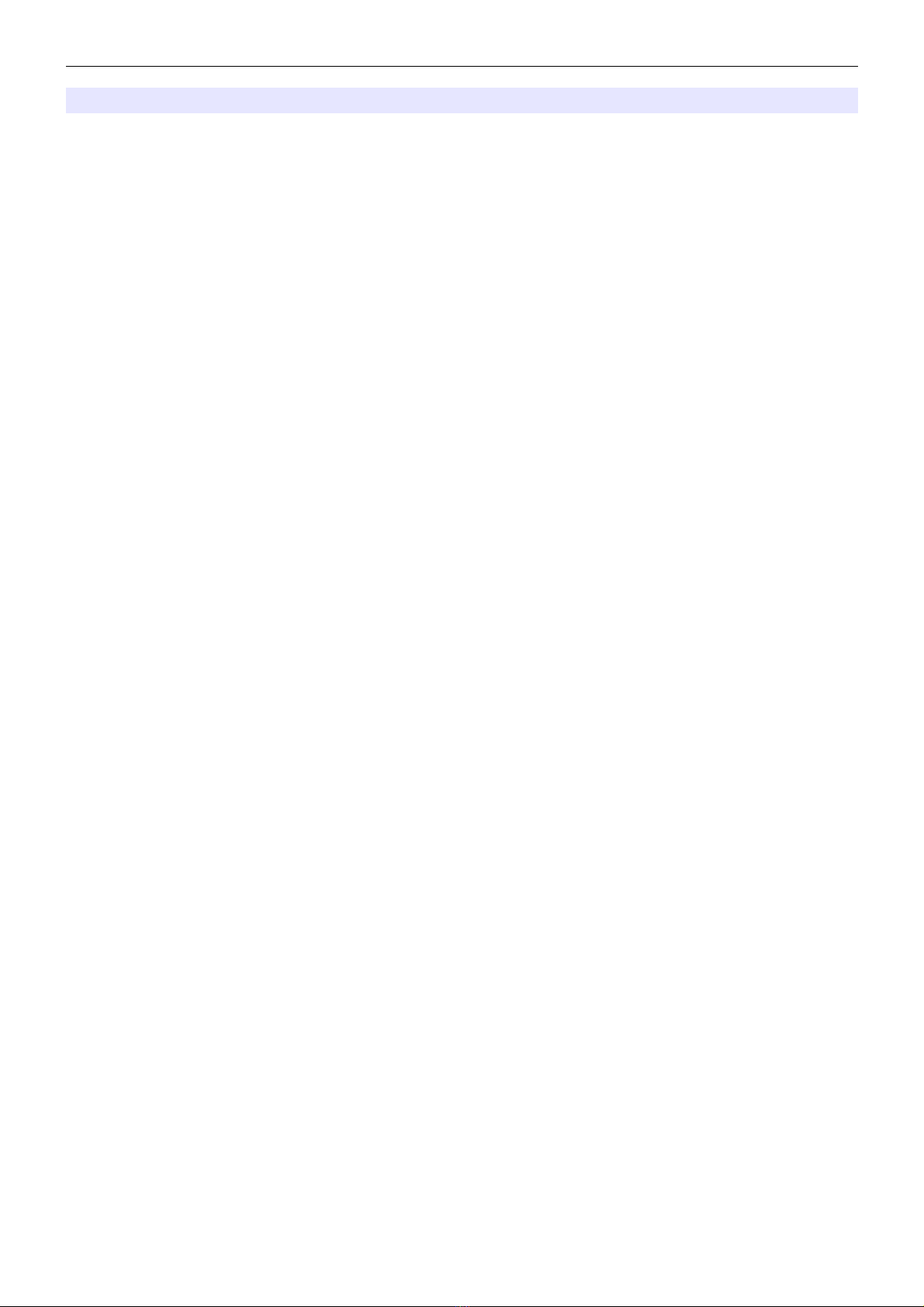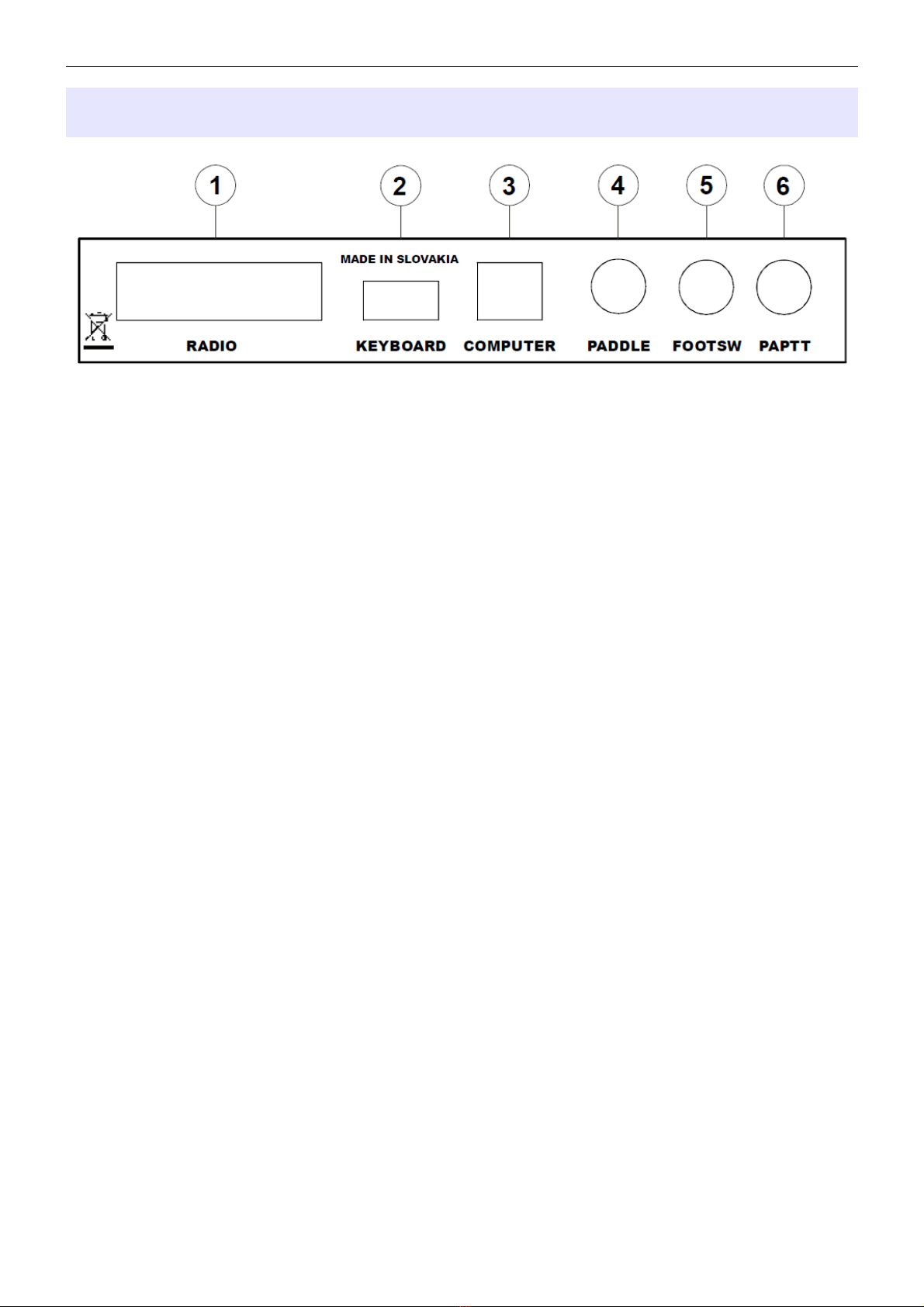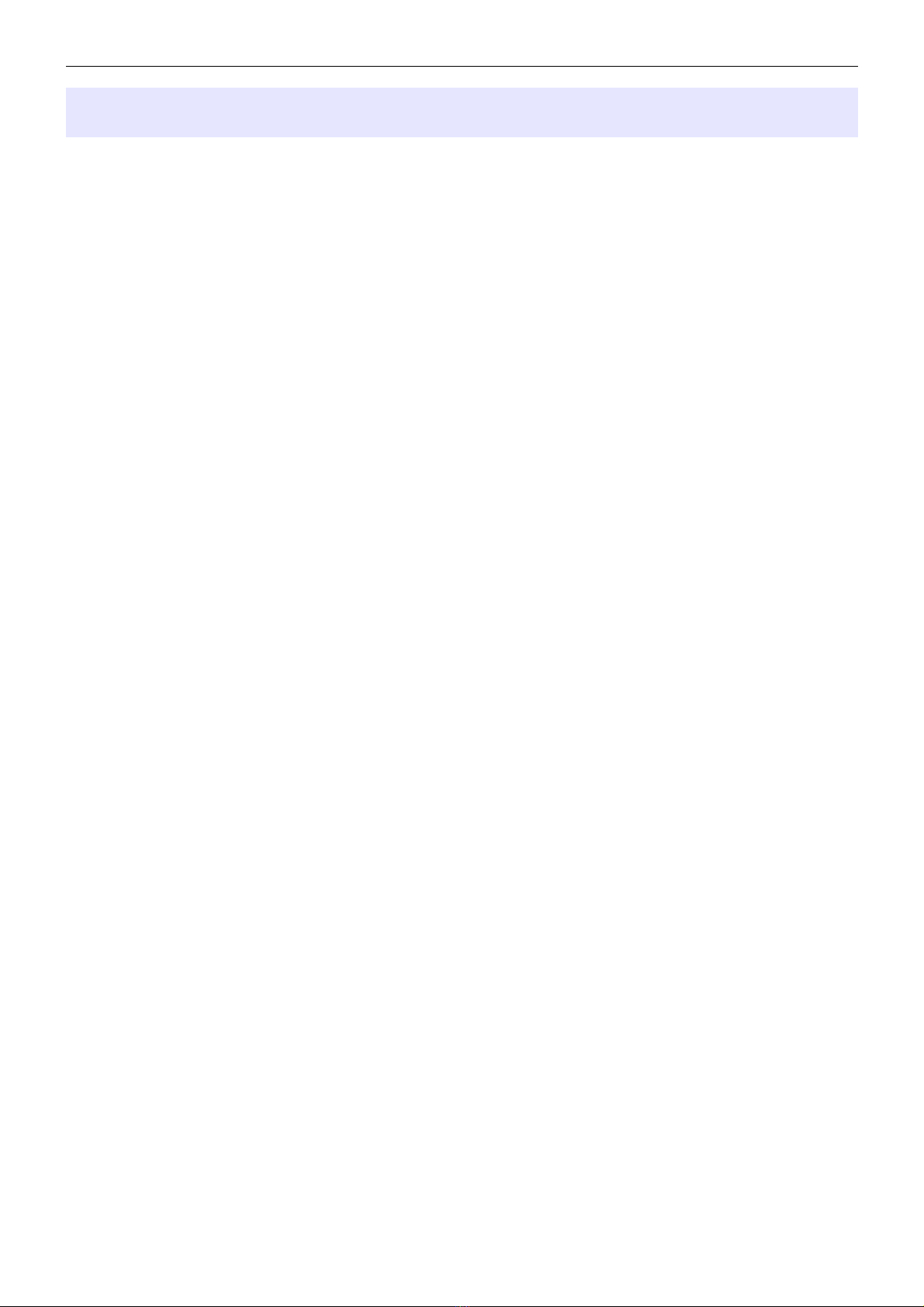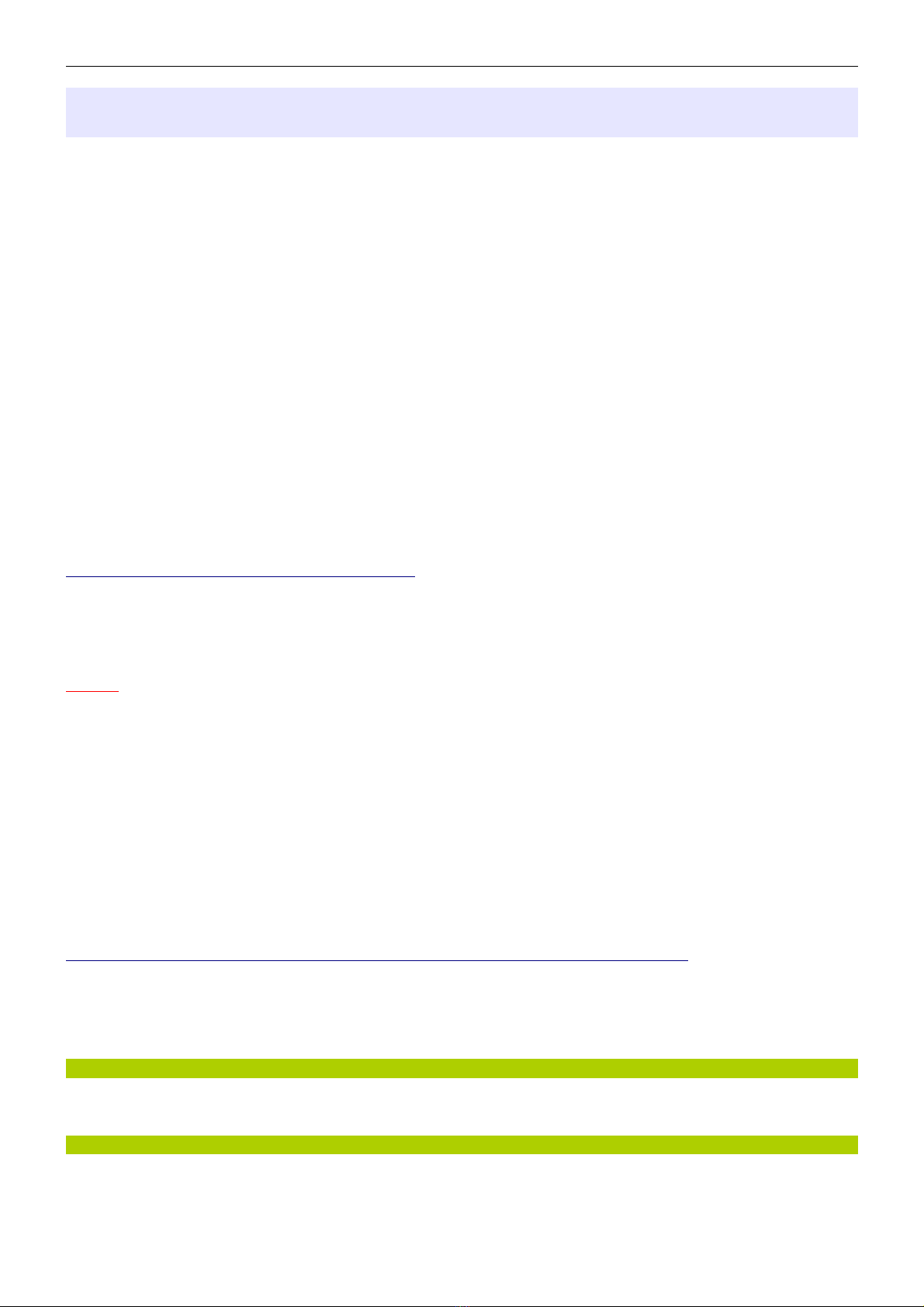microHAM © 2019 All rights reserved
1 - FEATURES AND FUNCTIONS
DXP is a lightweight transceiver-to-computer U B interface with high dynamic range and low noise 24-bit
audio ADC and DAC to facilitate high quality F K and Digital operation (FT8, RTTY, JTxx, P K31, etc.). CW
operation is supported by the time-proven WinKey CW keyer developed by K1EL, in version WKv3.
DXP is the first microHAM interface entirely utilizing tandard U B Class Devices for its U B operation. This
means, that drivers are already incorporated in all current major computer operating systems, no driver
installation is necessary. DXP does not need our U B Device Router for operation.
DXP is fully powered from a standard U B port while maintaining full galvanic isolation between computer
and transceiver. The relay-free construction of DXP provides quiet operation based on an optoMO part
replacing the traditional output relay. CAT interface is jumper-free set up from the menu. The DB15F system
connector is fully compatible with previous microHAM interfaces: U B II, U B III, DK, and DK II and uses the
same DB15 cables.
General:
•ingle U B connection to computer for power, data and audio
•Complete "Computer ↔ Transceiver ↔ Amplifier" galvanic isolation
•Internal 24-bit USB Audio
•Standard USB Audio Class device – no custom driver required
•Asynchronous data transfer, internal low phase noise LO -145dBc/Hz @1kHz
•High dynamic range 100 dB typical, 95 dB minimum
•Extremely low noise floor as low as <10 µV effective
•Real-Time audio input level monitoring on built-in display
•ilent operation without relays
•U B Class compatibility (Audio & CDC), no drivers required for Windows 10, macO and Linux
Radio control (CAT):
•Up to 115200 Baud
•Integrated menu driven (no jumpers) level converter for CI-V, FIF-232, IF-232, or R -232 levels
•upports most Elecraft, Icom, Kenwood, Ten-Tec, Yaesu and other radios
Digital (FS /AFS ):
•24-bit, high dynamic range, very low distortion analog inputs
•Dual channel receive capability
•Ultra low noise floor, below the noise floor from any current transceiver
•Front panel transmit/receive level control
•UART based, zero jitter F K output
•Resamples computer standard 45.0 Baud rate for accurate 45.45 Baud HAM RTTY speed
•Intelligent diddle stuffing to eliminate random gaps between characters for best decoding
performance
•upports data codes with 5/6/7/8 data bits and 1/1.5/2 stop bits
•ample accurate support for audio based P-F K keying
•Adjustable F K keying polarity
•U B keyboard support for stand alone F K transmission with type ahead function
CW:
•Genuine WinKey™ version 3 chip
•Front panel speed knob, stand alone operation
•ample accurate support for audio based Q-CW keying
•U B keyboard support for stand alone CW transmission with type ahead function
•ix (6) user programmable memories
Other:
•Isolated, high voltage optoMO based PAPTT keying output, no clicking relays
•Huge filtering for maximum RFI immunity, Metal/Aluminum case, Free firmware upgrades
3