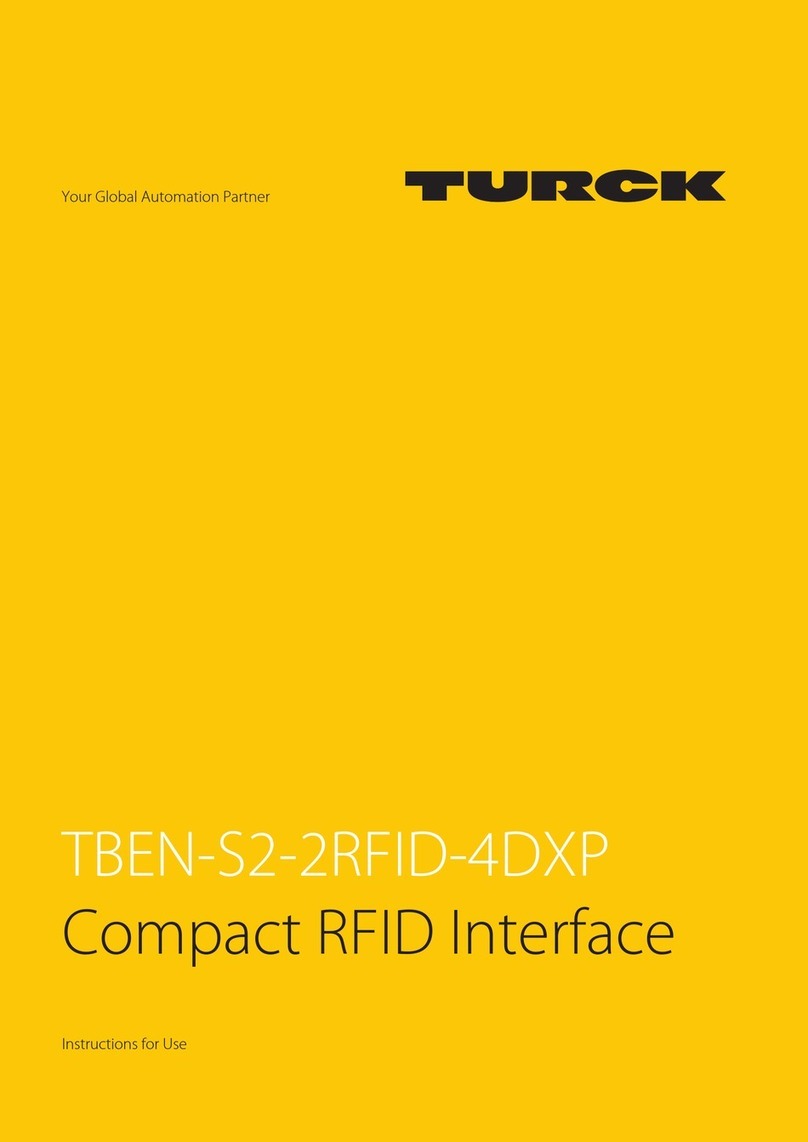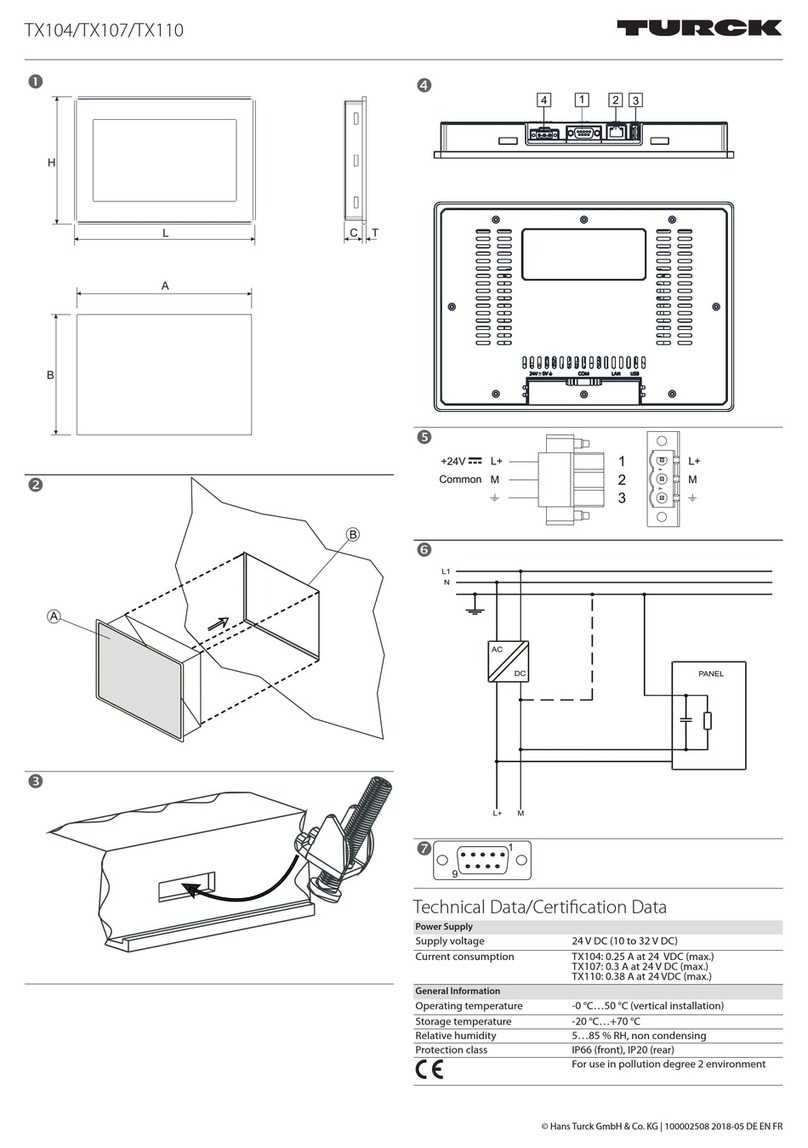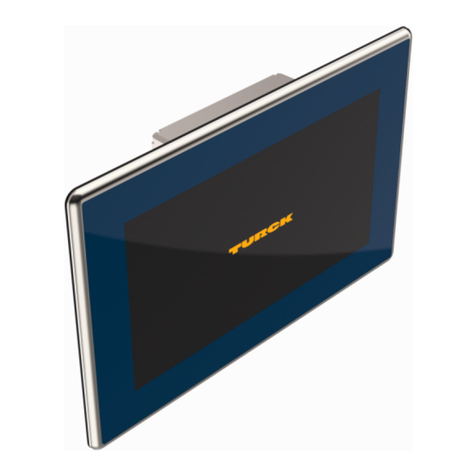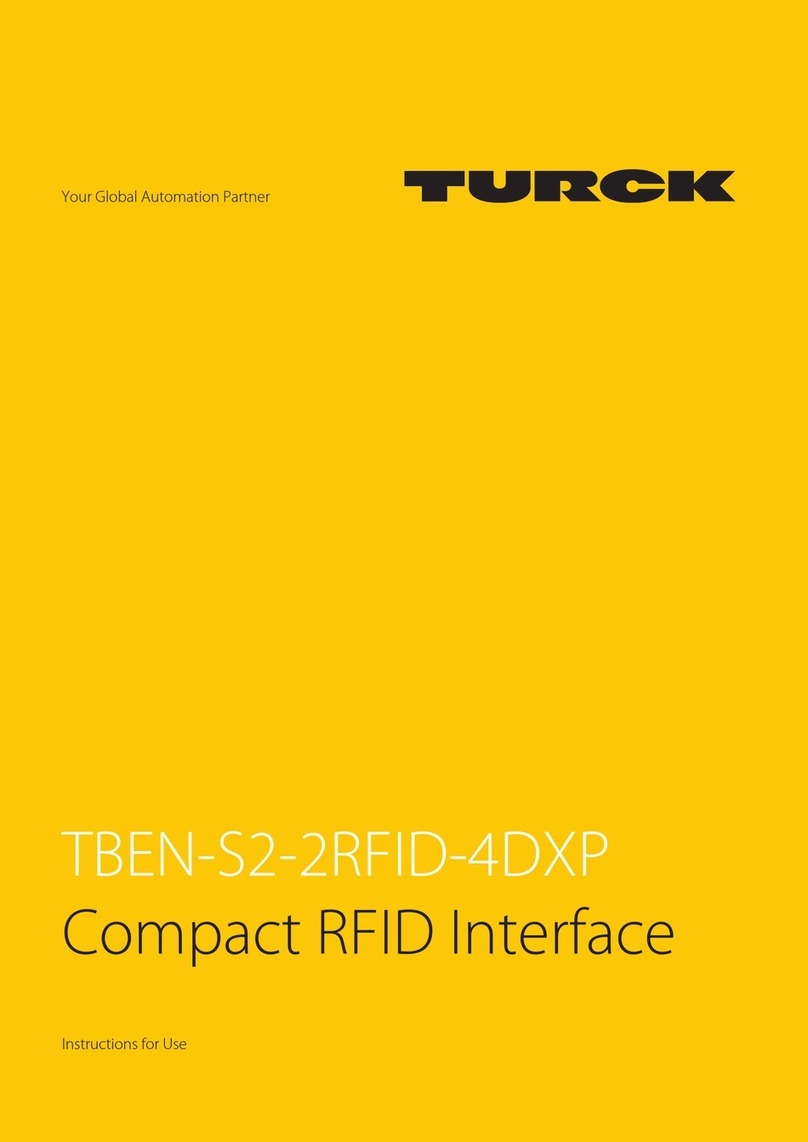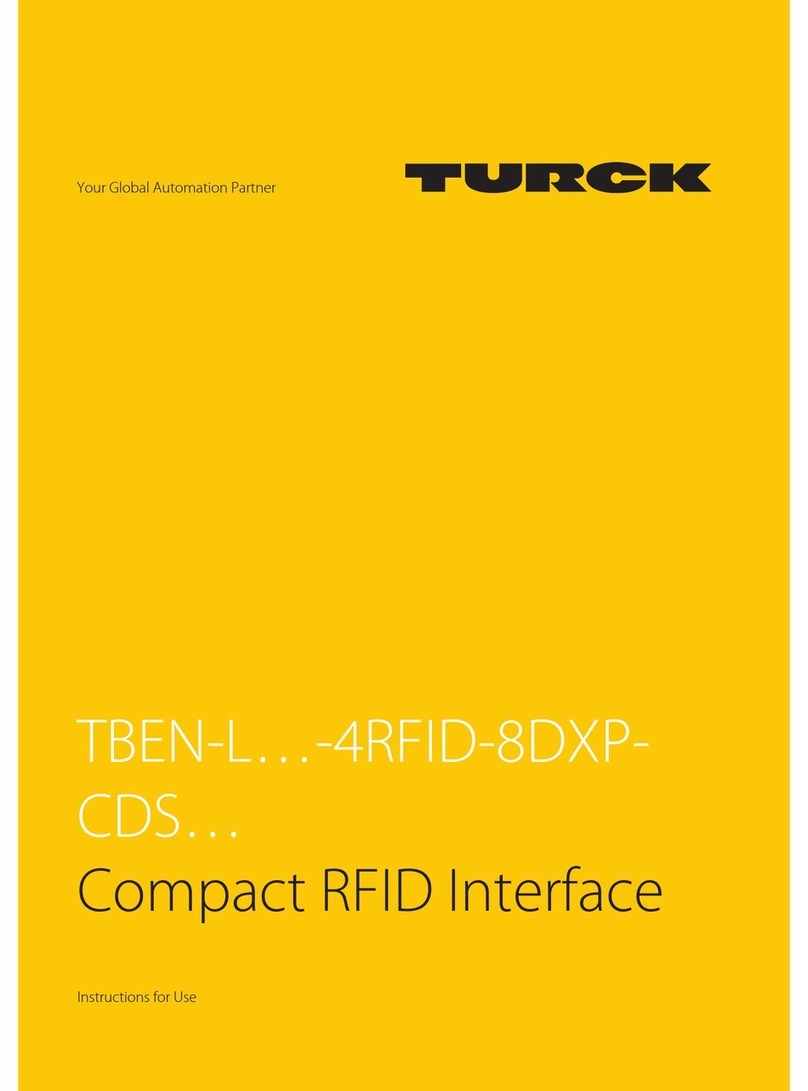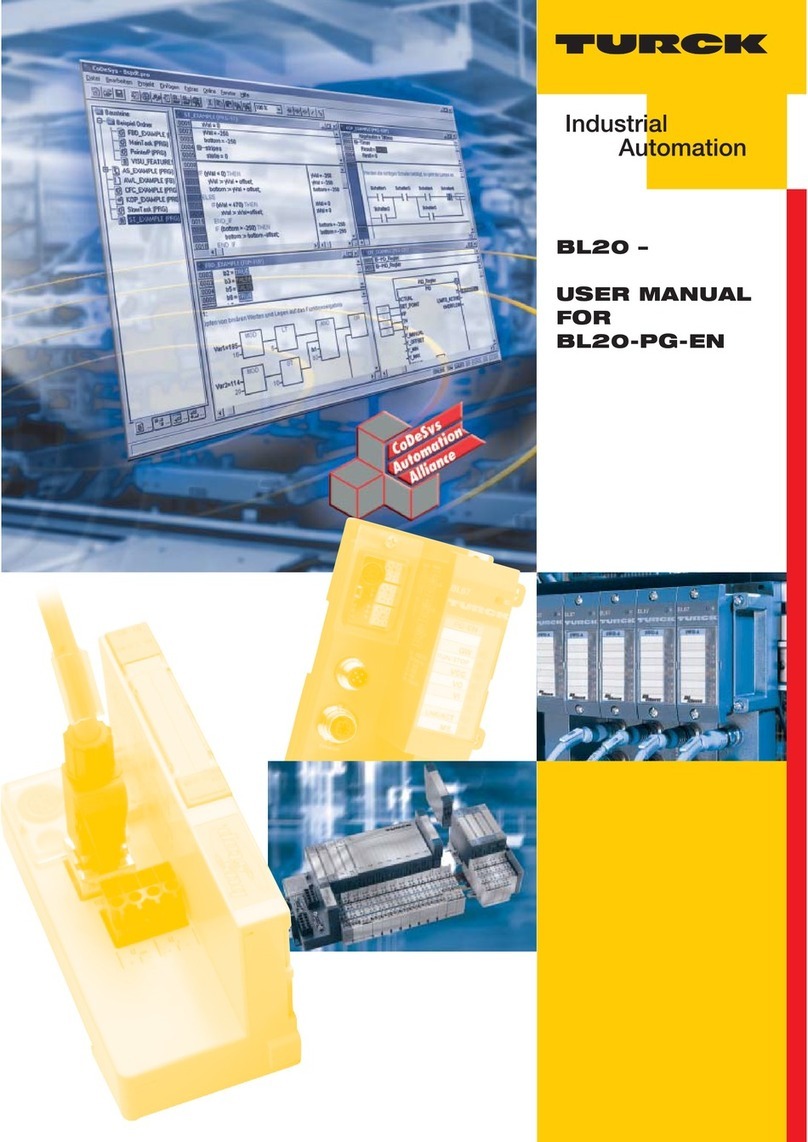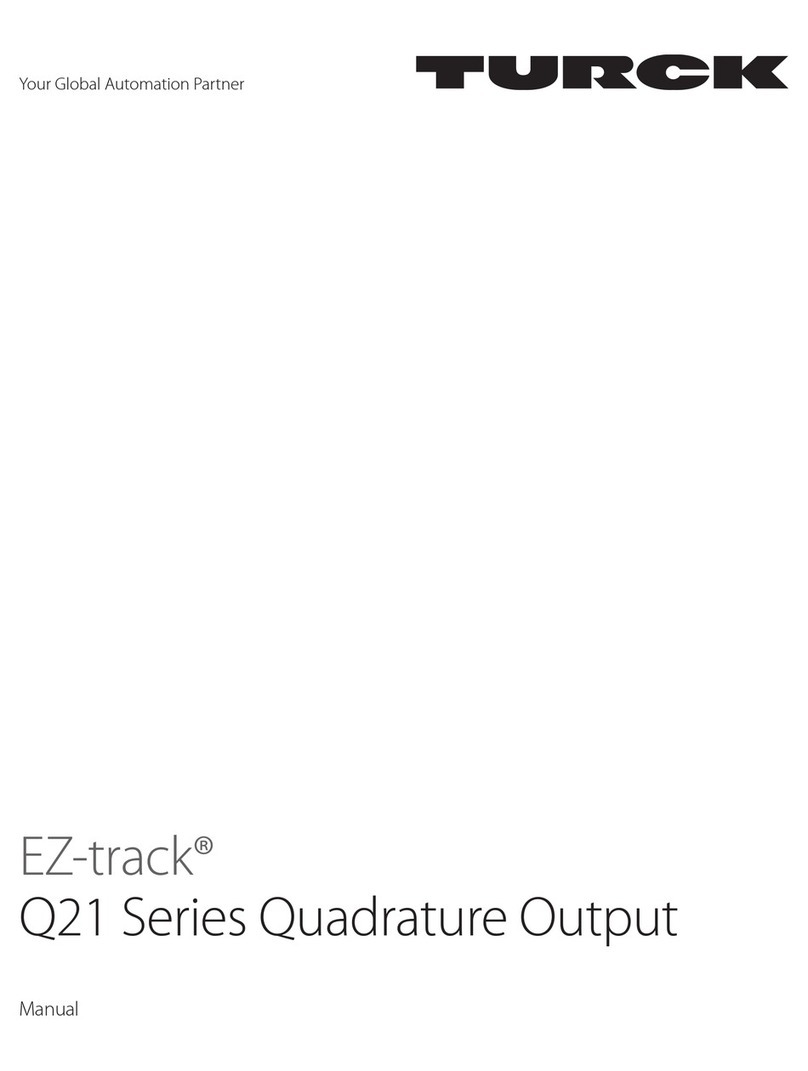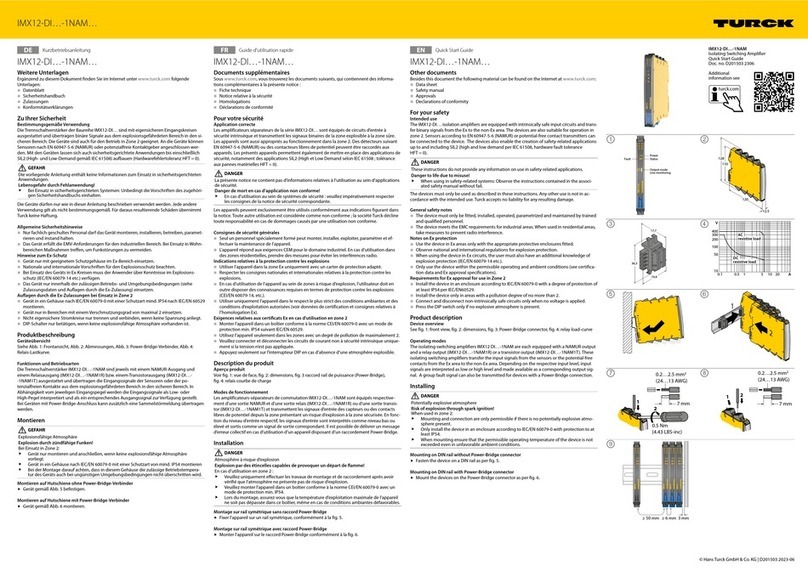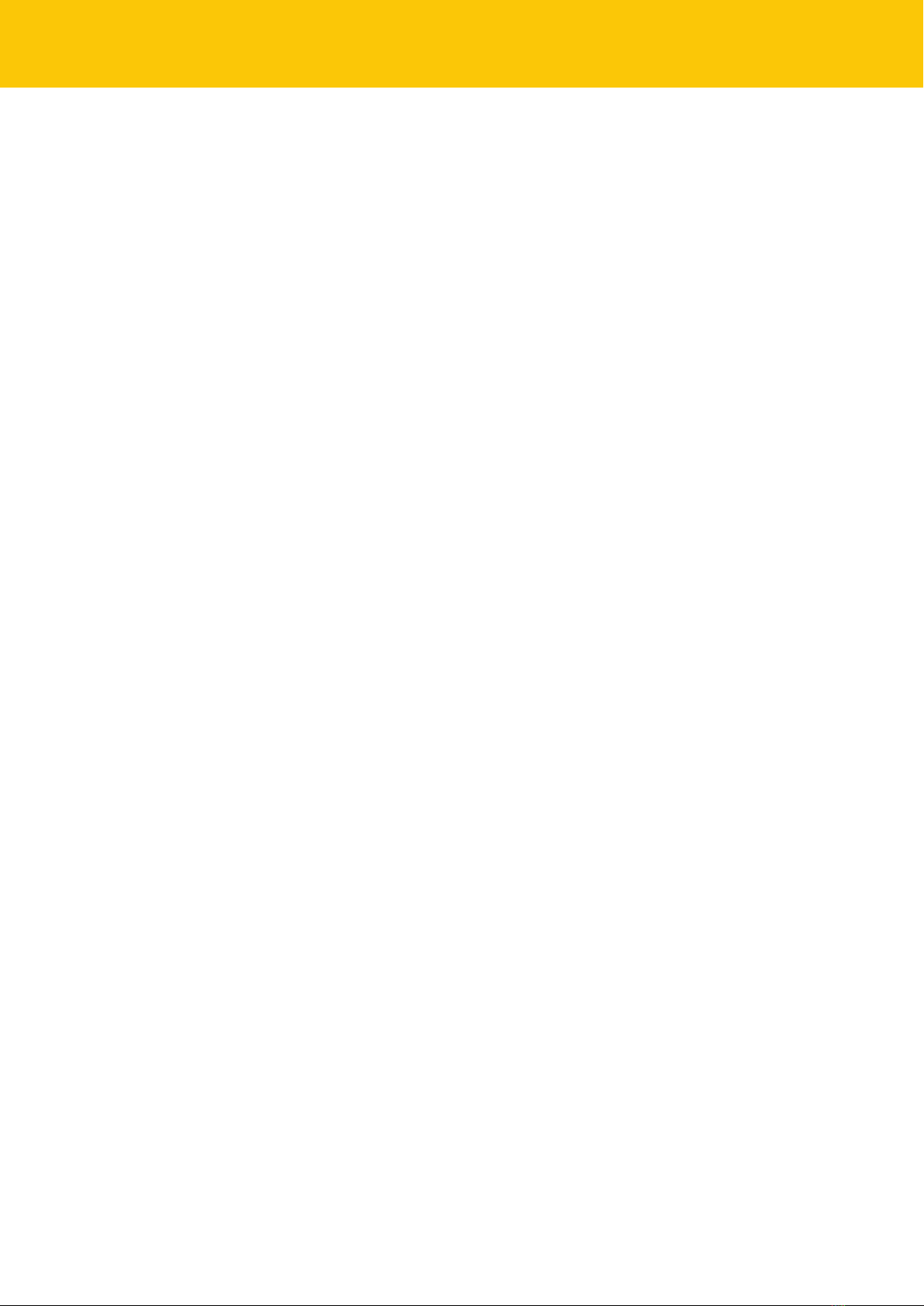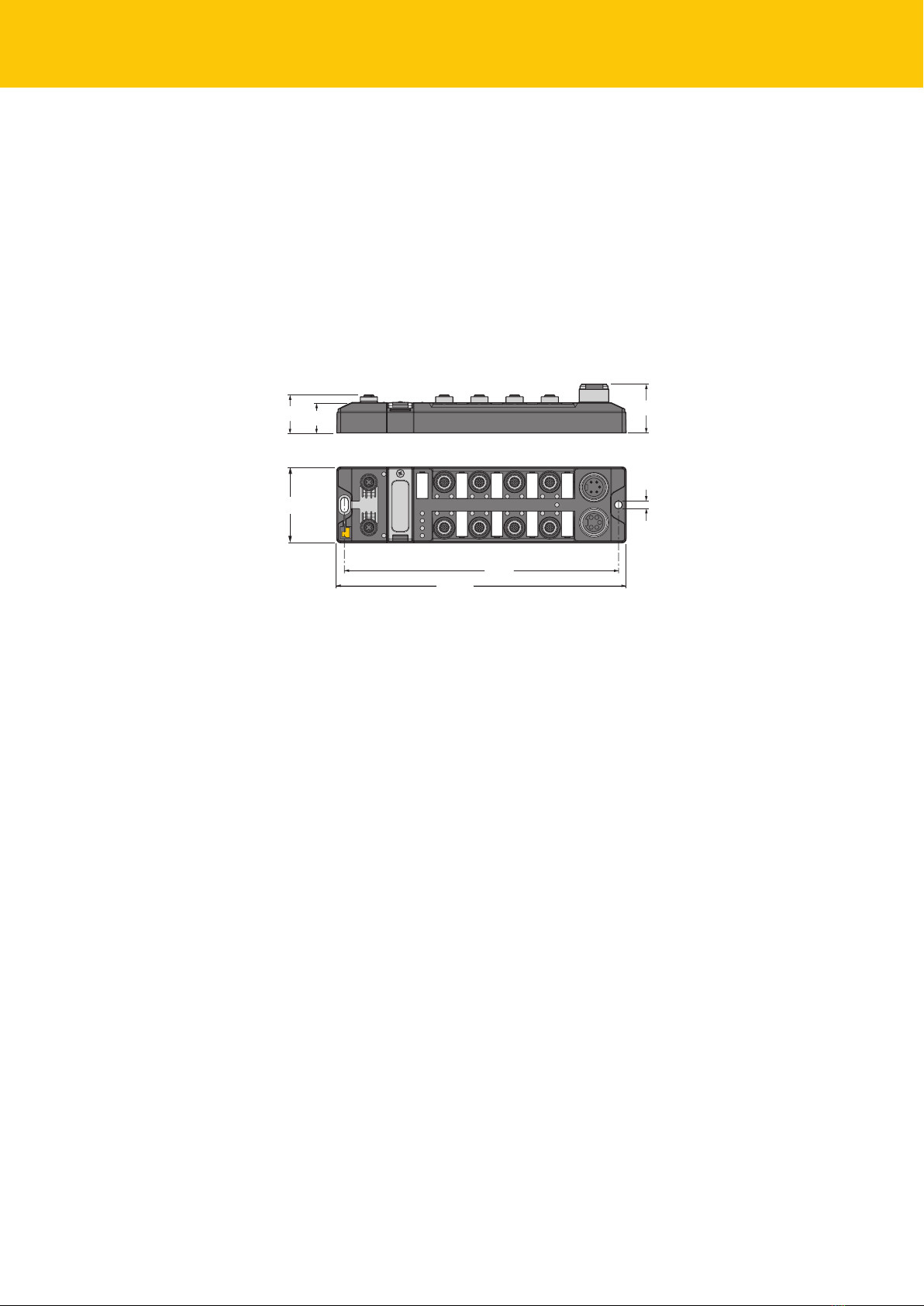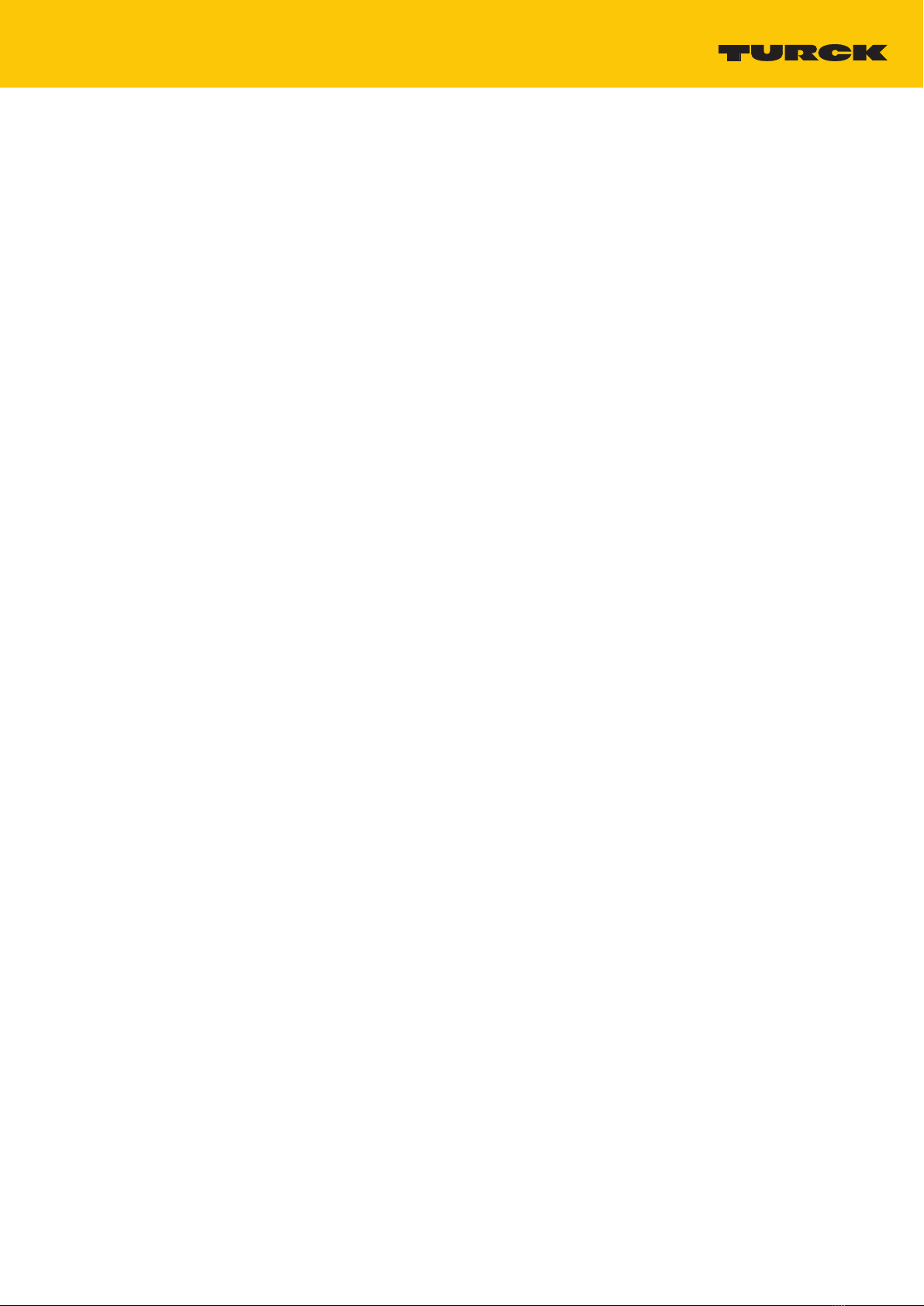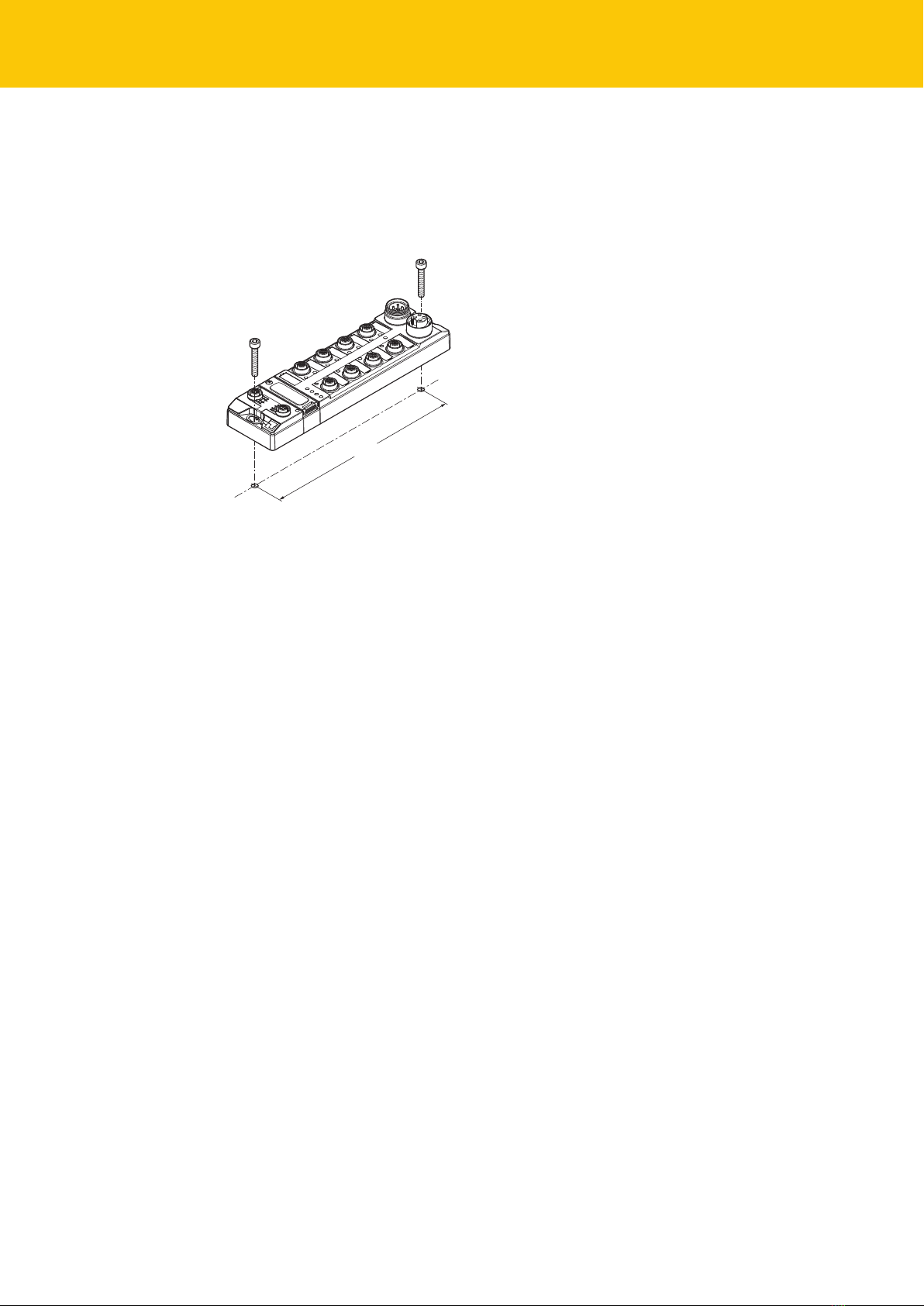V01.01 | 2019/05 3
Contents
1 About these Instructions................................................................................................................ 5
1.1 Target groups................................................................................................................ 5
1.2 Explanation of symbols used ..................................................................................... 5
1.3 Other documents ......................................................................................................... 5
1.4 Feedback about these instructions........................................................................... 5
2 Notes on the Product......................................................................................................................6
2.1 Product identification.................................................................................................. 6
2.2 Scope of delivery .......................................................................................................... 6
2.3 Legal requirements...................................................................................................... 6
2.4 Manufacturer and service........................................................................................... 6
3 For Your Safety................................................................................................................................. 7
3.1 Intended use.................................................................................................................. 7
3.2 General Safety Notes ................................................................................................... 7
4 Product Description ........................................................................................................................ 8
4.1 Device overview ........................................................................................................... 8
4.1.1 Operating elements .....................................................................................................................8
4.2 Properties and features............................................................................................... 8
4.3 Operating principle...................................................................................................... 9
4.4 Functions and operating modes ...............................................................................9
4.4.1 Linux distribution – Software components.........................................................................9
4.5 USB Host Port ................................................................................................................ 9
4.6 Technical Accessories .................................................................................................. 9
5 Mounting.........................................................................................................................................10
5.1 Mounting the device outdoors................................................................................10
5.2 Grounding the device................................................................................................11
5.2.1 Grounding and shielding concept....................................................................................... 11
5.2.2 Grounding the device (FG) ..................................................................................................... 12
6 Connection......................................................................................................................................13
6.1 Connecting the modules to Ethernet .....................................................................13
6.2 Connecting the power supply .................................................................................14
6.3 Connecting RFID read/write heads.........................................................................15
6.4 Connecting digital sensors and actuators.............................................................16
7 Commissioning ..............................................................................................................................17
7.1 Setting the IP address................................................................................................17
7.1.1 Setting the IP address via switches at the device........................................................... 17
7.1.2 Setting the IP address via the Turck Service Tool........................................................... 19
7.2 Programming RFID channels ...................................................................................20
7.2.1 GPIOs of the RFID channels – Overview ............................................................................ 21
7.2.2 Adapt slave controller via script ........................................................................................... 22
7.2.3 Programming RFID channels with Python 3.................................................................... 24
7.2.4 Programming RFID channels with Node.js....................................................................... 25
7.2.5 Programming RFID channels with C or C++ .................................................................... 26
7.3 Programming digital channels (DXP).....................................................................28
7.3.1 GPIOs of the DXP channels – Overview ............................................................................. 28