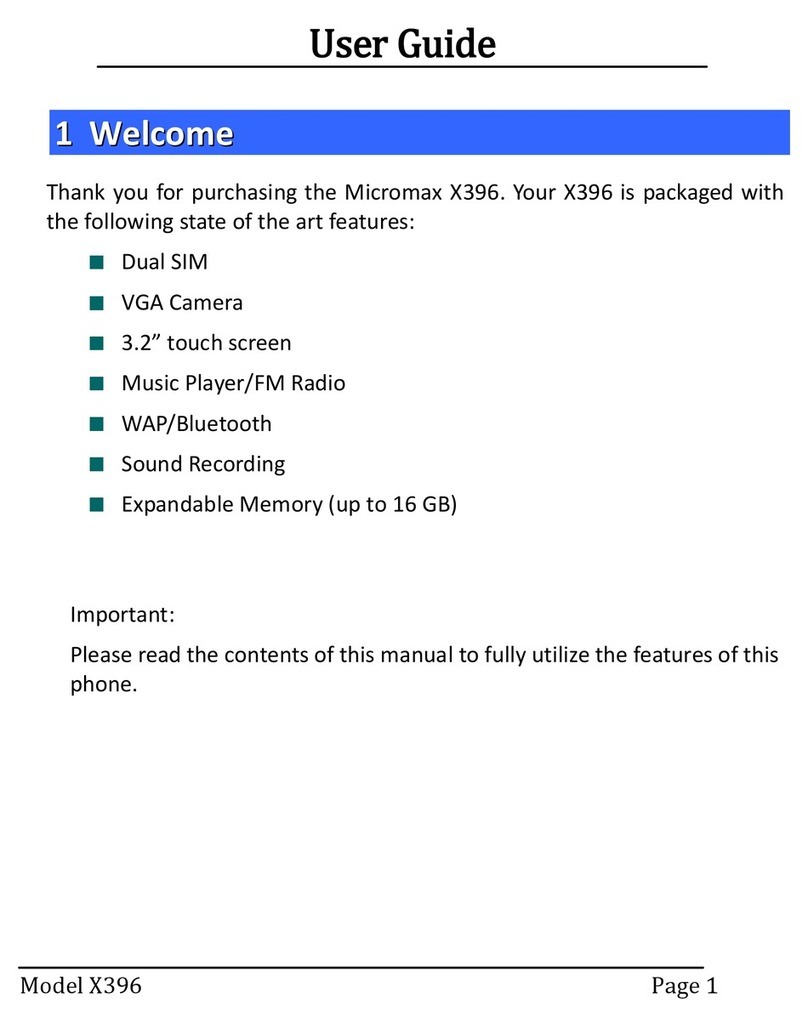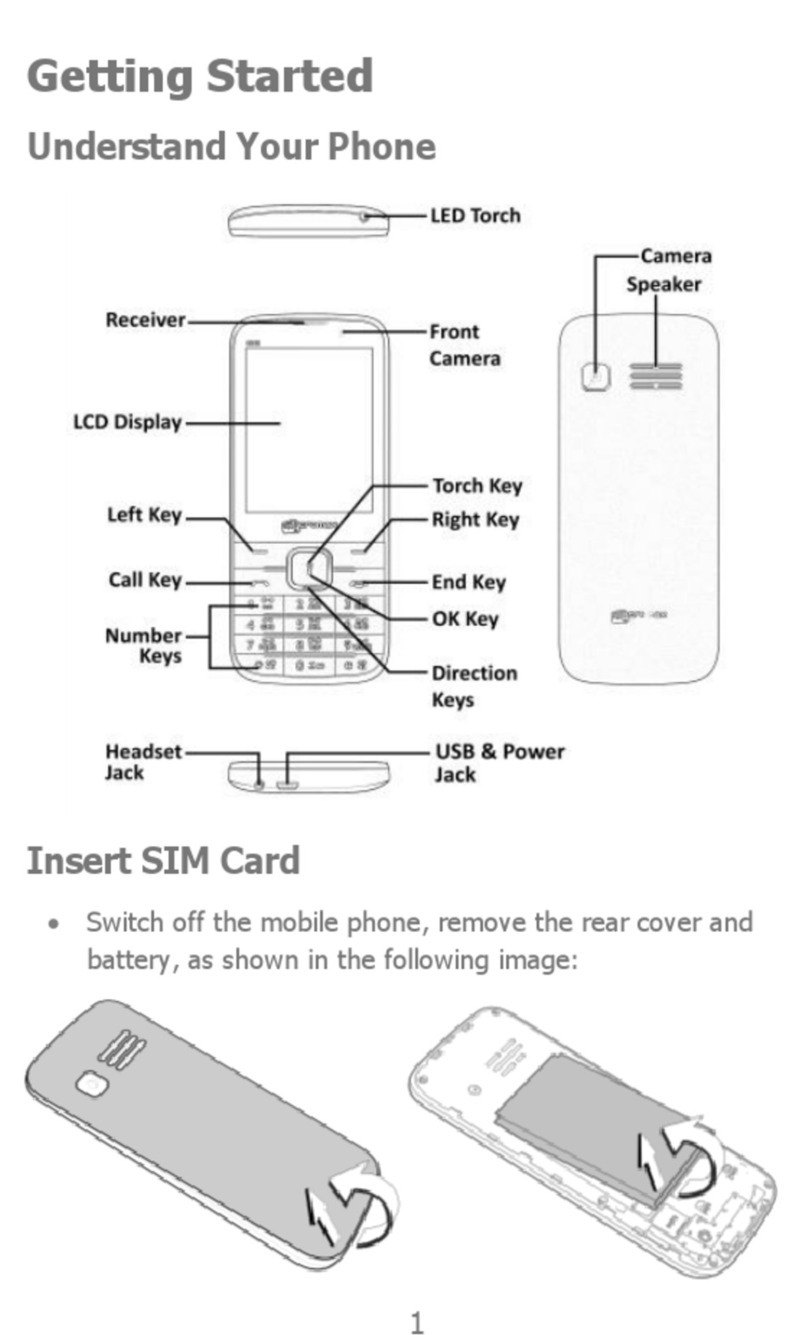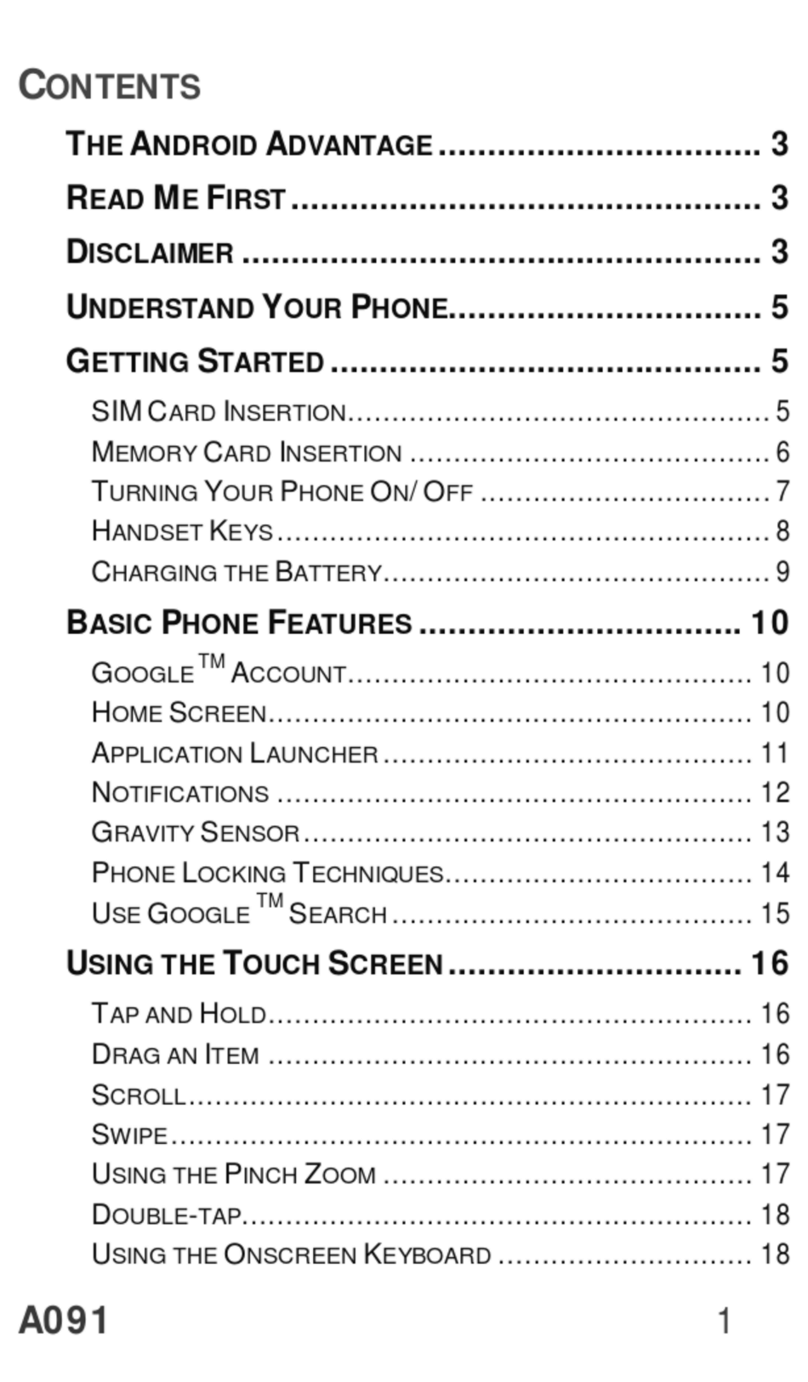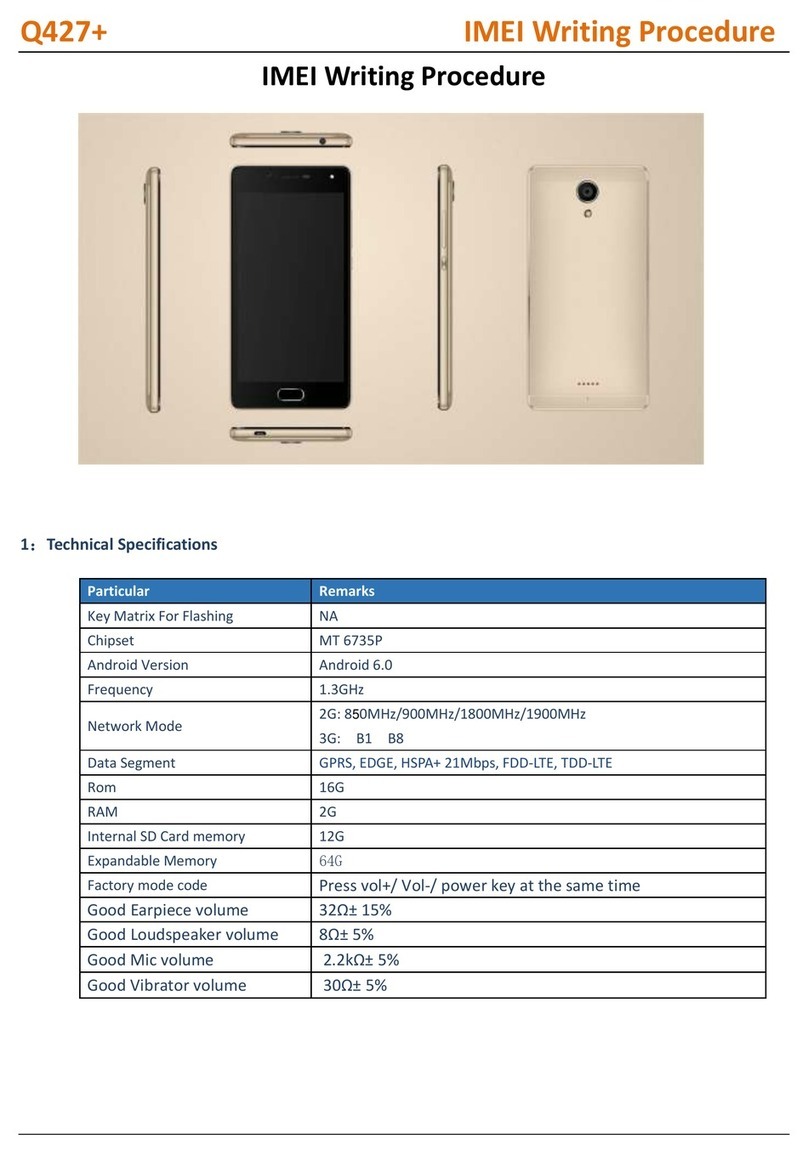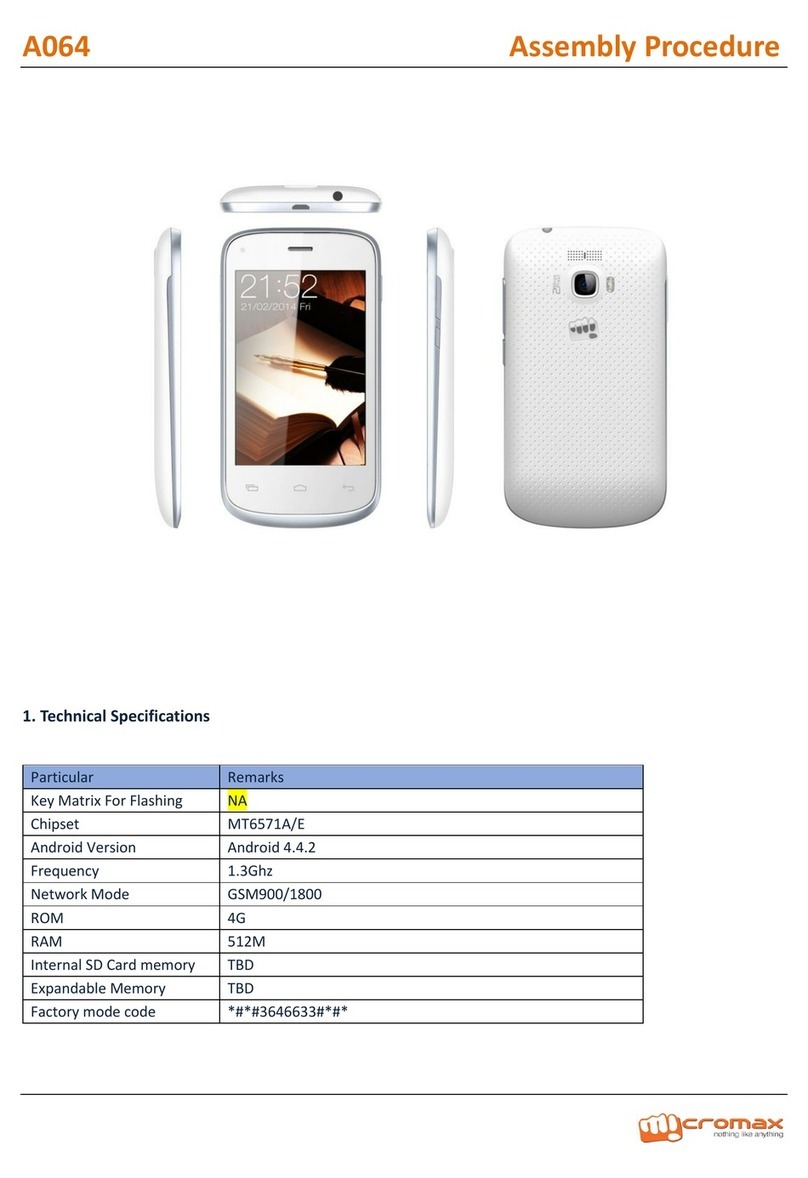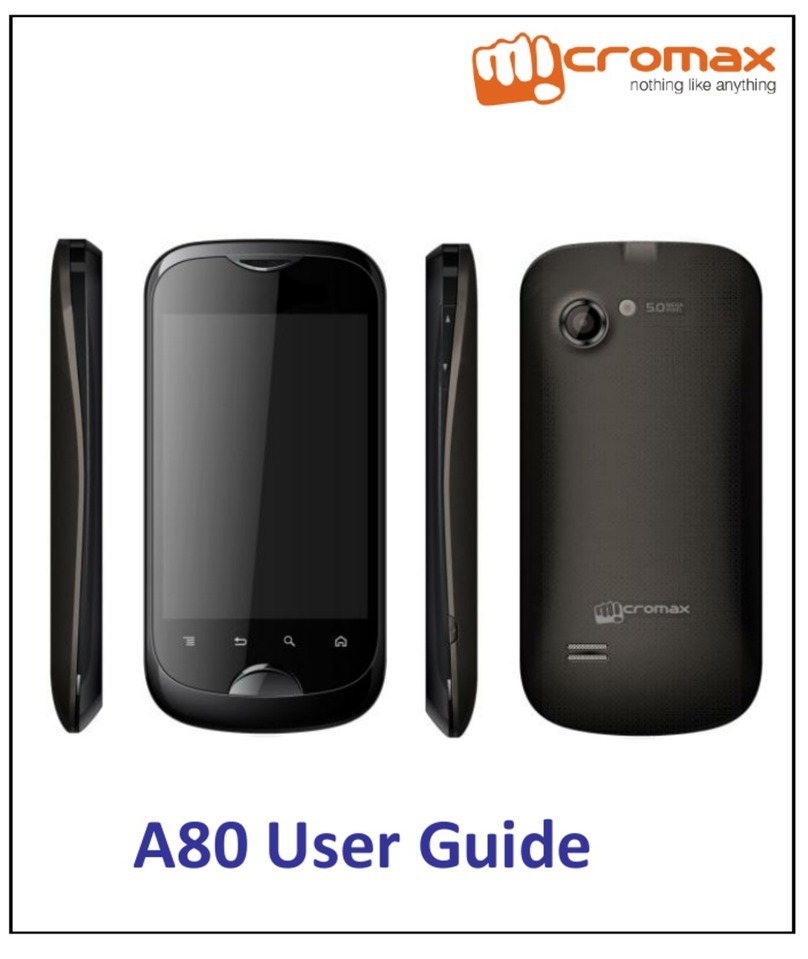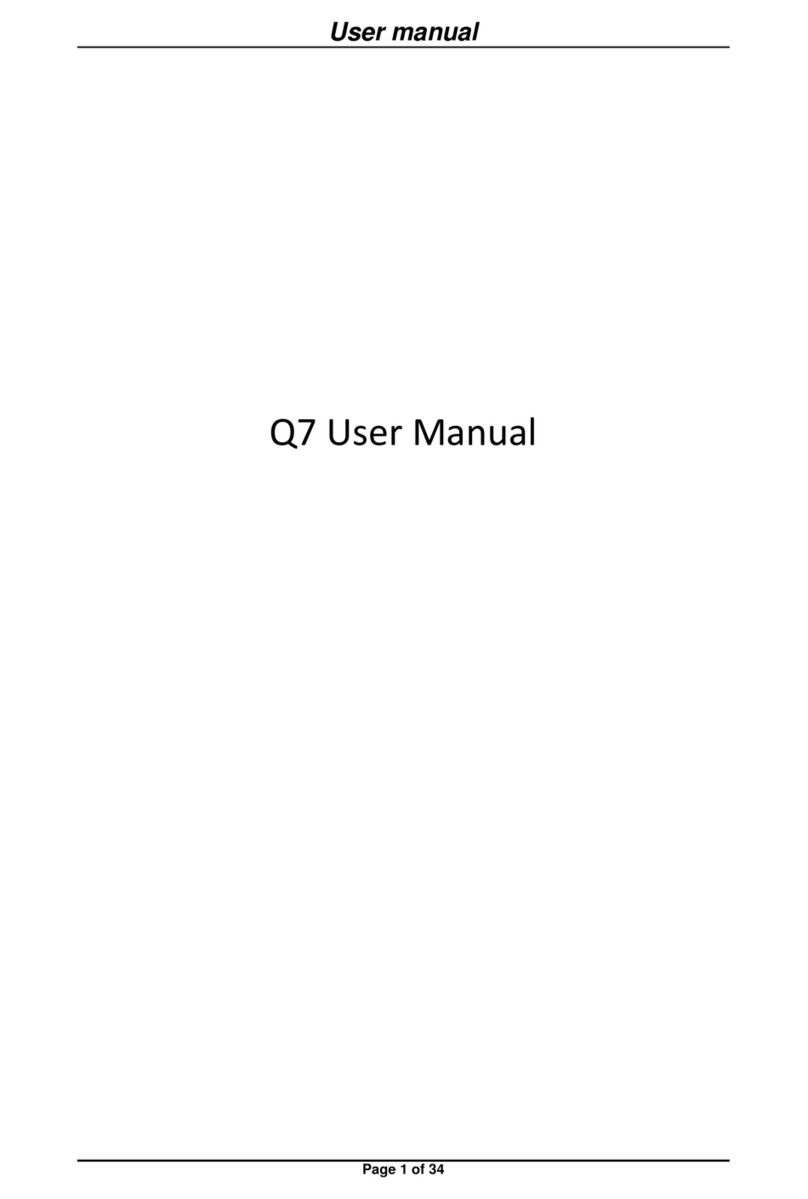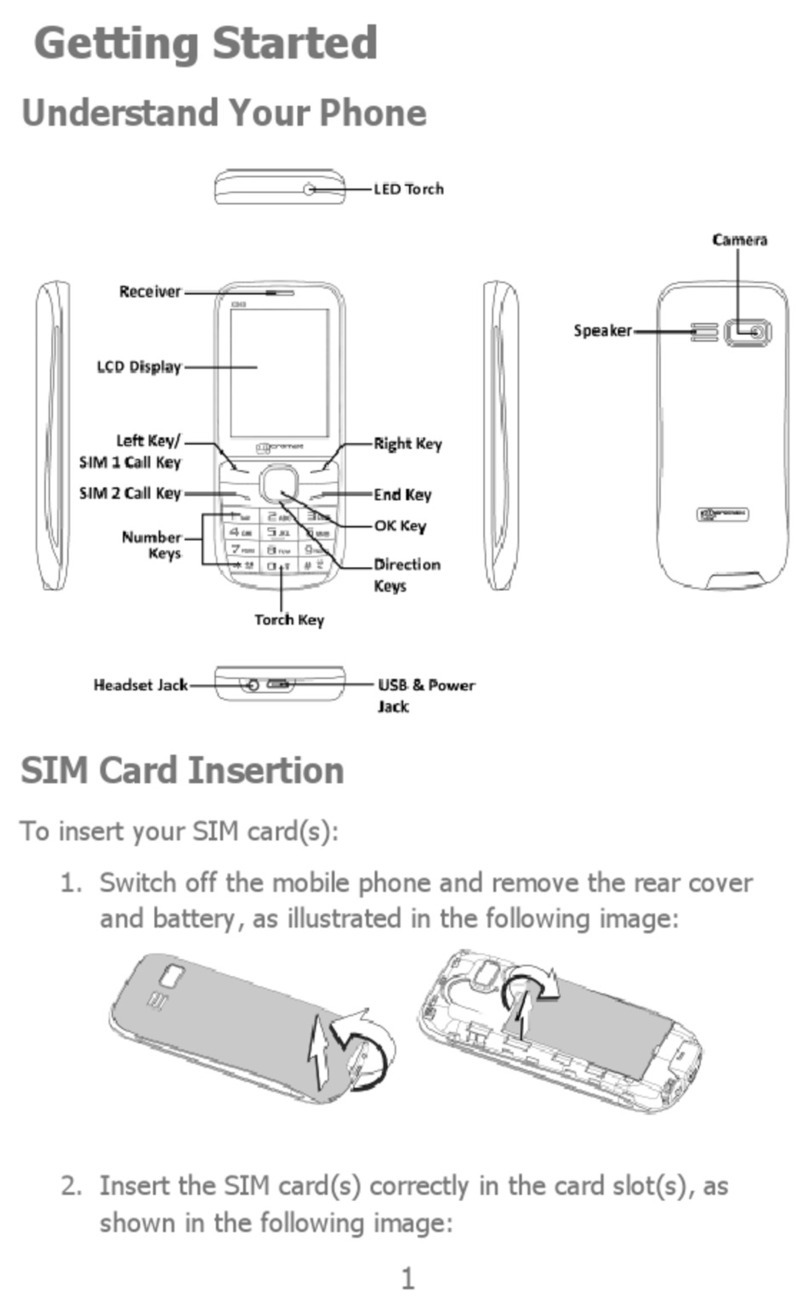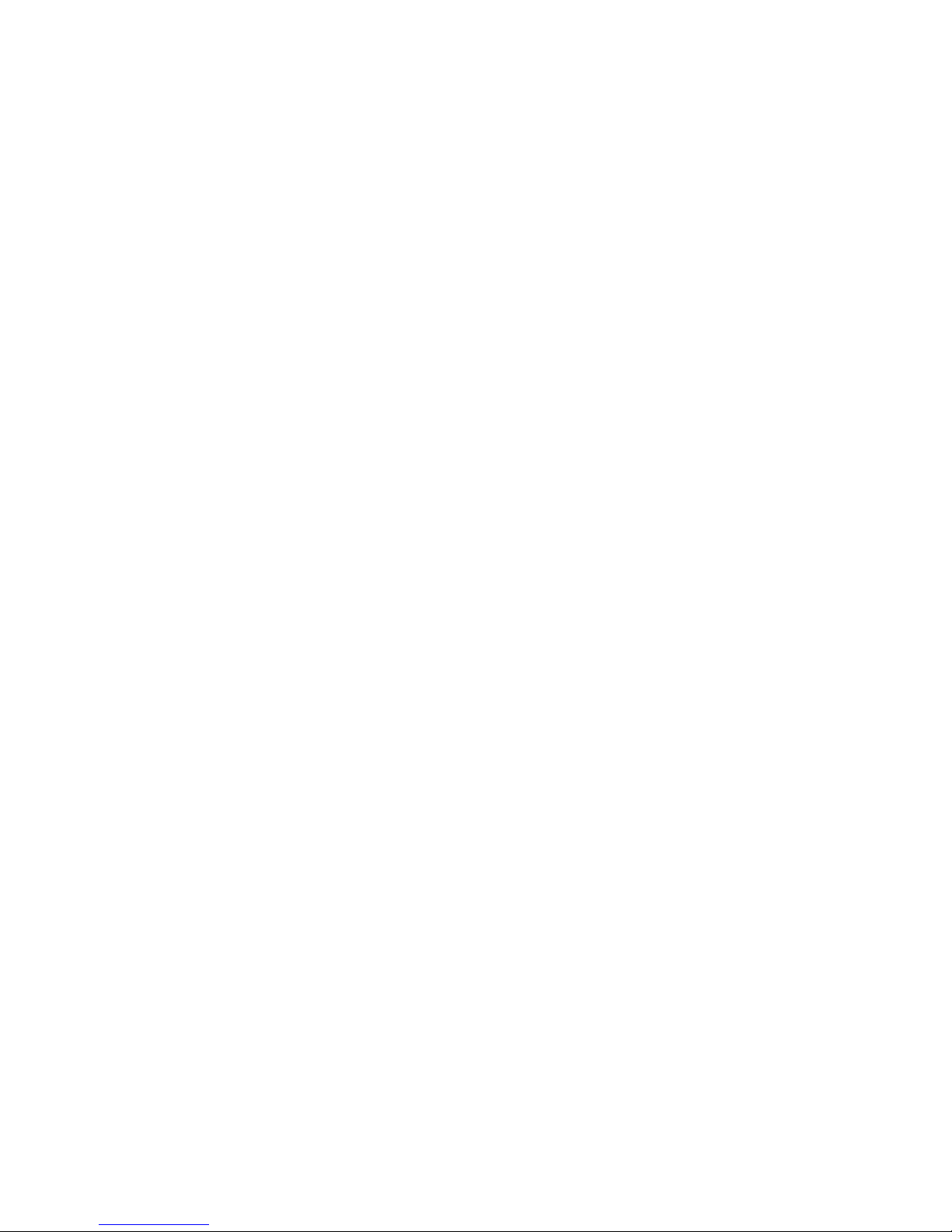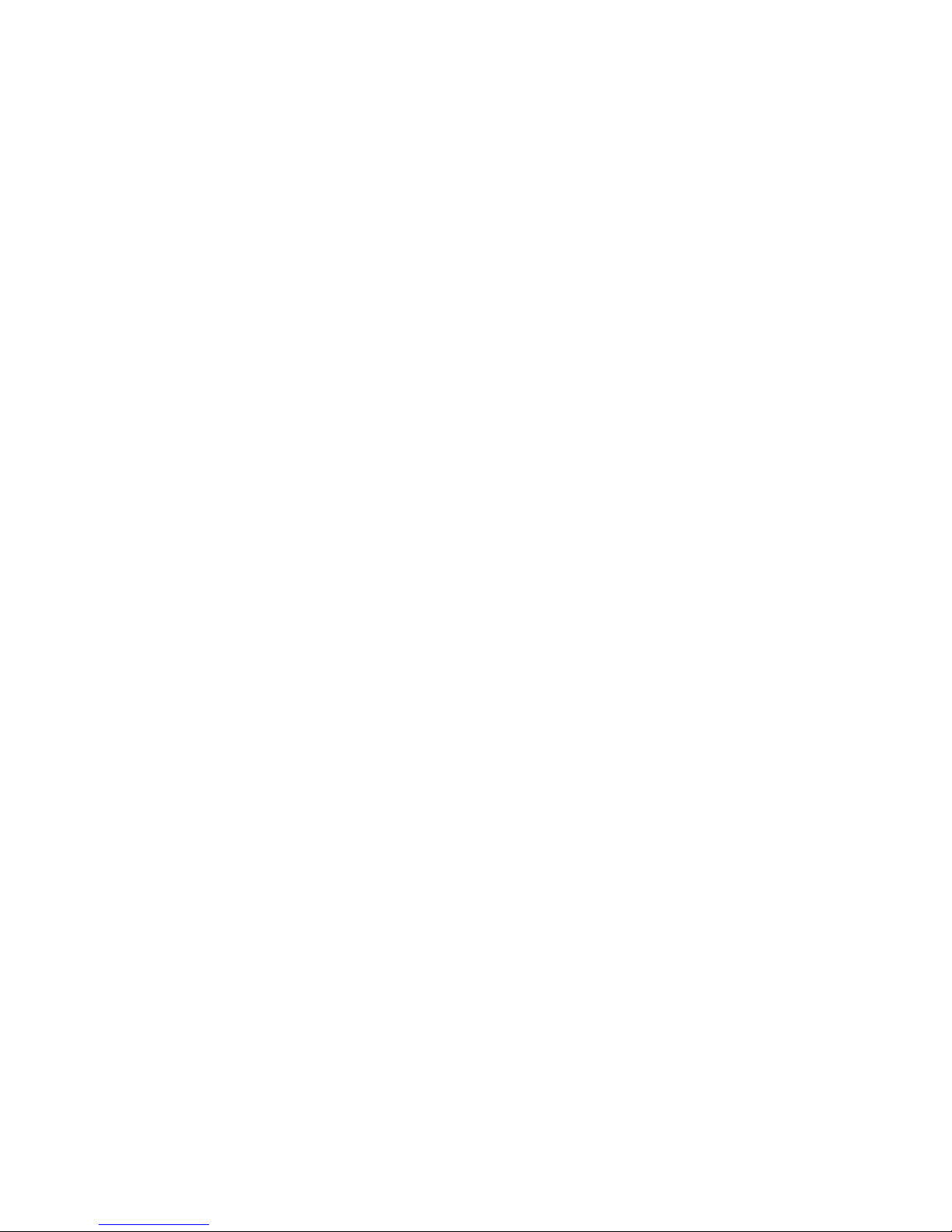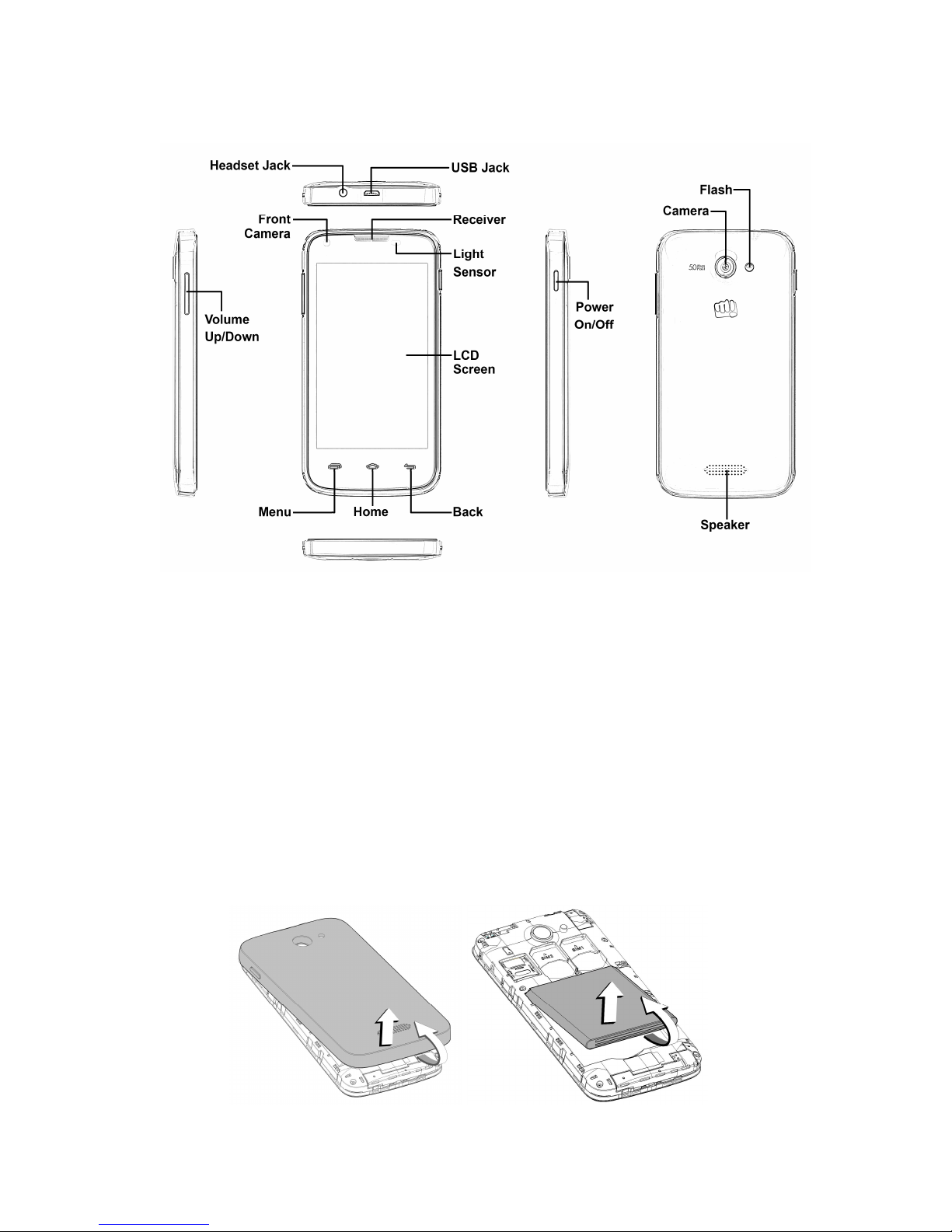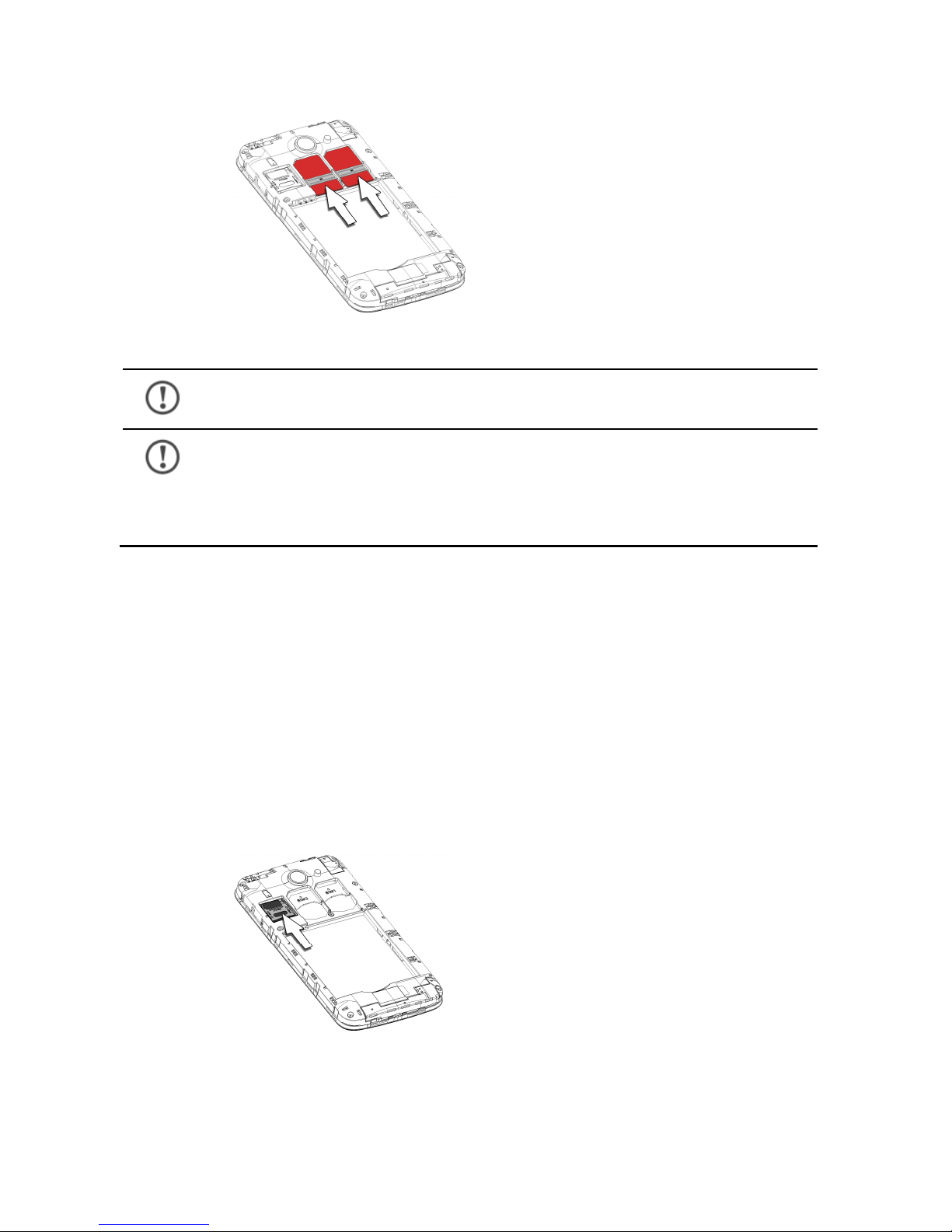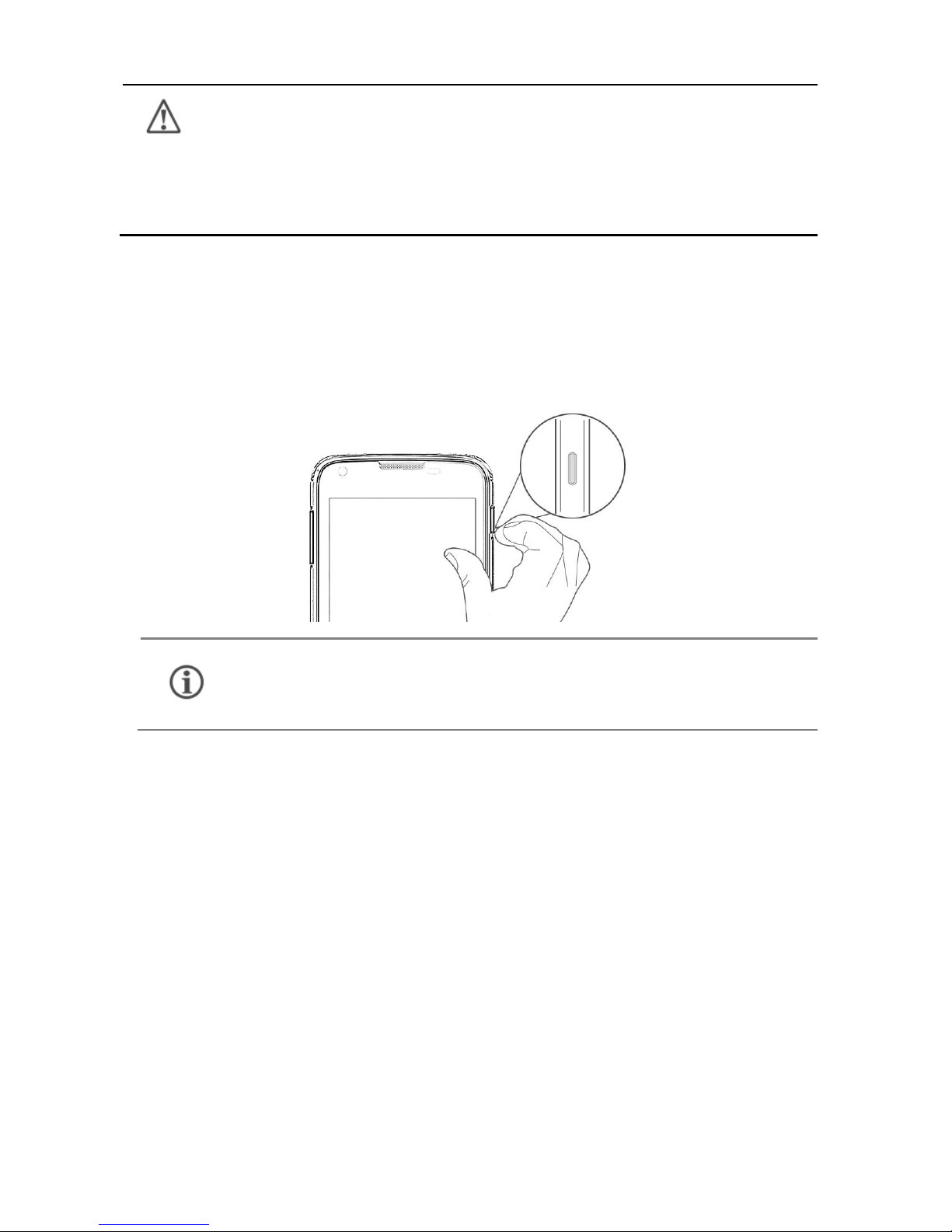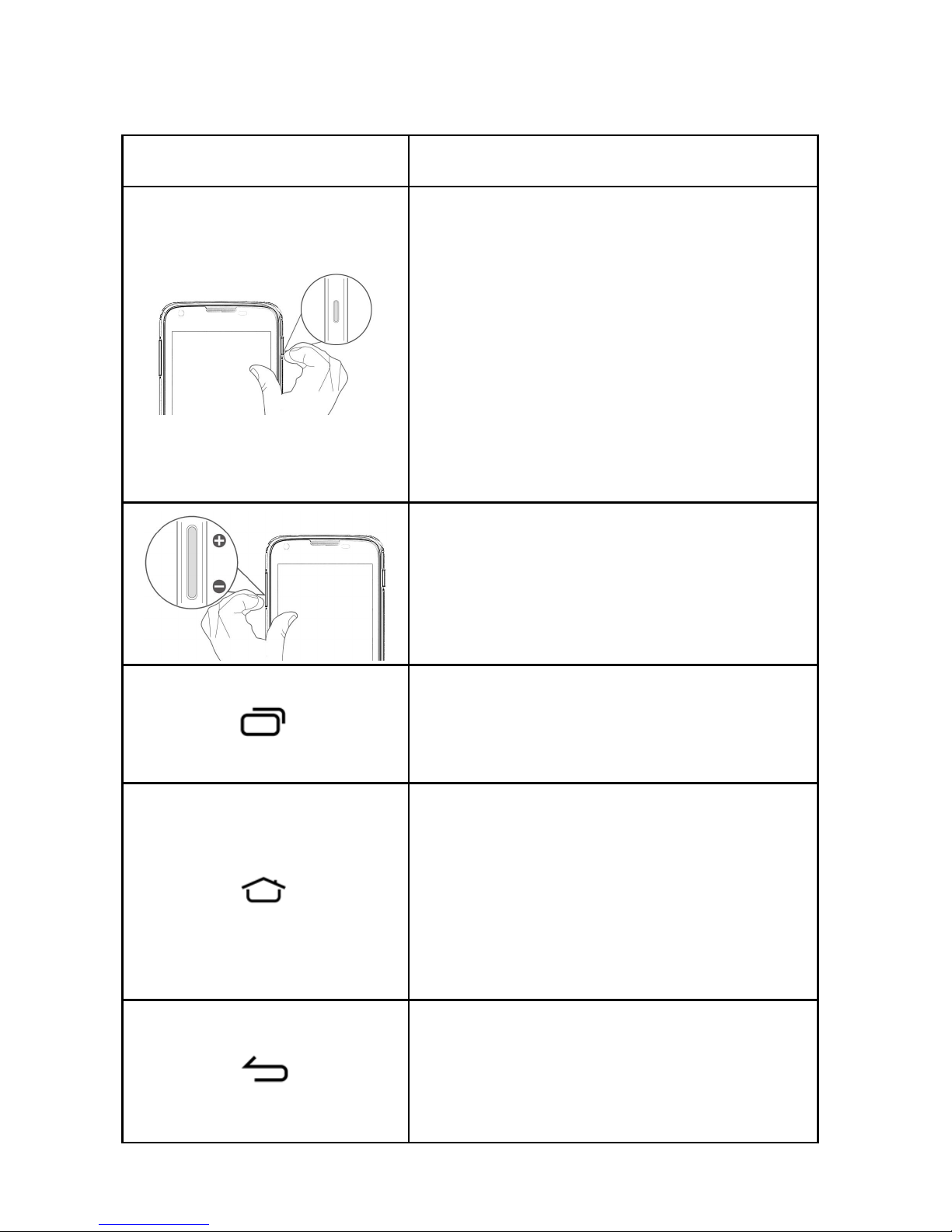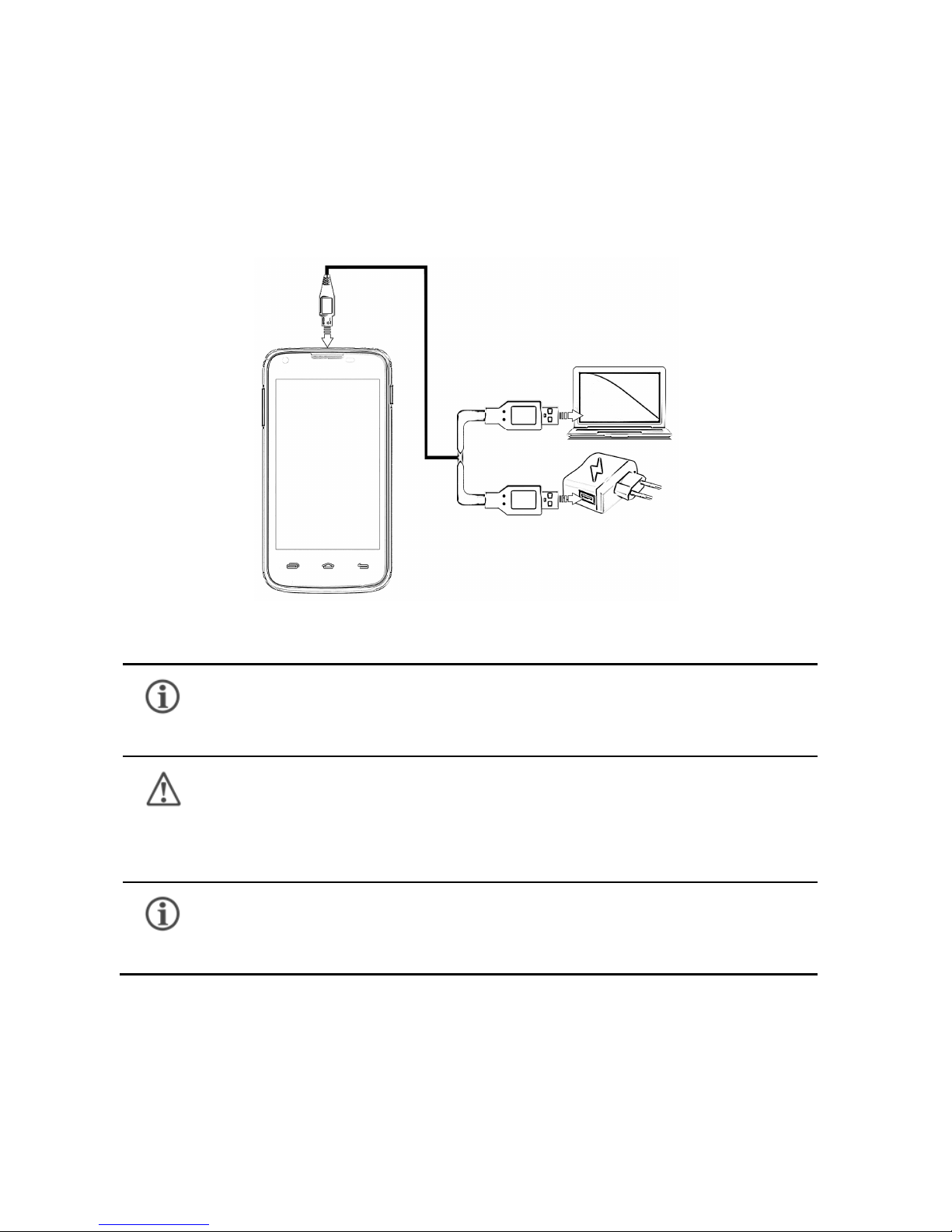A092 1
CONTENTS
THE ANDROID ADVANTAGE........................................................... 3
READ ME FIRST...............................................................................3
DISCLAIMER......................................................................................3
UNDERSTAND YOUR PHONE ......................................................... 5
GETTING STARTED.......................................................................... 5
SIM CARD INSERTION................................................................................5
MEMORY CARD INSERTION.....................................................................6
TURNING YOUR PHONE ON/OFF.........................................................7
HANDSET KEYS.............................................................................................8
CHARGING THE BATTERY.........................................................................9
BASIC PHONE FEATURES ............................................................10
GOOGLETM ACCOUNT.............................................................................10
HOME SCREEN...........................................................................................11
APPLICATION LAUNCHER.......................................................................12
NOTIFICATIONS ..........................................................................................13
GRAVITY SENSOR.....................................................................................14
PHONE LOCKING TECHNIQUES ..........................................................15
USE GOOGLE TM SEARCH.....................................................................17
USING THE TOUCH SCREEN ........................................................18
TAP AND HOLD...........................................................................................18
DRAG AN ITEM............................................................................................18
SCROLL..........................................................................................................19
SWIPE.............................................................................................................19
USING THE PINCH ZOOM.......................................................................20
DOUBLE-TAP................................................................................................20
USING THE ONSCREEN KEYBOARD..................................................21
TASK MANAGER.........................................................................................22
CALLING AND MESSAGING ..........................................................23