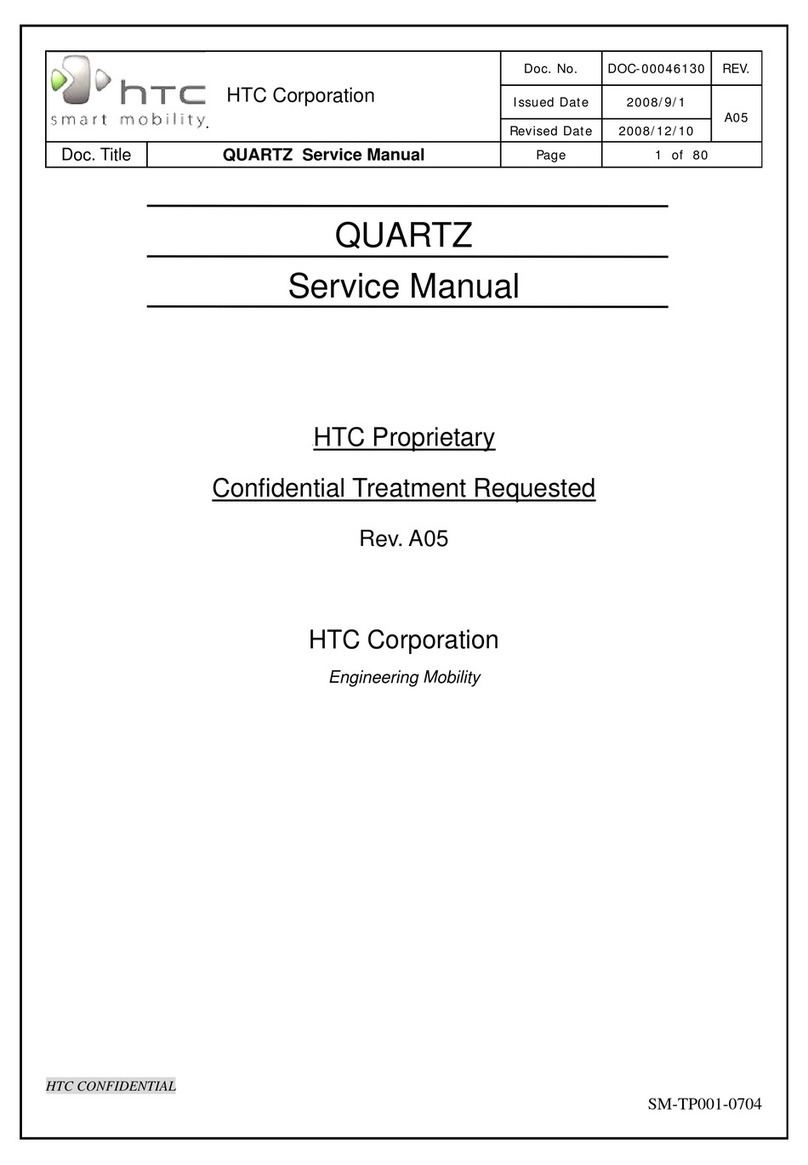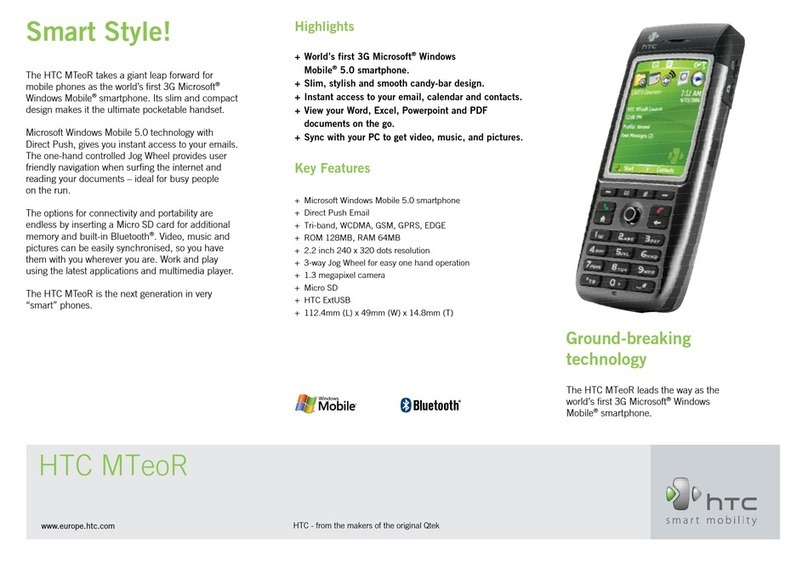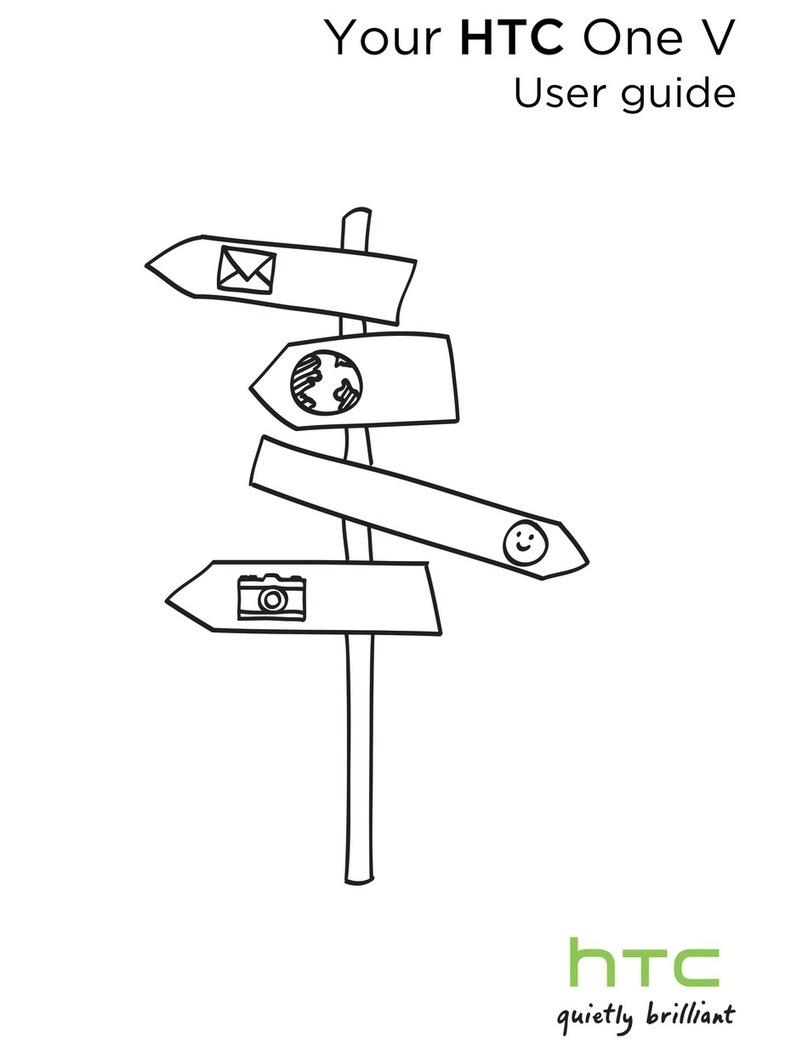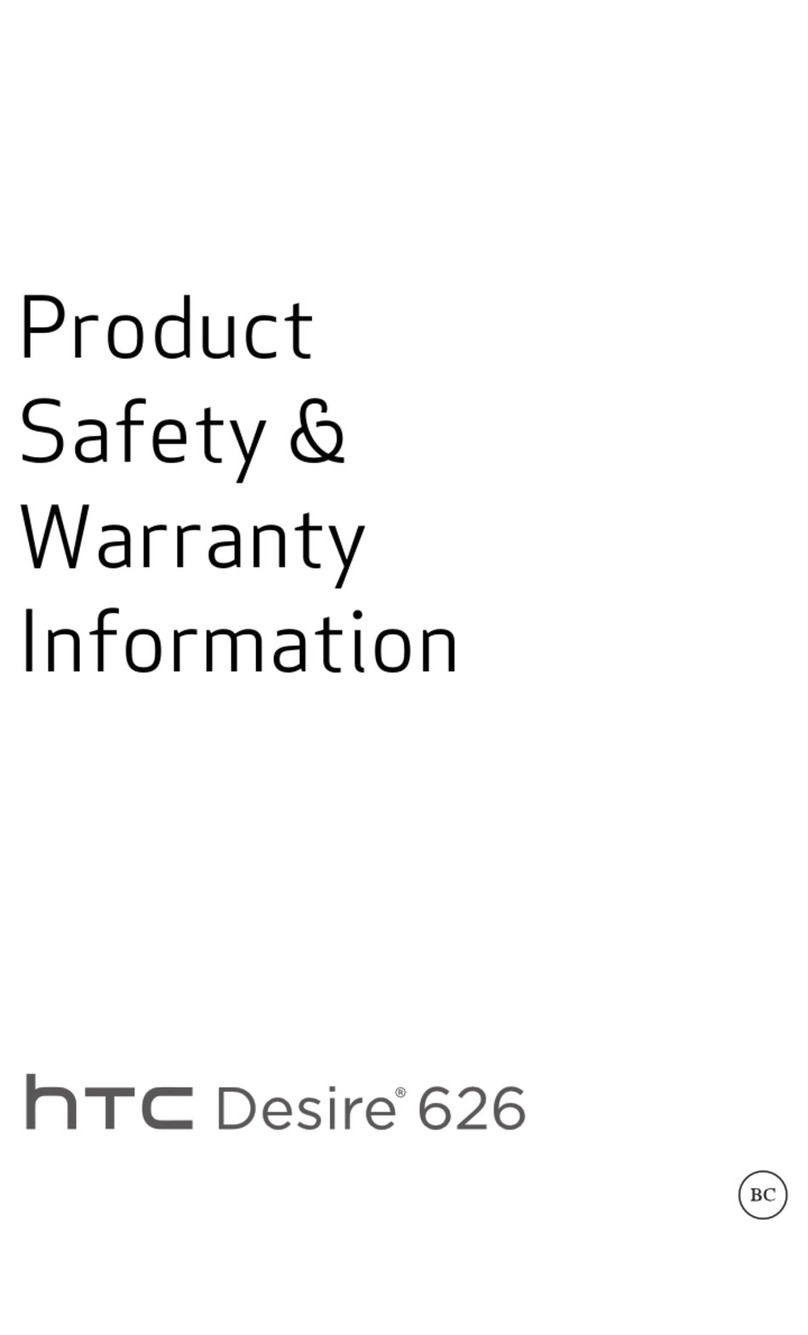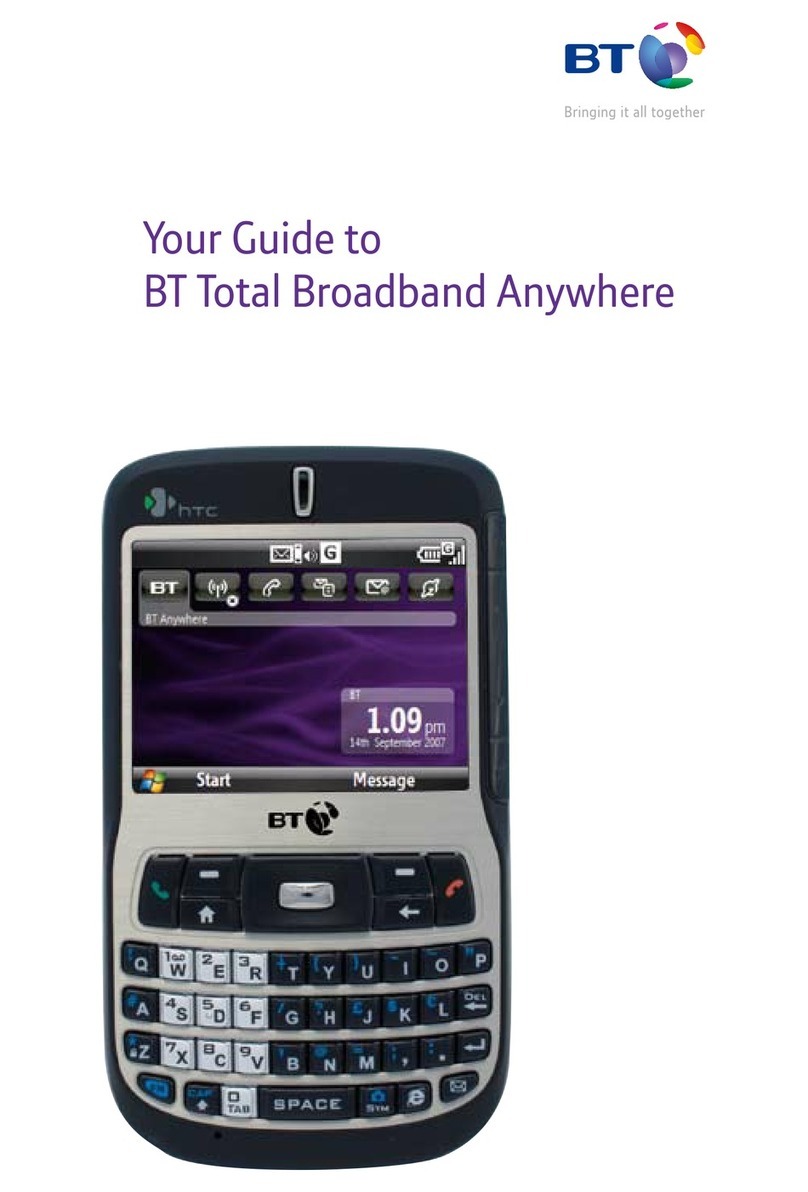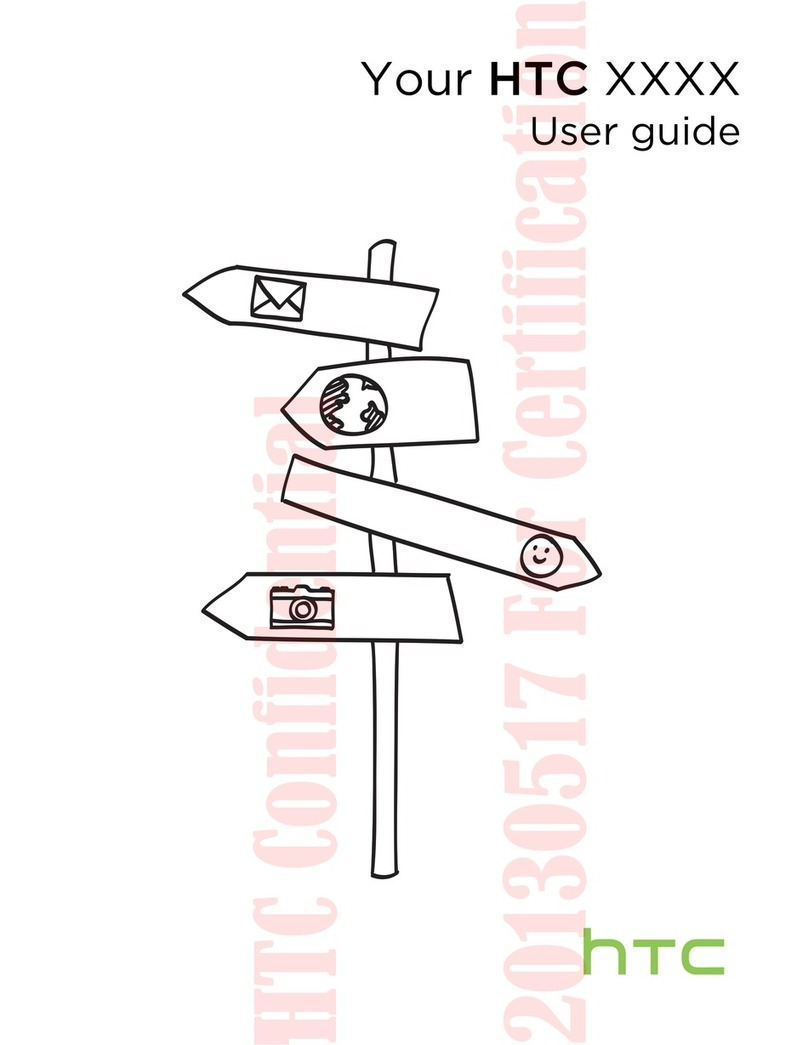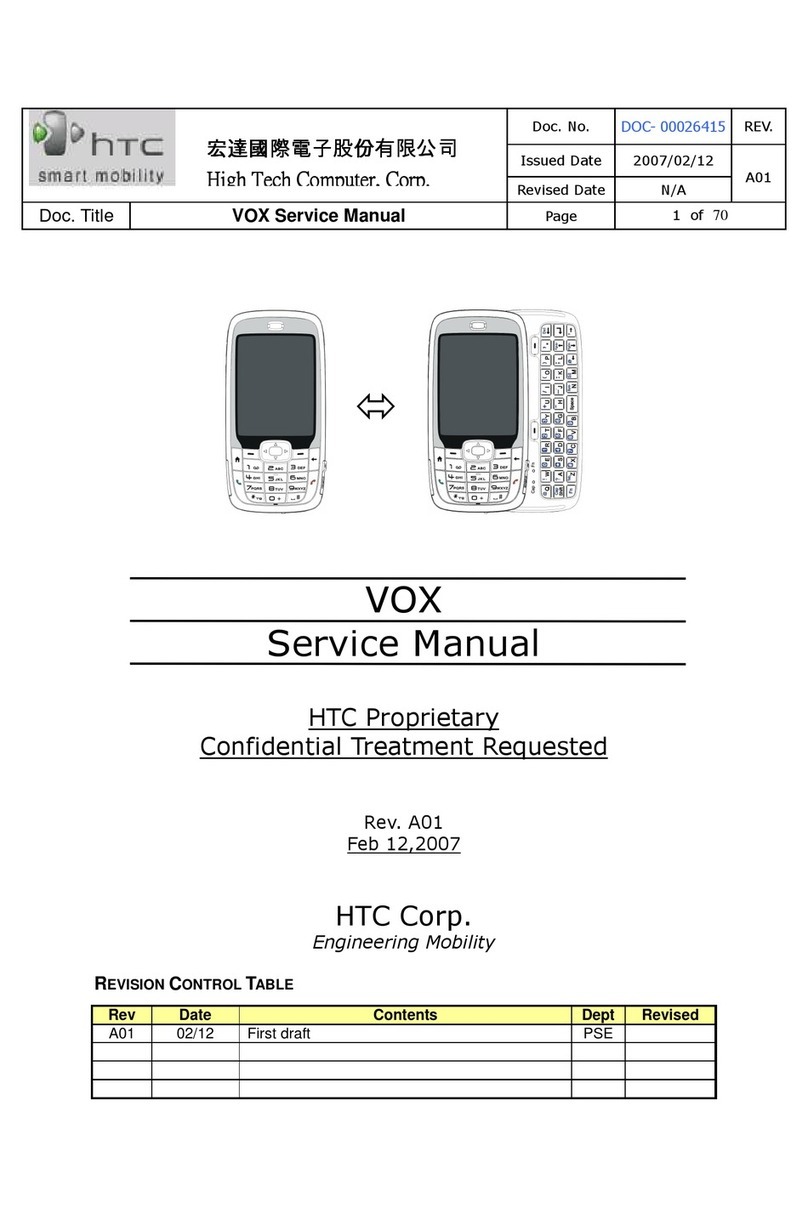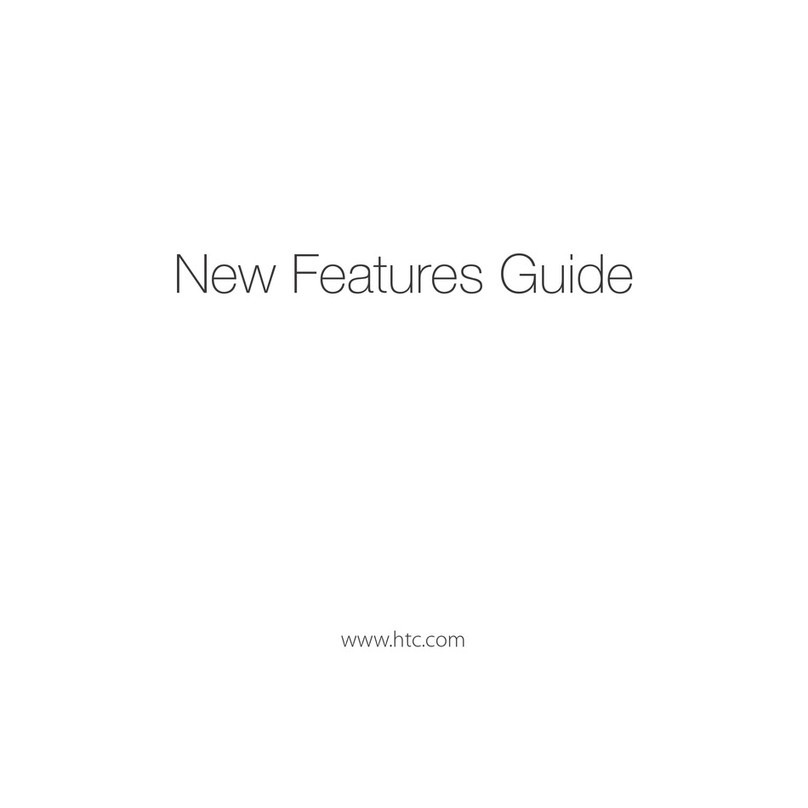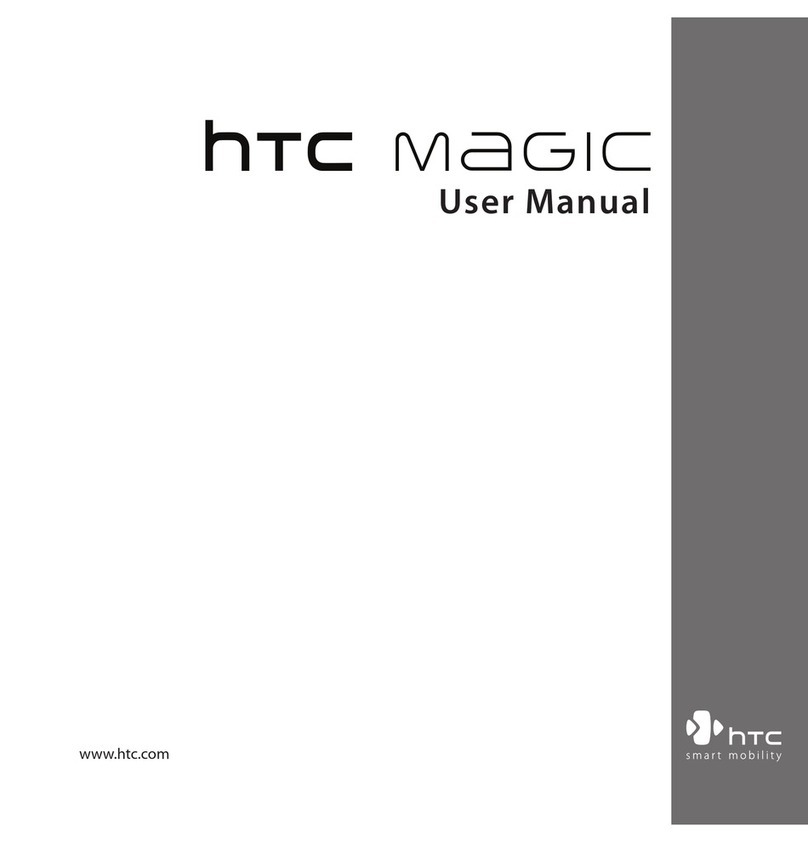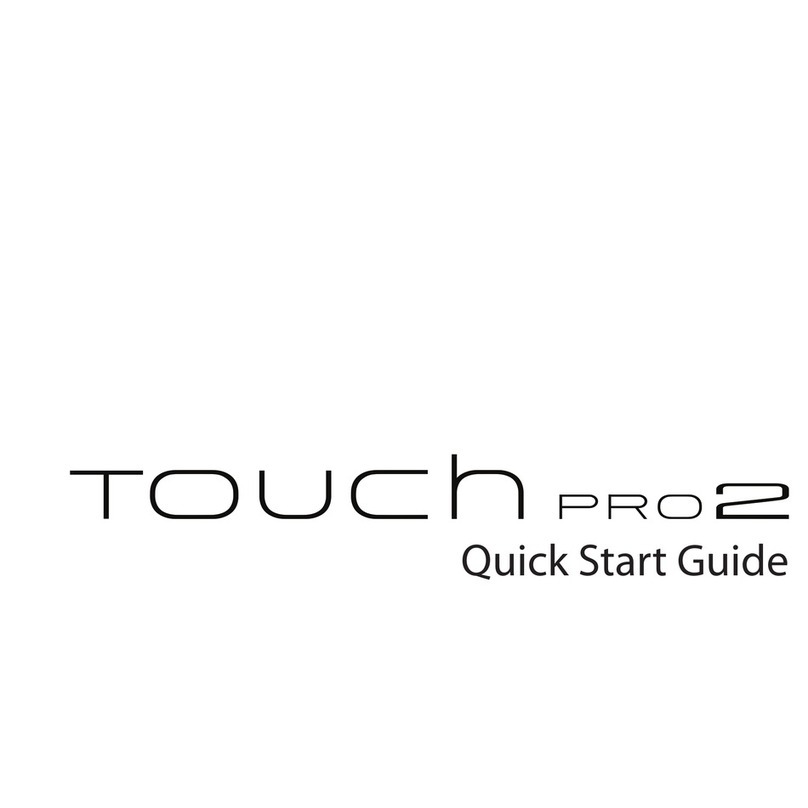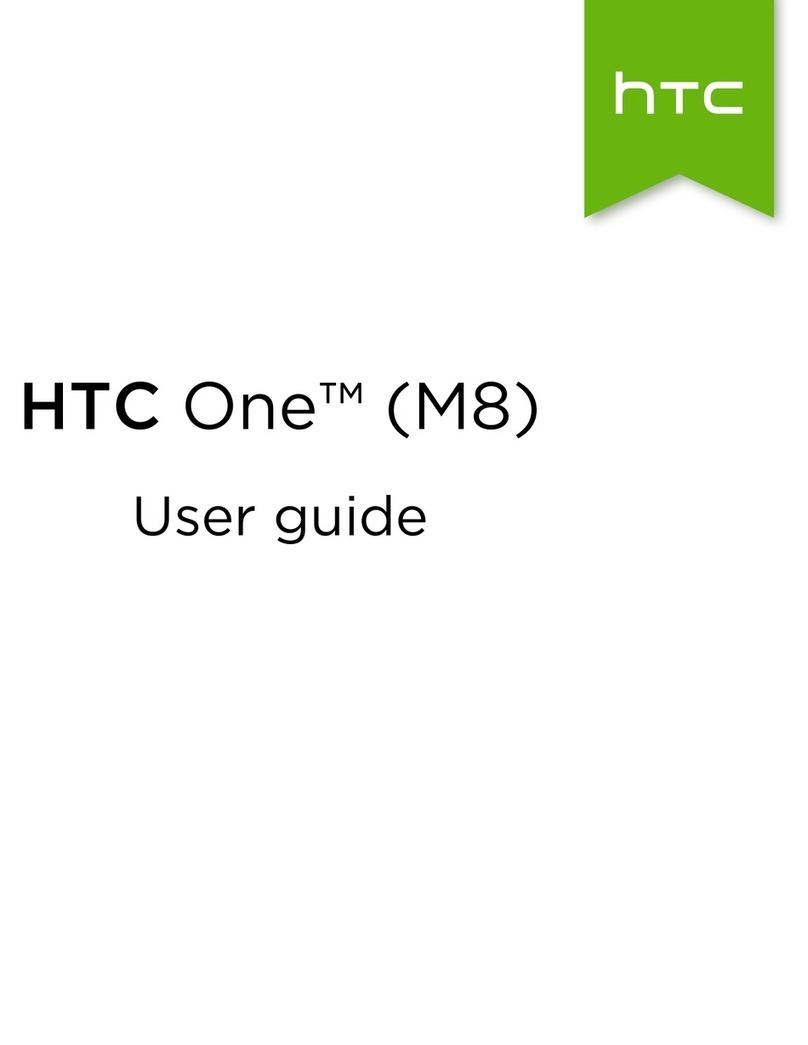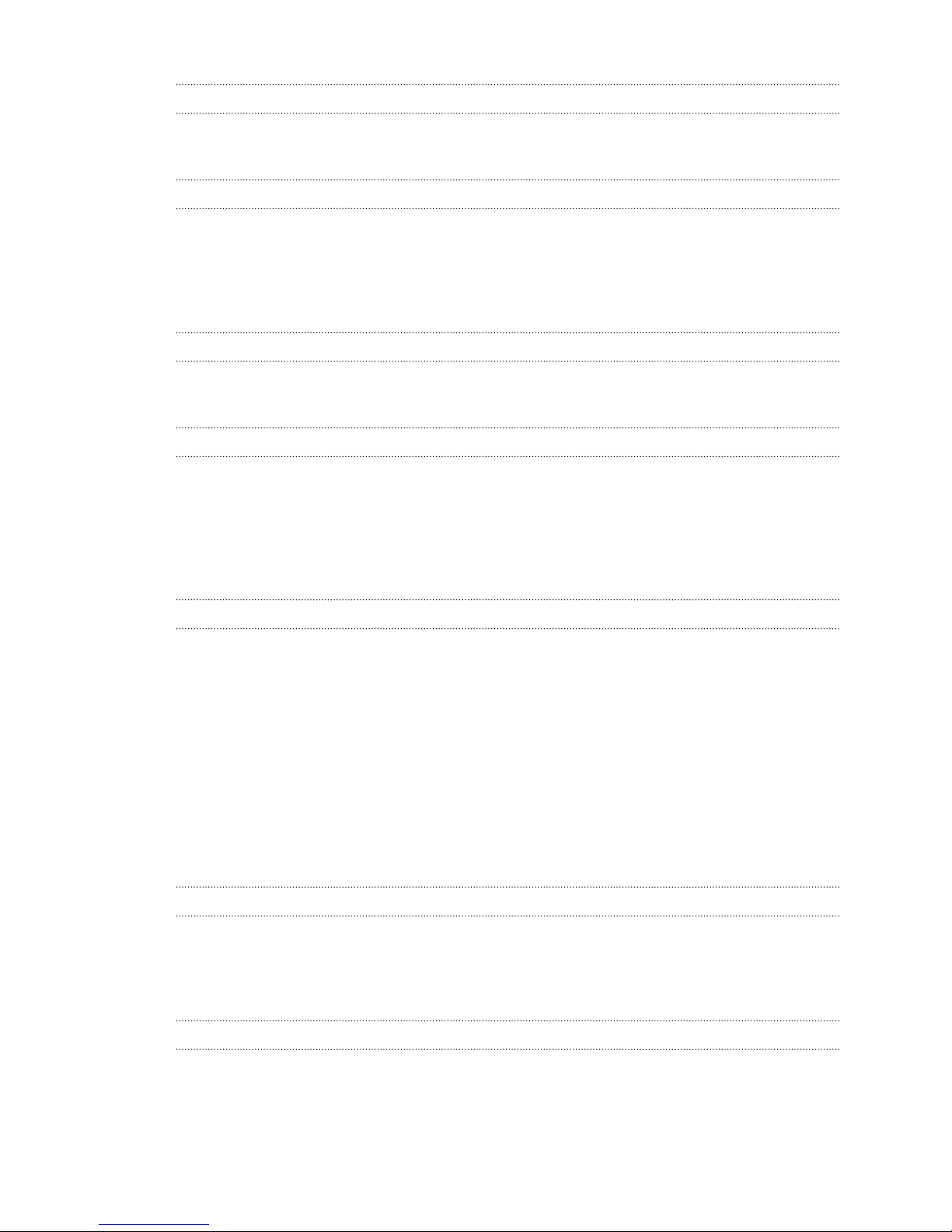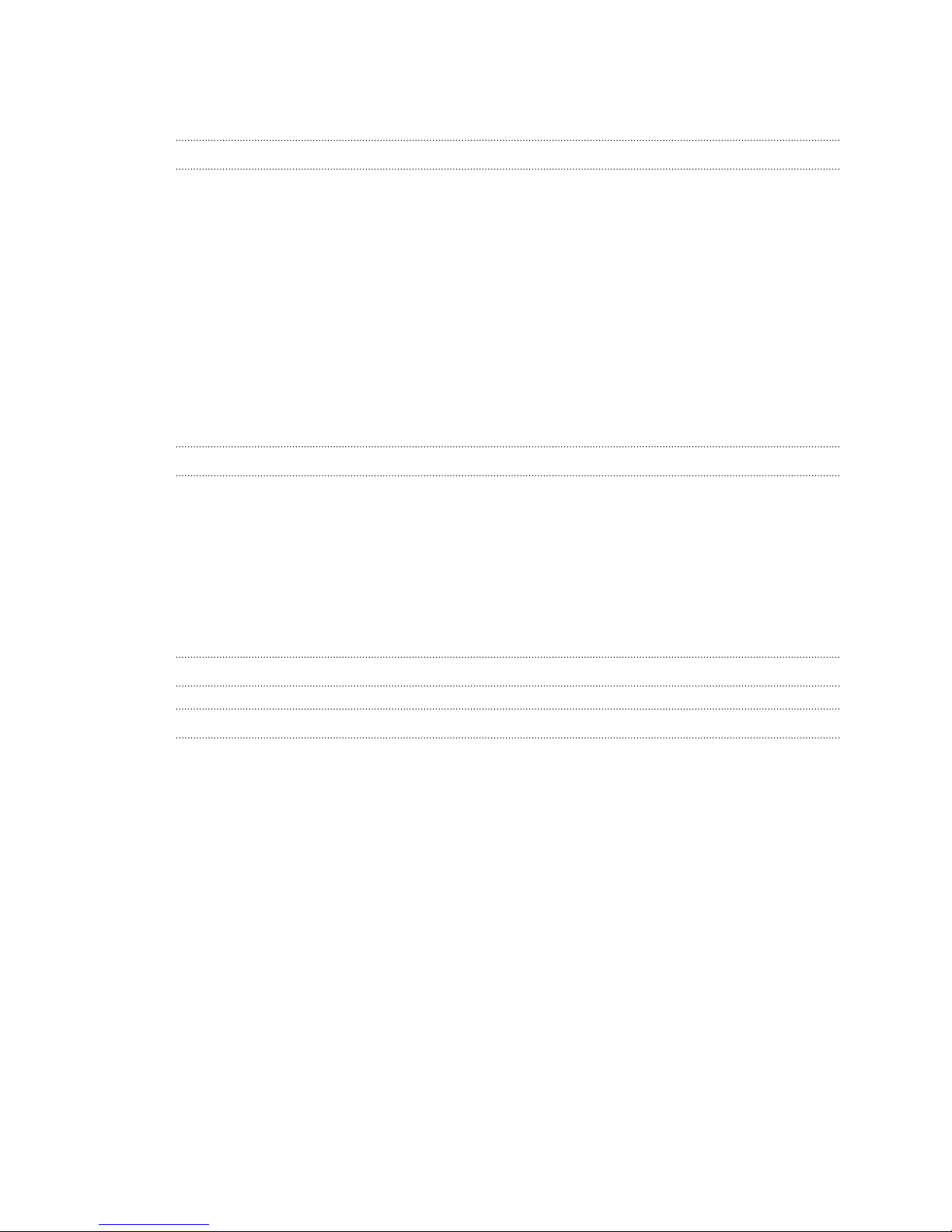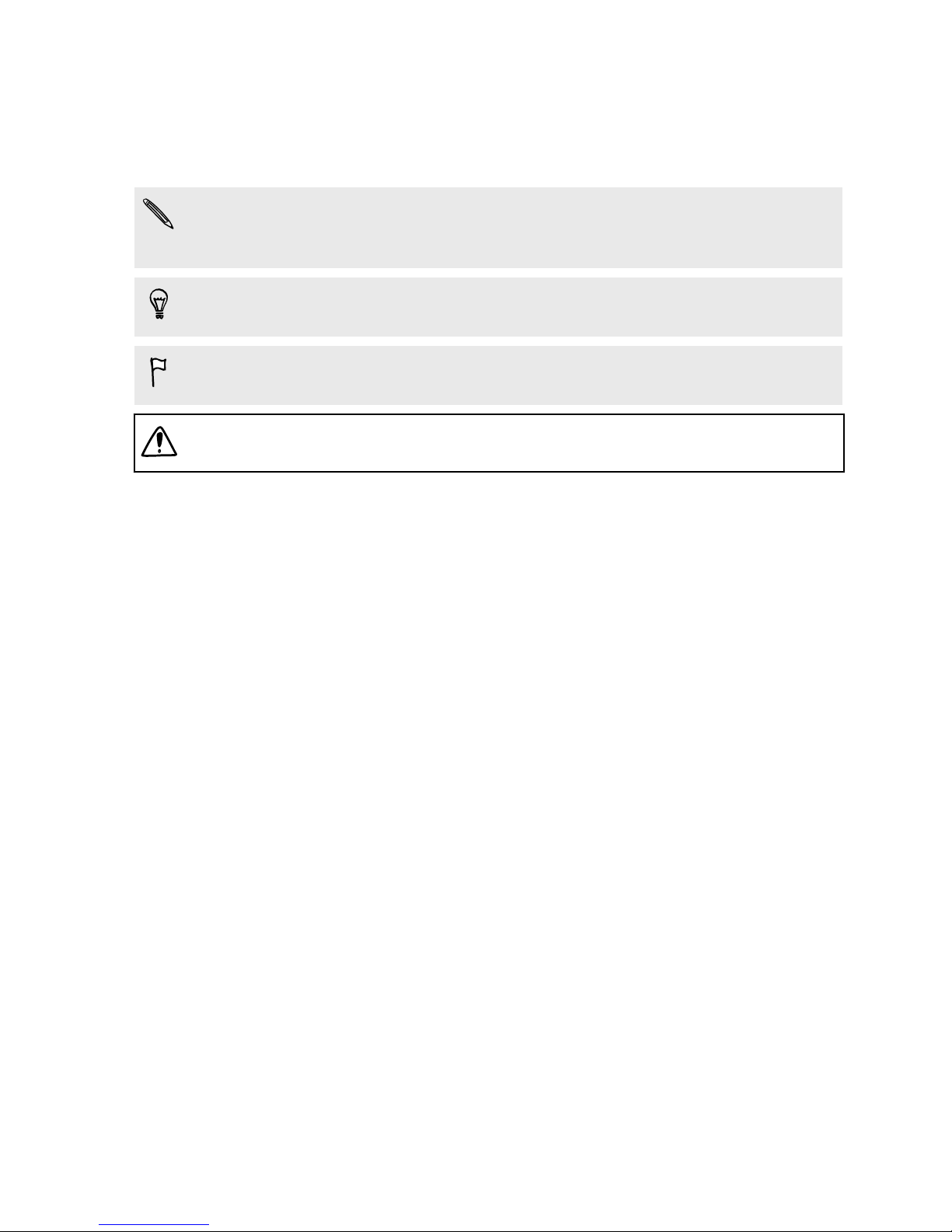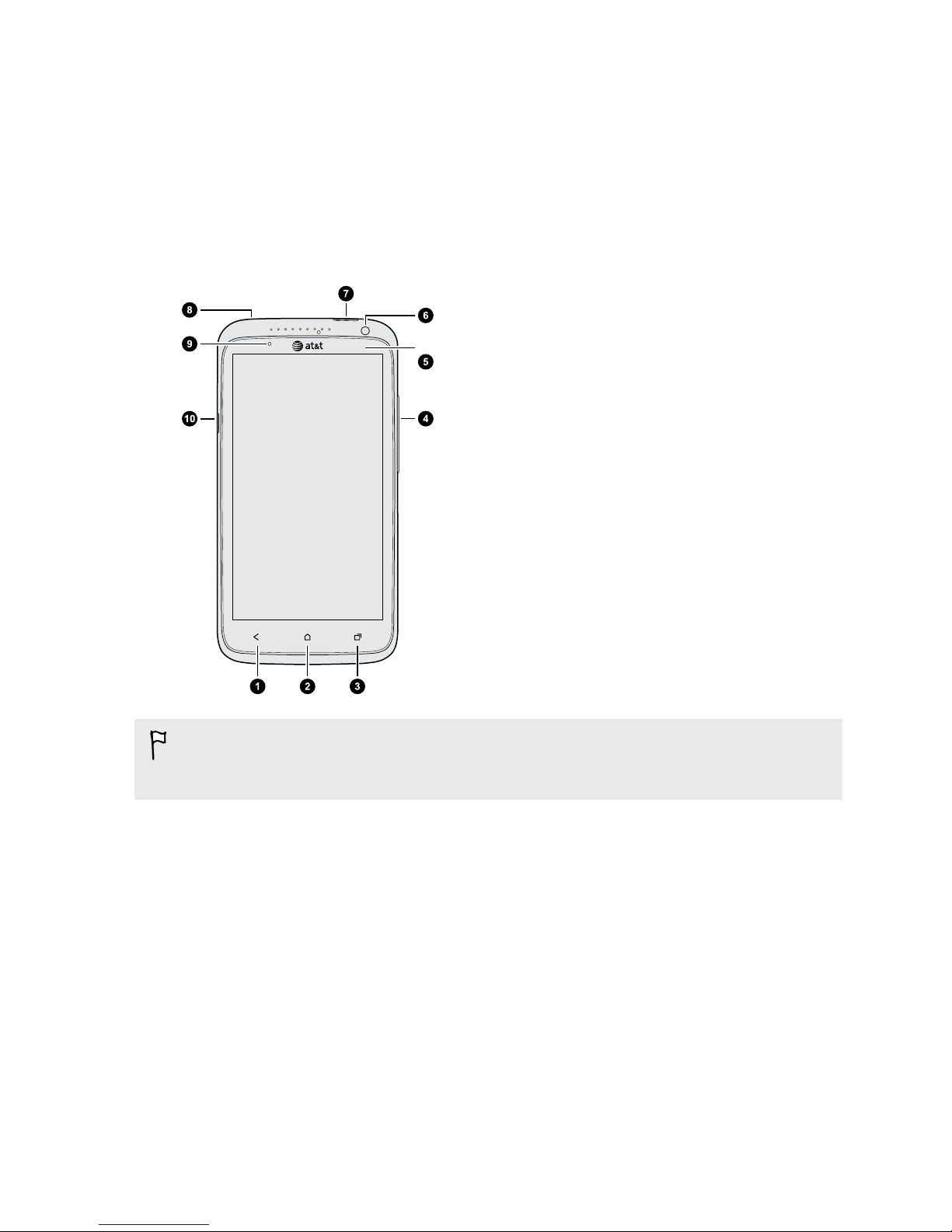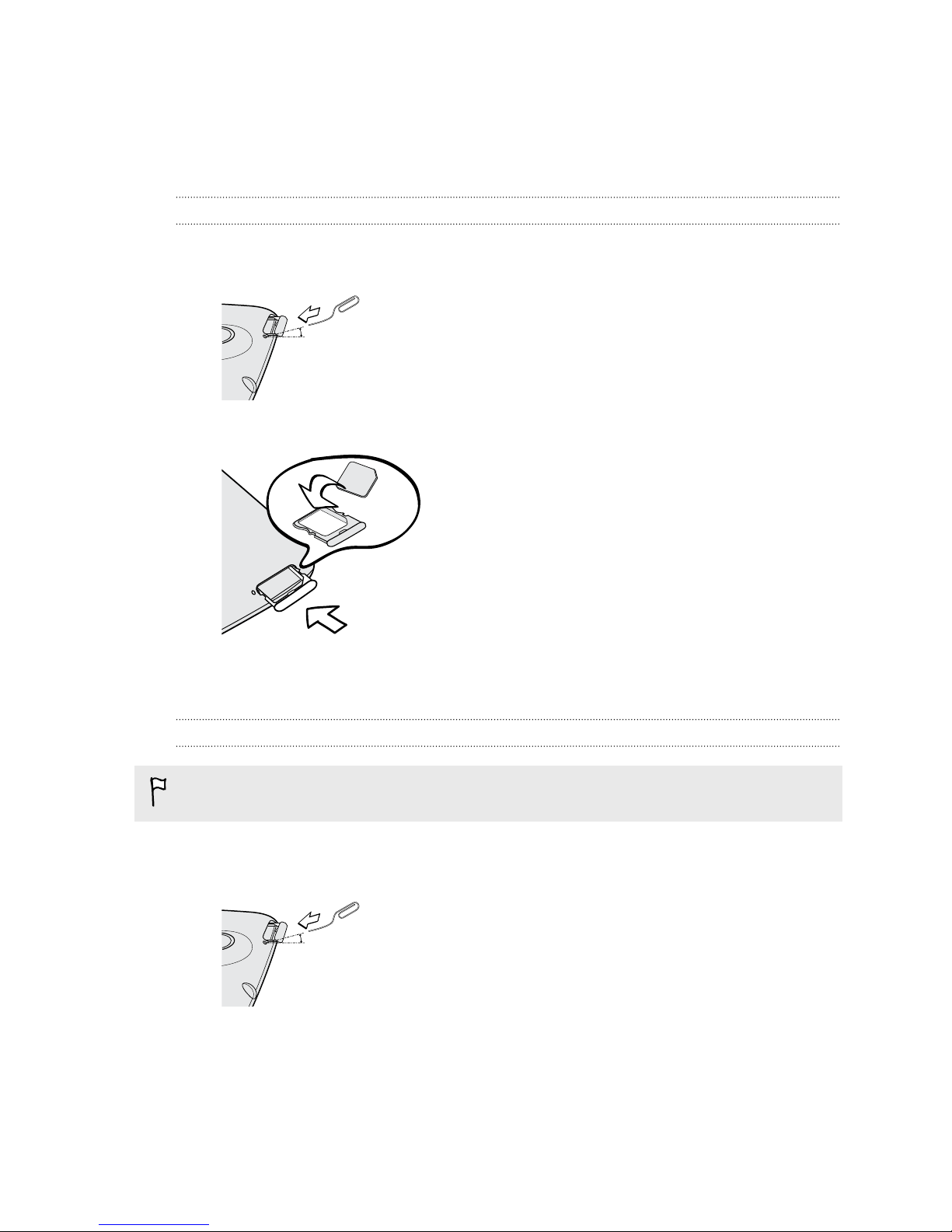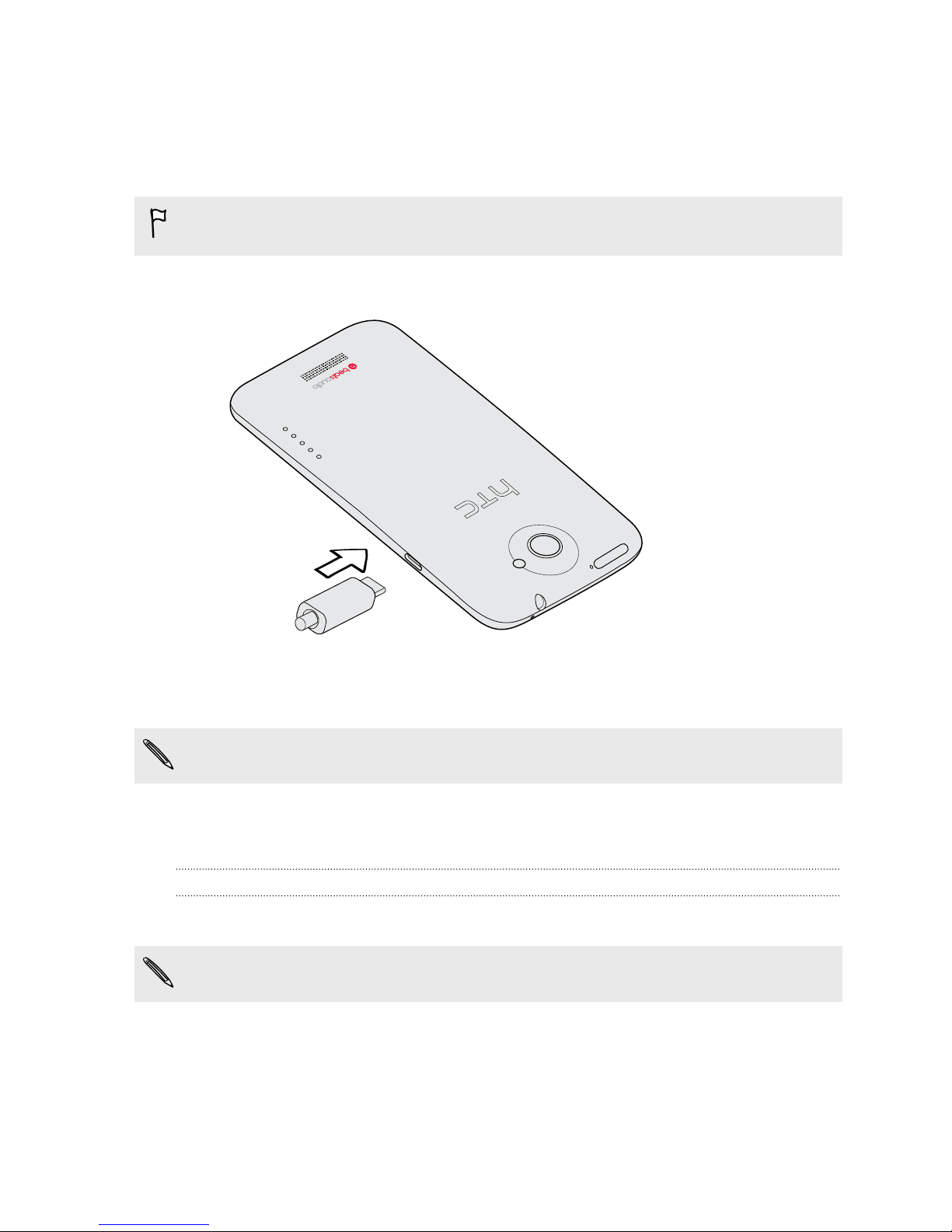Personalizing
Making HTC One X truly yours 28
Personalizing HTC One X with scenes 28
Changing your wallpaper 29
Applying a new skin 30
Personalizing your Home screen with widgets 30
Adding apps and other shortcuts on your Home screen 31
Rearranging or removing widgets and icons on your Home screen 32
Personalizing the launch bar 33
Grouping apps into a folder 33
Rearranging the Home screen 35
Personalizing with sound sets 36
Rearranging application tabs 37
Customizing the lock screen style 37
Securing HTC One X with a personal touch 38
Phone calls
Making a call with Smart dial 39
Using Speed dial 39
Calling a phone number in a text message 40
Calling a phone number in an email 40
Calling a phone number in a Calendar event 40
Making an emergency call 40
Receiving calls 40
What can I do during a call? 42
Setting up a conference call 43
Internet calls 43
Call history 44
Home dialing 45
Call services 46
Messages
About the Messages app 47
Sending a text message (SMS) 47
Sending a multimedia message (MMS) 47
Resuming a draft message 49
Checking your messages 49
Replying to a message 50
Forwarding a message 50
WAP push messages 51
Managing message conversations 51
Backing up your text messages 52
Setting message options 53
Search and Web browser
Searching HTC One X and the Web 54
Browsing the Web 54
Private browsing 56
Adding and managing your bookmarks 56
Saving web content for later 57
Viewing your browsing history 57
3 Contents