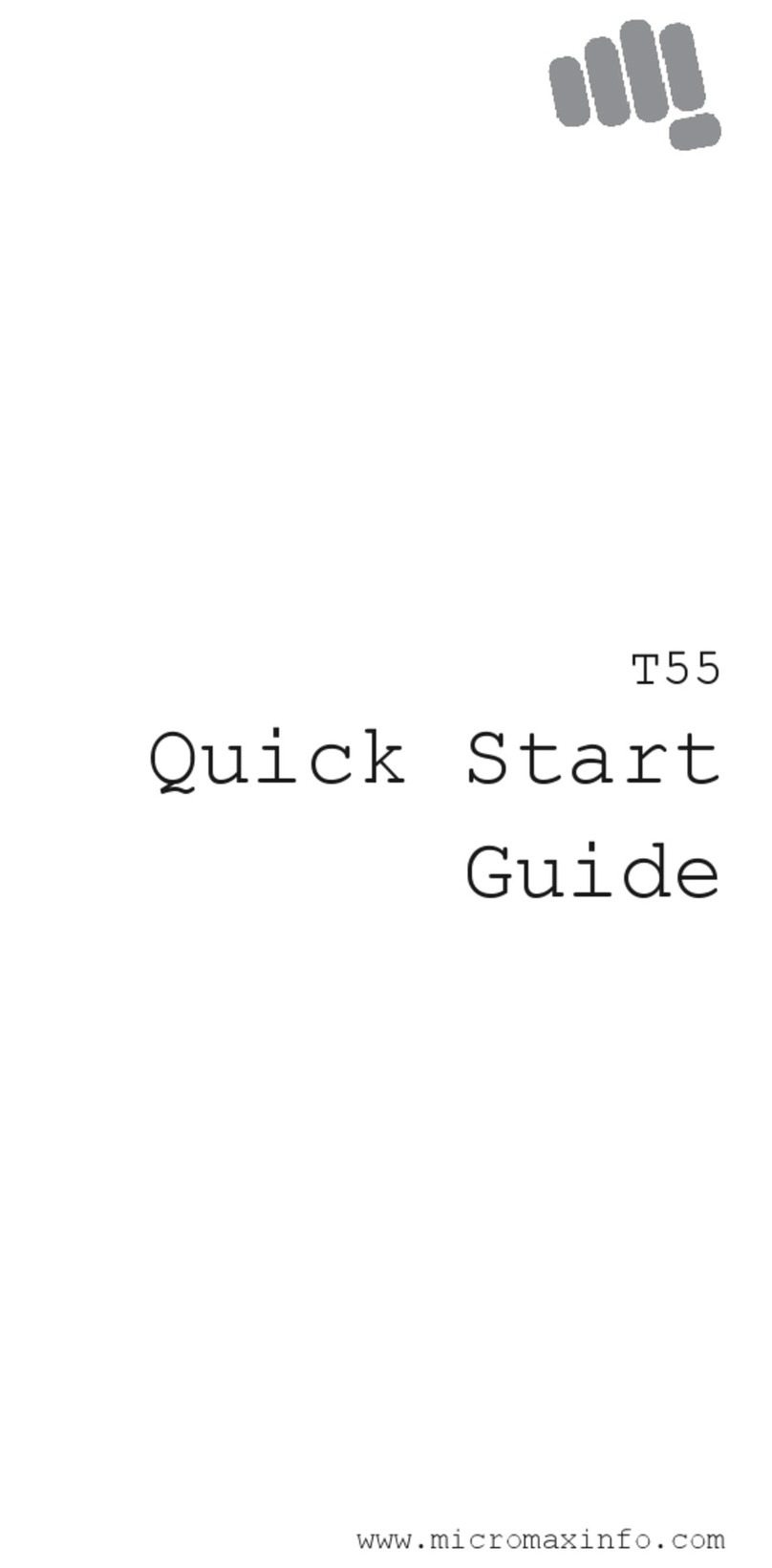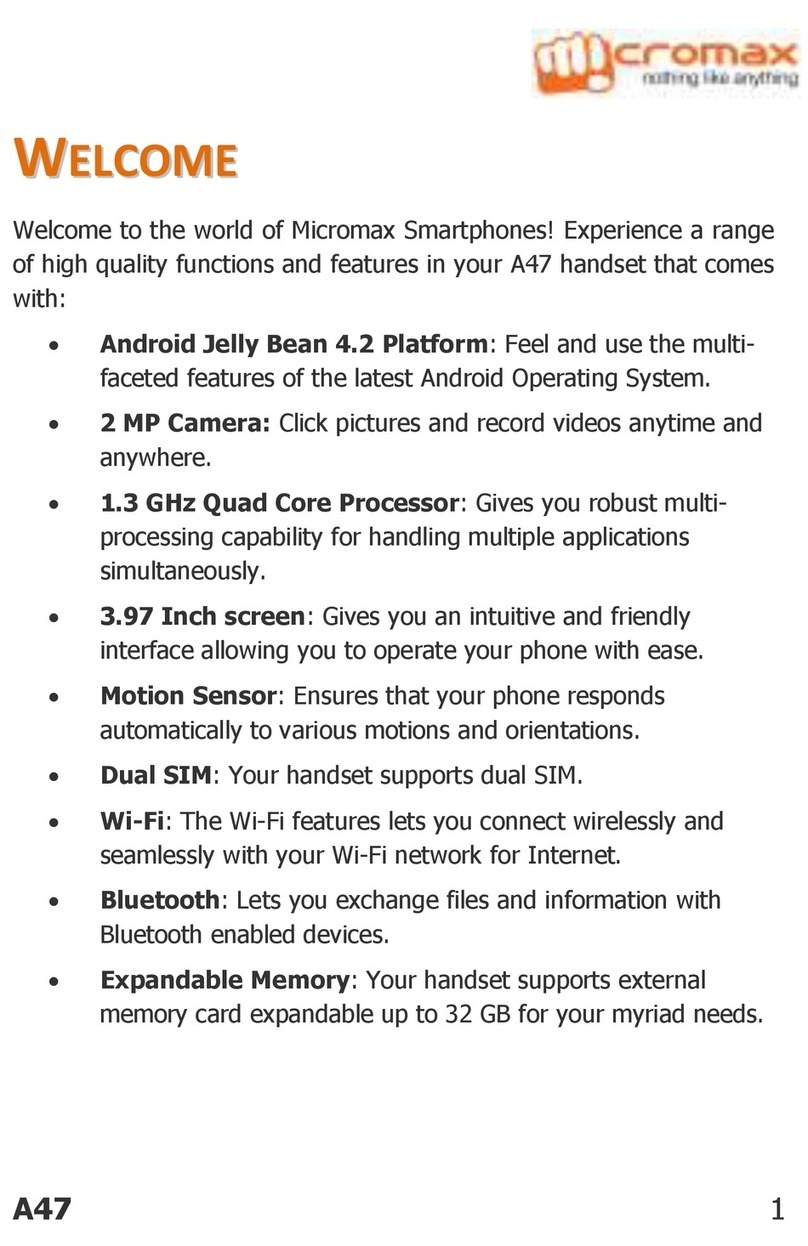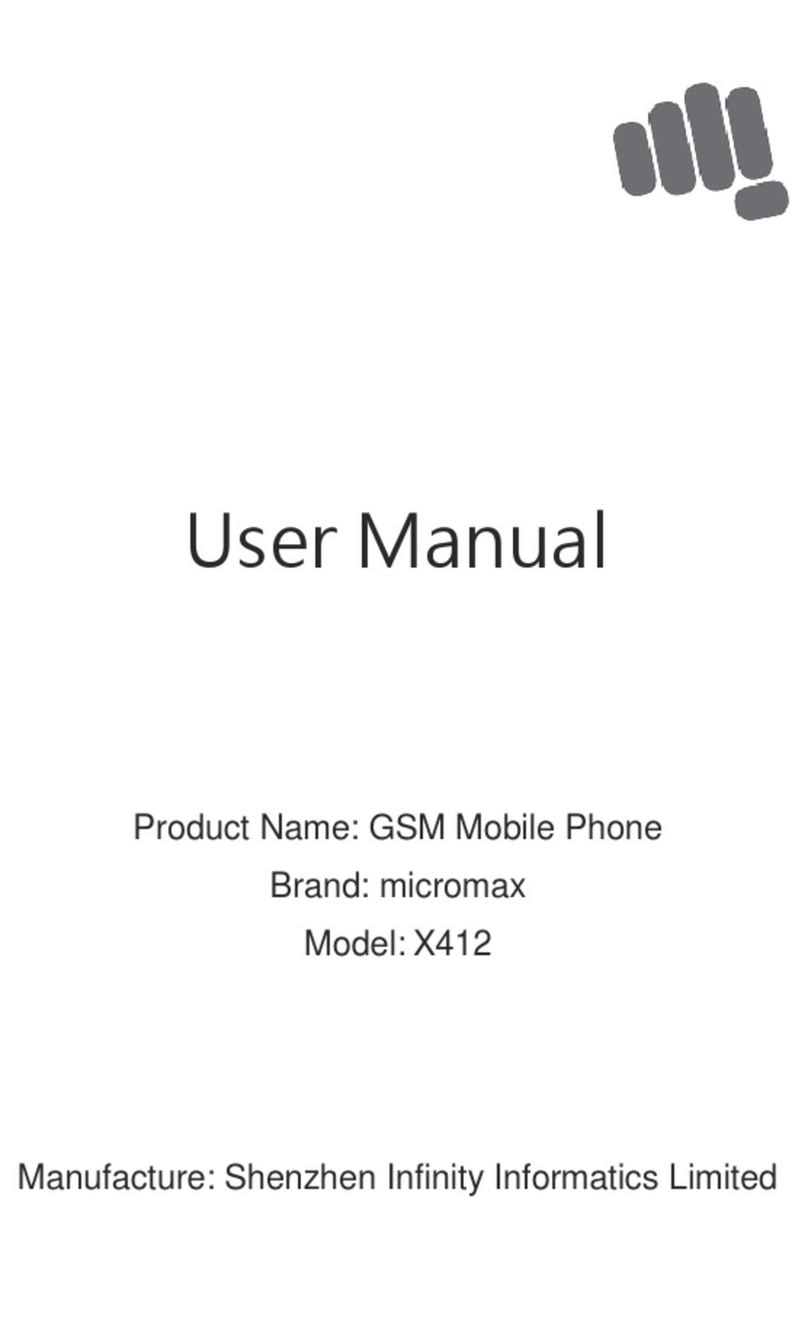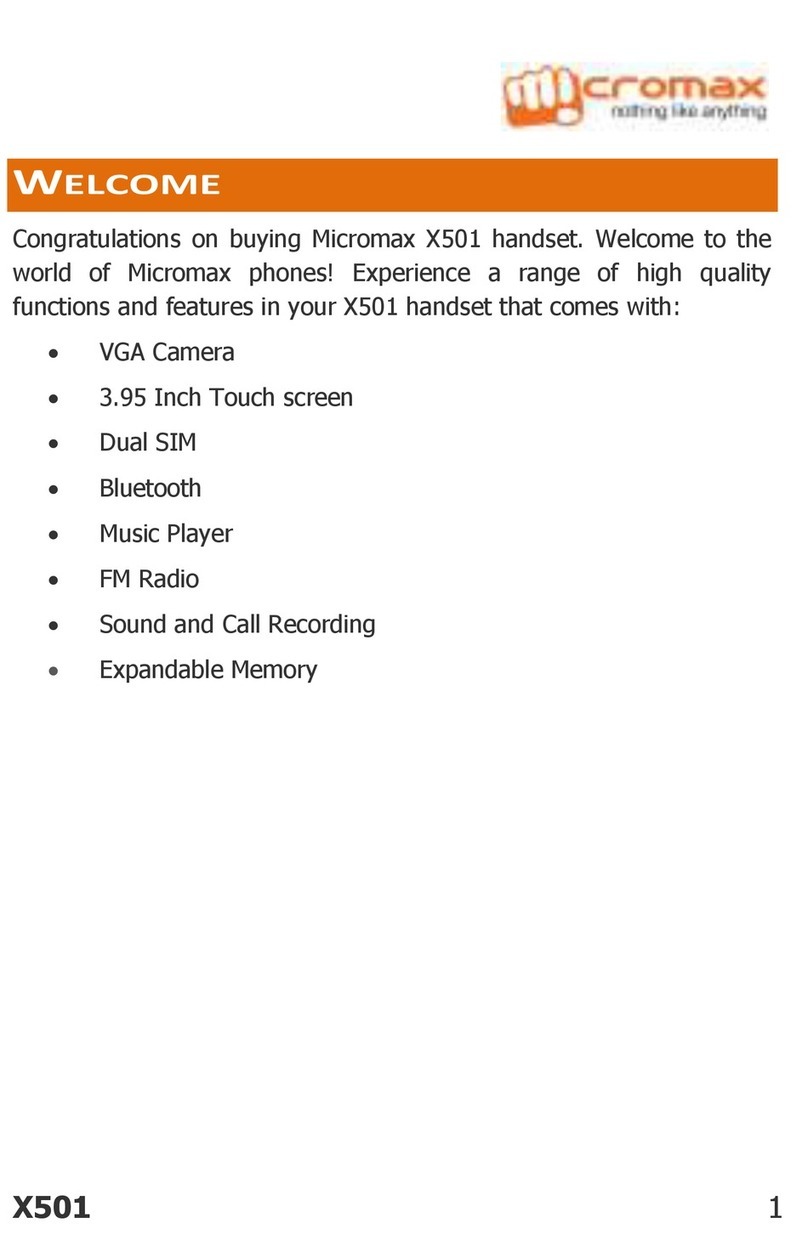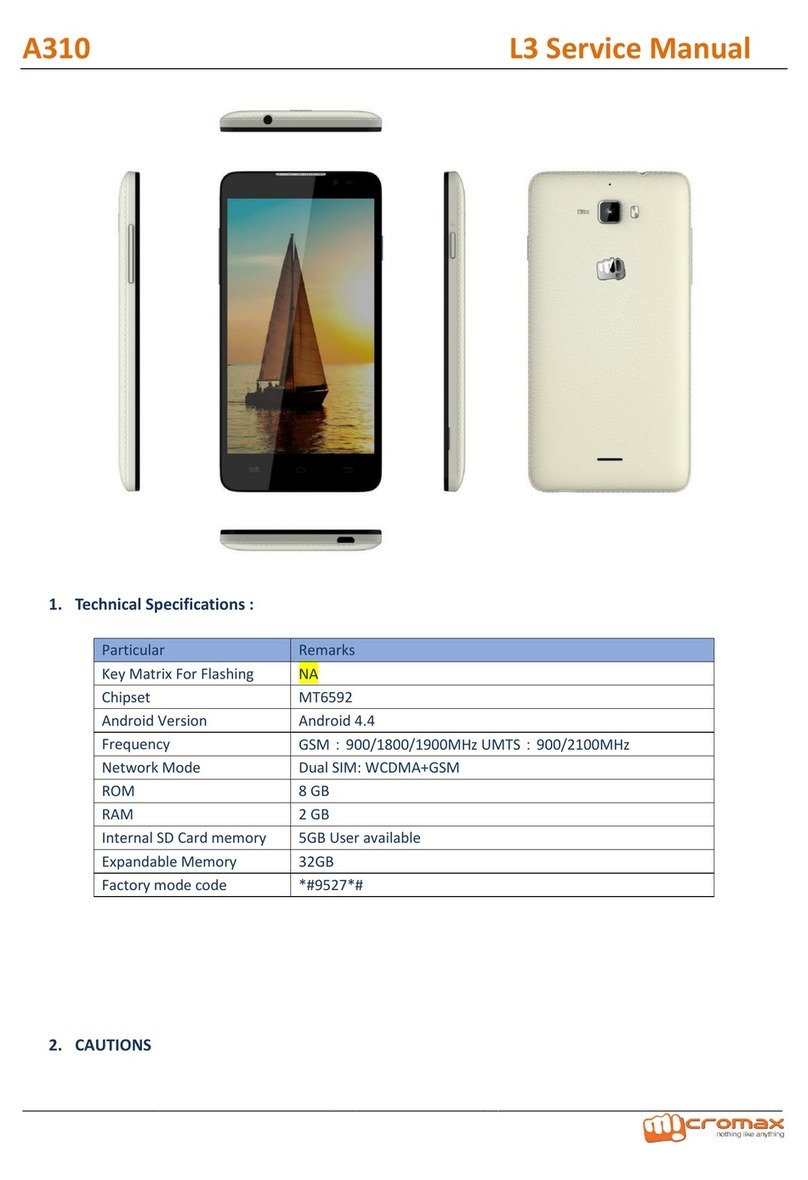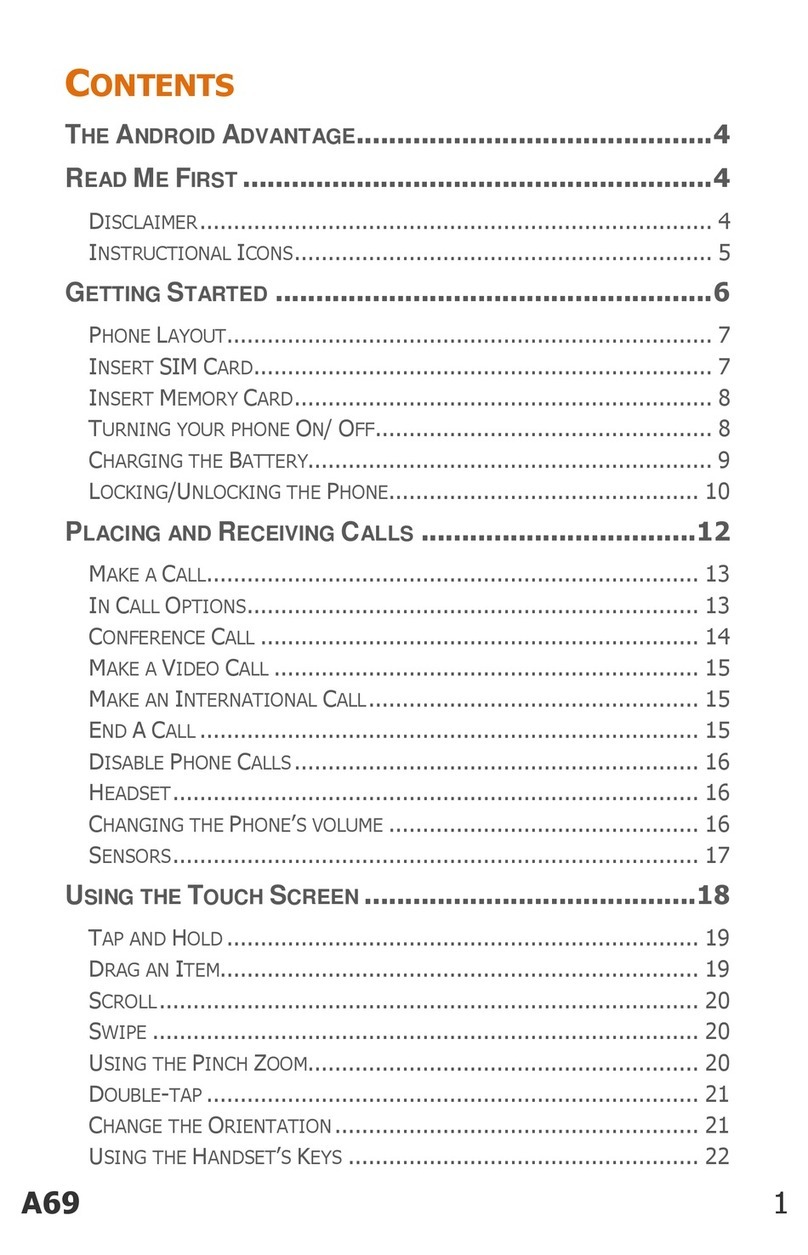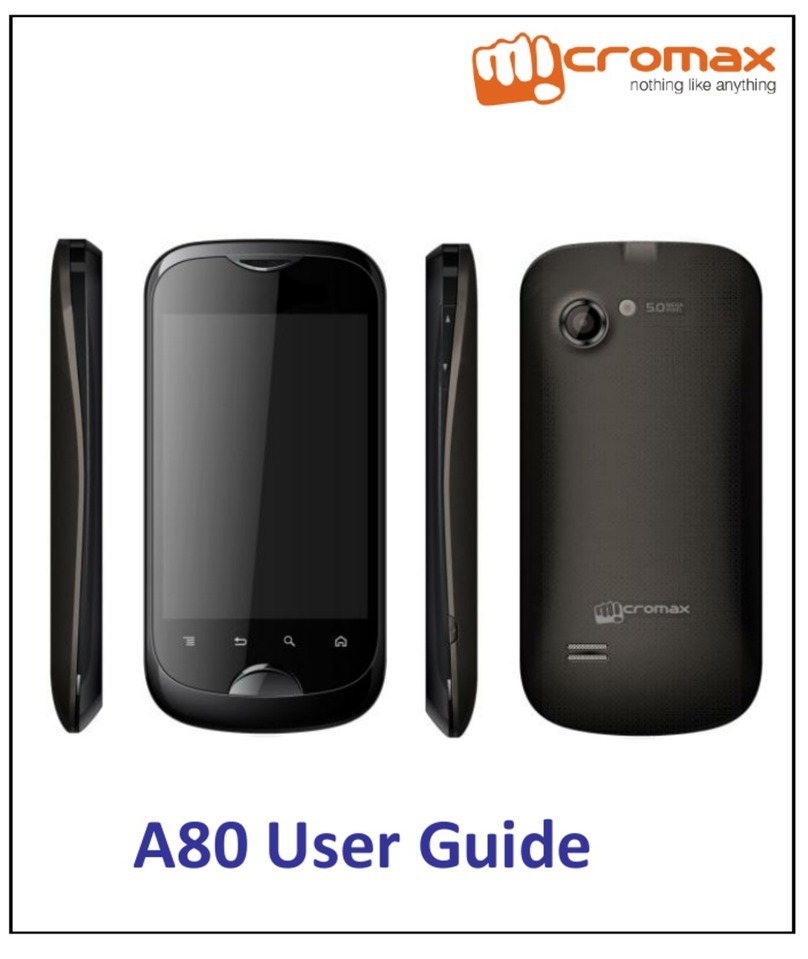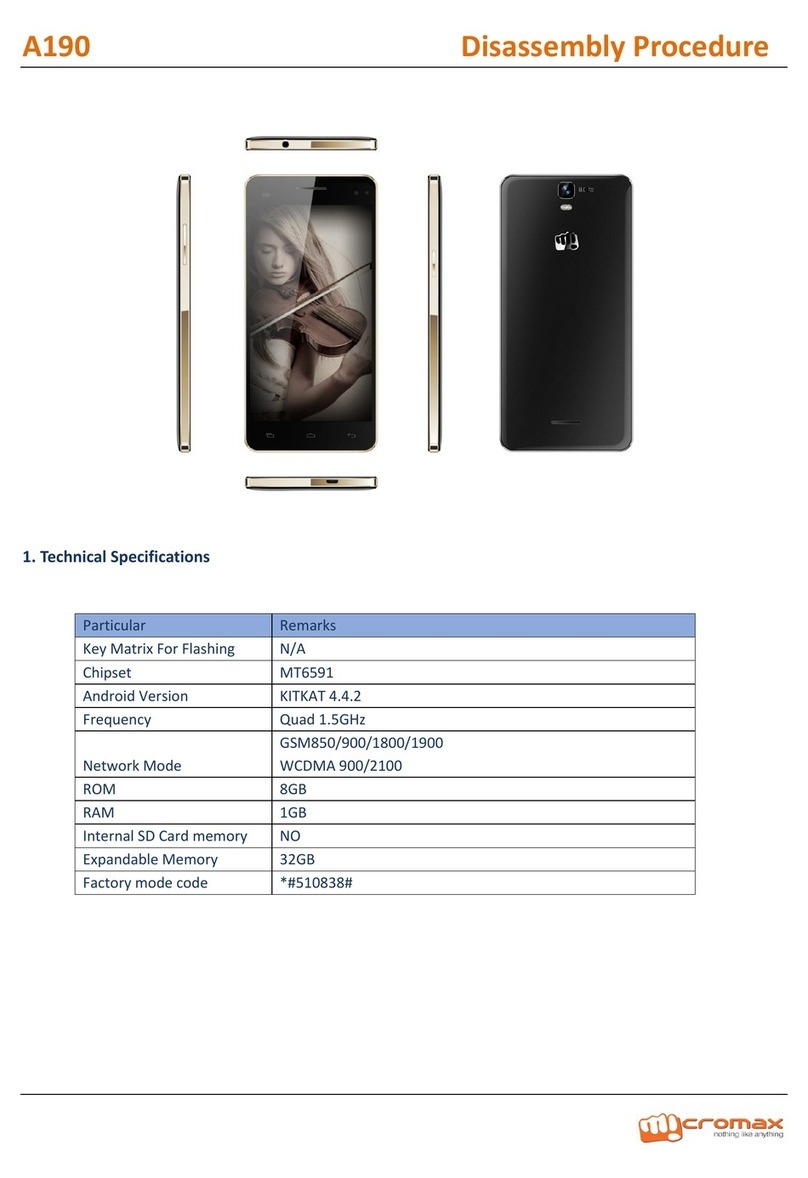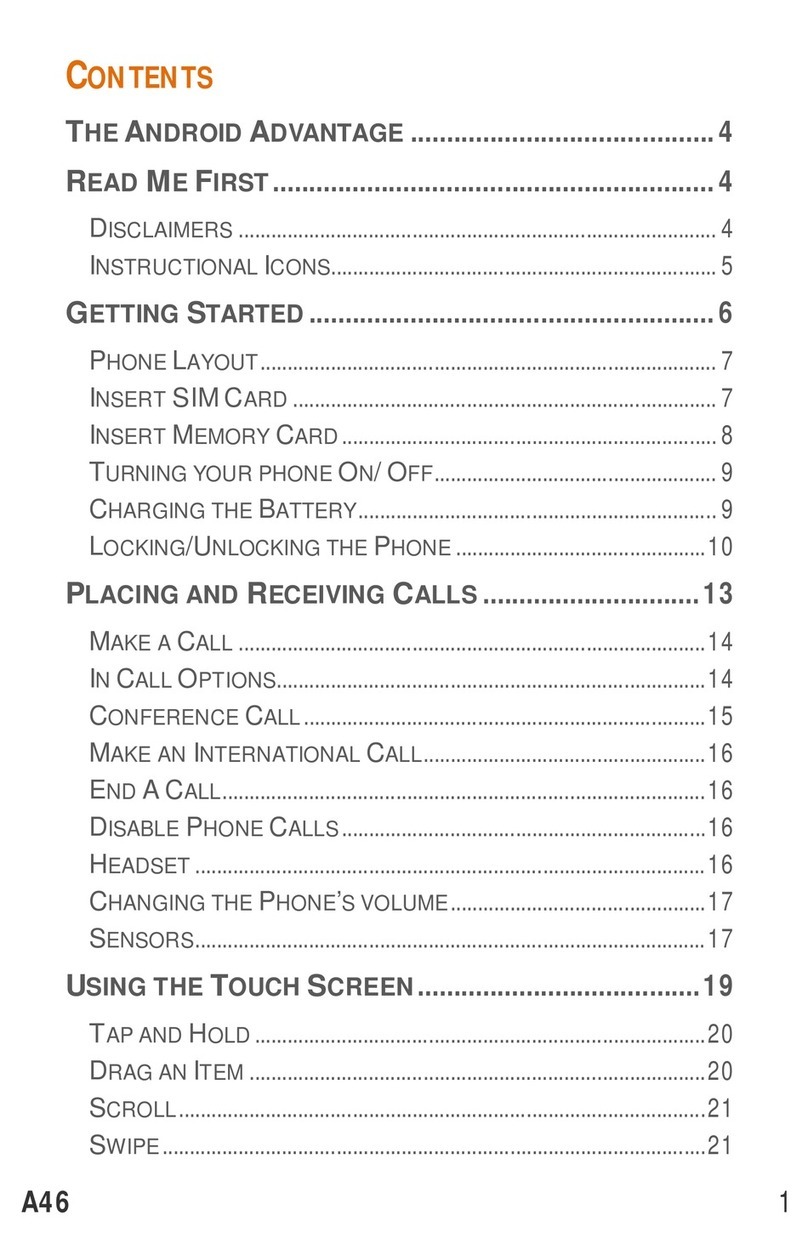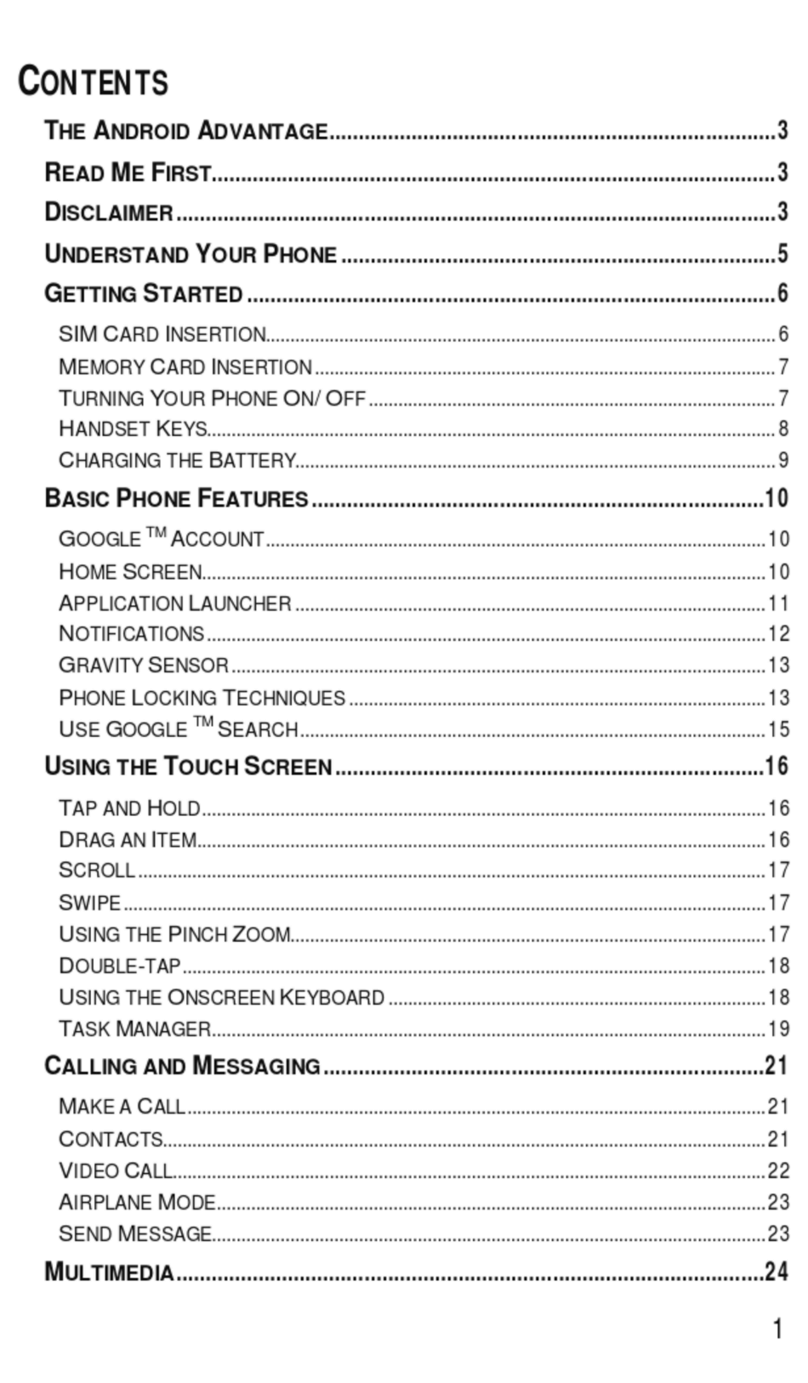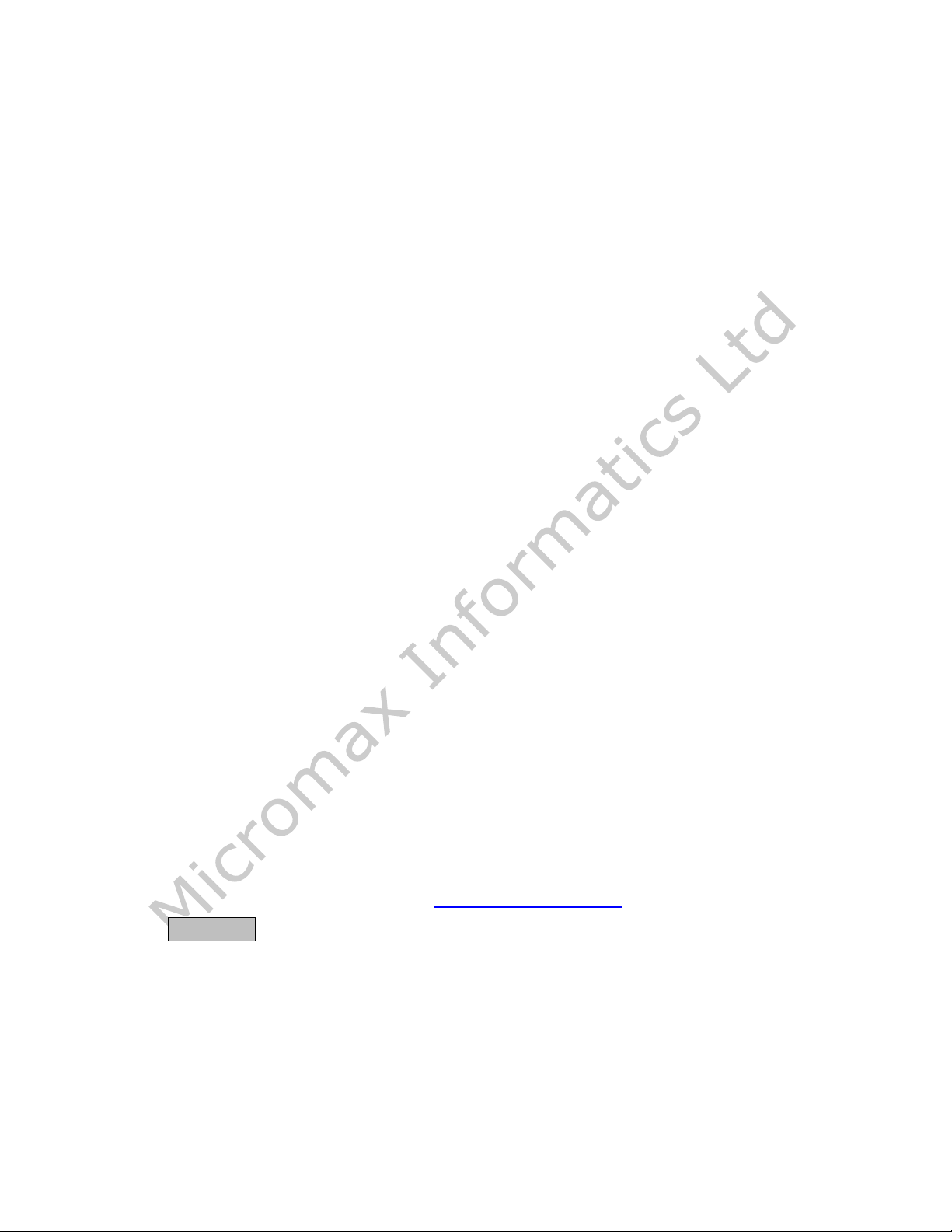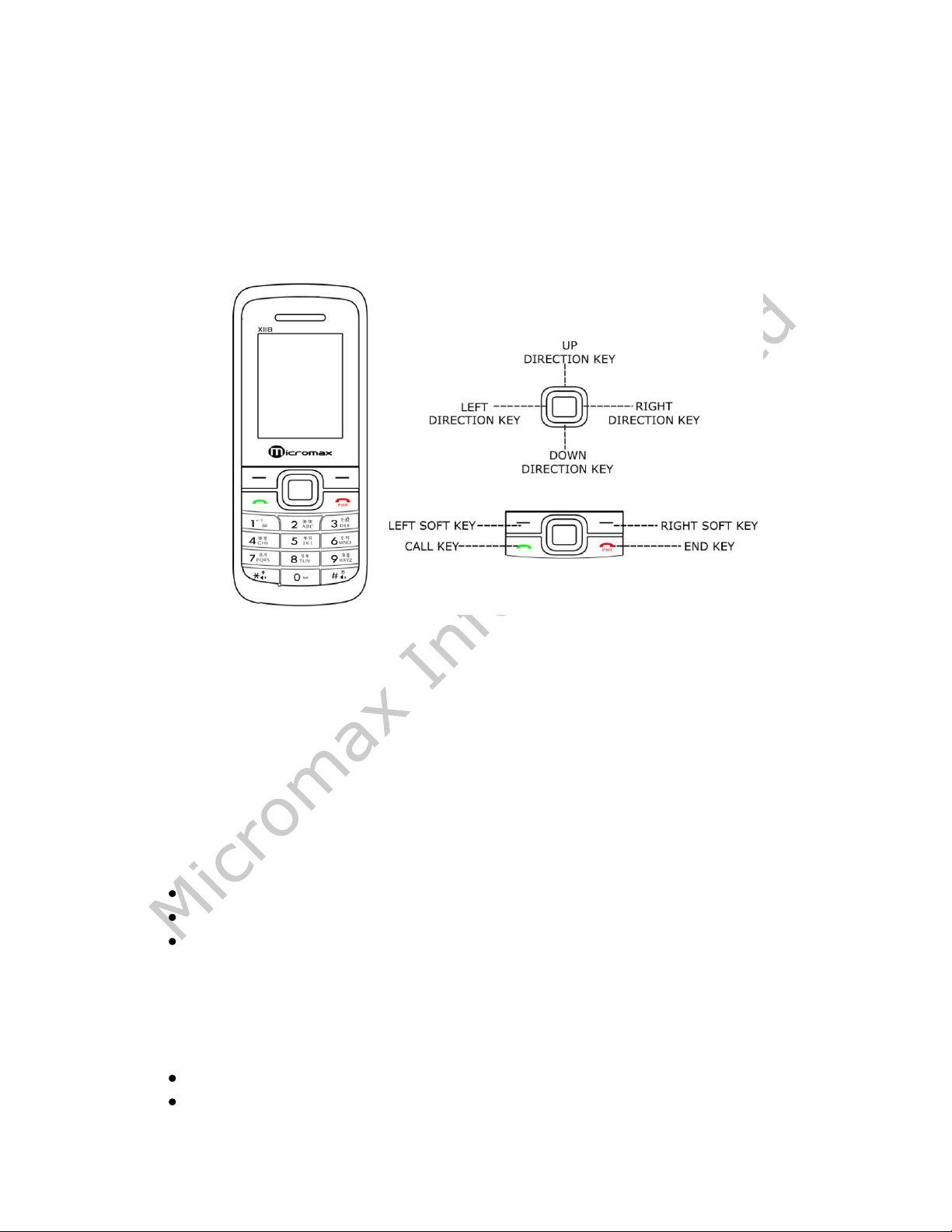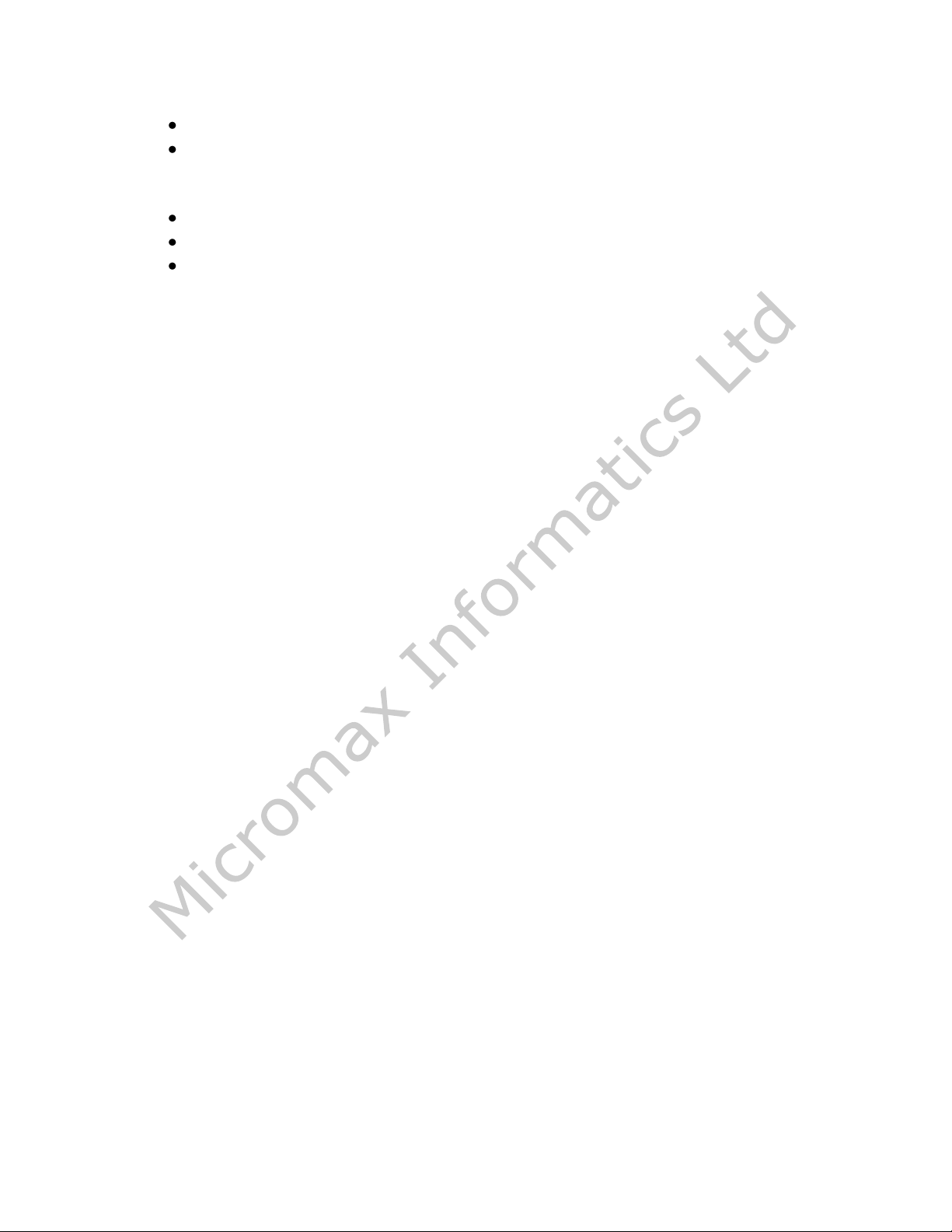Search Contact: .................................................................................................16
Add New Contact: .............................................................................................16
Caller Group: .....................................................................................................16
Phonebook Settings:..........................................................................................16
4.3. Call Logs.....................................................................................................17
4.4. User Profiles ..............................................................................................17
4.5. Messages...................................................................................................18
Text Message: ...................................................................................................18
Chat: .................................................................................................................19
Voice Mail Server: .............................................................................................19
Broadcast Message:...........................................................................................19
4.6. File Manager..............................................................................................19
Memory Card ....................................................................................................19
4.7. Applications...............................................................................................19
Games...............................................................................................................19
STK:...................................................................................................................20
Calculator:.........................................................................................................20
Converter:.........................................................................................................20
Stopwatch:........................................................................................................20
Flash Light: ........................................................................................................20
Missed Call Alert ...............................................................................................20
SMS Received Alert ...........................................................................................20
4.8. Organizer...................................................................................................20
Calendar............................................................................................................20
Alarm ................................................................................................................21
To Do List ..........................................................................................................21
World Clock.......................................................................................................21
4.9. Settings......................................................................................................21
Dual SIM Settings ..............................................................................................21
Phone Setup......................................................................................................22
Network Setup ..................................................................................................23
Security Setup ...................................................................................................23
Call Setup..........................................................................................................23