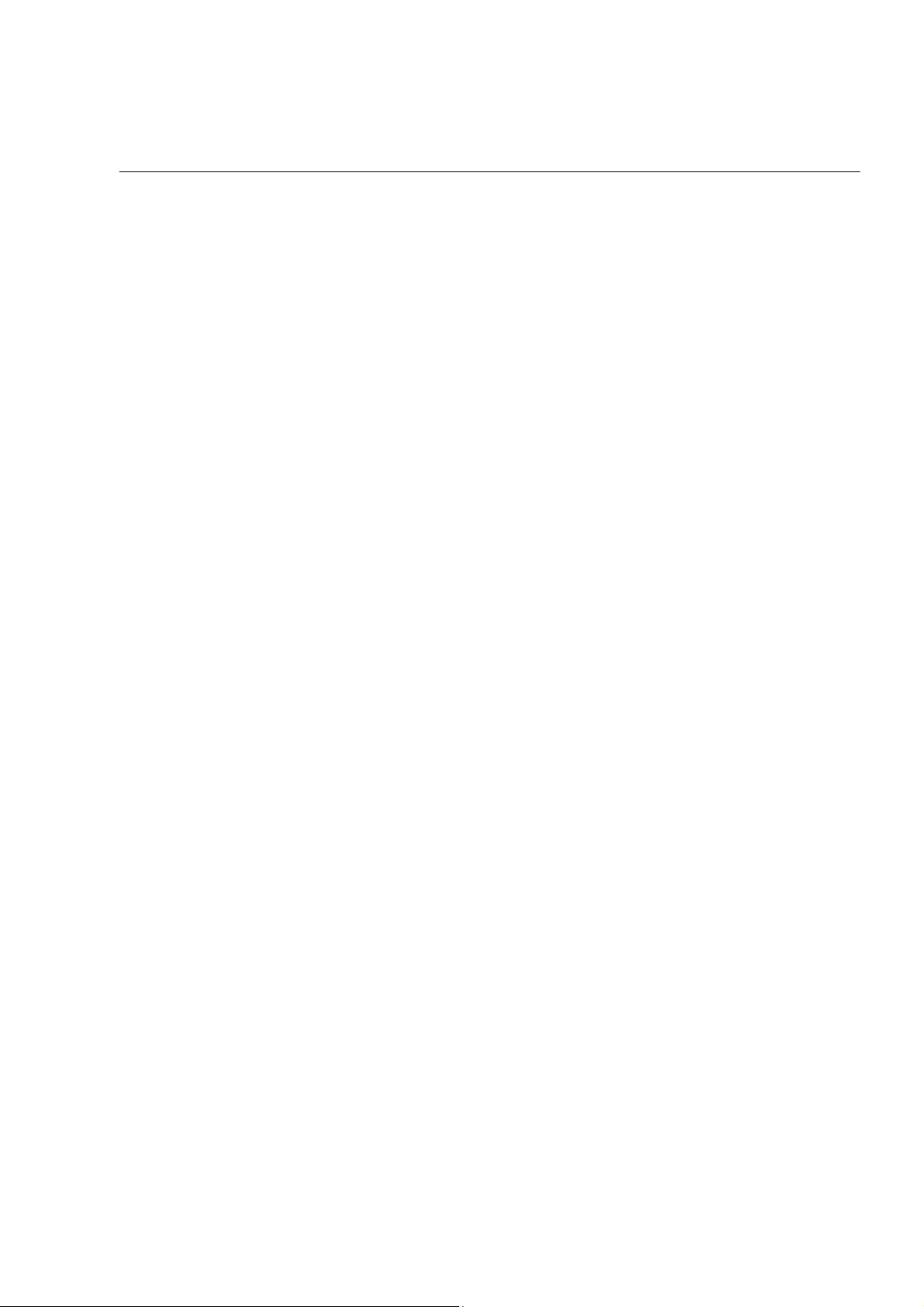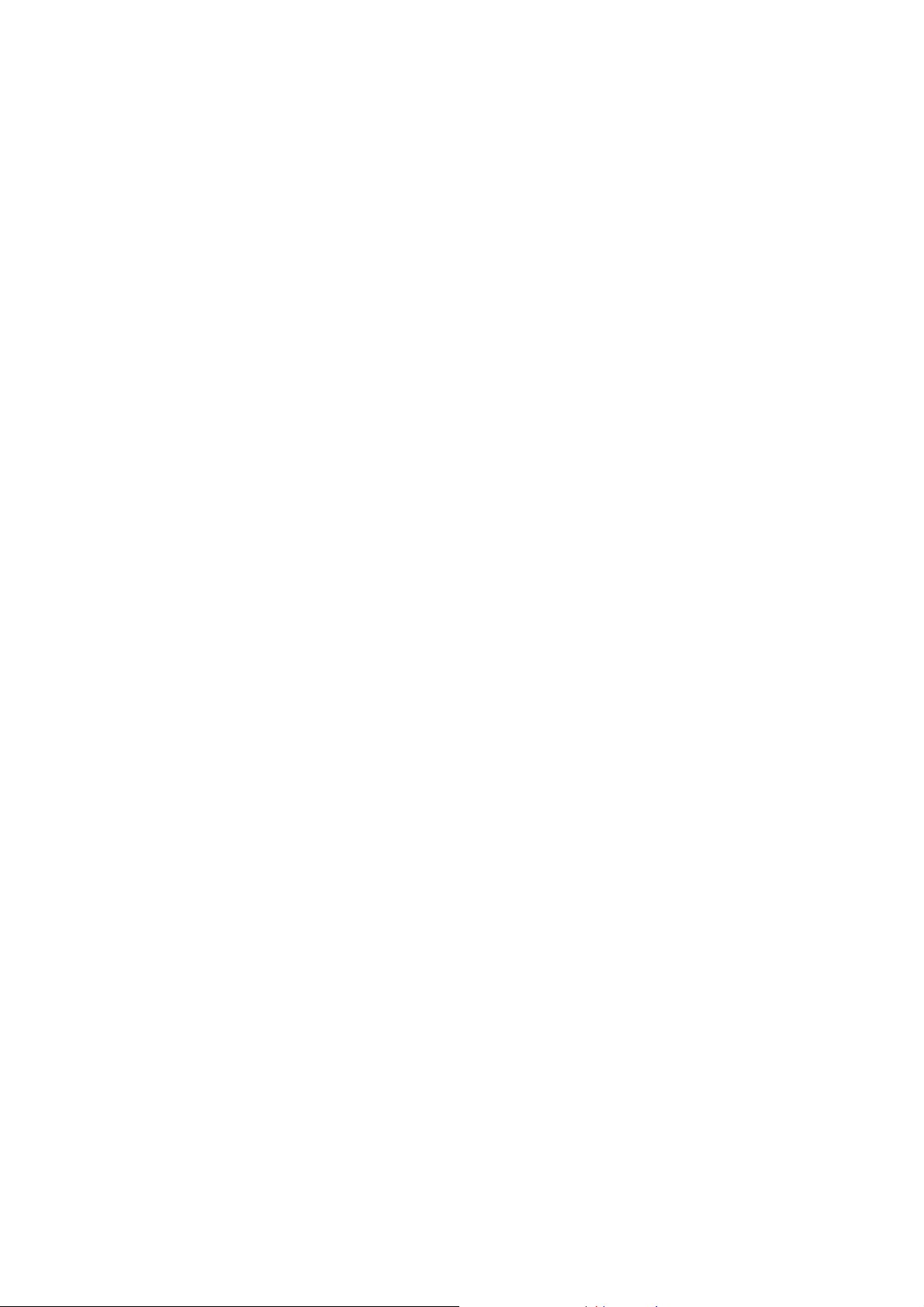2
3.1.1 Received............................................................................................................24
3.1.2 Dialed Calls .......................................................................................................25
3.1.3 Missed ...............................................................................................................25
3.1.4 Delete All ...........................................................................................................26
3.2 Phone Book..................................................................................................27
3.2.1 New Entry..........................................................................................................27
3.2.2 View Entry .........................................................................................................28
3.2.3 Search Entry......................................................................................................29
3.2.4 Memory Check..................................................................................................29
3.3 Networking Setting ......................................................................................30
3.3.1 IP Mode..............................................................................................................30
3.3.2 IP Address.........................................................................................................30
3.3.3 Net Mask............................................................................................................30
3.3.4 Default GW ........................................................................................................31
3.3.5 DNS Setting.......................................................................................................31
3.3.6 PPPoE................................................................................................................31
3.3.7 SNTP..................................................................................................................32
3.4 SIP Setting....................................................................................................34
3.4.1 Proxy Setting.....................................................................................................34
3.4.2 User Setting.......................................................................................................35
3.5 Phone Setting...............................................................................................36
3.5.1 Alarm Setting ....................................................................................................36
3.5.2 Ring Setting.......................................................................................................38
3.6 Mail Box........................................................................................................39
3.6.1 Information........................................................................................................39
3.6.2 MailBox No........................................................................................................39
3.6.3 MailBox Key ......................................................................................................39
3.6.4 Voice Mail Dial...................................................................................................39
3.7 Function Keys ..............................................................................................40
3.7.1 New Entry..........................................................................................................40
3.7.2 From Phone Book.............................................................................................40
3.7.3 View Entry .........................................................................................................40
3.8 Reboot...........................................................................................................41
4. BASIC FUNCTION................................................42