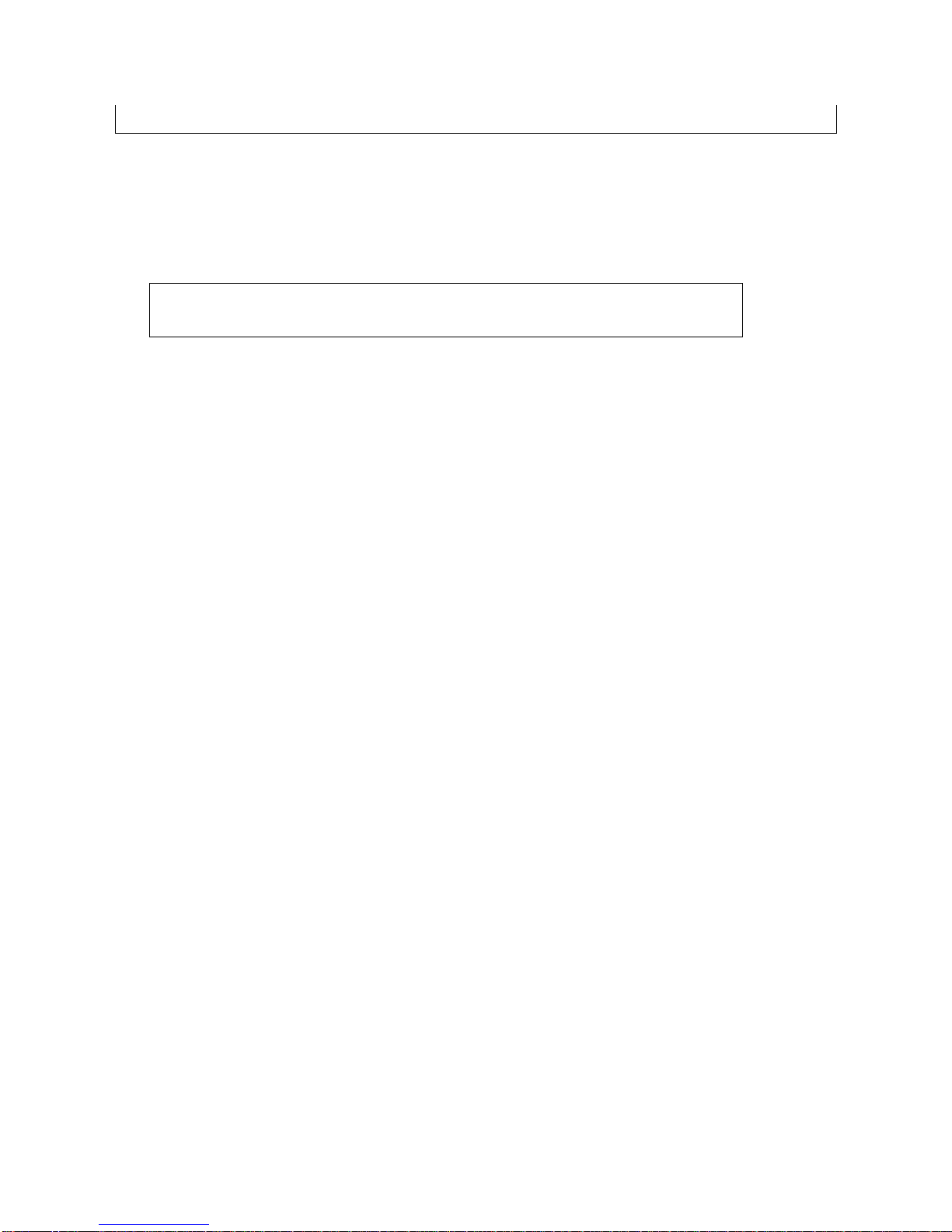1
Chapter 1 Introduction.....................................................................................................................2
1.Features and Specification....................................................................................................2
2.Appearance ..........................................................................................................................4
1.Front View and Keypad function...........................................................................4
2.Back Panel ............................................................................................................5
Chapter 2 LCD Display Configuration.............................................................................................6
1.Initialize SP5100 IP Phone....................................................................................................6
2.LCD Configuration...............................................................................................................7
Chapter 3Advanced Configurations via Telnet..............................................................................12
1. [help] command.................................................................................................................12
2. [quit] command .................................................................................................................12
3. [reboot] command..............................................................................................................12
4. [flash] command................................................................................................................12
5. [commit] command............................................................................................................13
6. [ifaddr] command ..............................................................................................................13
7. [time] command.................................................................................................................14
8. [ping] command.................................................................................................................14
9. [pbook] command..............................................................................................................15
10. [sysconf] command..........................................................................................................16
11. [h323] command..............................................................................................................16
12. [voice] command .............................................................................................................17
13. [tone] command (FXO function, not available) ................................................................18
14. [bureau] command...........................................................................................................18
15.[rom] command ................................................................................................................19
16.[passwd] command...........................................................................................................20
Chapter 4 Upgrade the SP5100 IP Phone.......................................................................................21
1.LCD Panel Control.............................................................................................................21
2.Remote Control: Telnet.......................................................................................................22