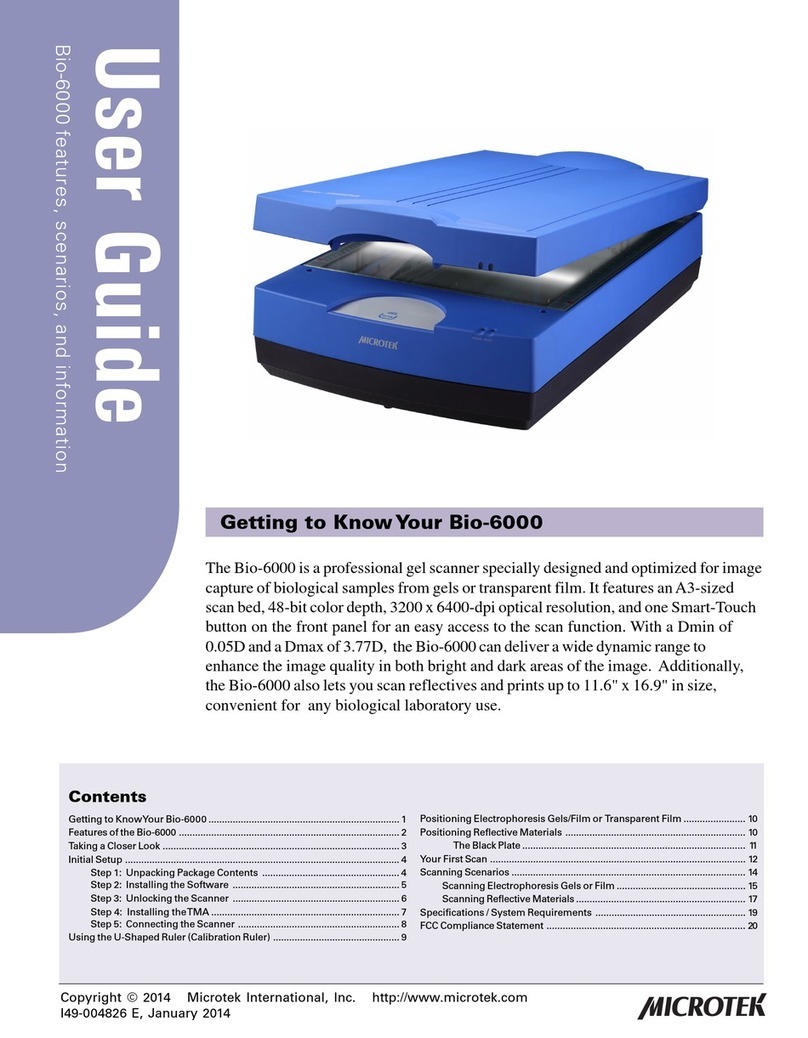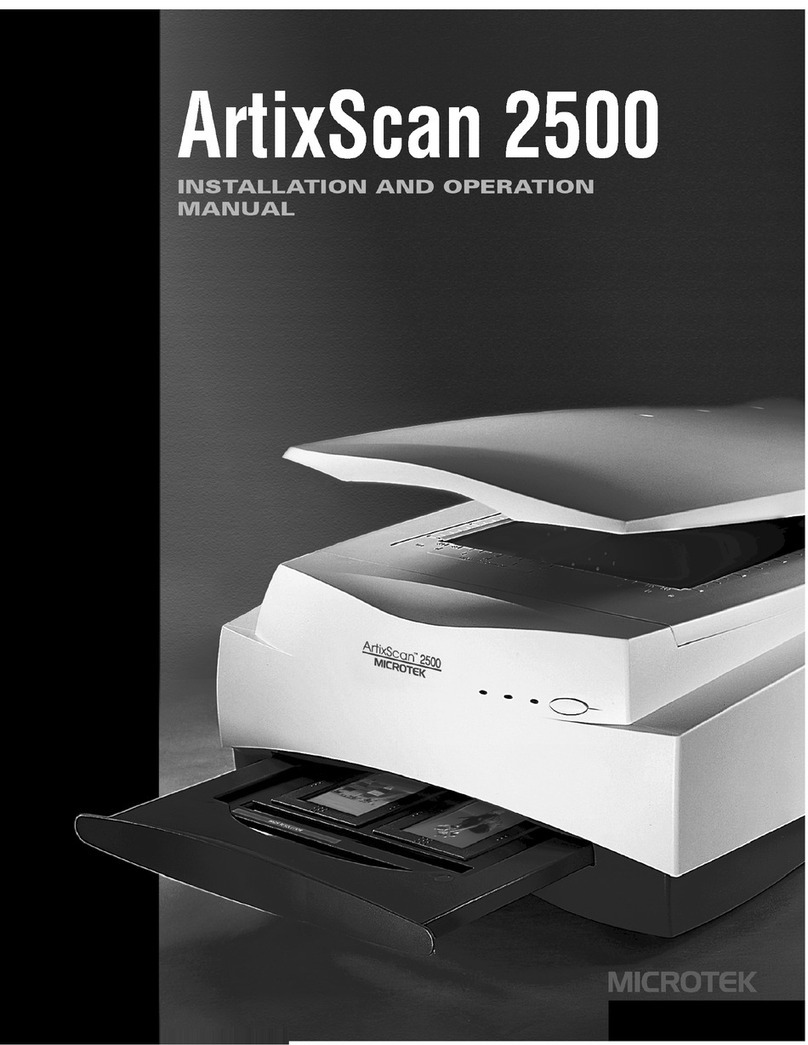Microtek LightLid EL User manual
Other Microtek Scanner manuals

Microtek
Microtek ArtixScanDI 2125c User manual

Microtek
Microtek ScanMaker 5950 User manual
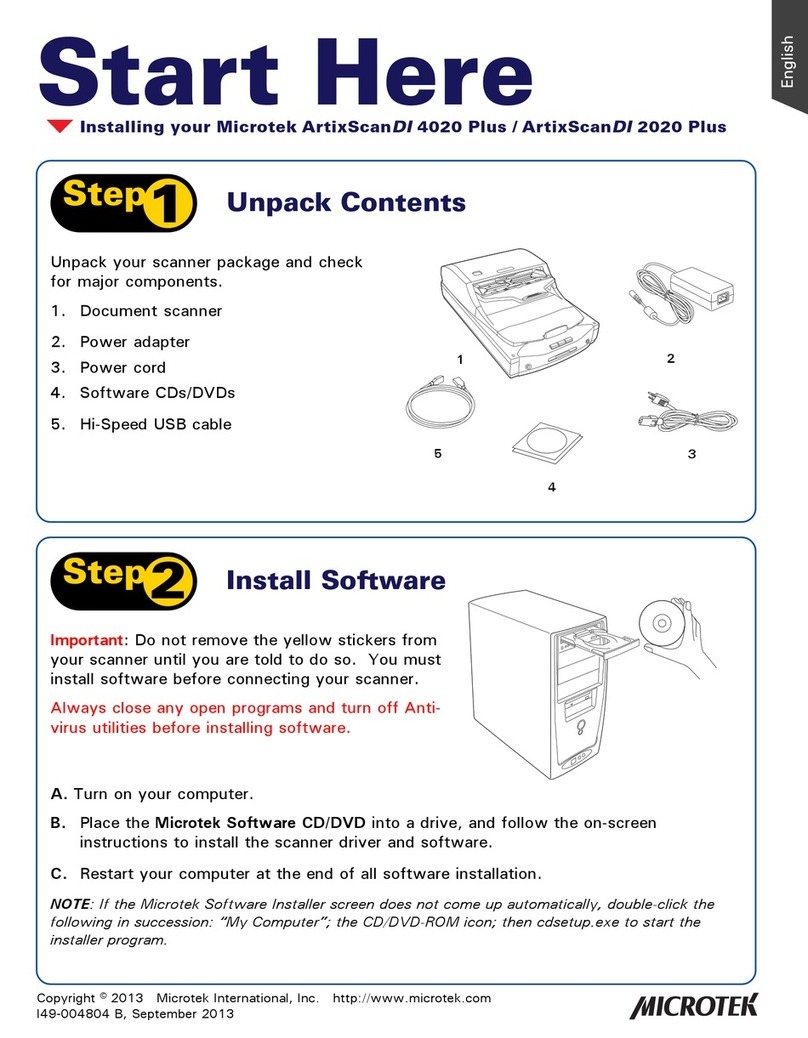
Microtek
Microtek ArtixScanDI 4020 Plus Instruction Manual

Microtek
Microtek FileScan 3125c User manual
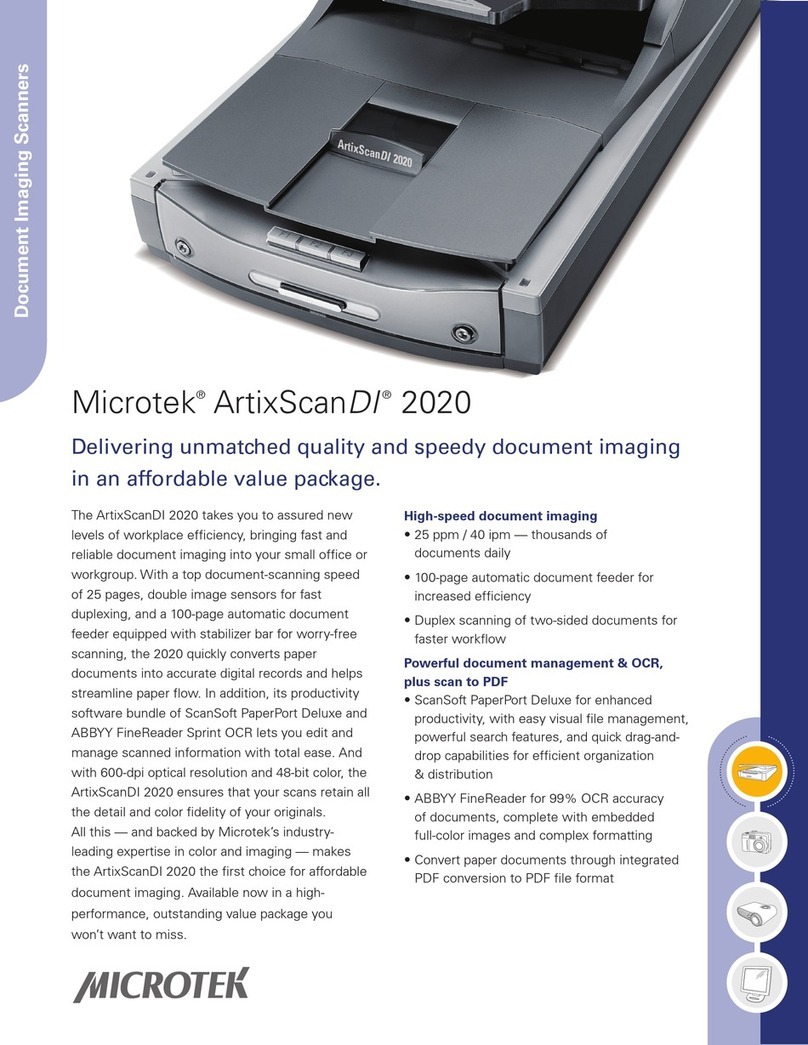
Microtek
Microtek ArtixScan DI 2020 User manual
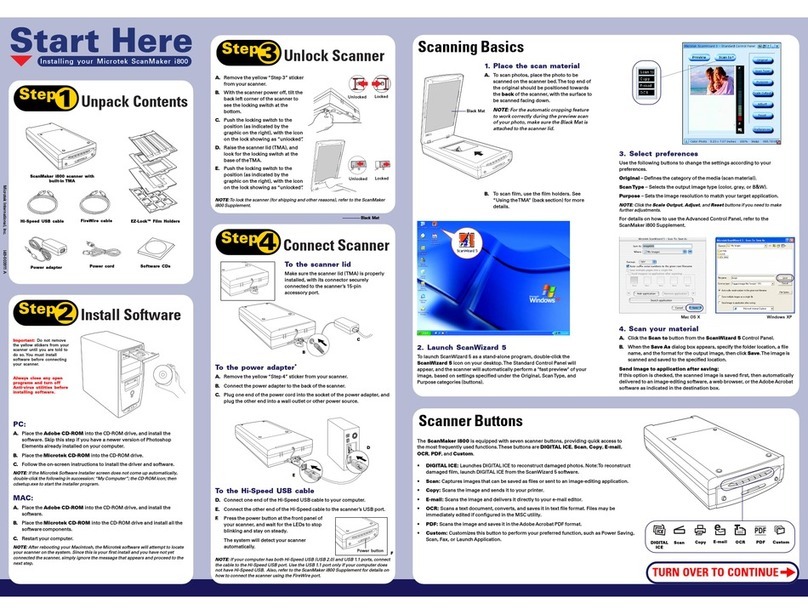
Microtek
Microtek ScanMaker i800 User manual
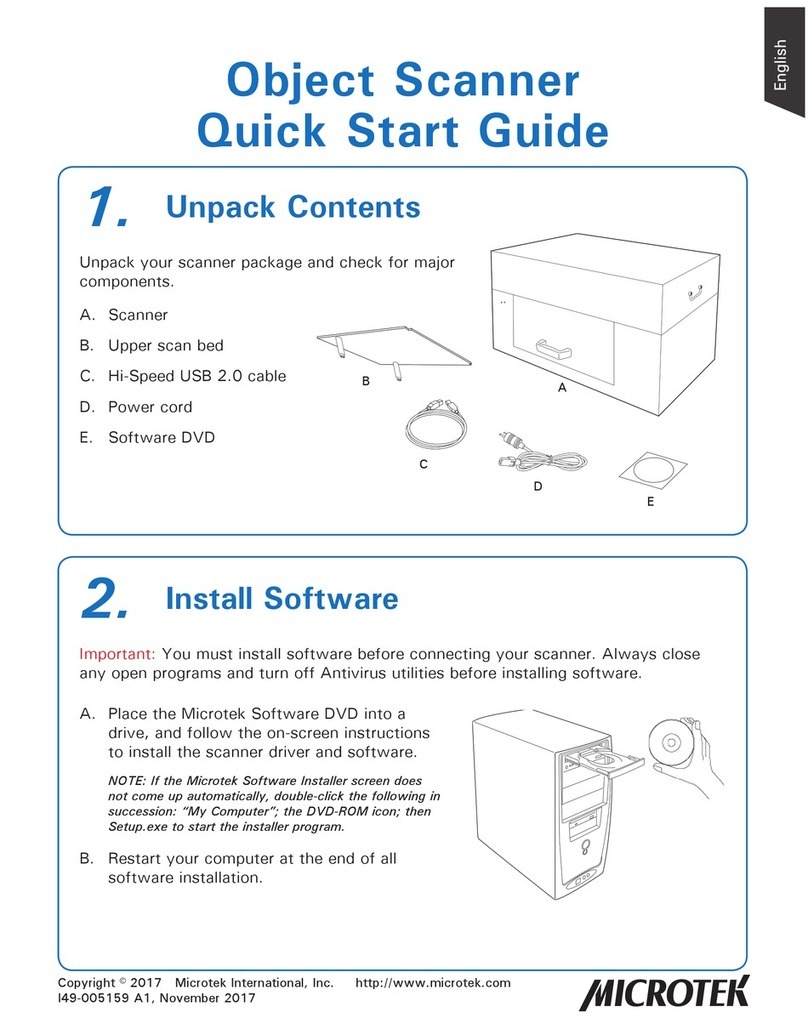
Microtek
Microtek ObjectScan 1600 User manual
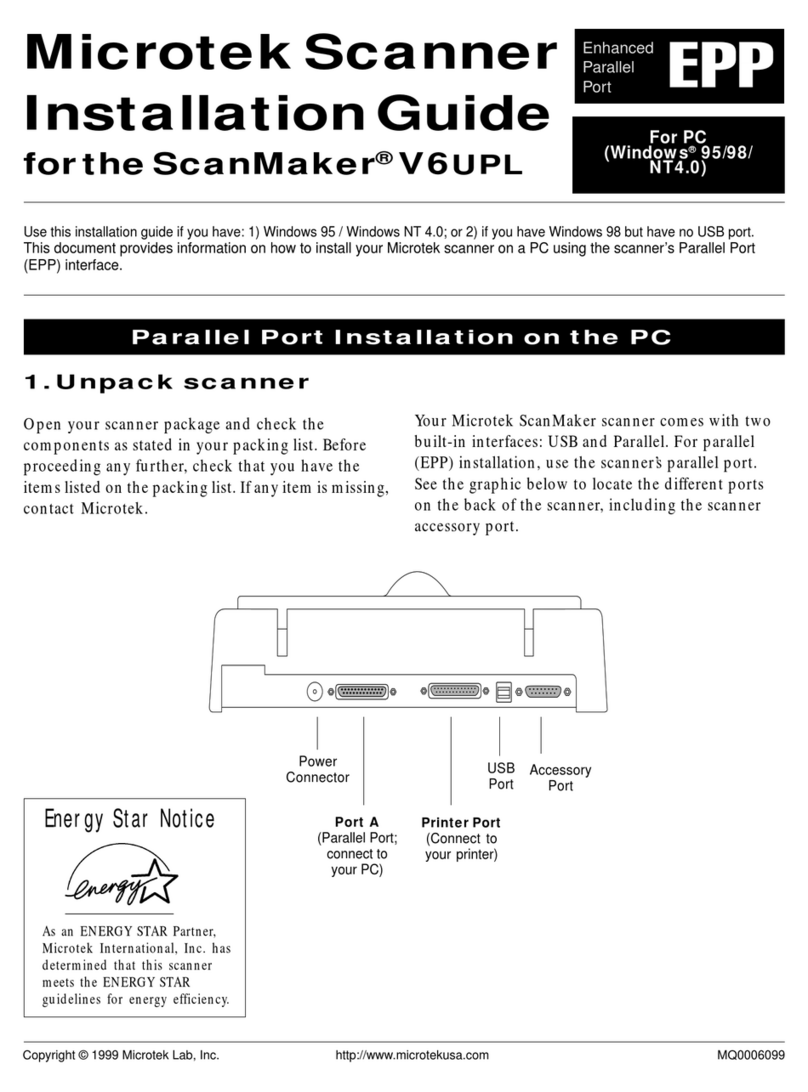
Microtek
Microtek ScanMaker V6UPL User manual
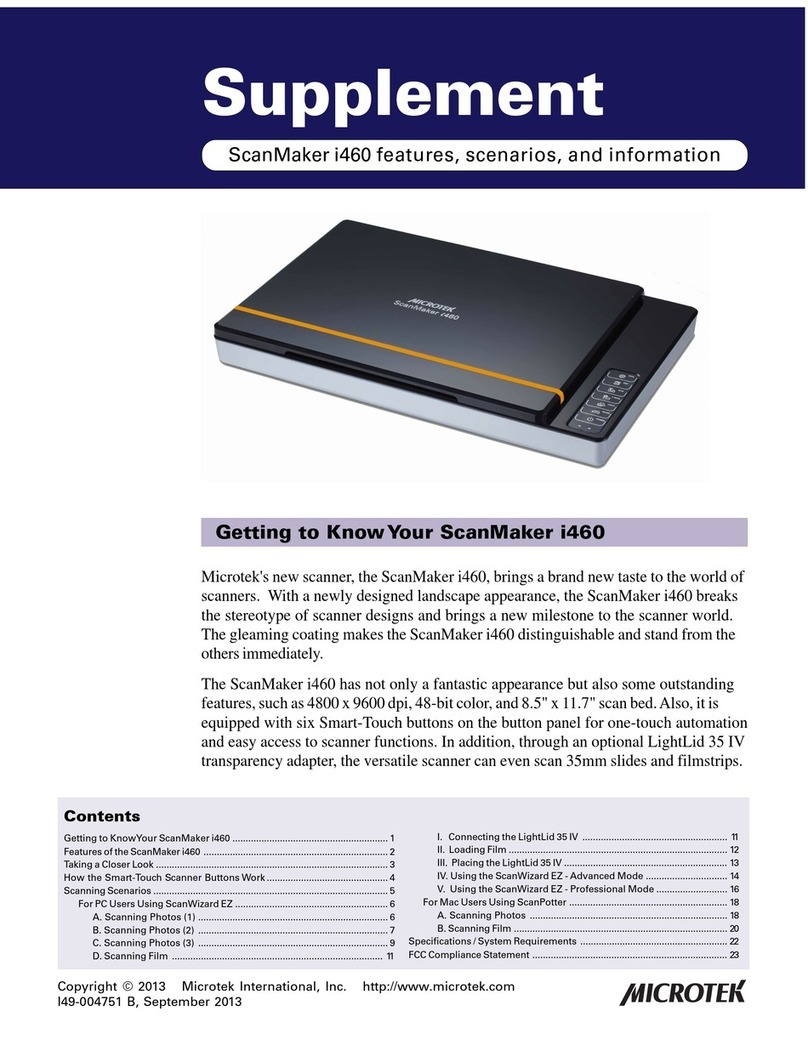
Microtek
Microtek ScanMaker i460 Owner's manual

Microtek
Microtek ScanMaker i700 User manual
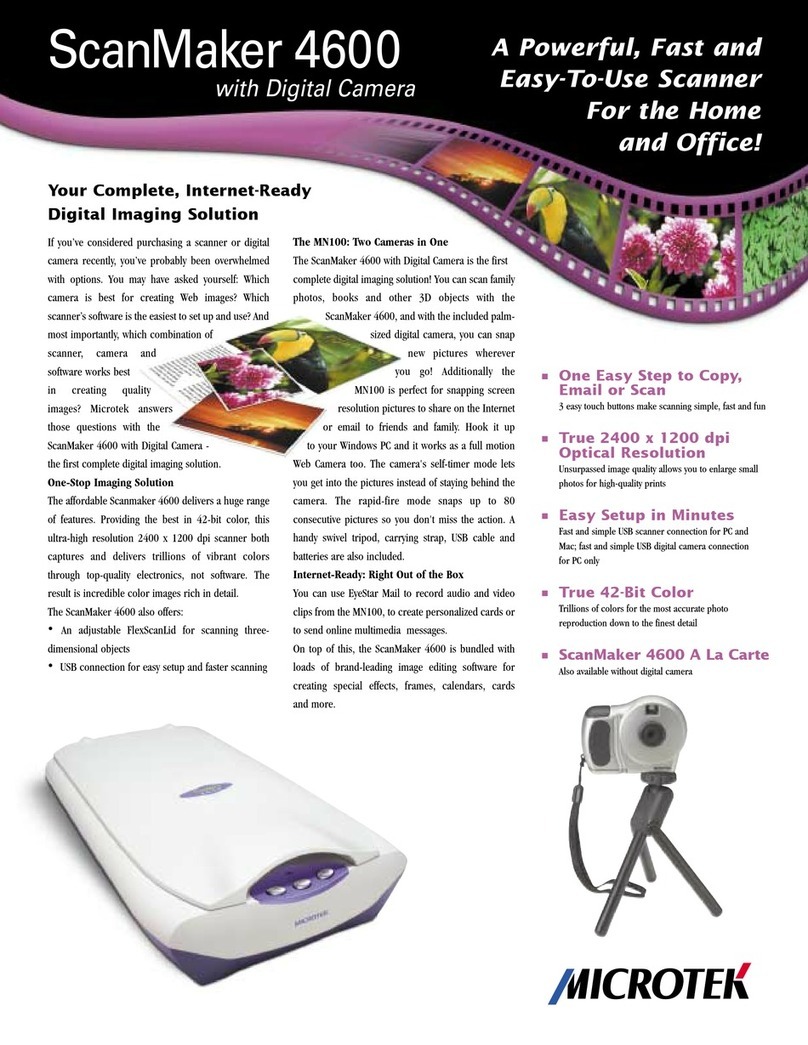
Microtek
Microtek ScanMaker 4600 User manual

Microtek
Microtek ScanMaker 6000 Manual

Microtek
Microtek ArtixScan DI 6260S Instruction Manual

Microtek
Microtek ScanMaker 9800XL Plus User manual

Microtek
Microtek XT3300 Instruction Manual
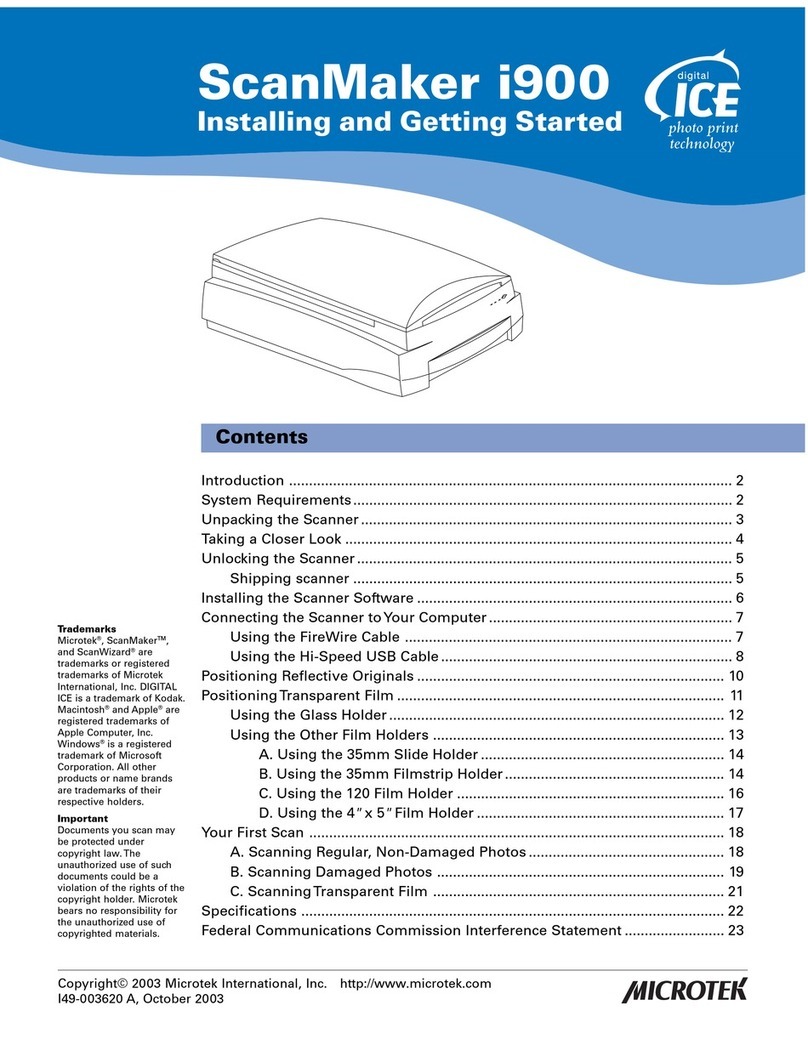
Microtek
Microtek ScanMaker i900 User manual
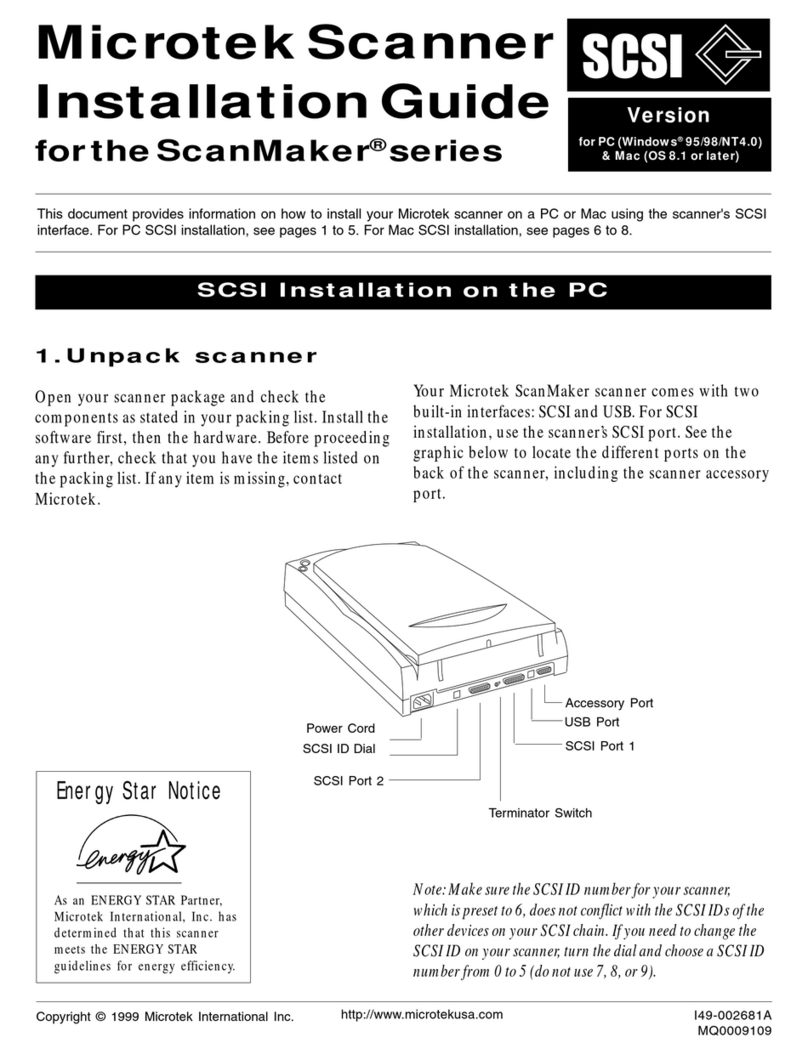
Microtek
Microtek ScanMaker series User manual
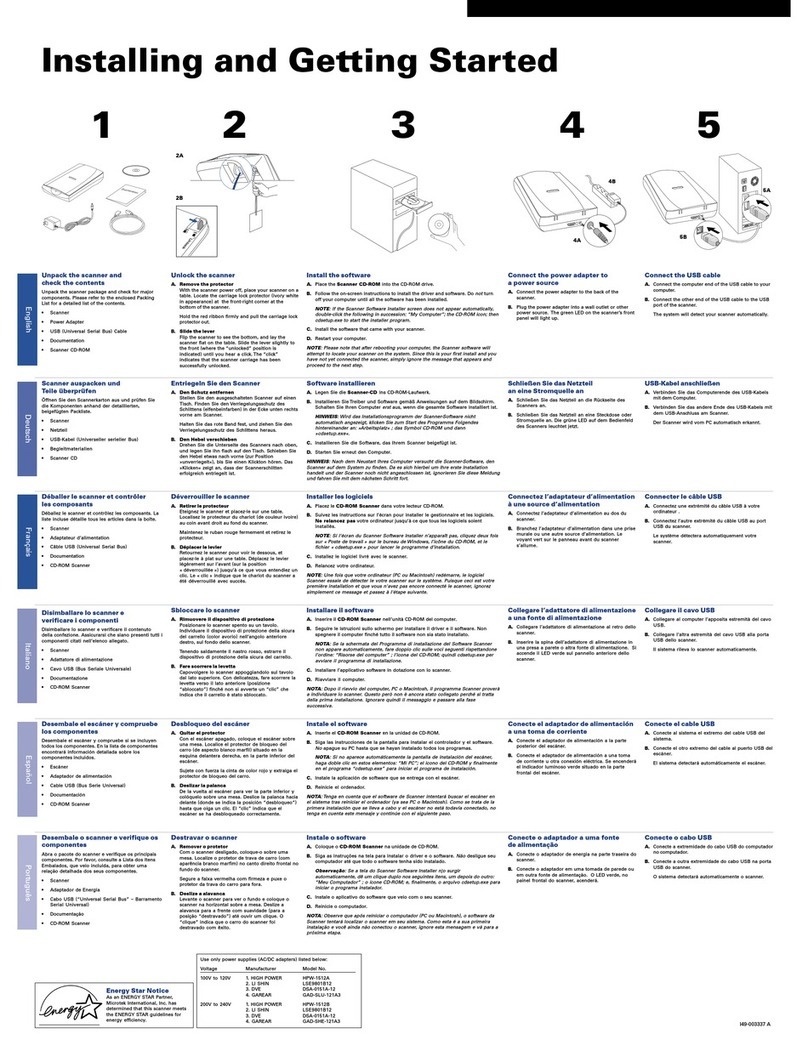
Microtek
Microtek Vantas 3100 User manual
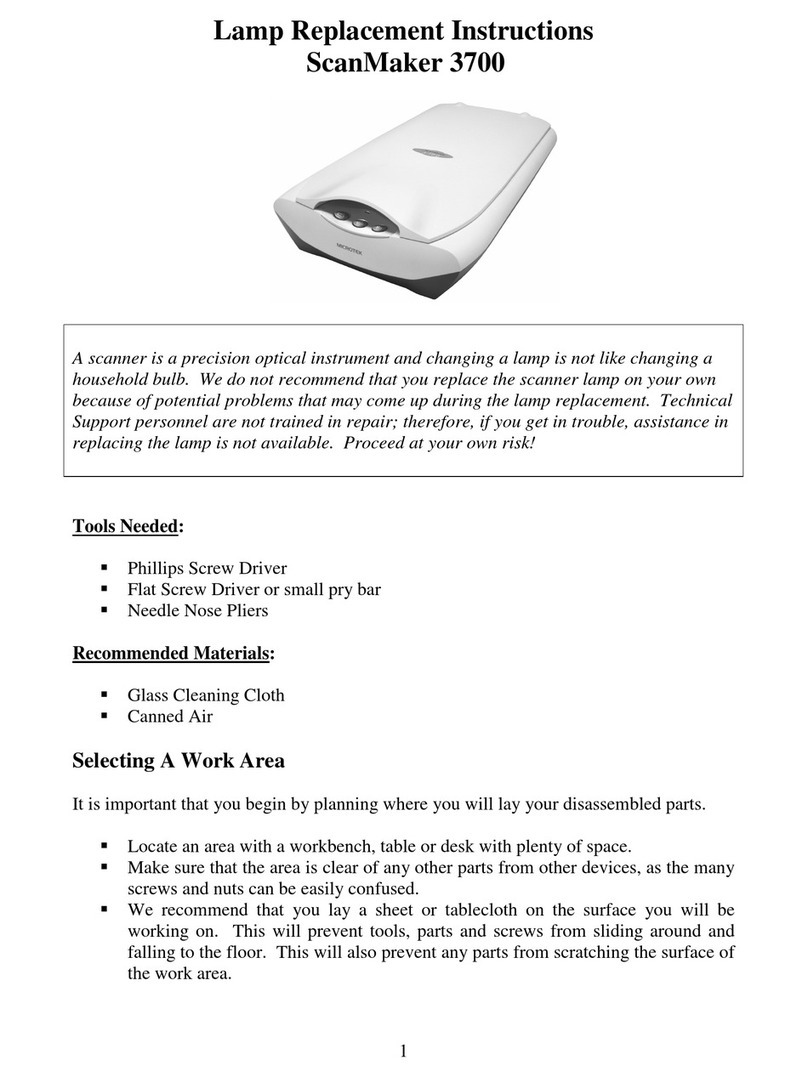
Microtek
Microtek ScanMaker 3700 Manual

Microtek
Microtek ScanMaker i800 Plus Owner's manual