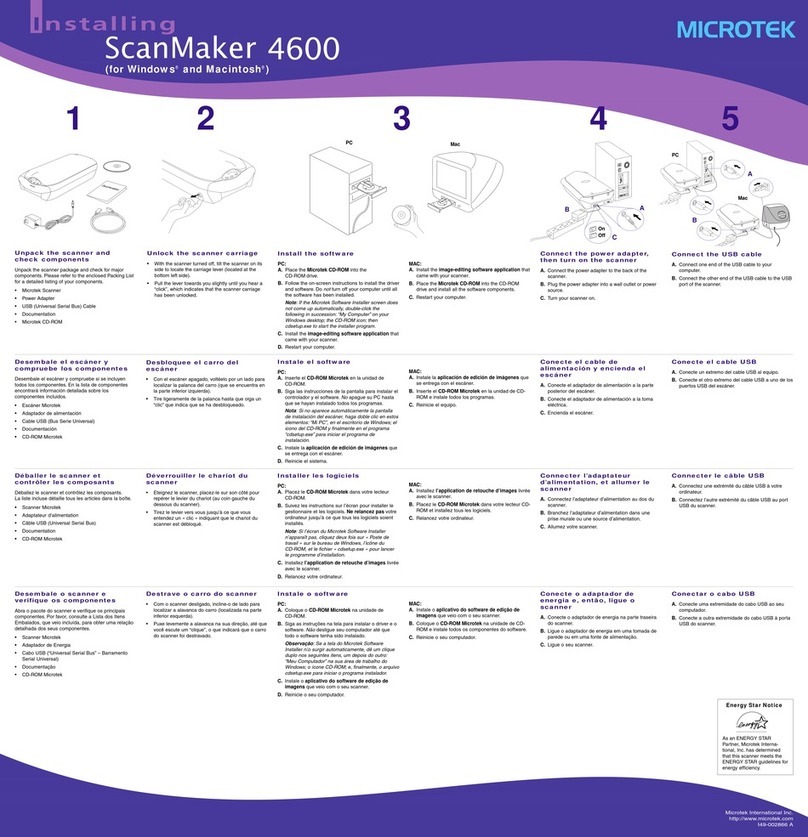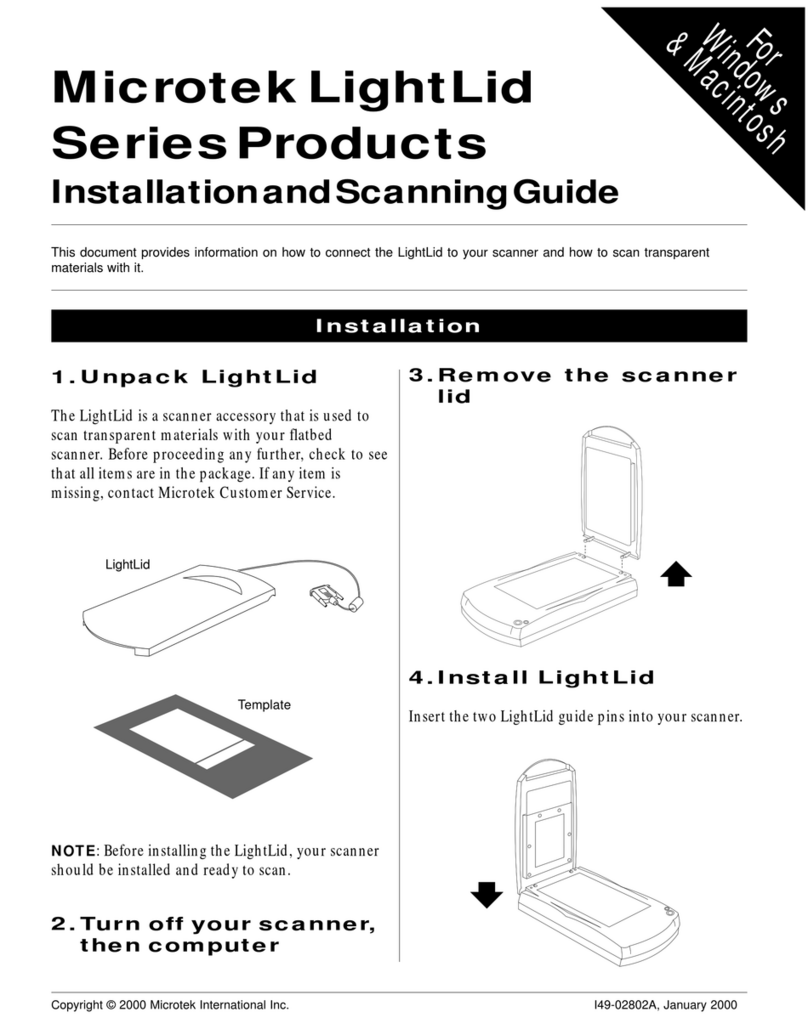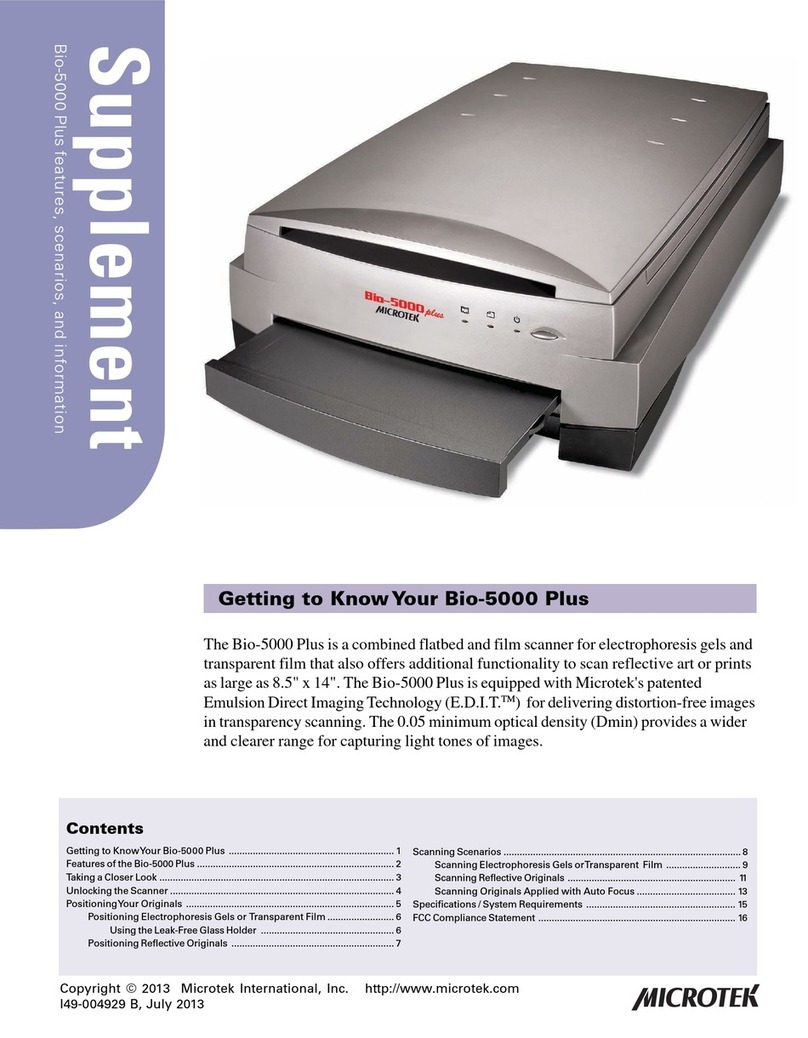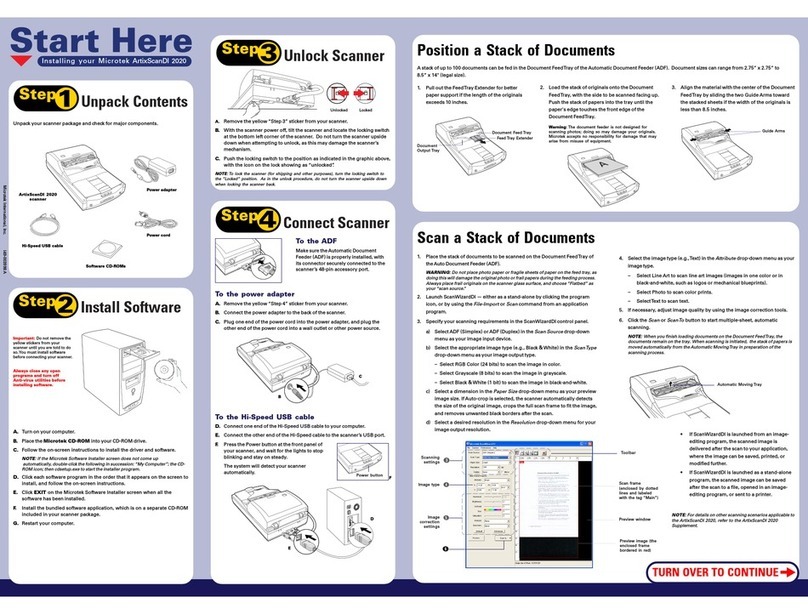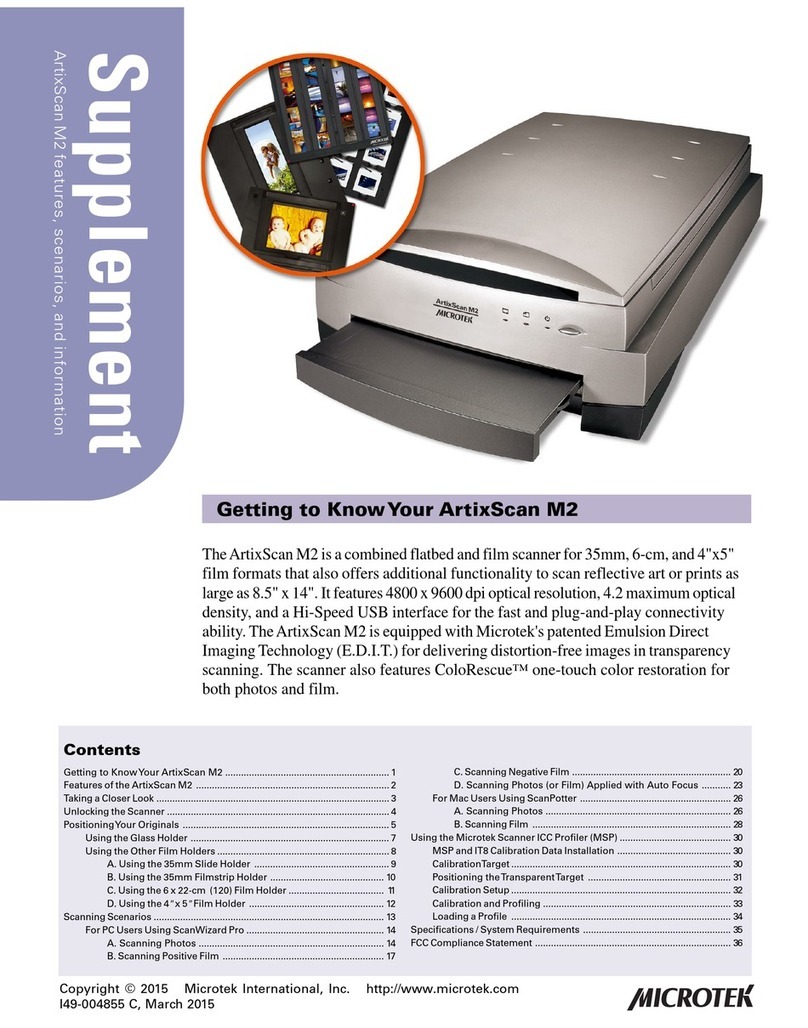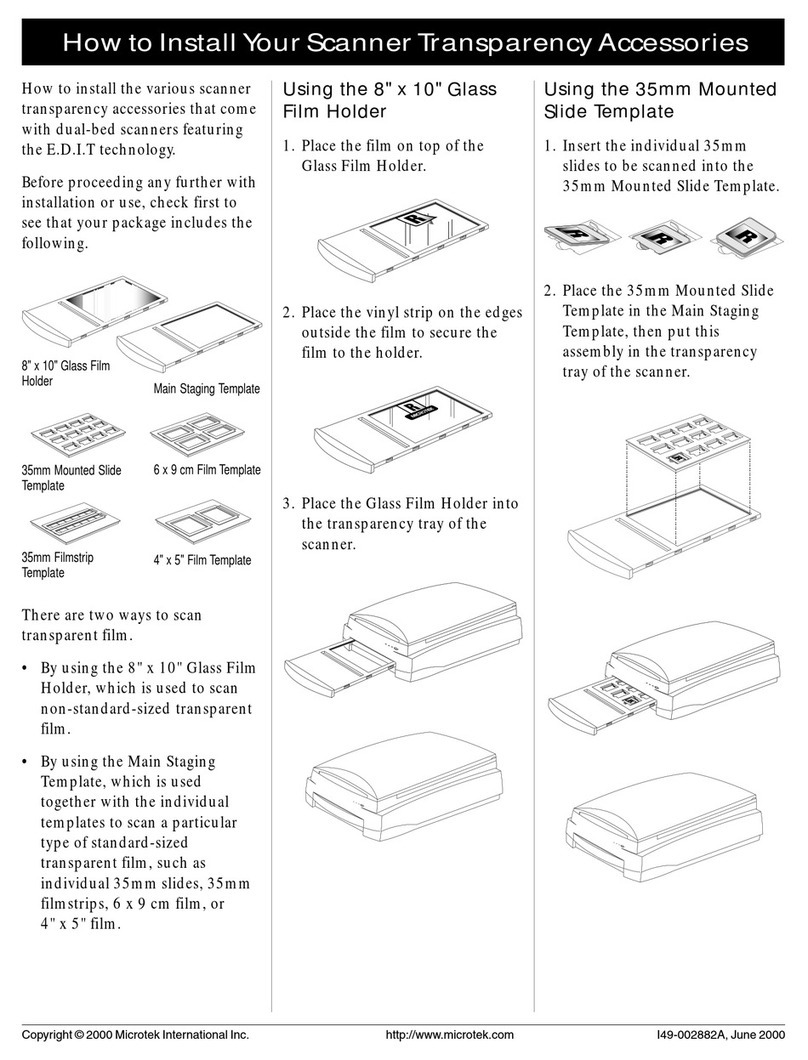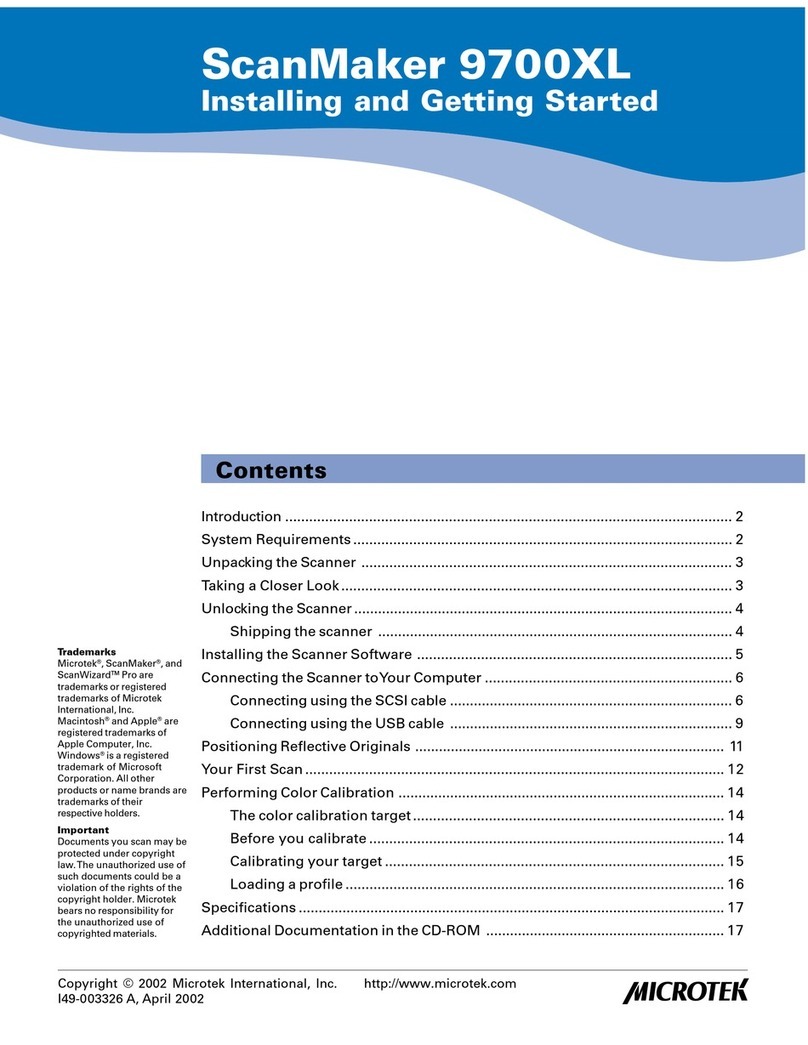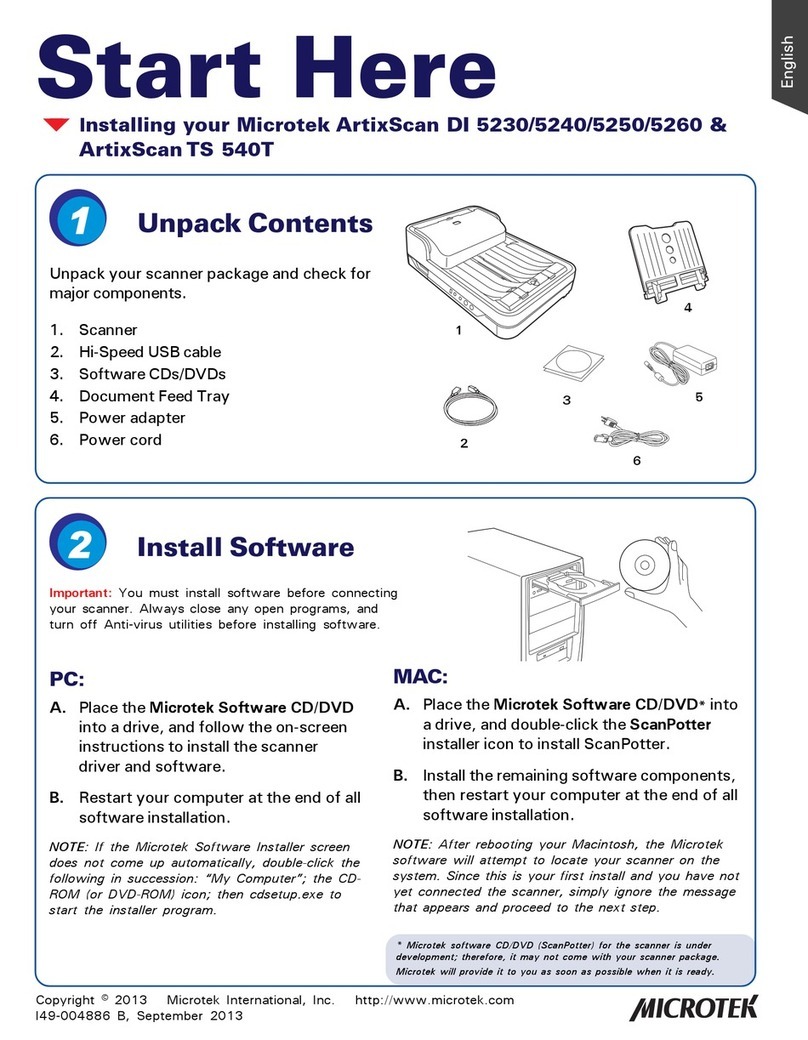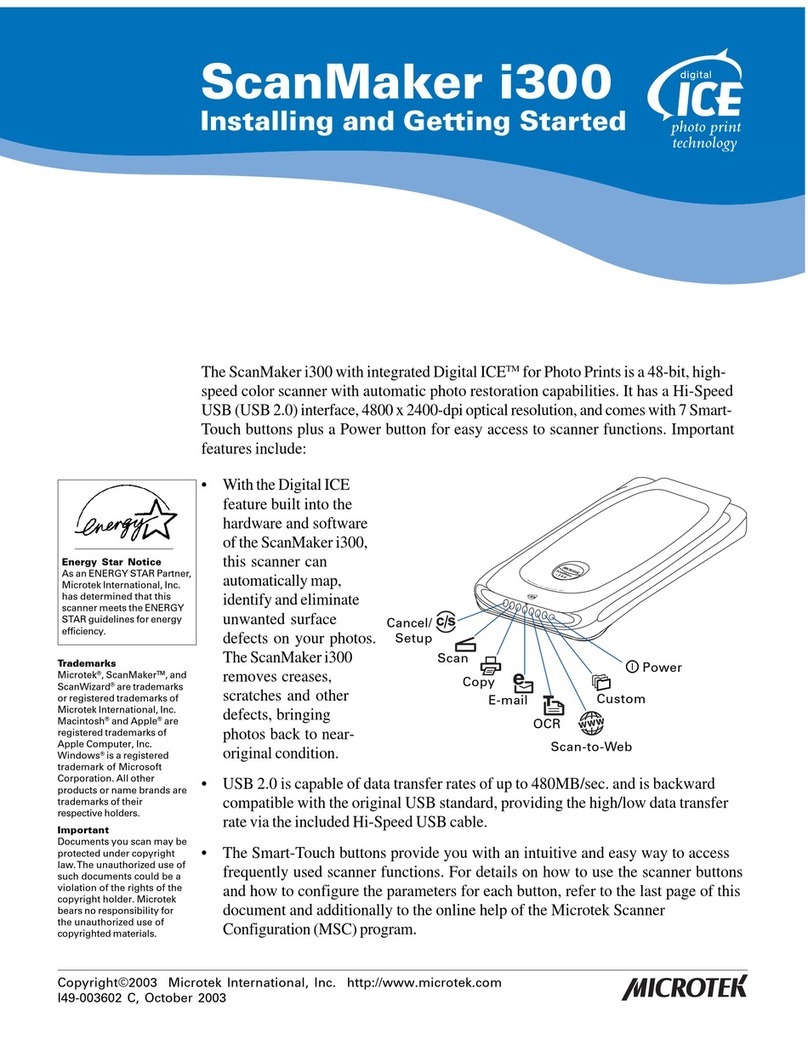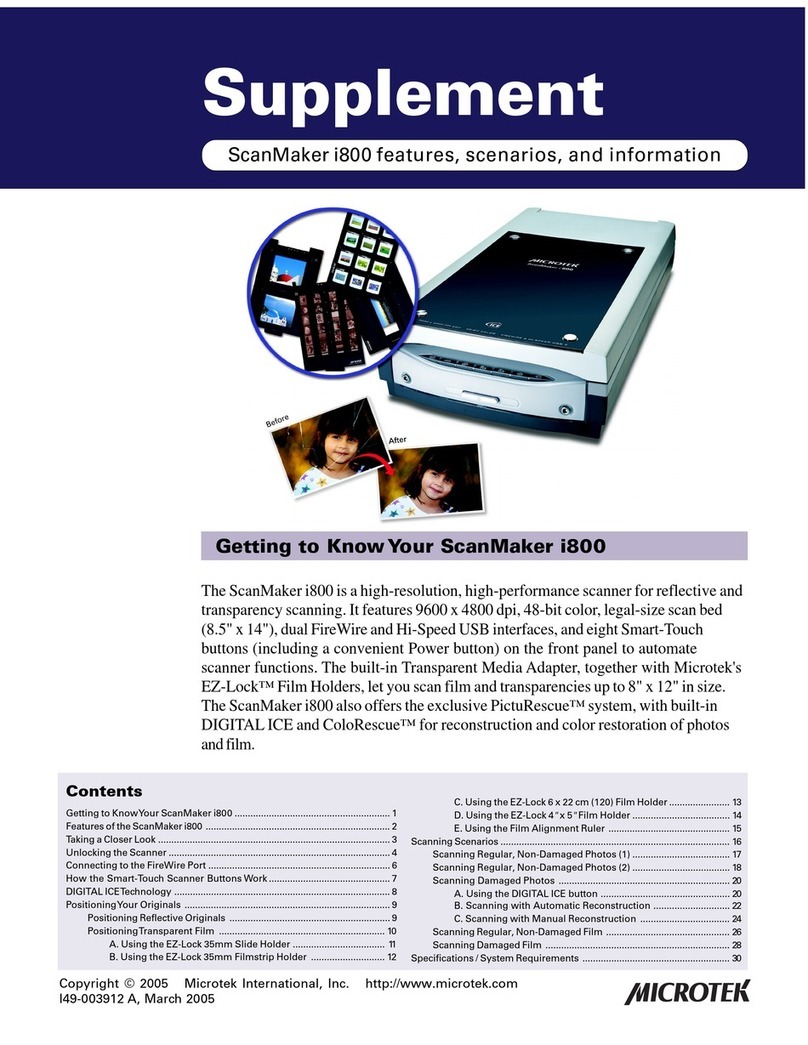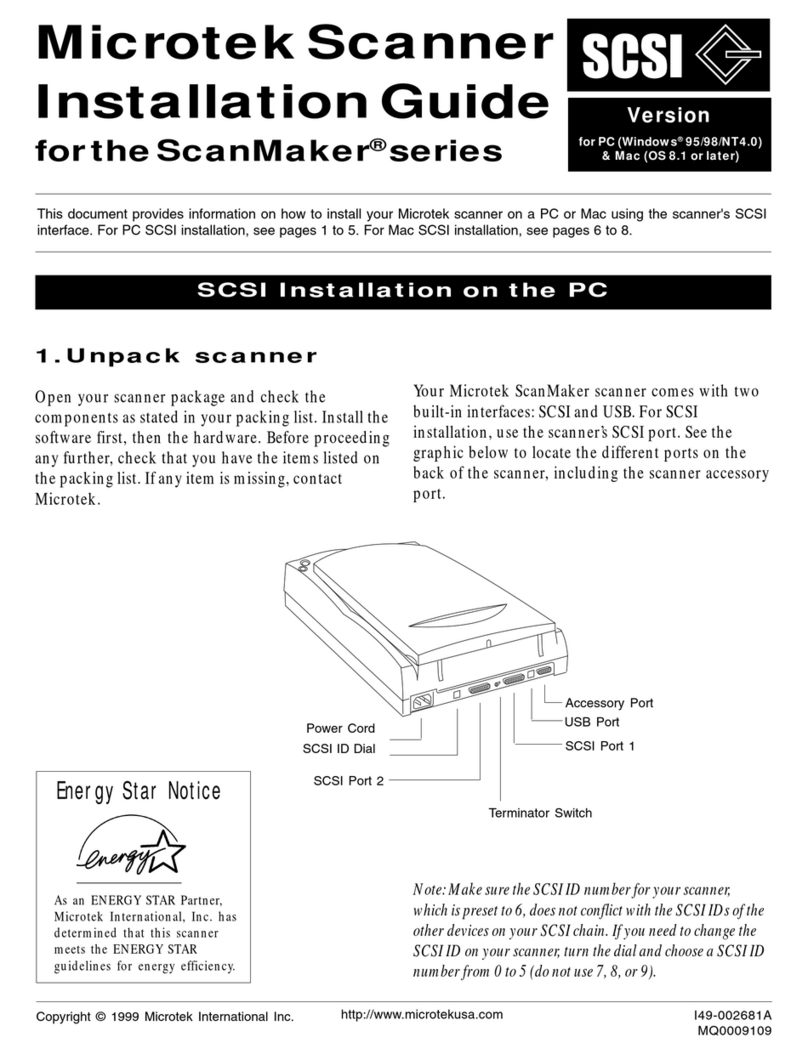4 ScanMaker s480/s380 Supplement
How the Smart-Touch Scanner Buttons Work
Note: The Smart-Touch buttons on the front panel of your scanner automate frequently
performed tasks, such as Scan to File, Send to Printer, etc. For each scanner button,
the parameters governing the use of that button are defined or set through the
Microtek Scanner Configuration (MSC) utility. You can use the MSC, for instance, to
define how many copies are to be printed of your scan every time you hit the “Copy”
button. To launch the MSC, exit ScanWizard 5 first, then double-click the MSC icon on
your desktop.
The ScanMaker s480/s380 is equipped with seven Smart-Touch buttons for easy
access to frequently used scanner functions. To carry out a specific task, simply
press the corresponding button on the scanner. The Smart-Touch buttons are:
1. Cancel/Setup: This button cancels an ongoing scan job, or launches the Microtek
Scanner Configuration utility when the scanner is idle.
2. Scan: This button captures images that can be automatically saved as files or sent
to another application for further processing.
3. Copy:This button scans the image and sends it to your printer, transforming your
scanner and printer into a convenient copy station. Simply specify the number of
copies you want. To use the Copy button to print a stack of documents:
- Place the first page on the scanner glass surface.
- Press the Copy button to scan an image to a file, then automatically output to
your specified printer.
- Load the next page and press the Copy button again. The scanner works in
similar fashion to your printer, printing documents one after another with no
interruptions.
4. E-mail:This button scans the image and delivers it directly to your e-mail editor.
5. OCR: This button performs OCR (Optical Character Recognition) of a document
and converts it to a fully editable digital file. Saves time from retyping documents
into your word processor.
6. PDF: This button captures an image and automatically saves it as anAdobe Portable
DocumentFormat(PDF) fileforimmediate viewingwiththeAdobeAcrobatsoftware.
7. Custom: This button customizes the Custom button to perform four of the most
commonly used functions, including:
-PowerSaving:Turns thescanner lampONor OFFto savepower andlamplife.
-Scan: Defines another button to be a second “Scan” button. Use this if you need
a second “Scan” button with different parameters from the first Scan button.
-Fax:Launches afaxdriverinstalledon yourcomputer.
-LaunchApplication:Definesan applicationtobelaunched.