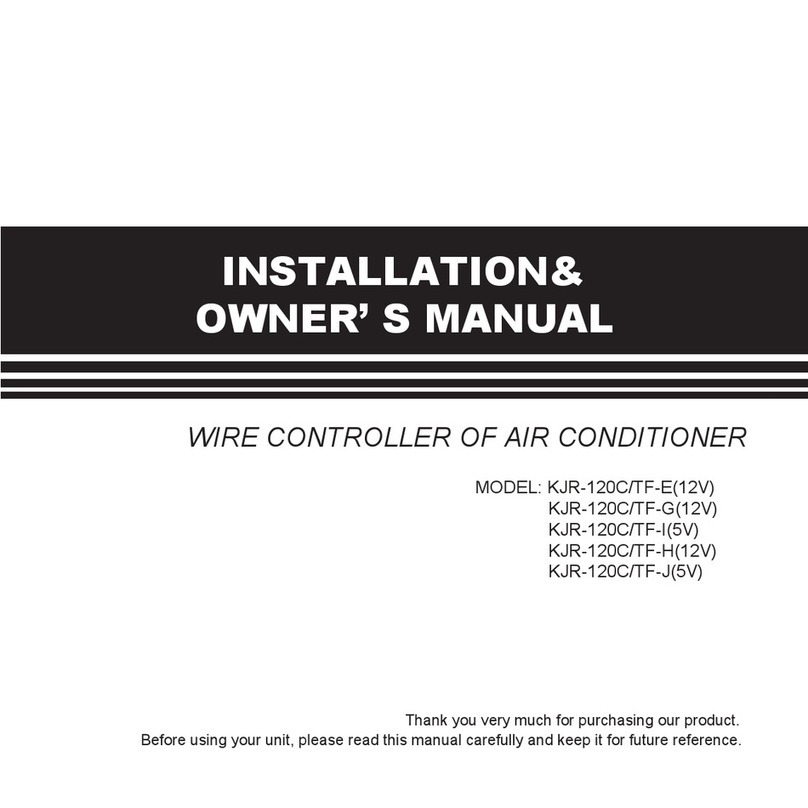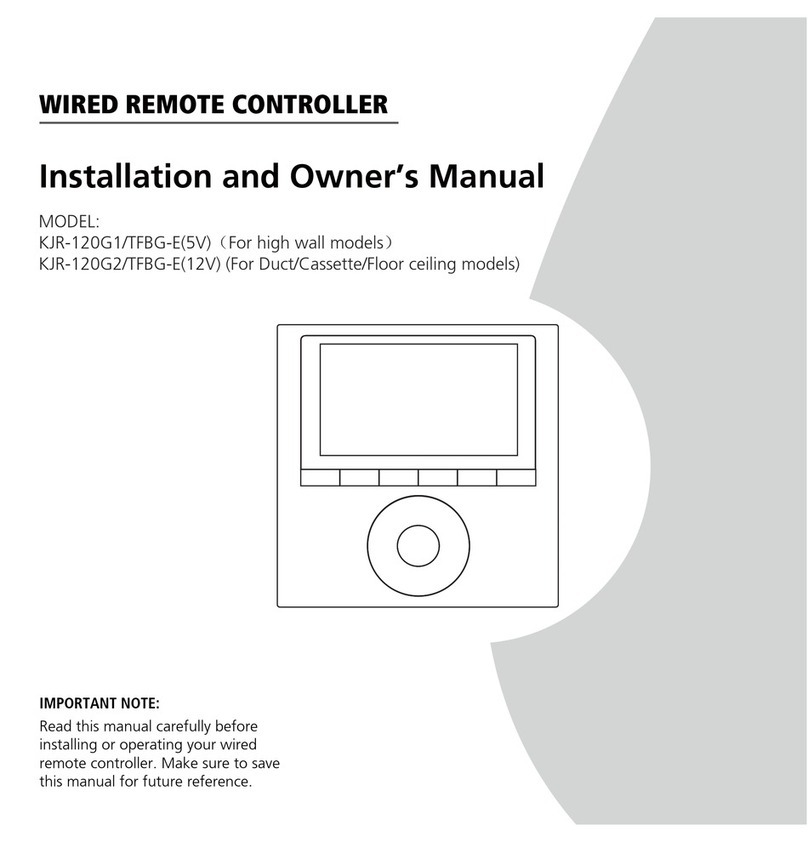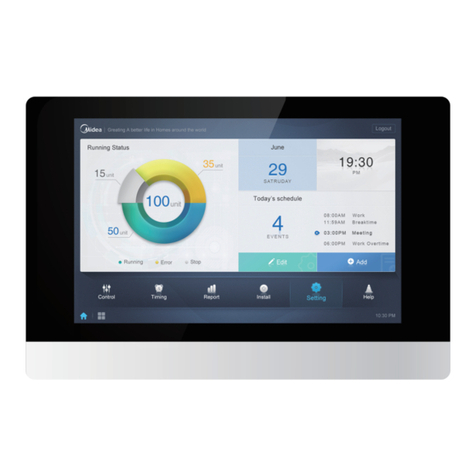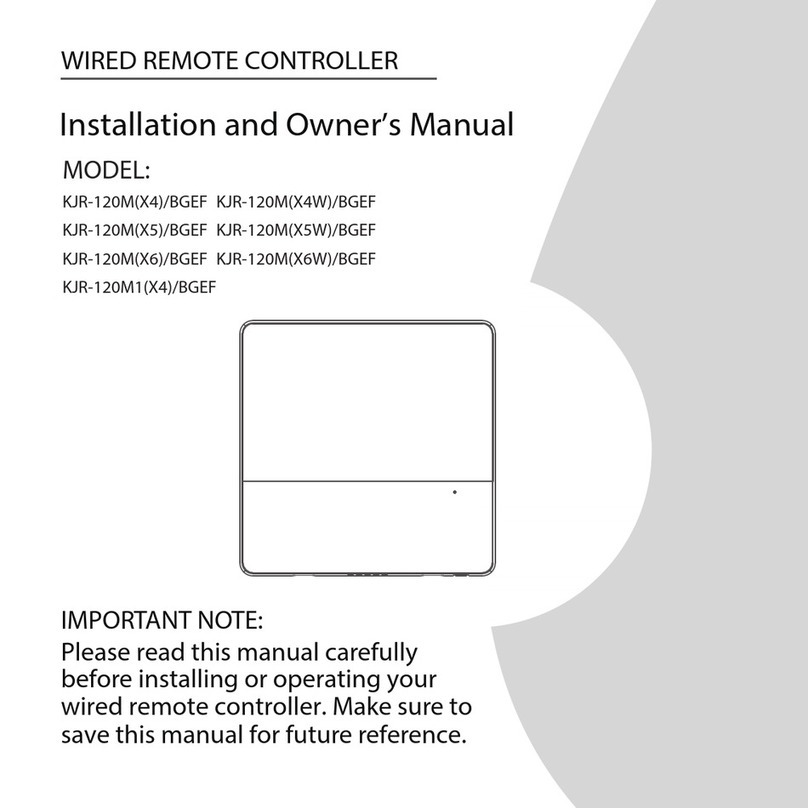R410A DC Inverter V4 Plus 50Hz MCAC-VTSM-2013-03
Control syste 187
(5)Temperature setting
Under AUTO, COOL, DRY, HEAT odes, press the Te p adjust Up/Down buttons to set the te perature, the
adjusting range is 17℃~30 (℃or 62℉~88 ). The setting te perature cannot be adjusted under FAN ode.℉
(6)Timer on and Timer off setting
Press the ti er/clock setting button, then enter into the ti er on setting status, and the screen will display ti er
icon and .
You can press Te perature setting buttons to adjust the ti e. When the ti e setting is less than 10 hours,
each press the Te p setting buttons will increase or decrease 0.5 hour. When the ti er setting is ore than
10 hours, each press Te p setting buttons will increase or decrease 1 hour, the axi u ti er setting is 24
hours. After finish adjusting the ti e on setting, press the 26℃/OK button or wait for 5 seconds to confir and
exit the ti e on setting.
otes: If the wired re ote controller has been set ti er on/ off, press the ON/OFF button to turn on/ turn off the unit then the
ti er will be canceled si ultaneously.
(7) Clock setting
Long press the ti er/clock setting button for 3 seconds, and then enter into the clock setting status. The hour
position of the clock will flash, and can press Te p setting buttons to adjust the hour value.
After finish the hour setting, press left button or right button to switch to inute position setting, then the inute
position will flash, press Te p setting buttons to adjust the inute value. After finish the clock setting, press
the button or wait for 5seconds to confir and exit the setting state.
(8)26℃
℃℃
℃/OK button
Under AUTO, COOL, DRY, HEAT odes, press the 26℃/OK button can set the operating te perature to 26℃.
Long press this button for 3 seconds, the wired controller will lock the setting te perature to 26℃, and the
locking icon will be lighted up. Under the 26℃ operation locking state, the wired controller cannot adjust the
setting te perature through the te perature setting buttons, and also will not respond to the te perature
adjusting instruction fro the wireless re ote controller.
Long press 26℃/OK button for 3seconds, can unlock the 26℃operation locking state.
(9) Wired controller locking
Press the te perature adjusting UP and DOWN buttons si ultaneously, the wired controller enters into
locking state, and the locking icon will be lighted up. Under the locking state, the wired controller will not
respond to buttons by pressing and the control instruction fro the wireless re ote controller. Si ultaneously
press te perature adjusting buttons again can cancel the locking state.
(10) Air filter cleaning reminding function
The wired controller records the total running ti e of the indoor unit, when the accu ulated running ti e
reaches the pre-set value, air filter cleaning re inding icon will be lighted up, to re ind that the air filter of the
indoor unit needs to be cleaned. Long press left button for 3 seconds, and clear the re inding icon and the
wired controller will re-accu ulate the total running ti e of the indoor unit.
otes: The default setting value of re inding function is 2500 hours, and it can change to be 1250 hours, 5000 hours or 10000
hours. The setting ethods please refer to the installation anual.
(11)Swing Function
If the indoor unit supports swing function, press the right button to adjust the air outlet direction of the indoor
unit. Long press this button for 3 seconds can turn on or turn off the auto-swing function. When the auto-swing