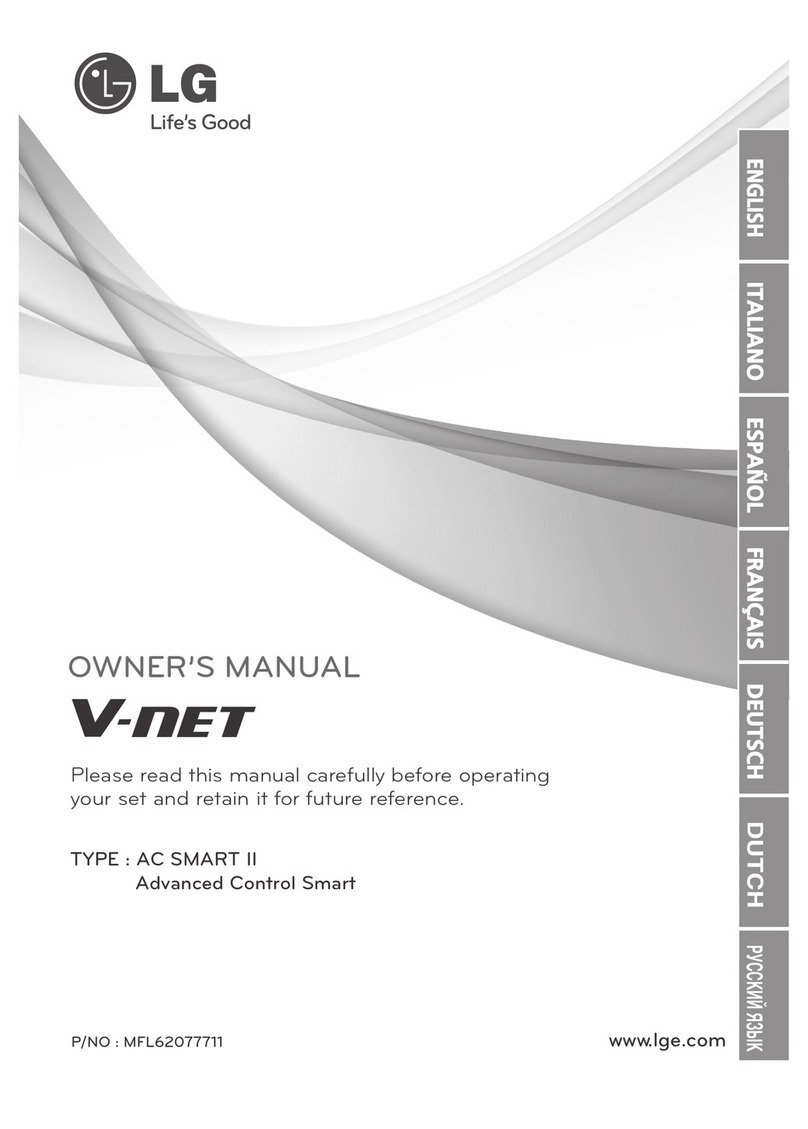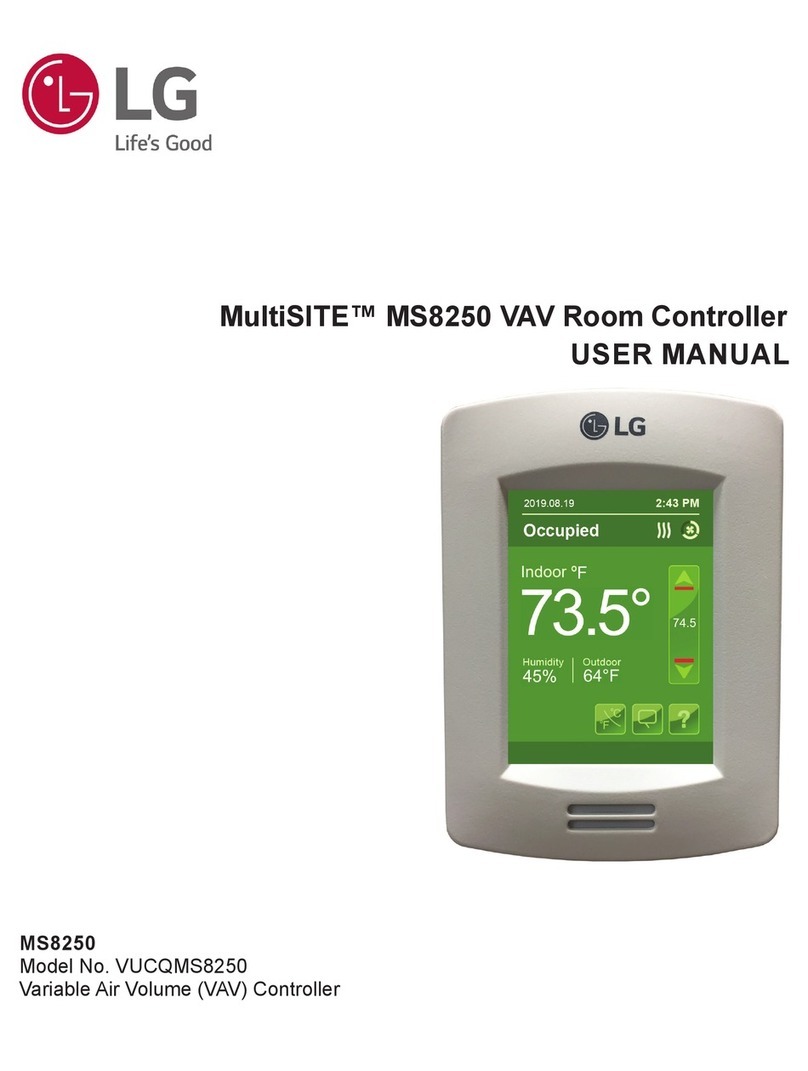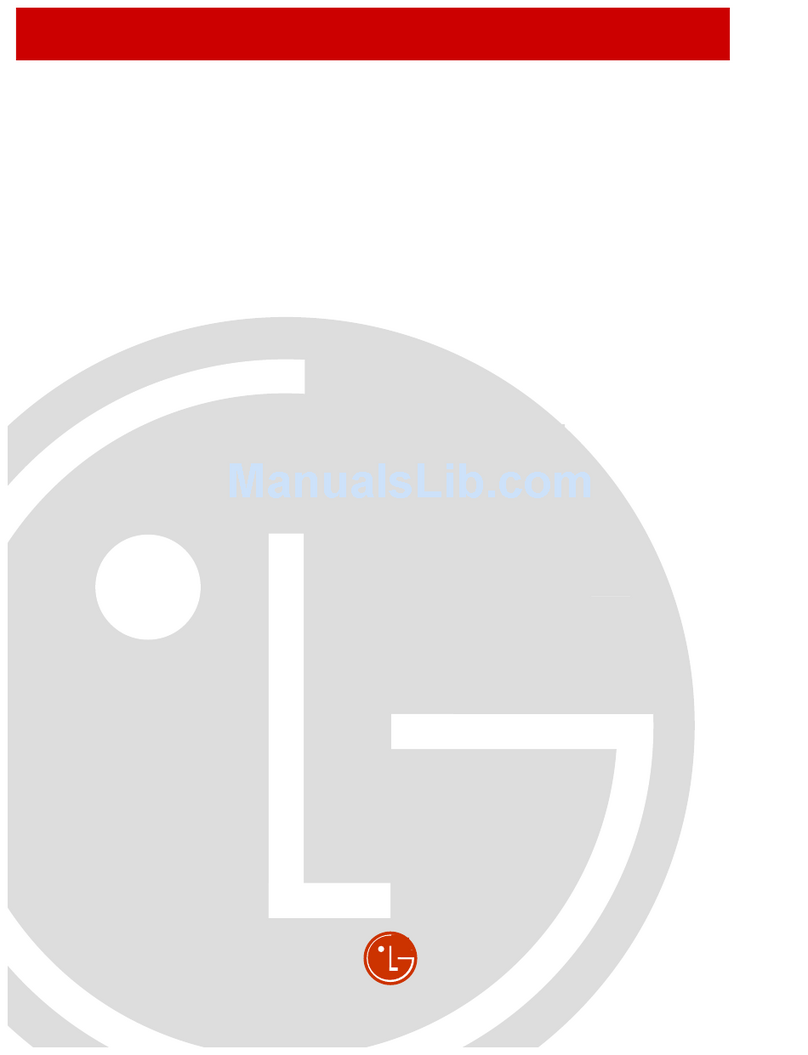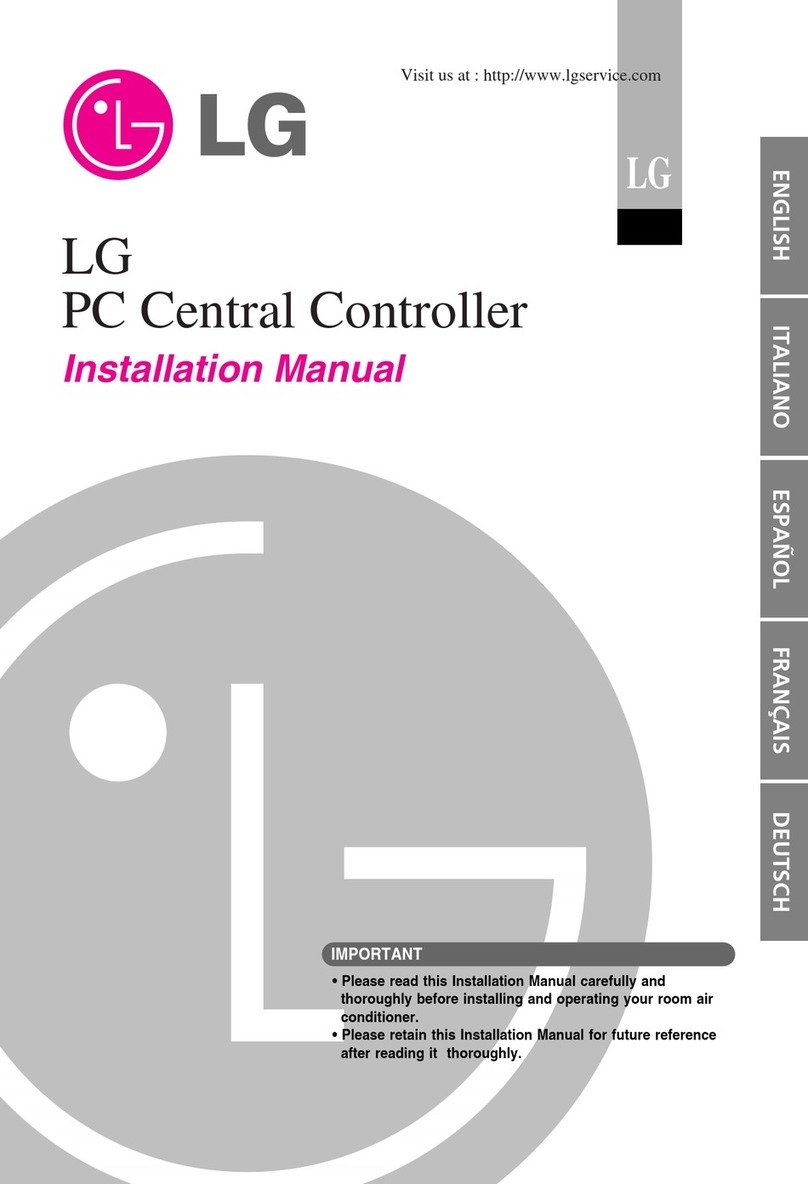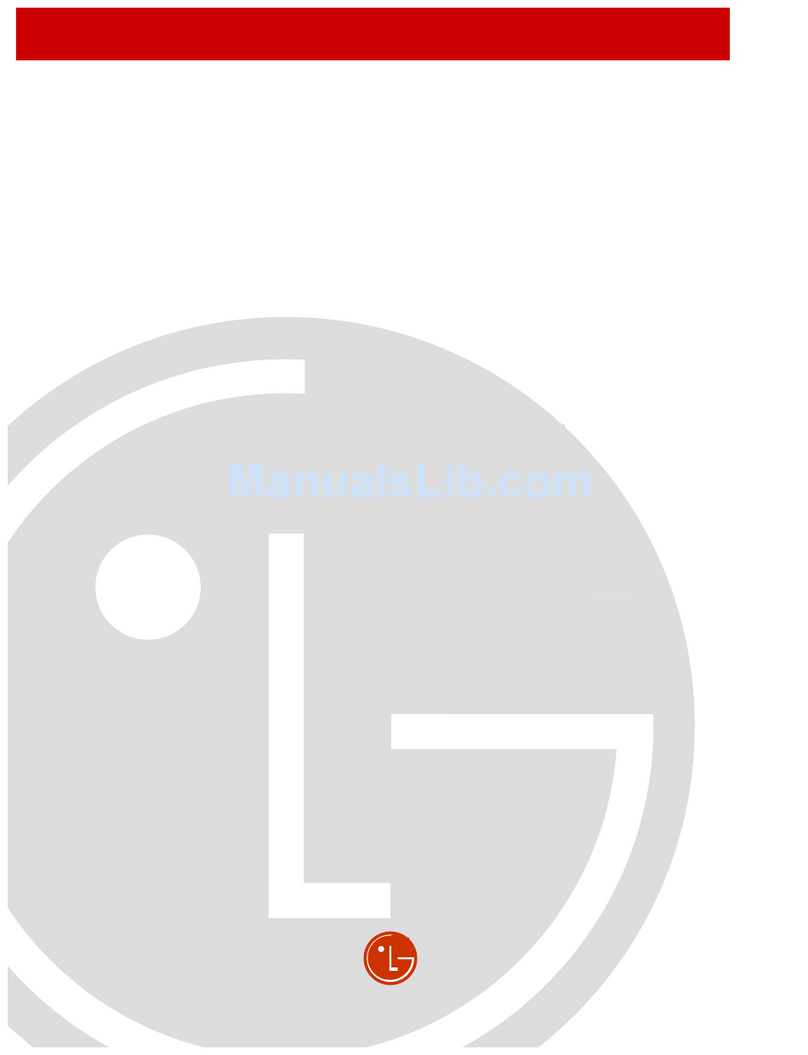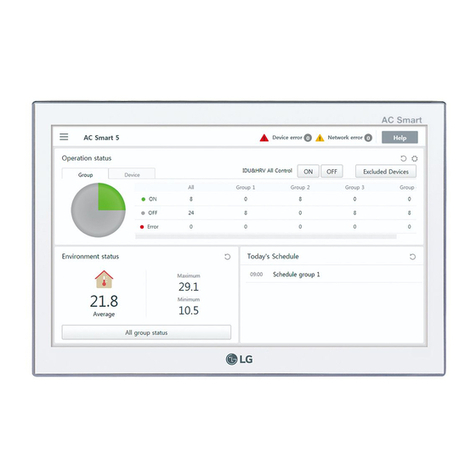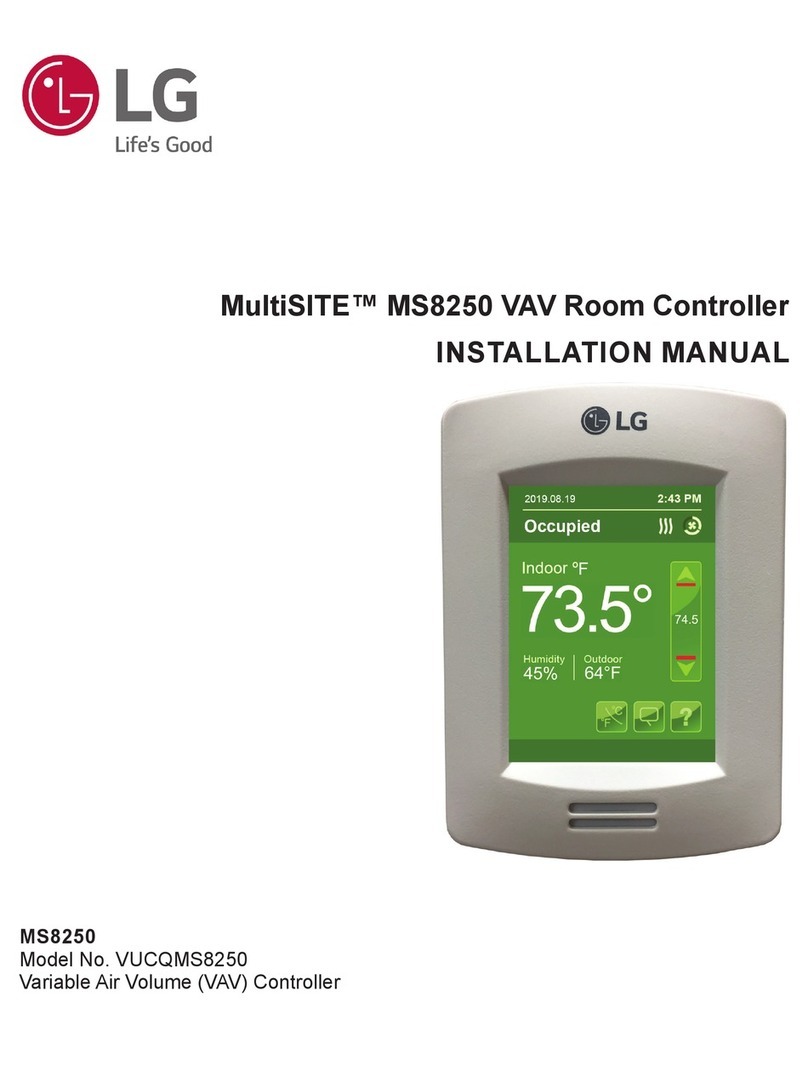3
Due to our policy of continuous product innovation, some specications may change without notication.
©LG Electronics U.S.A., Inc., Englewood Cliffs, NJ. All rights reserved. “LG” is a registered trademark of LG Corp.
User Manual
TABLE OF CONTENTS
Safety Precautions ............................................................................. 4-5
Standards and Certications................................................................ 6
Introduction............................................................................................ 7
Disclaimer .............................................................................................. 8
HMI Display and Set Up ................................................................... 9-11
Customized Screens ...................................................................... 12-17
User HMI for Hospitality..................................................................... 12
User HMI for Commercial.................................................................. 13
Other Functions / Setpoint Adjustment for Heating Mode ................. 14
Heating Only Conguration / Setpoint Adjustment for Cooling Mode /
System Modes................................................................................... 15
Fan Mode Settings ............................................................................ 16
Customizable Color Options.............................................................. 17
User and Integrator Screens .............................................................. 18
Network Screens ............................................................................ 19-28
Network Settings ............................................................................... 19
ZigBee Network 1 / 2......................................................................... 20
ZigBee Network 2 / 2......................................................................... 21
BACnet Network Settings.................................................................. 22
BACnet Instance Number.................................................................. 23
Modbus Network Settings.................................................................. 24
Wi-Fi Network 1 / 4............................................................................ 25
Wi-Fi Network 2 / 4............................................................................ 26
Wi-Fi Network 3 / 4............................................................................ 27
Wi-Fi Network 4 / 4............................................................................ 28
Conguration Screens................................................................... 29-58
MS8350 Congurations 1 to 9...................................................... 29-41
MS8650 Congurations 1 to 11 .................................................... 42-58
Setpoints Screens .......................................................................... 59-62
MS8350 Setpoints 1 / 2 ..................................................................... 59
MS8350 Setpoints 2 / 2 ..................................................................... 60
MS8650 Setpoints 1 / 2 ..................................................................... 61
MS8650 Setpoints 2 / 2 ..................................................................... 62
Display Screens.............................................................................. 63-64
Display Screen 1 / 2 .......................................................................... 63
Display Screen 2 / 2 .......................................................................... 64
Service View Screens..................................................................... 65-81
MS8350 Service View Screens 1 to 8 .......................................... 65-72
MS8650 Service View Screens 1 to 9 .......................................... 73-81
Test Outputs Screens..................................................................... 82-83
Test Outputs Screen 1 / 2 .................................................................. 82
Test Outputs Screen 2 / 2 .................................................................. 83
Language Selection Screens.............................................................. 84
Language Selection Screens 1 / 4 to 4 / 4......................................... 84
Schedule Screens........................................................................... 85-88
Clock - Schedule Menu ..................................................................... 85
Clock.................................................................................................. 86
Schedule............................................................................................ 87
Options .............................................................................................. 88
ADR Screen.......................................................................................... 89
Wireless Screens............................................................................ 90-96
Wireless Menu Options ..................................................................... 90
Ecosystem Settings........................................................................... 91
Device Groups................................................................................... 92
Device X ....................................................................................... 93-94
Temperature Alarm Conguration...................................................... 95
Alarms ............................................................................................... 96
LUA Screens ................................................................................... 97-98
LUA Settings 1 / 3 and 2 / 3............................................................... 97
LUA Generic Parameters 3 / 3........................................................... 98