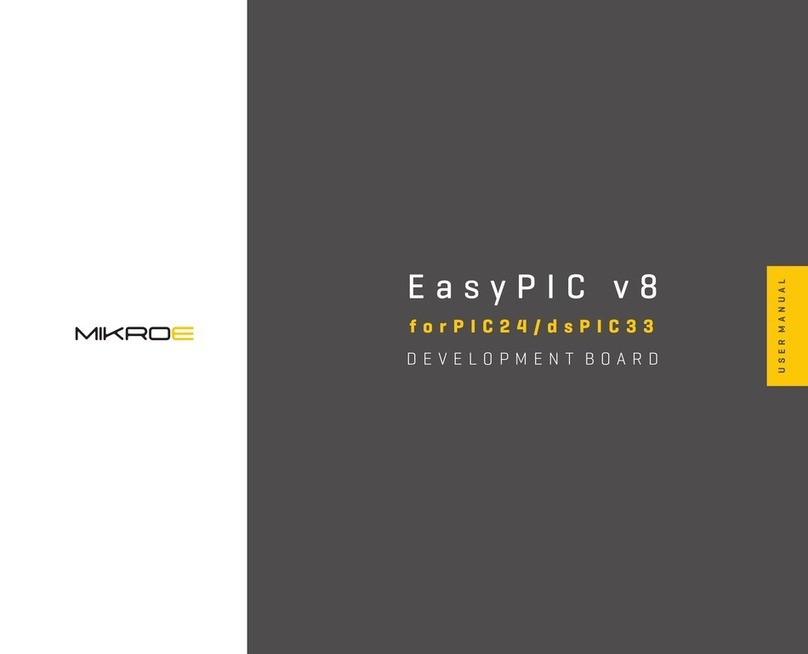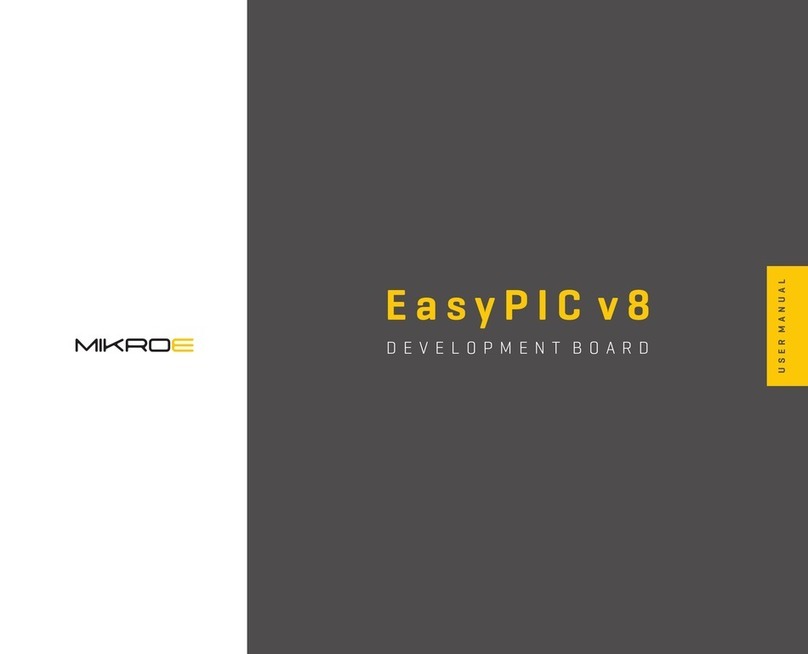P A G E 9
C O D E G R I P U S E R M A N U A L
G R I P U S E R M A N U A L
2.1 USB connectivity
2.2 WiFi connectivity
The USB-C connector is the latest upgrade of the conventional USB A/B
type connectors, typically found on most personal computers today. The
USB-C connector has many advantages over the USB type A/B connector
such as the completely symmetrical design which reduces the possibility
of the connector misalignment and the damage it might cause, higher
current capability, and more. However, if there is not appropriate USB-C
connector on the host PC, a USB-C cable adapter can be used.
The CODEGRIP device can be linked with the CODEGRIP Suite over the WiFi
network, allowing it to program and debug the target MCU wirelessly. This
is a revolutionary new feature, which allows some unique usage scenarios,
currently not available on any other programming/debugging solution in
the world. The WiFi connectivity option offers a complete autonomy of
the development system. Running a toxic gas sensor application while
debugging the firmware in real time, programming it with a new firmware
during exposure, having sensor responses collected and logged remotely
CODEGRIP
P A G E 9
N O T ETo use the WiFi functionality, a separate registration code is required. It
can be bought from the official Mikroe online store www.mikroe.com
from several different base points, debugging drone firmware while it is in
mid-air… This is just a simple example of what CODEGRIP can offer.
The WiFi module on the CODEGRIP device has an integrated chip antenna,
which allows good WiFi reception. However, if a stronger WiFi signal is
required, the CODEGRIP device offers an SMA connector for an external
WiFi antenna.
The WiFi link can be protected by a password, or by the MAC address
filtering option.