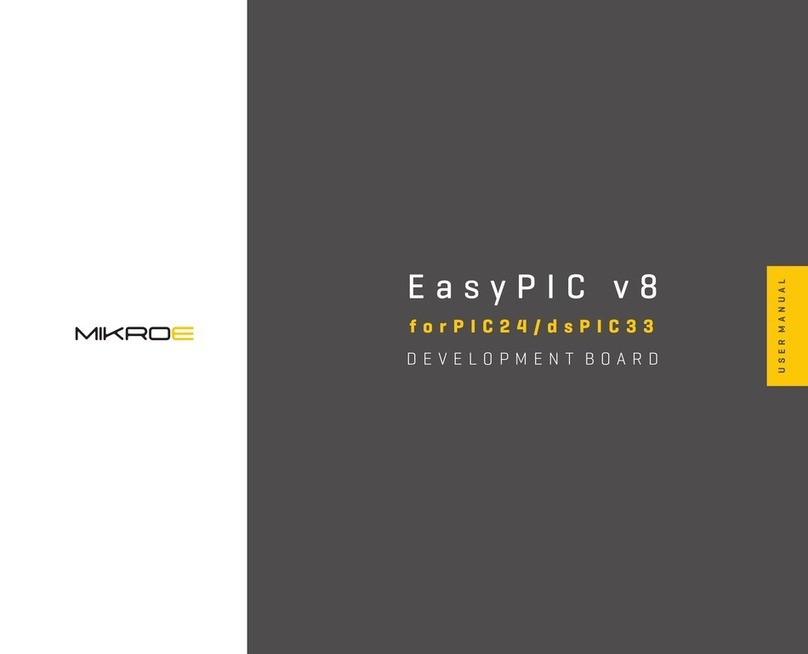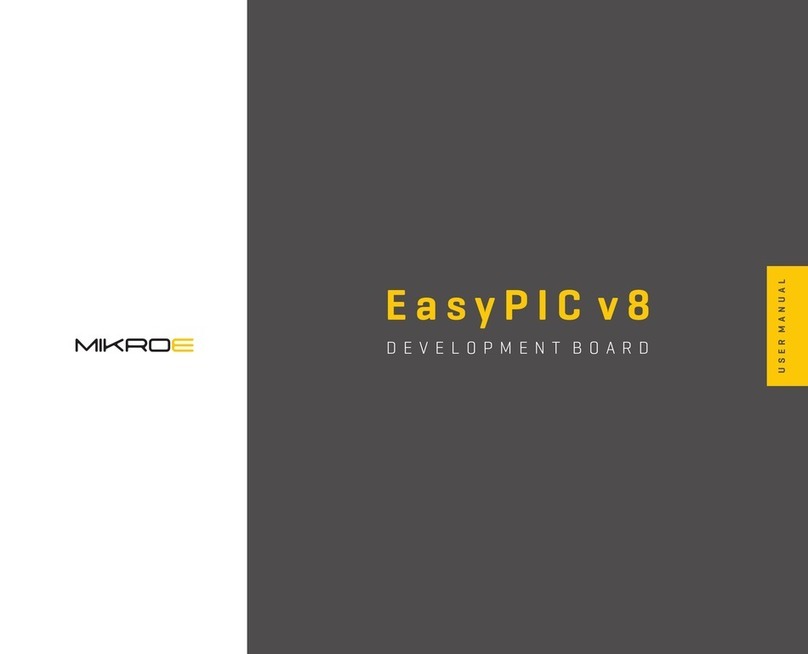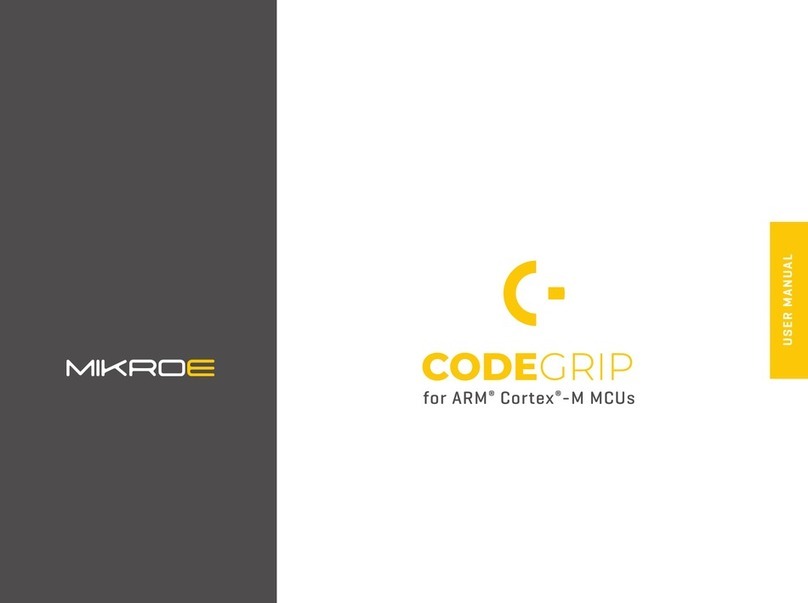P A G E 8
RA4M1 CLICKER Q U I C K S T A R T G U I D E
EXAMPLE PROJECT
3. Downloading and Importing the Quick Start
Example Project
The Quick Start example project (source code and project files) is available
in the RA4M1 Clicker Example Projects Bundle, on the RA4M1 Clicker
Libstock page
Before booting up the e2studio, find the file called Mikroe.RA_board_
RA4M1_clicker.2.0.0.pack located at “ra4m1_clicker_other_arm” in the
E2_Studio_Pack folder of the Quick Start Example projects package.
After that copy the pack file into:
\Renesas\RA\e2studio_v2020-10_fsp_v2.0.0\internal\projectgen\ra\packs
3.3 Enter a name in the Workspace dialog box to create a new
workspace folder or browse to an existing one and click on the Launch
button. On the Welcome screen click on Import existing projects and
under Select Root Directory click on the Browse button (1) then navigate
to where you extracted the RA4M1 Clicker Example Projects and click on
Select folder. You should see all the example projects in the list below.
Click on Finish when you are done.
3.1 Download and extract the Quick Start example
project to a local directory on the host PC.
3.2 Launch e2studio
Figure 2: e2studio – Import Projects window
1
Please note that the version of FSP has to match the Clicker pack version, in
this guide we used the 2.0 version.