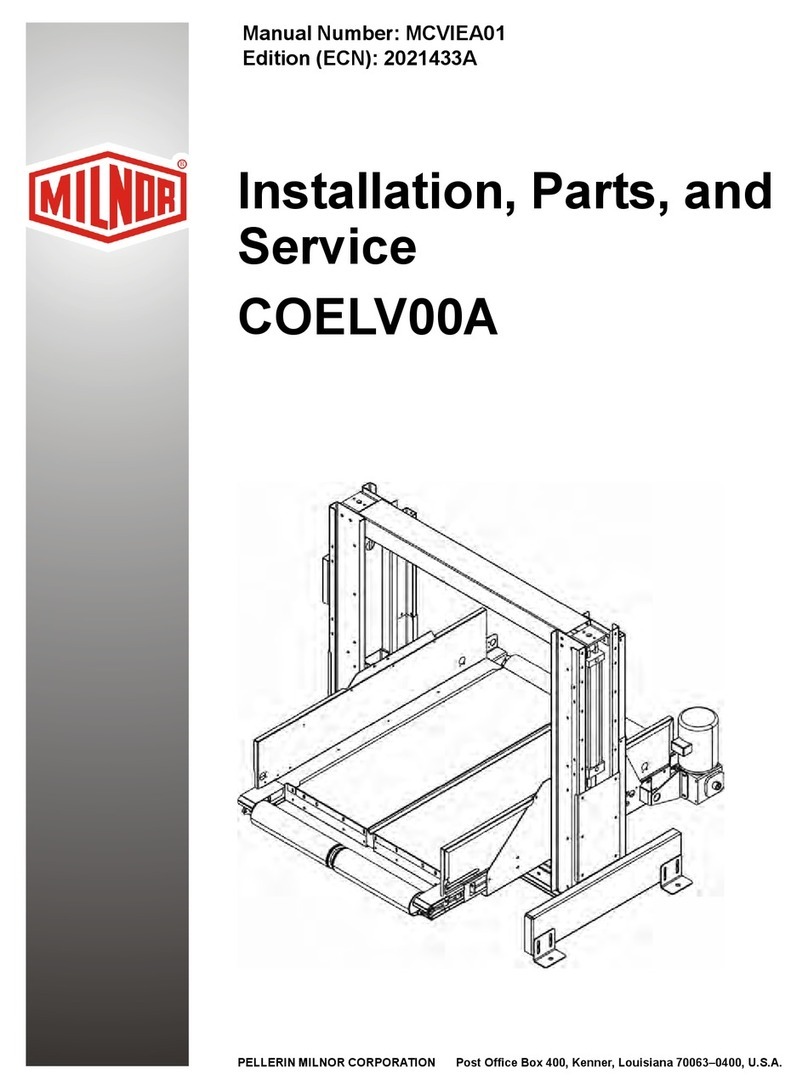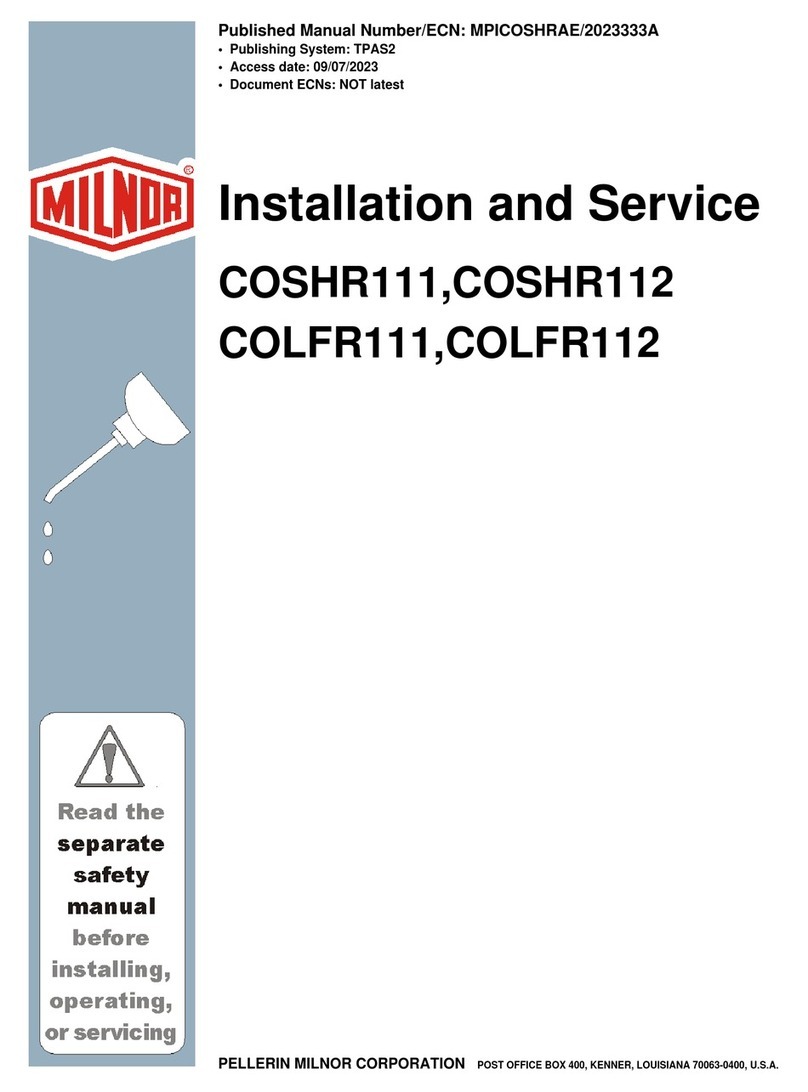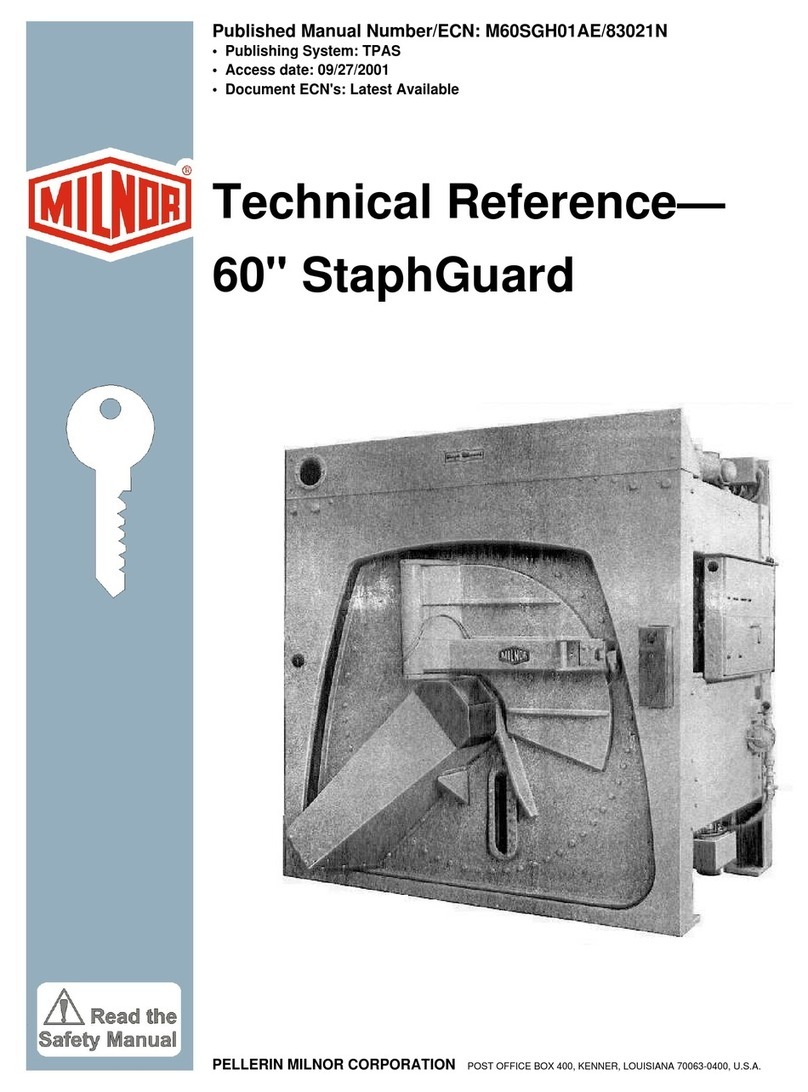Pellerin Milnor Corporation i
Contents
1 Preface ...........................................................................................................................................2
1.1 About This Reference Guide and This MILRAIL™ Simple Loop Rail System
Controller .................................................................................................................2
1.1.1 Rail System Terminology ........................................................................................2
1.1.2 The Mast Lift Positions ...........................................................................................3
2 Using the MILRAIL™ Simple Loop Controller Inferface ...........................................................5
2.1 How to Use the MILRAIL™ Simple Loop Controller .....................................................5
2.1.1 Select a user and log in. ..........................................................................................5
2.1.2 The Overview Display.............................................................................................6
2.2 To Edit and Delete Sling Data ...........................................................................................8
3 Troubleshooting...........................................................................................................................10
3.1 Errors ...............................................................................................................................10
3.1.1 The Error Codes ....................................................................................................10
3.1.2 The Alarms Menu..................................................................................................14
3.2 Troubleshooting Inputs and Outputs ...............................................................................15
3.2.1 List of Inputs and Outputs .....................................................................................15
• Inputs...................................................................................................................16
• Outputs ................................................................................................................19
3.3 The Empty Fetch Sequence .............................................................................................21
3.4 Chain Fault Recovery ......................................................................................................22
3.5 How to Contact Milnor®..................................................................................................23
Figures
Figure 1 Parts of the Mast Lift ..................................................................................................3
Figure 2 Mast Lift Positions......................................................................................................4
Figure 3 Main Menu..................................................................................................................5
Figure 4 Login Window ............................................................................................................6
Figure 5 The Overview Display (Example) ..............................................................................7
Figure 6 Mast Lift Positions......................................................................................................8
Figure 7 Edit Sling Data Window .............................................................................................8
Figure 8 Alarms Menu— Active View ...................................................................................14
Figure 9 Alarms Menu— Error History View ........................................................................14
Figure 10 PLC Inputs and Outputs Display ..............................................................................15
Tables
Table 1 Inputs .......................................................................................................................16
Table 2 Outputs .....................................................................................................................19
Table 3 Pellerin Milnor®Corporation Contact Information .................................................23