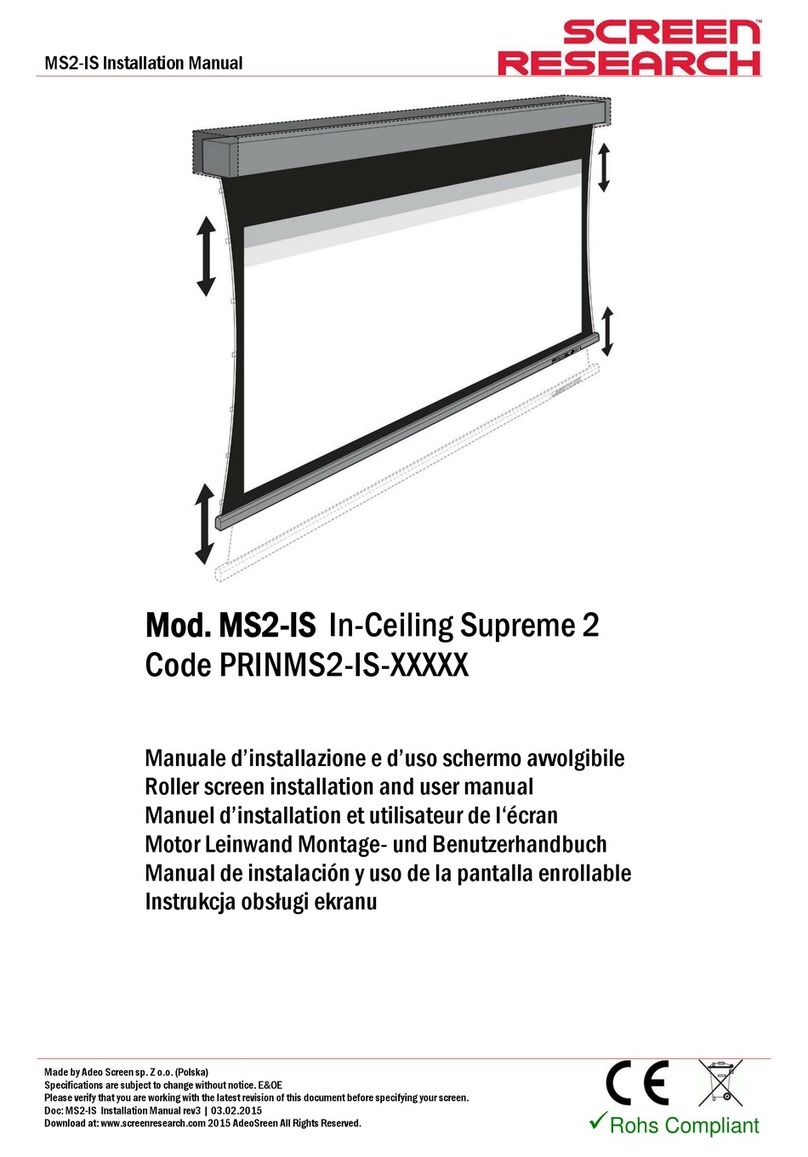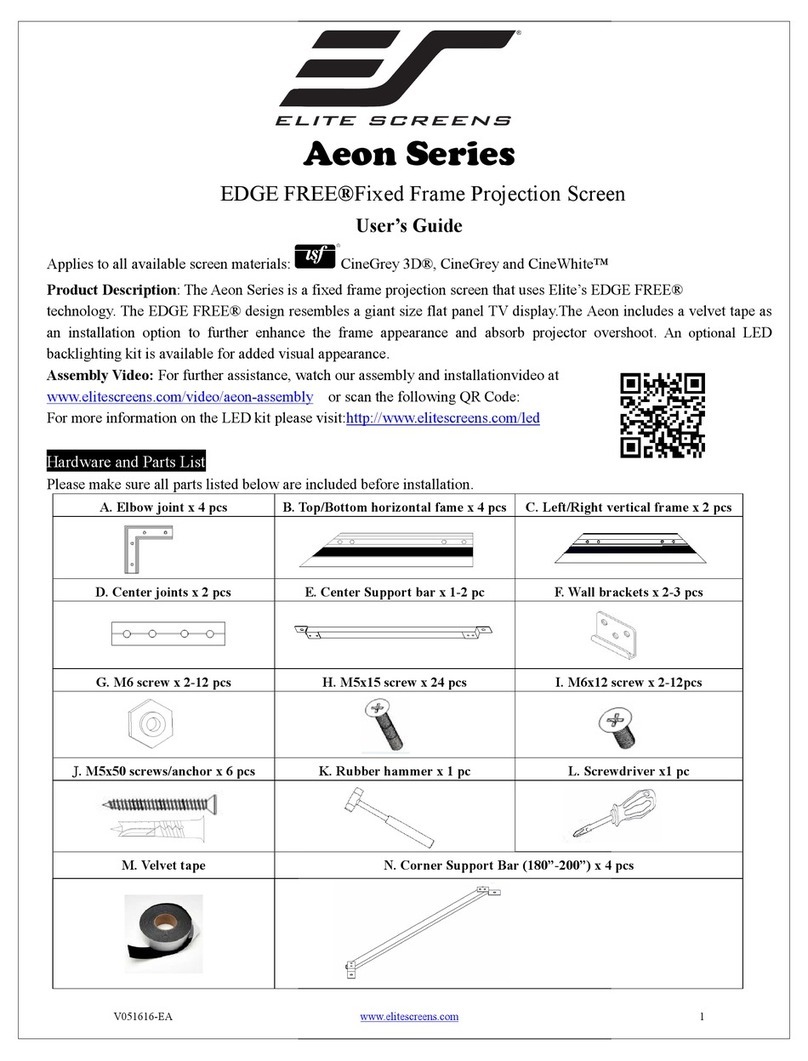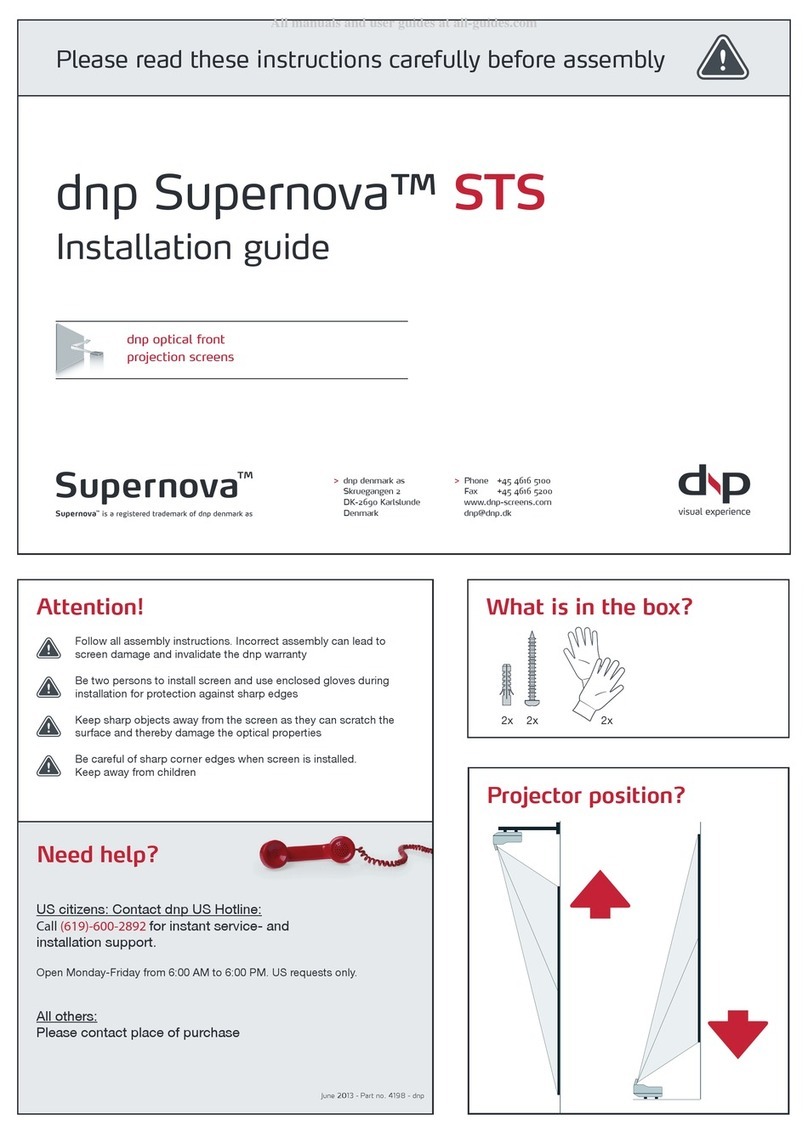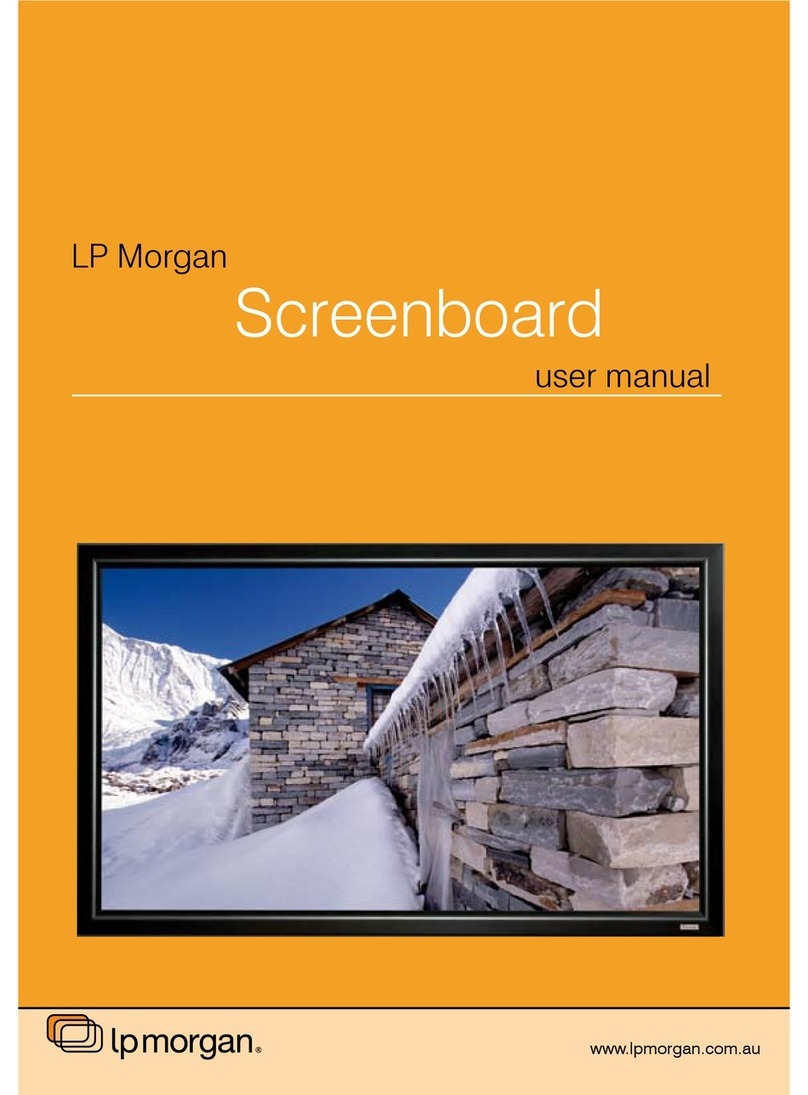Milo Range v5 PRO System User manual

www.milorange.com
MILO Range v5
PRO System Setup Guide
24/7 Technical Support
1-800-344-1707

www.milorange.com
TABLE OF CONTENTS
Training Room Preparation
1. Turn off all non-fluorescent lights in the room.
2. Cover all windows to prevent sunlight from entering the room.
Screen Setup
1. Assemble the projection screen and place it against a wall. Detailed instructions for screen setup
are included with the screen.

www.milorange.com
Projector Setup
NOTE: MILO Range Pro systems are generally mounted from the ceiling but also can be in a floor
mounted configuration. Both configurations are covered in the following steps
NOTE: If your system setup requires the addition of an Extron DTP DVI 330 TX and 330 Rx switch and
control please reference the Extron Set Up Guide located in the Training & Support folder either on
your desktop or C:/MILO/Training & Support/User Guides.
Floor mounted system
1. Place the projector on the floor approximately 18’ (6m) from the projection screen with the projector
lens pointed at the screen. Do not place the projector on a table or any other raised platform.
2. Connect power to the projector (Figure 1, Item 1). Make sure the cable does not interfere with the
area where the trainees will walk or stand during training.
3. Connect the HMDI cable to the HDMI #1 input (Figure 1, Item 2) on the projector. Extend the cable
to the computer location. Make sure the cable does not lie where trainees will stand during training.
4. Connect the HDMI cable to the MILO computer (Figure 2, Item 1).
HDMI atFigure 1 - PROJECTOR
Formatted Table
Comment [JP1]: Replace with current photo

www.milorange.com
DVI at COMPUTERFigure 2 – Back of Computer
Comment [JP2]: Replace with current photo

www.milorange.com
Ceiling Mounted System
1. Using the instructions provided, affix mounting hardware to projector, and construct pole ensuring
pole height with projector attached will not drop below the 9 foot recommended height of projector.
2. Install the replacement 2x2 ft. ceiling tile approximately 18 feet from the screen or surface to be
projected on.
3. Install mounting pole onto ceiling tile.
a. Ensure the safety screw on top side of ceiling tile is tightened, making firm contact with the
threads of the mounting pole
b. Attach provided safety wire from the ceiling tile to existing structure.
4. Run cables from above the ceiling, down through the mounting pole and out of the cable window
(Figure 1-4)
a. The order in which the cables should be run down the pole are as follows:
i. Power cable for projector
ii. HDMI cable
iii. 2 network cables (6 foot cables)
5. Above the ceiling, place the 8-port Gigabit switch (Figure 3, Item 1) in close proximity to the
installed MILO ceiling tile.
6. Above the ceiling, connect 2 Network cables (6 foot) to the 8-port Gigabit switch POE ports (yellow
ports) (Figure 3, Item 2).
7. Above the ceiling, connect 1 end of a 50 foot network cable to the 8-port Gigabit switch POE port
(yellow port) (Figure 3, Item 3). The other end of this cable should be run above the ceiling to the
TAC camera location.
a. This will differ if the system is in a ground mounted configuration. Refer to the TAC camera
setup portion of this manual for that connection.
8. Above the ceiling, connect 1 end of a 50 foot network cable to the 8-port Gigabit switch NON POE
port (blue port)(Figure 3, Item 4). The other end of this cable should be run above the ceiling to the
instructor station location to be connected to the MILO computer.

www.milorange.com
8. Figure 3 – 8-port Gigabit Switch
9. Above the ceiling, place a surge protector in close proximity to the installed MILO ceiling tile.
a. Plug the surge protector into an available power source. It may be necessary to use an
extension cord to facilitate this.
10. Above the ceiling, plug the power cable for the 8-port Gigabit switch into the surge protector.
11. Above the ceiling, plug the power cable for the projector into the surge protector.
12. Install the projector with mounting hardware previously installed onto the mounting pole.
a. Plug the projector power cable into the projector
b. Plug the HDMI cable into the projector
13. Install the camera tree with cameras attached to the mounting pole, ensuring the tree is aligned with
the screen and the bracket is securely fastened. (Figure 1-5)
14. Connect both Network cables to the cameras (Figure 1-6)
15.13. Above the ceiling, switch the surge protector to the ON position. Ensure the green LED light
comes on and the Gigabit switch ports that are plugged in also light up.
Trainer Station Setup
Computer Setup
1. Set computer on desired surface
2. Connect the power cable. (Figure 1-74, Item 1)
3. Connect the Network cable. (Figure 1-74, Item 2)
Formatted: PICTURE

www.milorange.com
4. Connect the 2 USB Dongles that control the keyboard and mouse. (Figure 1-74, Item 3s 3 and 4)
5. Connect the monitor DVI cable. (Figure 1-74, Item 54)
6. Connect the HDMI cable. (Figure 1-74, Item 65)
7. Connect the speaker cables. (Figure 1-74, Item 76)
8. Plug computer power cable into surge protector
8. Figure 4 – Back of computer
Monitor Setup
1. Place monitor near MILO computer
2. On back of monitor, connect the power cable. (Figure 1-8, Item 1).
3. On back of monitor, connect DVI cable. (Figure 1-8, Item 2).
Formatted: PICTURE

www.milorange.com

www.milorange.com
Formatted: Normal, Centered

www.milorange.com
Formatted: Centered

www.milorange.com
Camera Setup
NOTE: MILO Range Pro systems are generally mounted from the ceiling but also can be in a floor
mounted configuration. Steps 1-?????? Cover the floor mounted configuration. For ceiling mounted
systems, skip to step ?????The following steps will cover both configurations.
Floor Mount
1. Place camera box on top of, or next to the projector with cameras pointing toward projection screen.
(Figure 5)
Figure 5 – Projector and Camera Box
2. Attach the Filter Rings to the camera lenses. (Figure 6, Figure 7)
Formatted: Heading 1,HEADING FOR
MANUAL, No bullets or numbering
Formatted: PICTURE CAPTION

www.milorange.com
Figure 6 – Hit Detect Filter and Lens
Figure 7 – Flashlight Filter and Lens
3. Attach the lenses and colored IR filter rings to the cameras.(Figure 8, Item 1)
Note that the hit detect cameras is on the right (when looking at the box from the front) and
the flashlight camera is on the left. The Red ring set goes on the hit detect camera lens on the right.
The Blue ring set goes on the flashlight camera lens. The camera box is labeled for your convenience
Formatted: PICTURE
Formatted: NOTE

www.milorange.com
Figure 8 – Camera Box without lenses
2. Figure 9 – Camera Box with lenses

www.milorange.com
3.4. Connect the network cable to the camera box “System” port. (Figure 10, Item 1) Now, run the
cable to the location where the computer will sit. Make sure the cable does not interfere with the
area where the trainees will walk or stand during training.
4. Connect the network cable to the network port on the computer (Figure 1-??, Item ?)
5. Connect power to the camera box. Make sure the cable does not interfere with the area where the
trainees will walk or stand during training. (Figure 10-??, Item ?2)
Formatted: Font: Bold
Formatted: Left
Formatted: Left, Tab stops: 3.69", Left +
3.75", Centered

www.milorange.com
Figure 10 – Camera Box Rear
Ceiling Mount System
1. Attach the Filter Rings (Figure 11, Item 1) to the Camera Lenses (Figure 11, Item 2).
2. Attach the Cameras (Figure 11, Item 3) to the Knuckes (Figure 11, Item 4).
3. Mount the Camera Tree (Figure 11, Item 5) to the installed pole using the bracket and bolts (Figure
11, Item 6)
Figure 11 – Camera Tree with Cameras attached
Formatted: PICTURE CAPTION
Formatted: LIST FOR MANUALS, Numbered +
Level: 1 + Numbering Style: 1, 2, 3, … + Start
at: 1 + Alignment: Left + Aligned at: 0.5" +
Indent at: 0.75"
Formatted: LIST FOR MANUALS
Formatted: PICTURE CAPTION

www.milorange.com
4. Connect the network cables (6 ft. cables) to the camera network ports (Figure 12, Item 1)
Figure 12 – Rear of Camera Tree Formatted: PICTURE CAPTION

www.milorange.com
Speaker System Setup
1. Using the provided instructions, affix the speaker mounts to the walls of the room the system is in.
2. Using the provided hardware, attach the speakers to the speaker mounts.
NOTE: When preparing the speaker wire for installation, marking or labeling each wire on both ends
will greatly assist you during installation.
3. Using the speaker wire provided, connect each of the 5 speakers and run the speaker wire above
the ceiling and back to the instructor station.
4. Connect the speaker wire to the subwoofer. (Figure 1-??, Item ?)
5. Connect the speaker control console to the subwoofer.
6. Connect the speaker jacks to the subwoofer.. (Figure 1-??, Item ?).
Speaker Control Console Connection
Satellite Speaker Wire Connections
7. Please reference the MILO Range 5.1 Speaker Set Up and Realtek HD Audio Manager Settings
Guide that is in the Training & Support folder located either on your MILO Range desktop or
C/MILO/Training & Support/User Guides.

www.milorange.com
8. Set the console settings according to the settings shown below.
Trainee Action Capture (TAC) Setup
NOTE: The TAC camera has an integrated microphone. Positioning TAC camera in close proximity to
a speaker will cause interference with the audio playback from the TAC recording
NOTE: MILO Range Pro systems are generally mounted from the ceiling but also can be in a floor
mounted configuration. TAC camera setup differs for each type of configuration. Both will be
covered in the following steps
Floor Mounted System
1. Mount the TAC camera to the included clamp system, (Figure 16), and secure the clamp to the
frame of the projection screen. TAC camera can also be mounted to the wall using the provided
mounting hardware

www.milorange.com
2. Loosen the ball joint on the clamp, aim the TAC camera at the area where the trainee will be during
training then tighten the ball joint to secure the camera’s position.
3. Connect the power supply to the TAC camera and to an AC power outlet.
4.3. Connect the supplied network cable to the network port on the TAC camera. (Figure 13, Item 1)
Figure 13 – TAC Camera with supplied mounting hardware
4. Run the network cable from the TAC camera to the Hit Detect & Flashlight camera box, avoiding
the area where the trainee will be during training. Connect the network cable from the TAC Camera
to the AUX port on the Hit Detect & Flashlight camera box. (Figure 14, Item m)1)
Formatted: PICTURE, Left

www.milorange.com
5. Figure 14 – Rear of Camera Box
Ceiling Mounted System
1. Mount the TAC camera to the included clamp system (Figure 16), and secure the clamp to the
frame of the projection screen. TAC camera can also be mounted to the wall using the provided
mounting hardware
2. Loosen the ball joint on the clamp, aim the TAC camera at the area where the trainee will be during
training then tighten the ball joint to secure the camera’s position.
3. Connect the network cable to the TAC camera network port (Figure 15, Item 1). The other end of
the network should already have been connected to the 8-port Gigabit switch above the ceiling near
the installed ceiling tile.
3. Figure 15 – TAC Camera
Formatted: PICTURE
Formatted: PICTURE, No bullets or
numbering
Table of contents
Popular Projection Screen manuals by other brands

Euroscreen
Euroscreen Freja manual
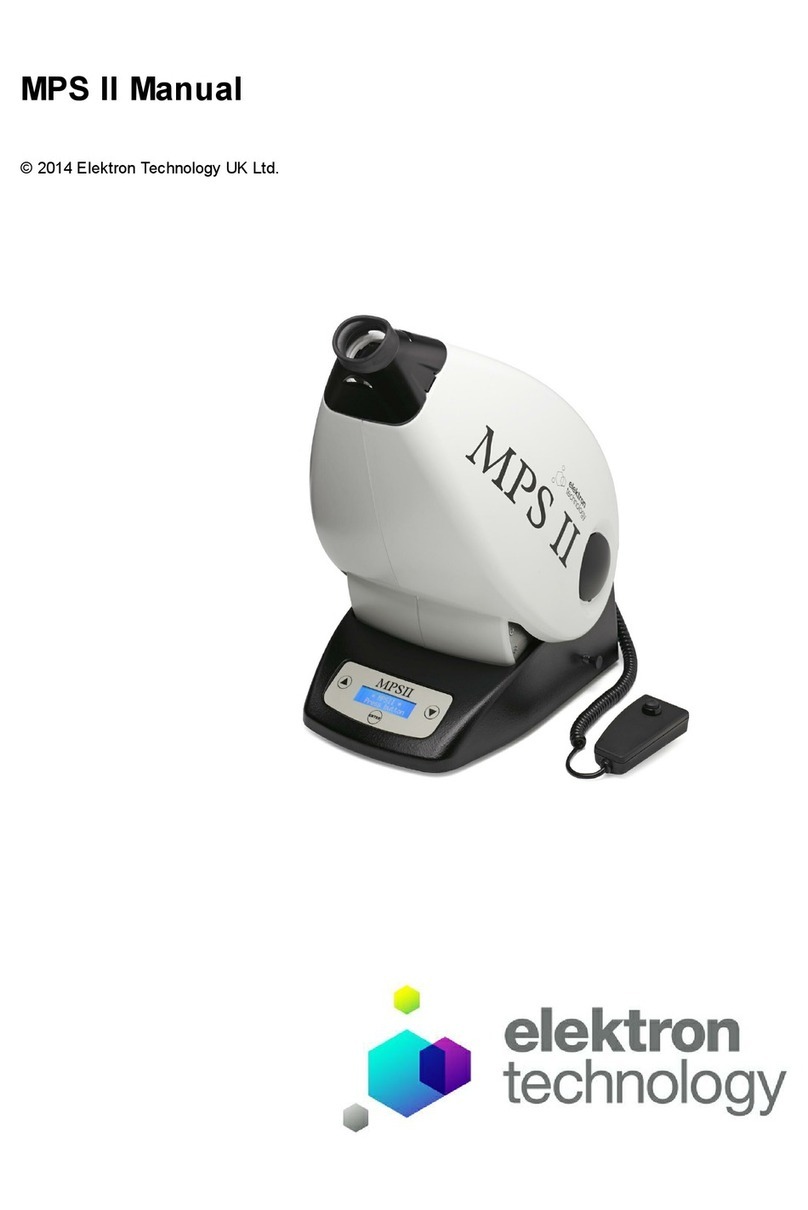
Elektron Technology
Elektron Technology MPS II manual
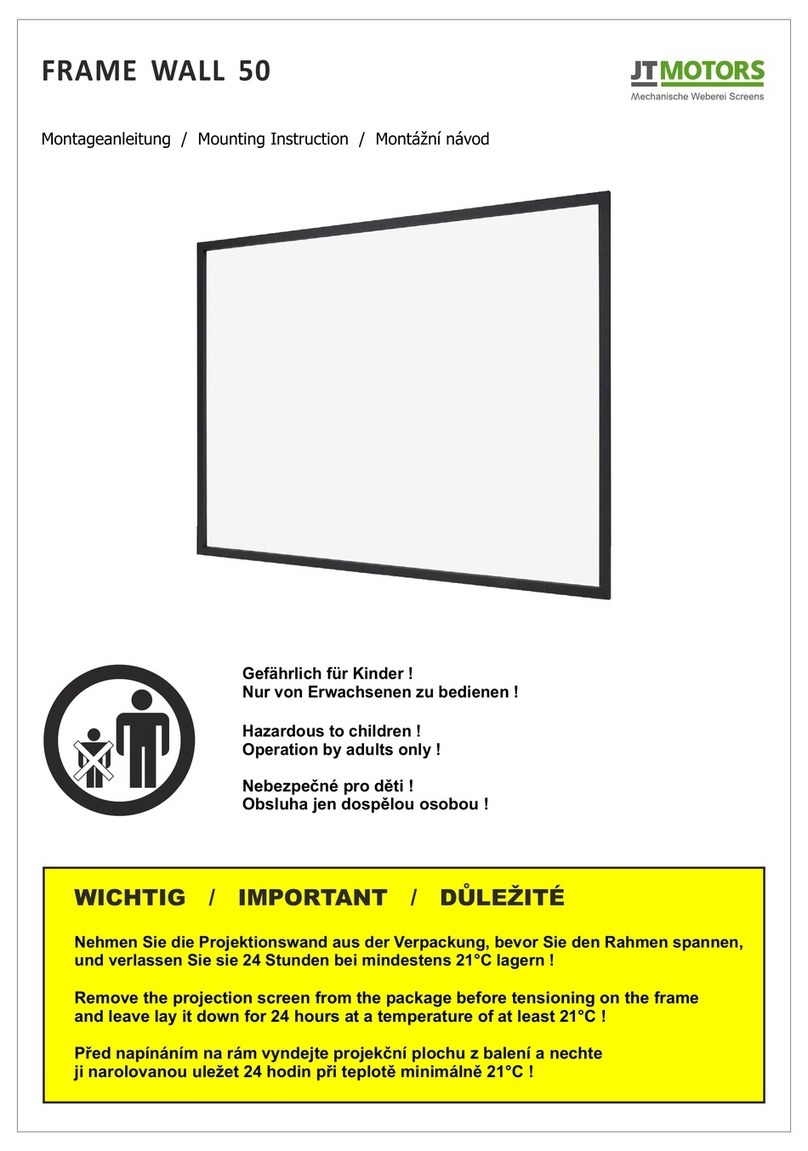
JT Motors
JT Motors FRAME WALL 50 Mounting instruction

VonHaus
VonHaus 3000247 instructions

SCREENLINE
SCREENLINE WAVE BIFORMAT quick start guide
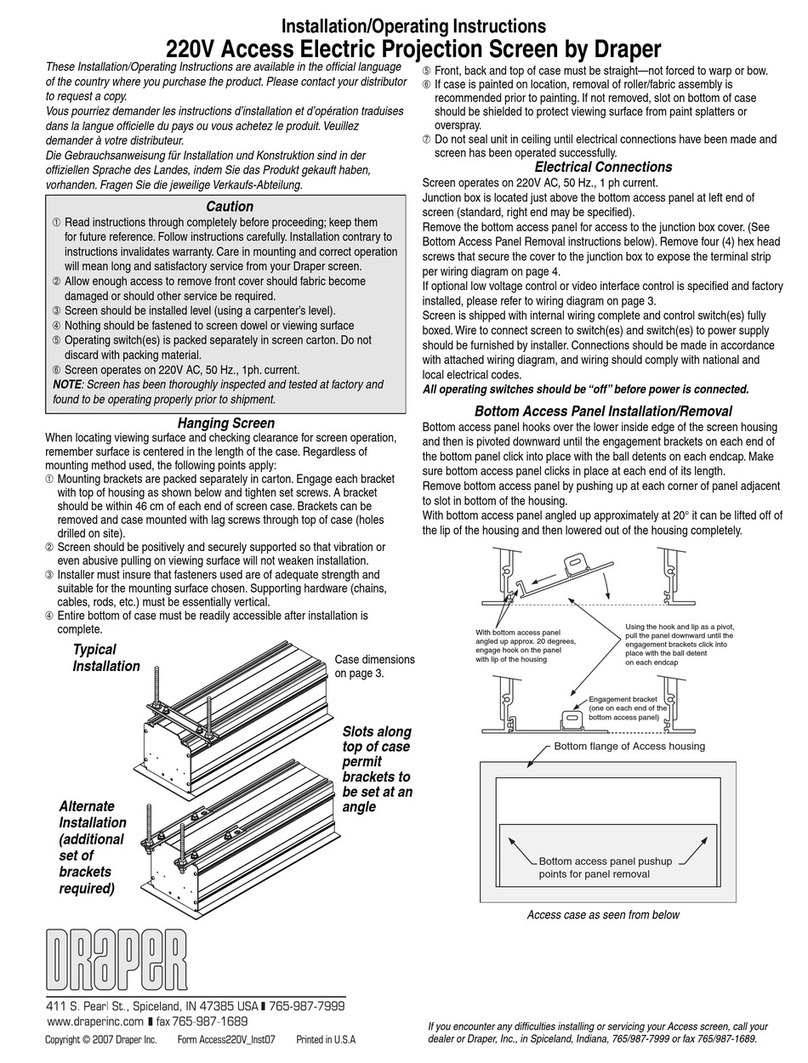
Draper
Draper 220V Access Electric Projection Screen Installation and operating instructions