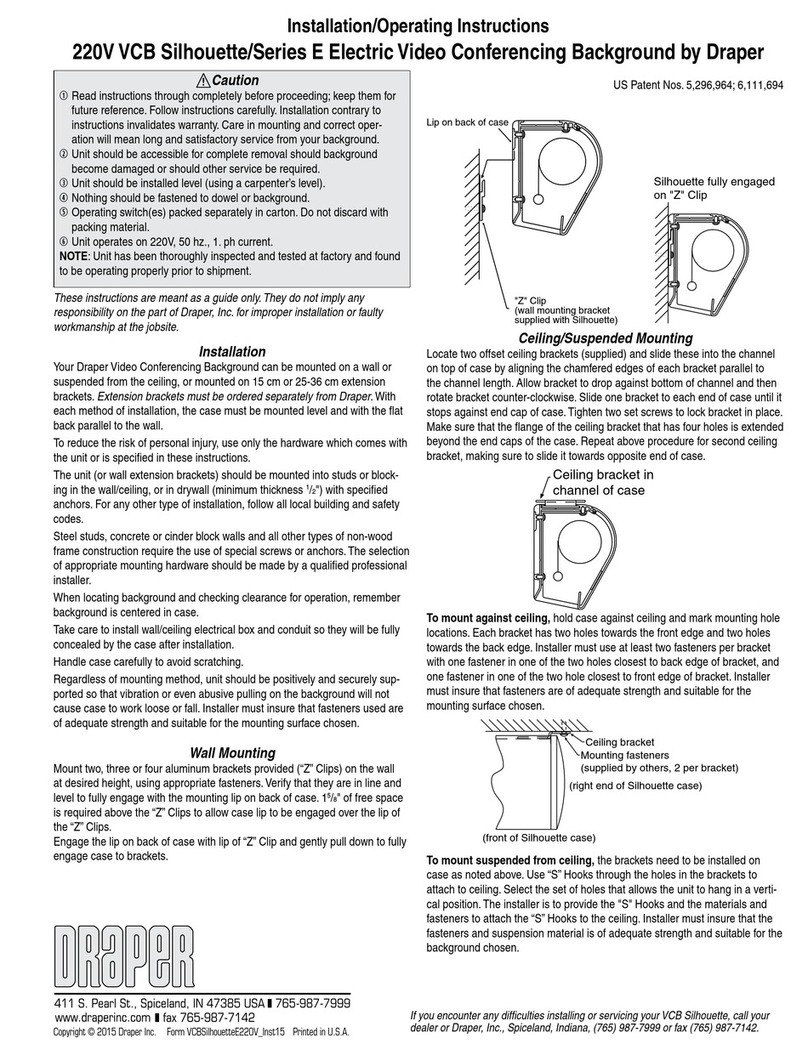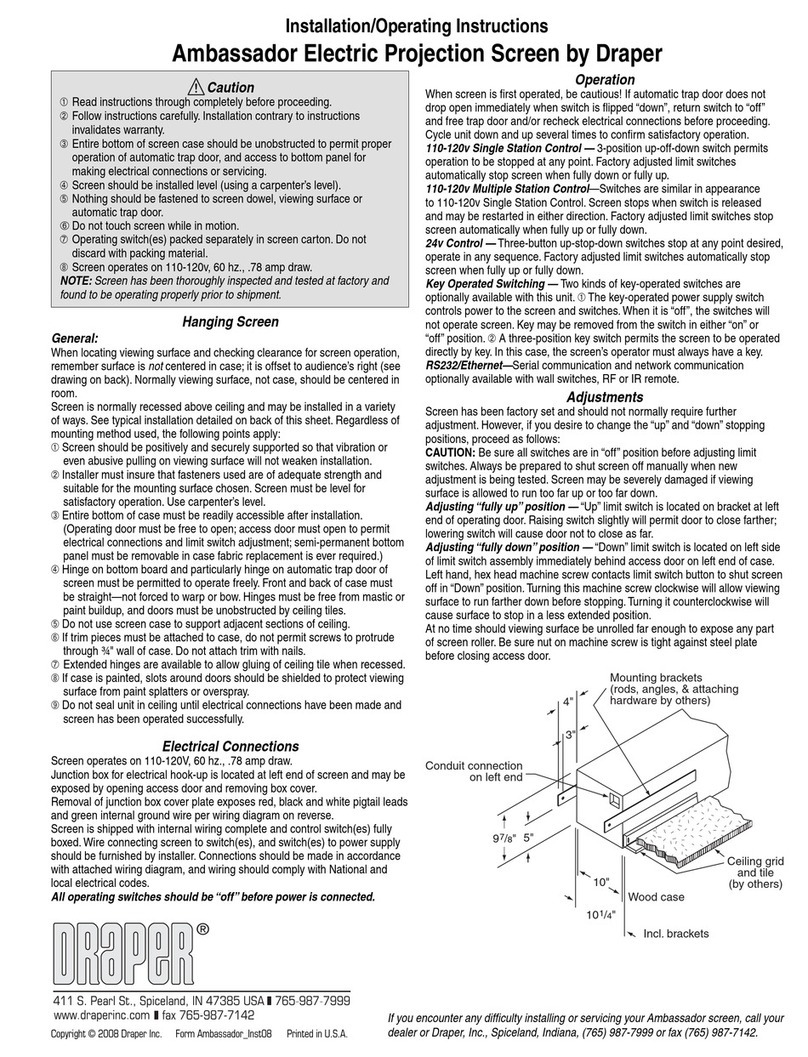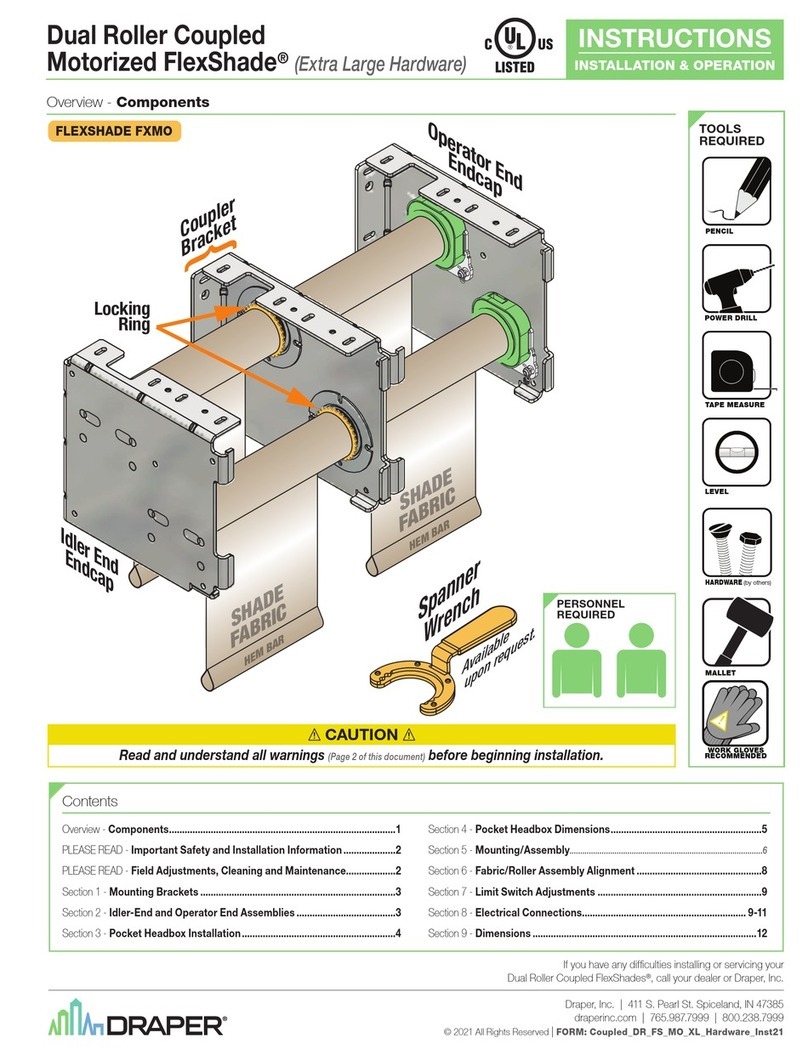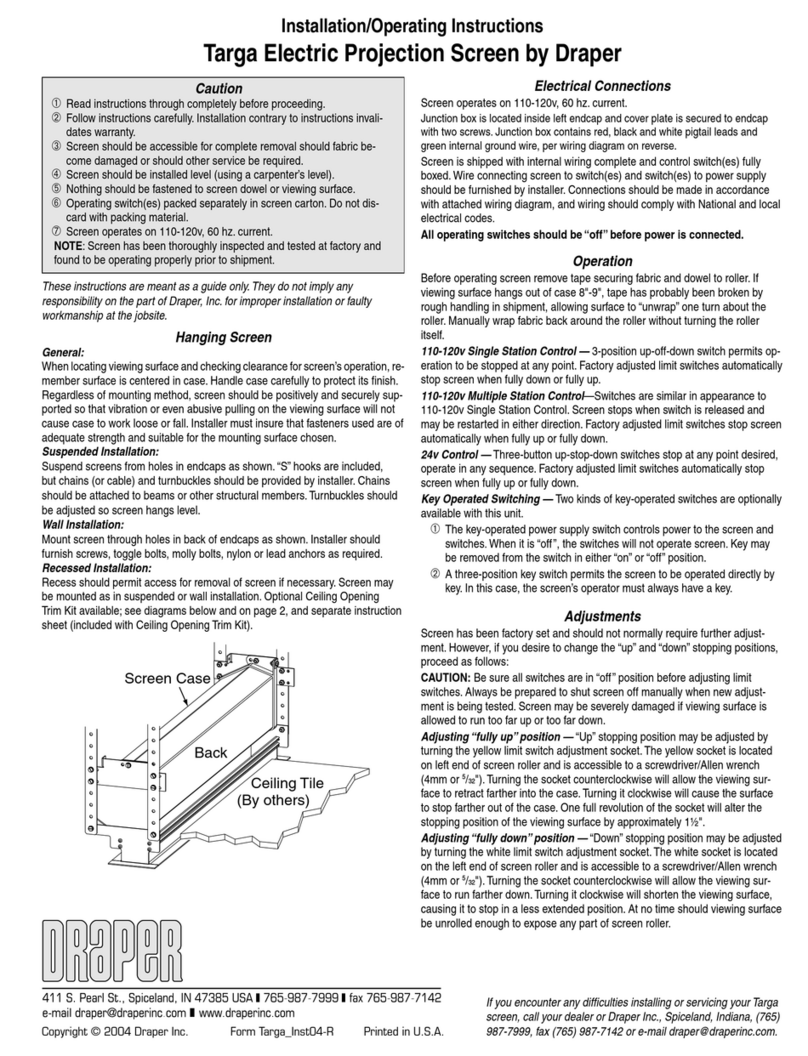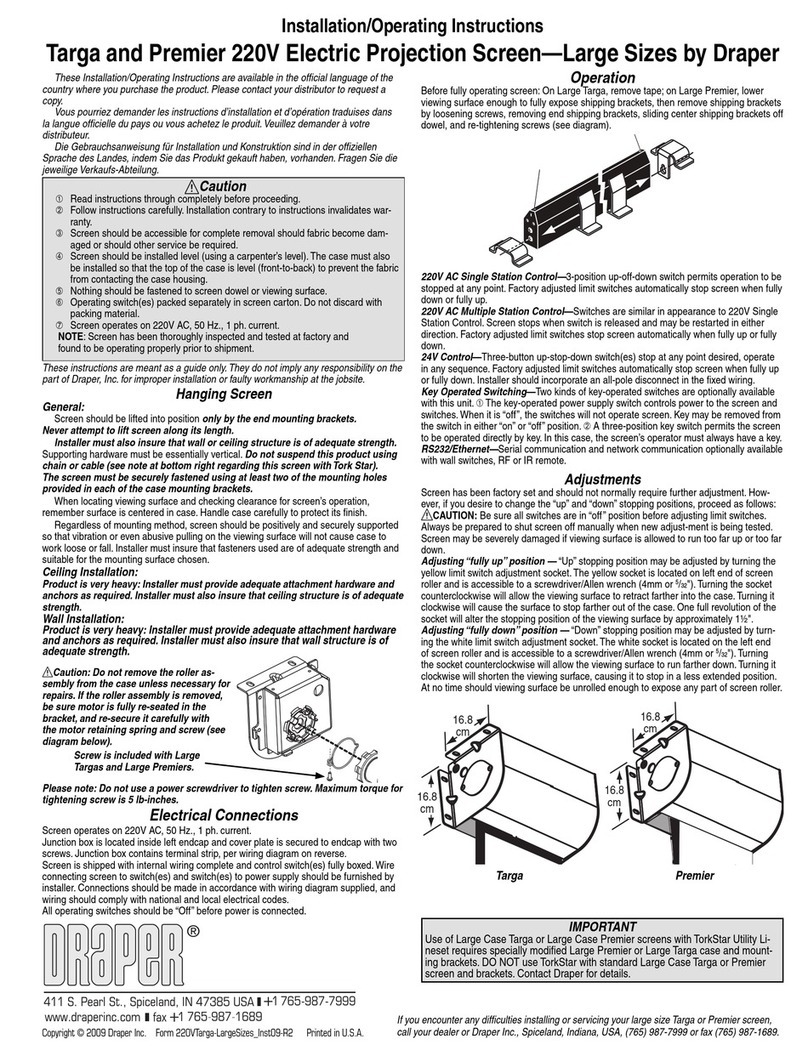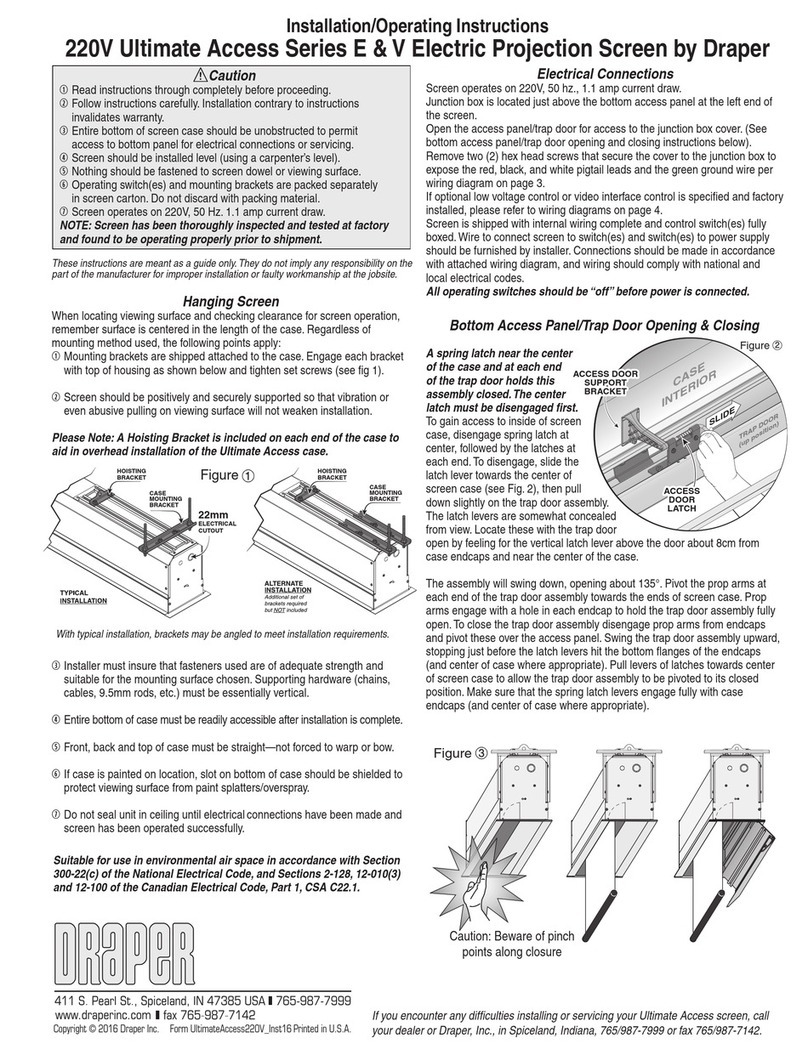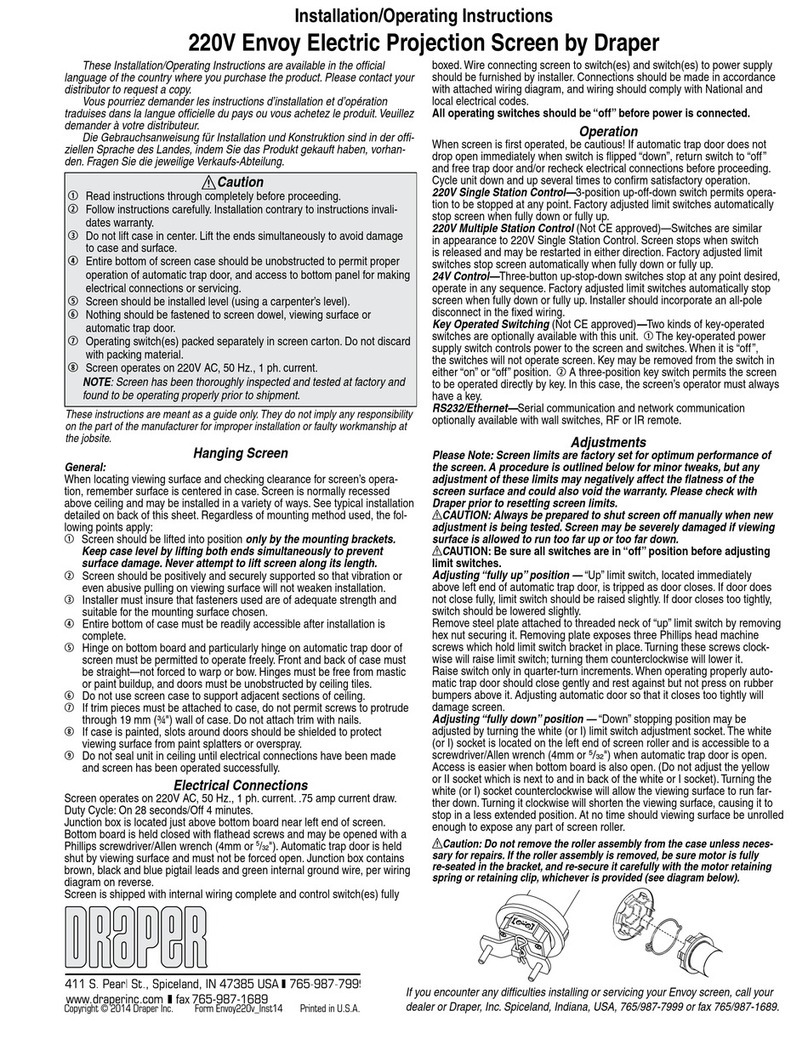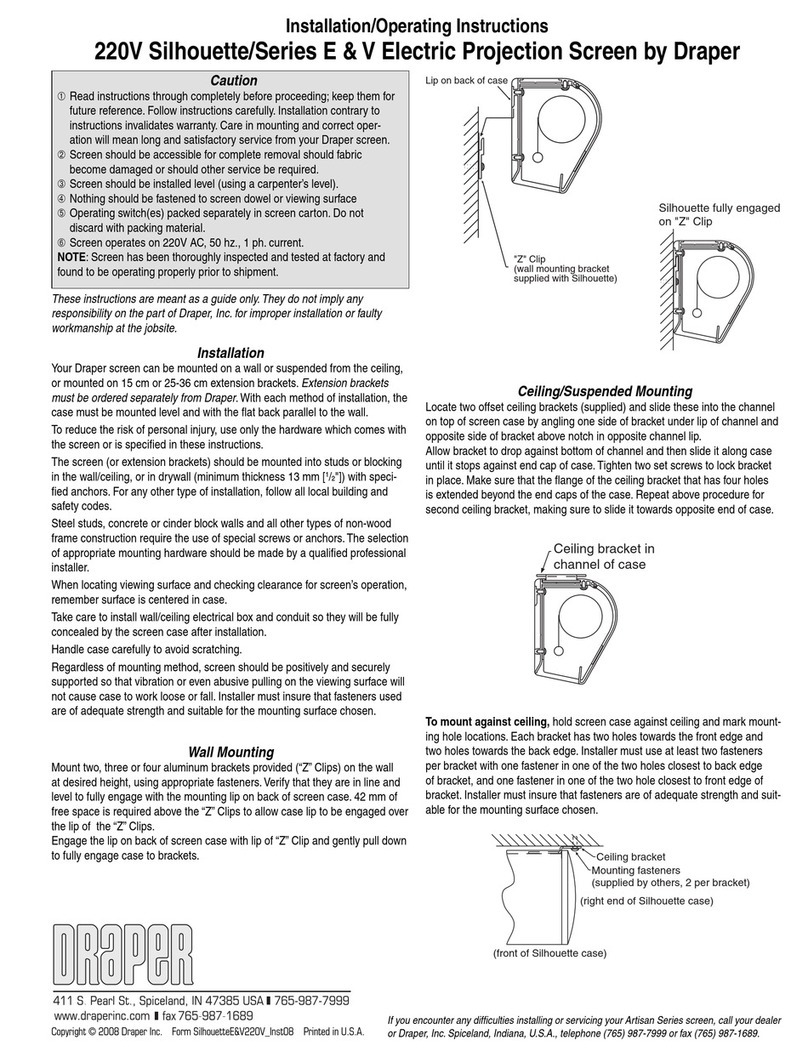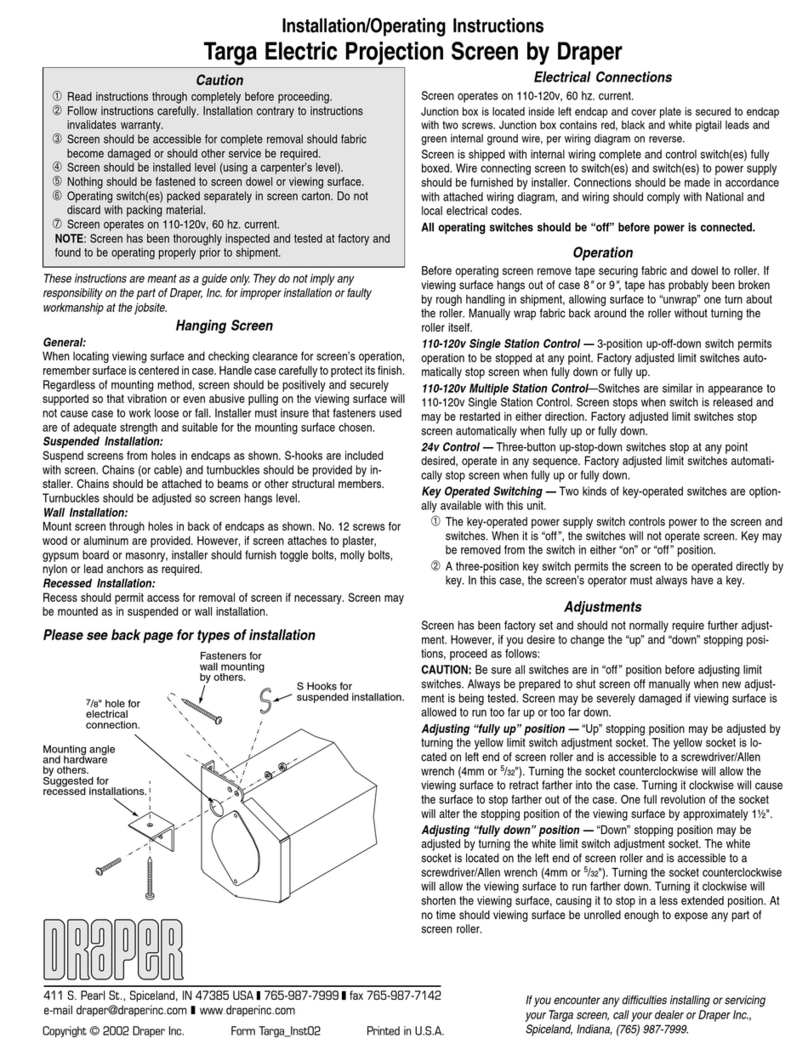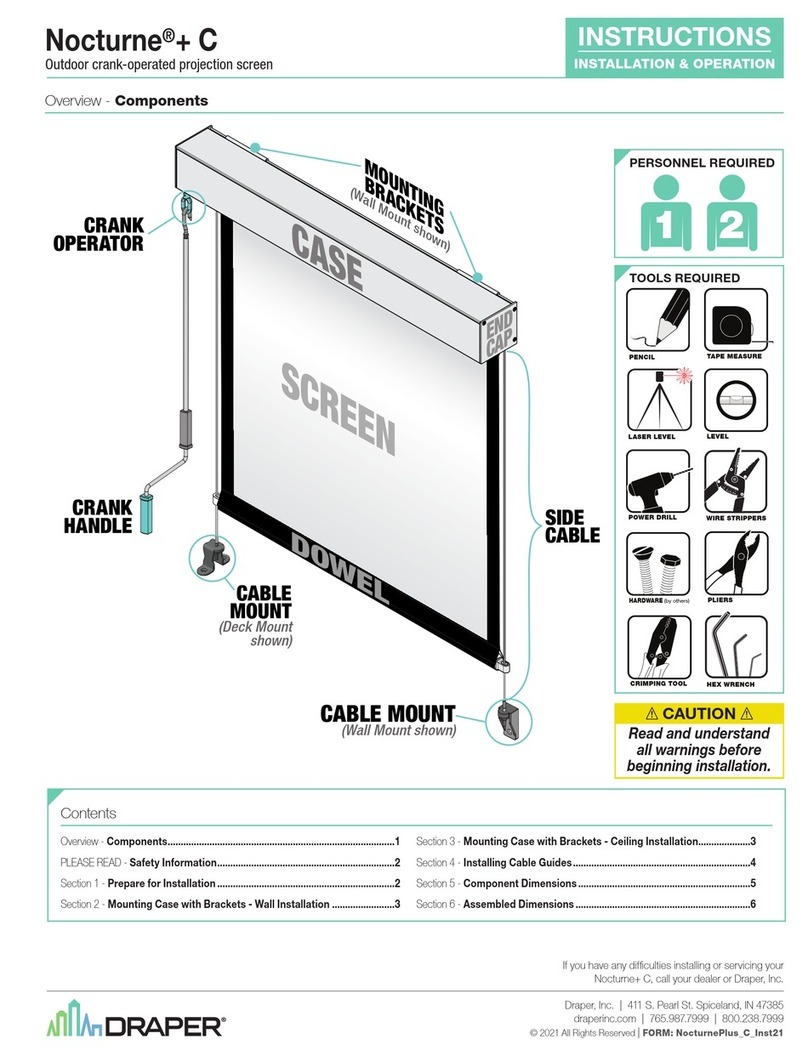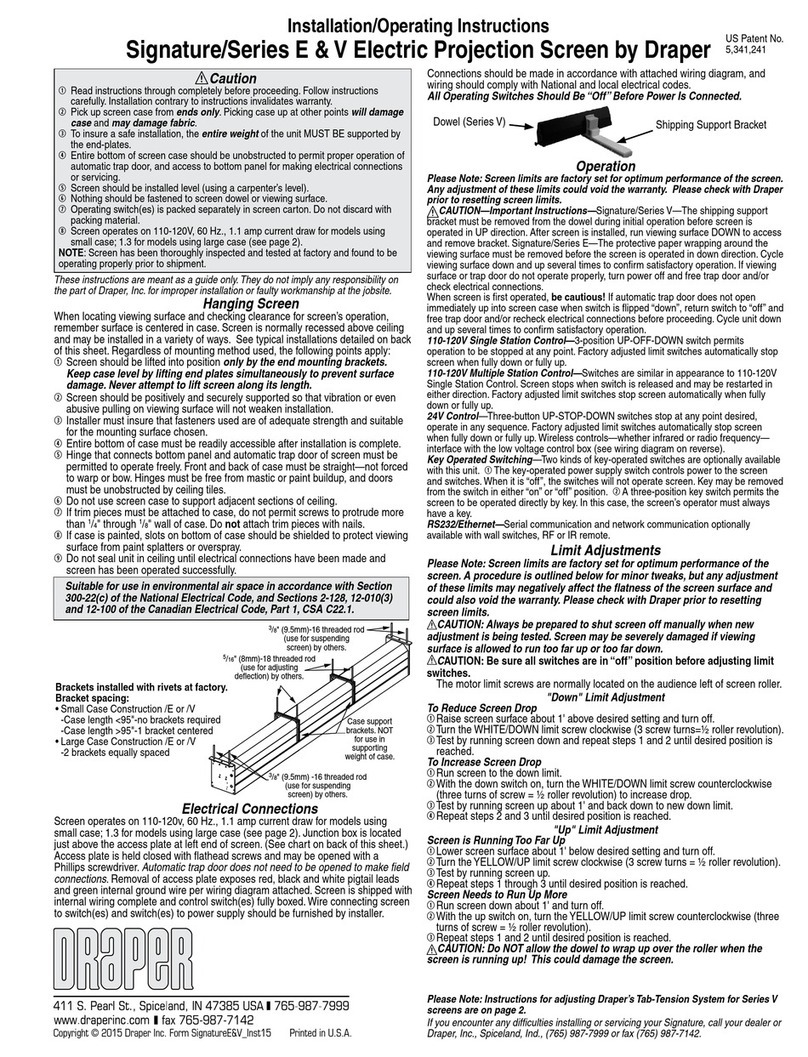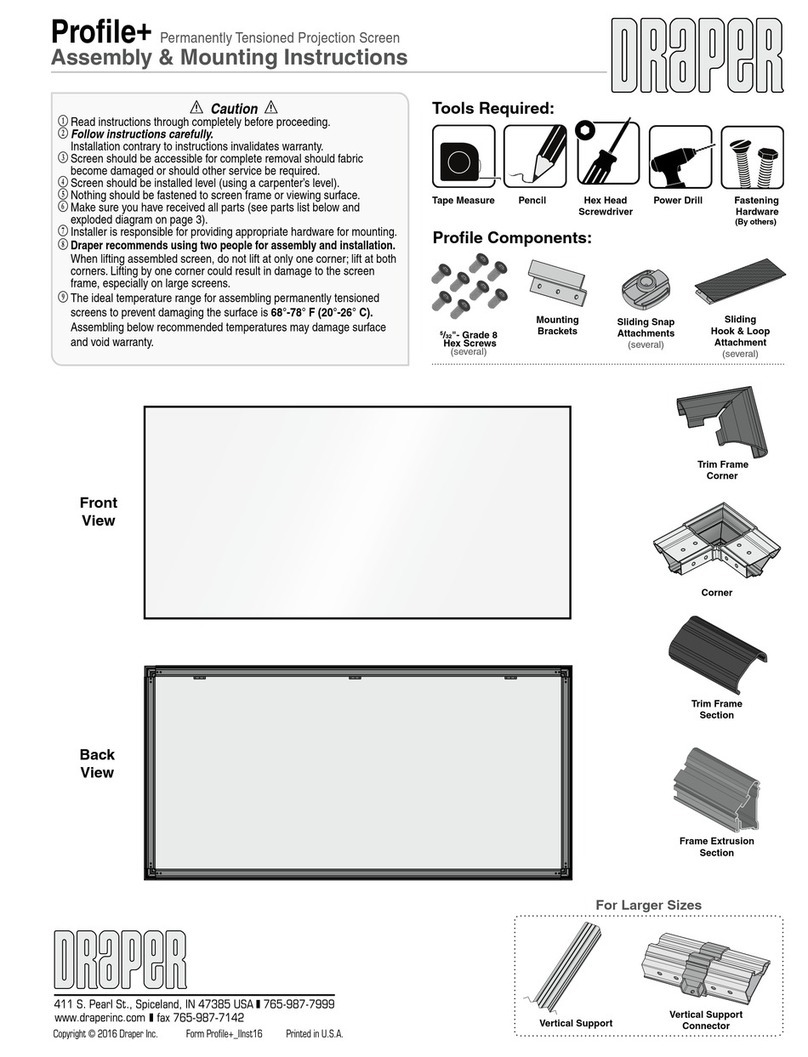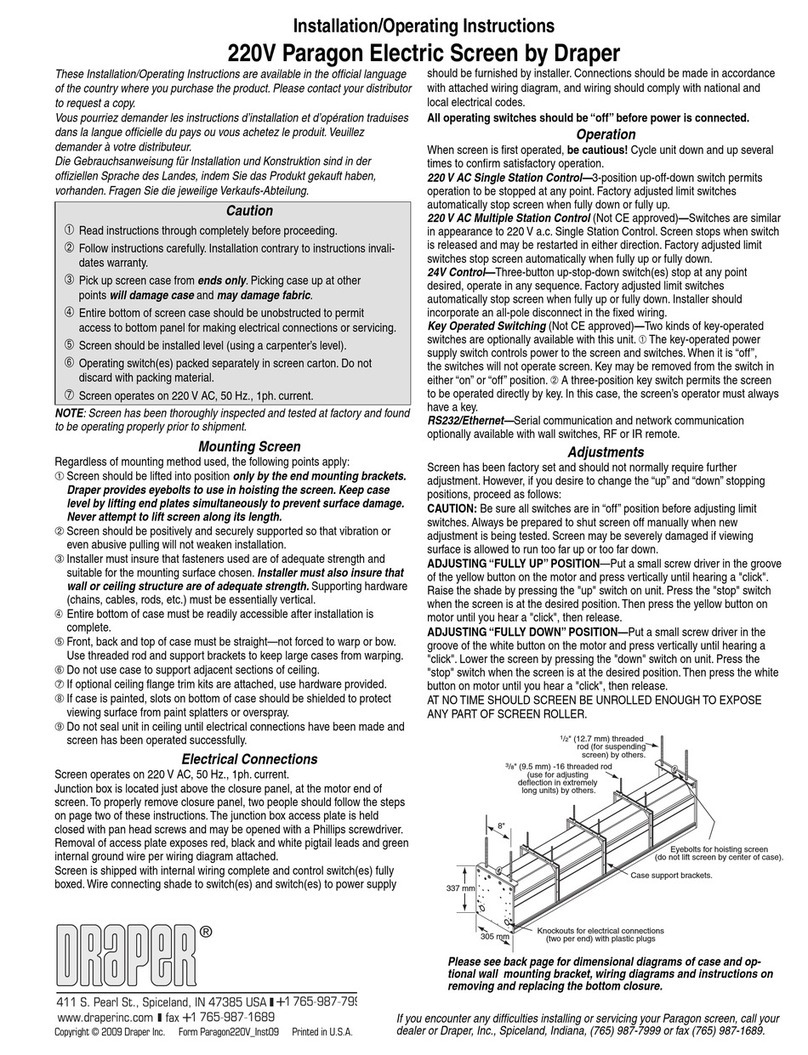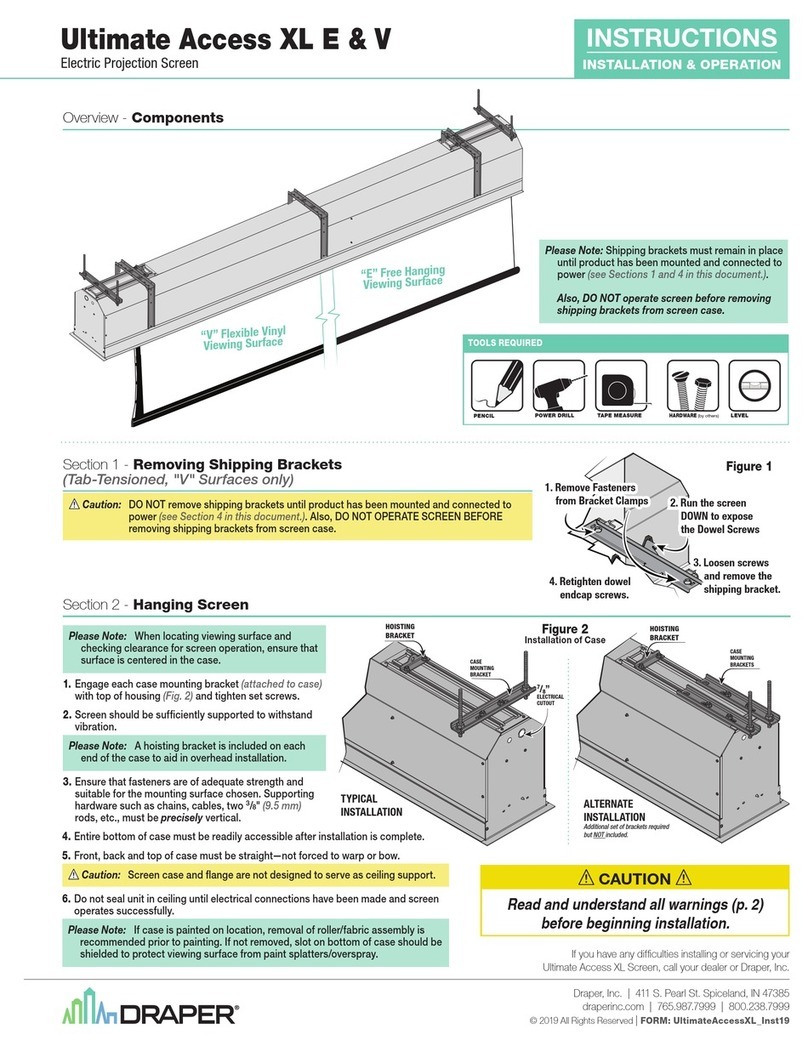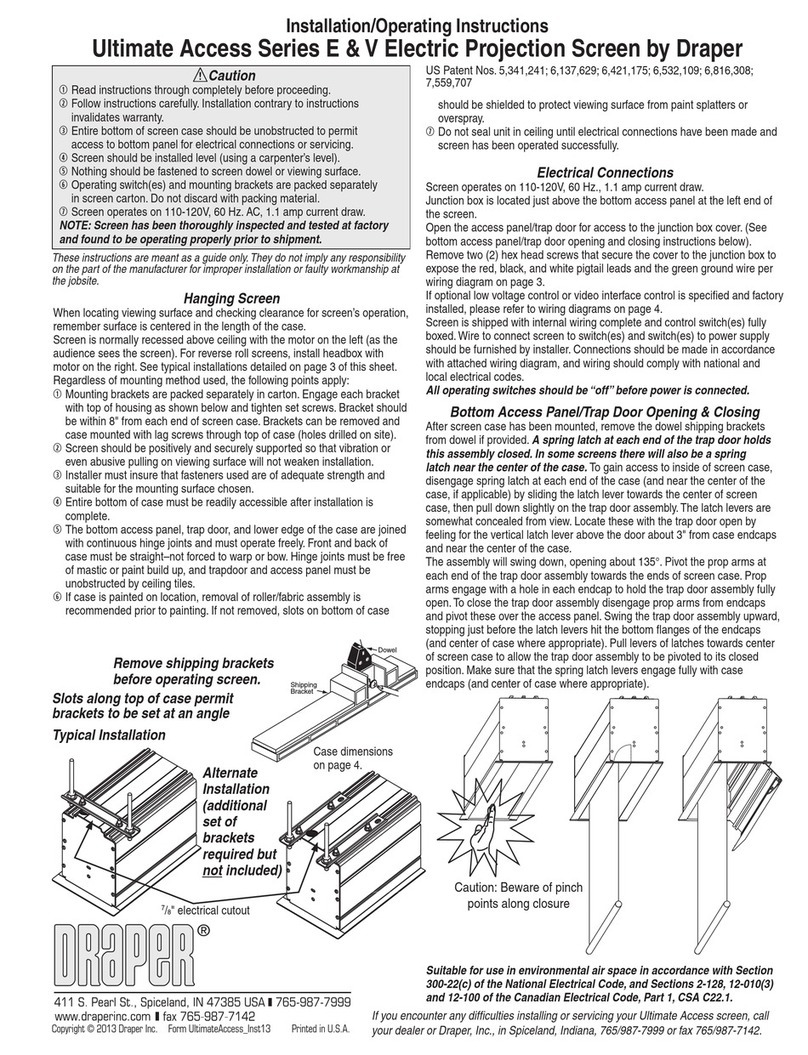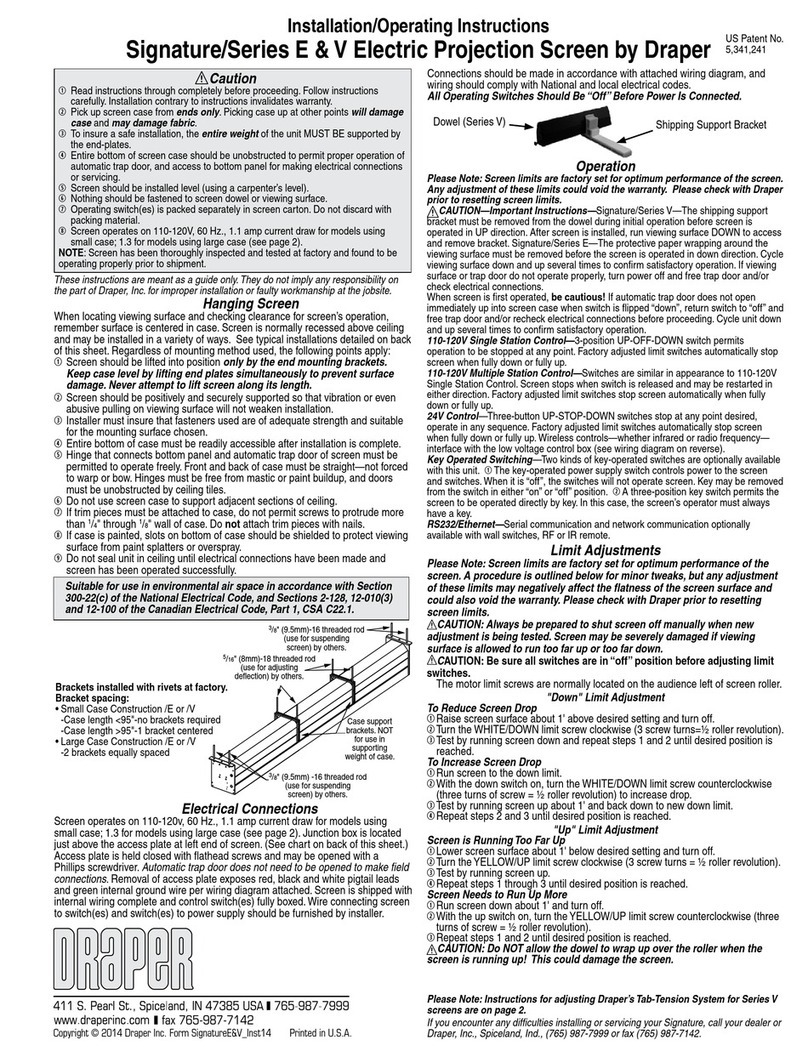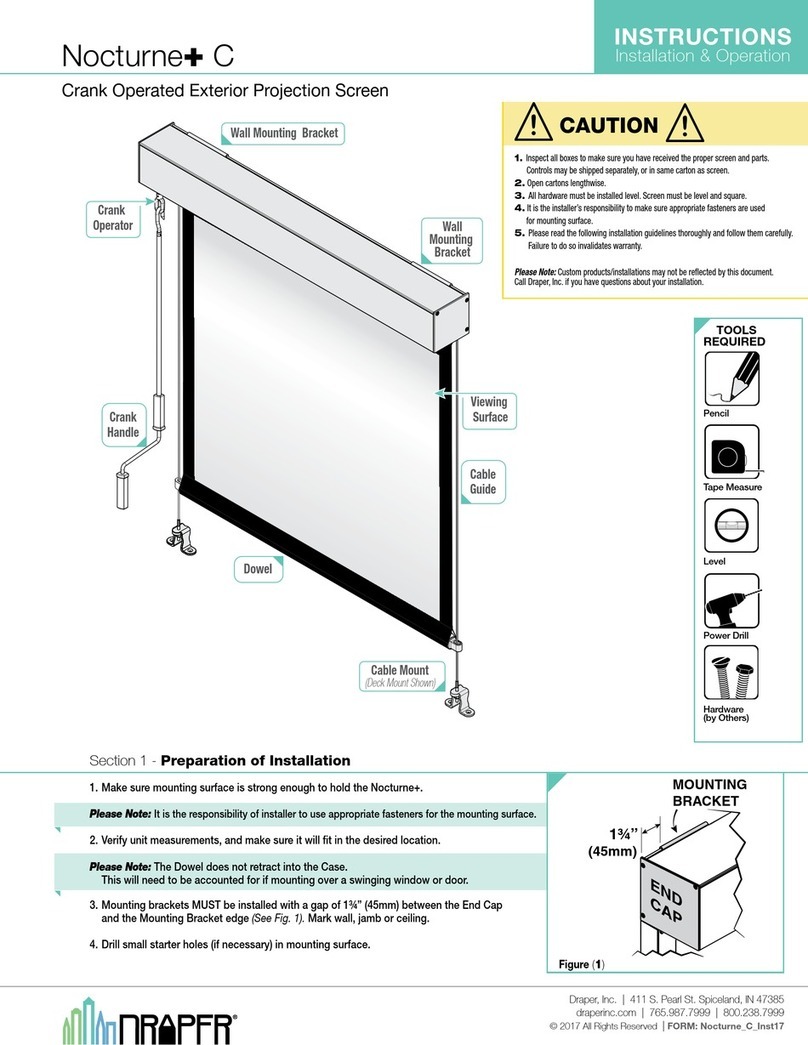Installation Instructions
Nocturne™ 220V Exterior Projection Screen by Draper
Copyright © 2015 Draper Inc. Form Nocturne_220V_Inst15 Printed in U.S.A.
If you encounter any difficulties installing or servicing your Nocturne Exterior Projection Screen
call your dealer or Draper, Inc. in Spiceland, Indiana, 765-987-7999, or fax 765-987-7142.
Caution
1Inspect all boxes to make sure you have received the proper parts.
2Open cartons lengthwise.
3All hardware must be installed level. Screens must be level and square.
4Do not wire motors in parallel without written permission from Draper.
5It is the installer’s responsibility to make sure appropriate fasteners are used
for mounting surface.
6Please read the following installation guidelines thoroughly and follow
them carefully. Failure to do so may cause product to fall or otherwise
fail, and invalidates warranty.
Continued on next page
Before mounting your Nocturne Exterior Projection Screen, mark build-
ing for placement of mounting brackets and pre-drill mounting holes
and electrical access holes (if necessary) in mounting surface. It is
installer’s responsibility to make sure appropriate fasteners are used for
mounting surface. The Nocturne Exterior Projection Screen is shipped
with screen case assembly complete (see Fig. 1).
Mounting Through Back of Screen Case:
1Remove fascia from screen case. If your unit is equipped with a crank
operator, first remove the crank attachment from the unit, then remove ad-
ditional screws holding fascia onto back/top and rotate fascia up and off of
unit (see Fig. 2).
Figure 1
Drill holes for wall mounting,
using holes in endcaps as guides.
Figure 2
2Drill mounting holes in back of screen case, using holes in endcaps for
guides. Holes can also be drilled through the sides of the endcaps for
inside mounting (see Fig. 3). If this is a motorized unit, you will also need to
drill out a hole for the power and control cable to exit the screen case.
Figure 3
Mounting Through Top of Screen Case:
1Remove fascia from screen case. If your unit is equipped with a crank
operator, first remove the crank attachment from the unit, then remove ad-
ditional screws holding fascia onto back/top and rotate fascia up and off of
unit (see Fig. 2).
2Remove screen assembly from screen case. If motorized, remove motor
retaining clips. Pull the screen assembly away from the operator end. This
will depress the spring-loaded pin on the non-operator end. Then you can
rotate screen assembly out of the screen case (Fig. 4).
Figure 4
Motorized Crank
3Drill mounting holes in top of screen case, using holes in endcaps for
guides. If this is a motorized unit, you will also need to drill out holes for the
power and control cables to exit the screen case.
Please Note: It is the installer’s responsibility to make sure appropriate
fasteners are used for mounting surface.
4Replace screen assembly in screen case. Place the spring-loaded pin on
the non-operator end into the endcap. Push the screen assembly toward
the non-operator end to depress the spring-loaded pin, then rotate screen
assembly into the screen case.
5Lower viewing surface approximately 12" to begin guide installation.
6If motorized, replace motor retaining clips (see Fig. 4).
Please Note: It is the installer’s responsibility to make sure appropriate
fasteners are used for mounting surface.
Side Cable Installation (see Fig. 5 on page 2):
Please Note: Skip this section if you elect not to install the side cable
guides.
1Attach cable deck or wall mount to mounting surface.
2Attach cable to deck or wall mount using provided washer and nut.
3After making sure of the length required, cut cable and strip the protective
jacket from the top 1".
4Insert cable through the hole provided in the end of the dowel, and then up
through hole in endcap.
5Insert stripped-off portion of cable into provided screw jacket, then tighten
in place against the side wall of the endcap with the provided screw. Make
sure the cable is taut. Tension to 8 in-lbs, so the screen will move up and
down easily along the cable.
6Replace fascia and crank operator (if provided).
Please Note: A minimum of 1¾" is required
for the closure to hinge up, attach and close.
Please Note: A minimum of 1¾" is required for the closure to hinge up, attach
and close.
For flush ceiling mount, blocking (max.
depth 3") may also be required above
screen case to allow closure panel suf-
ficient room to hinge to open/close.
1¾"
Min.
Wall
Clg