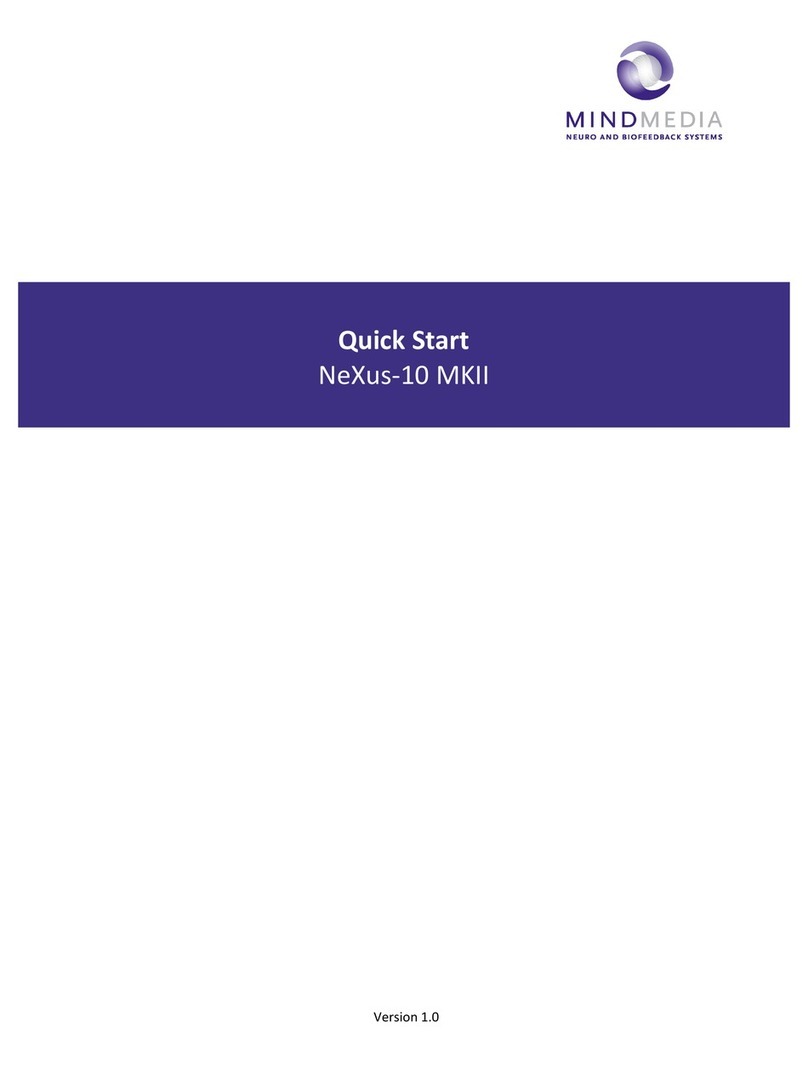Contents
Install BioTrace+ Software .................................................................................... 3
Power supply........................................................................................................ 3
Connect the NeXus ............................................................................................... 4
Bluetooth pairing.............................................................................................................................4
USB connection ...............................................................................................................................4
Activate BioTrace+ ................................................................................................ 5
Start a session....................................................................................................... 6
Select a training screen ................................................................................................................... 6
Connect sensors and check signal quality .......................................................................................6
Start a recording..............................................................................................................................7
Client feedback ..................................................................................................... 8
Select type of feedback ................................................................................................................... 8
Set thresholds..................................................................................................................................8
Review & Analysis................................................................................................. 9
Change display of signals.................................................................................................................9
Selecting and zooming data ............................................................................................................ 9
Segments .......................................................................................................................................10
Artifact areas .................................................................................................................................10
Session statistics ............................................................................................................................11