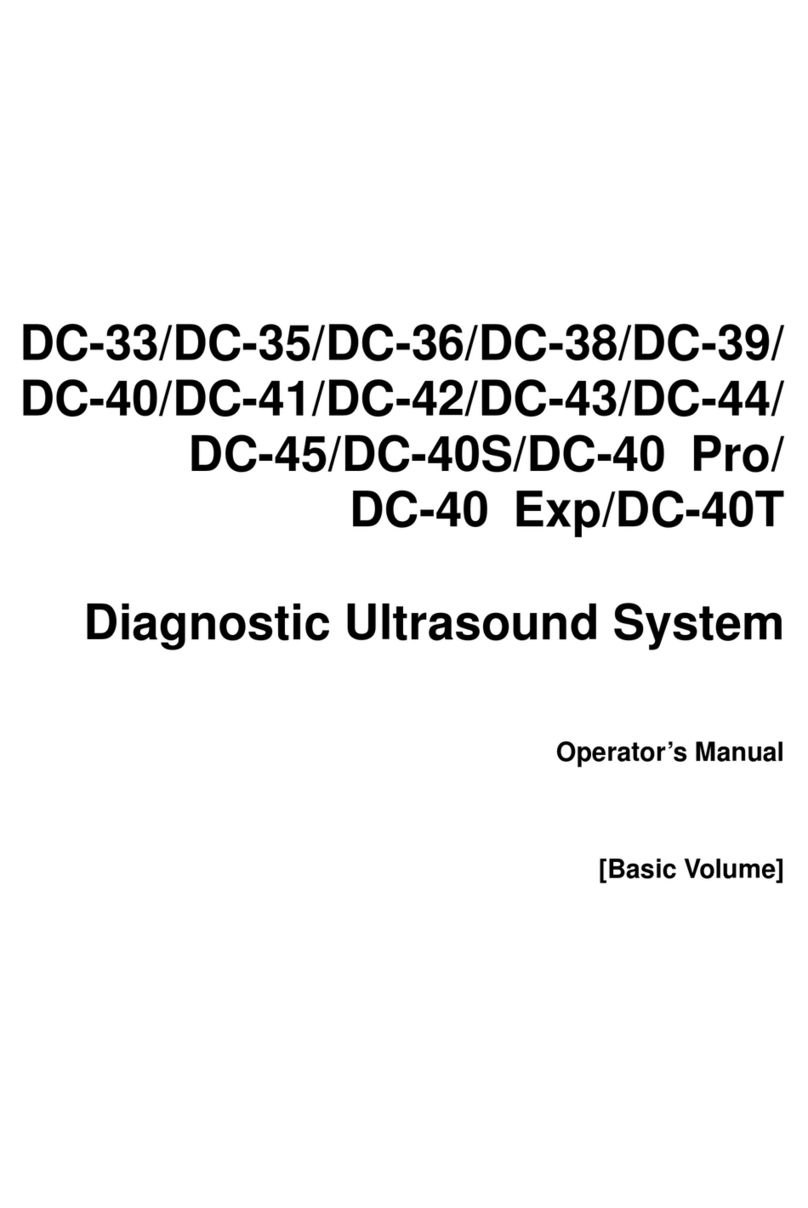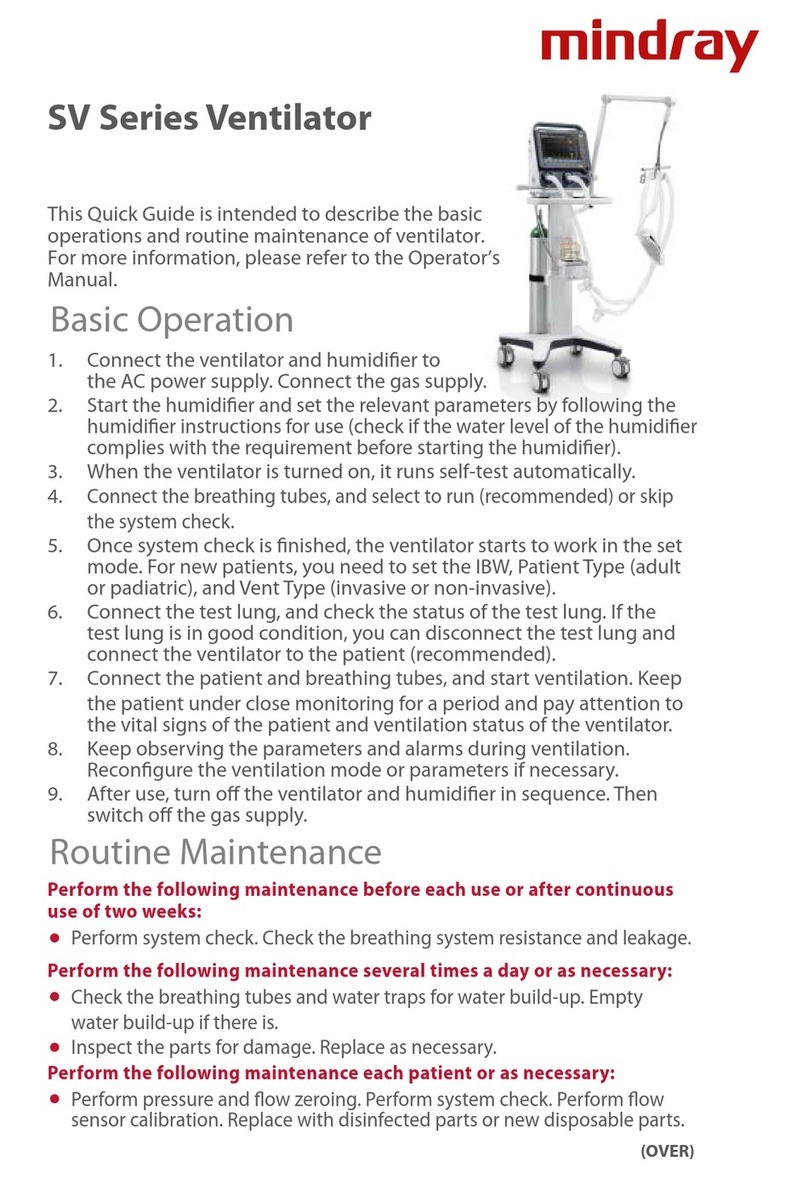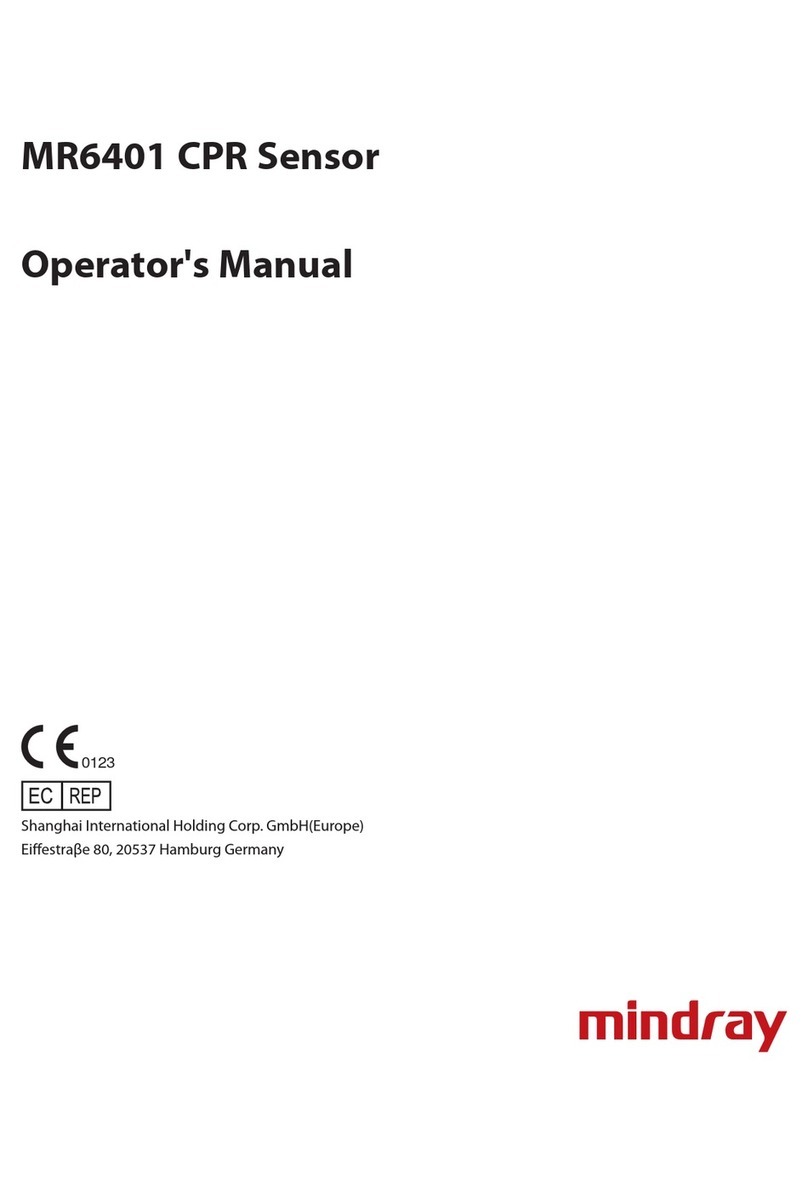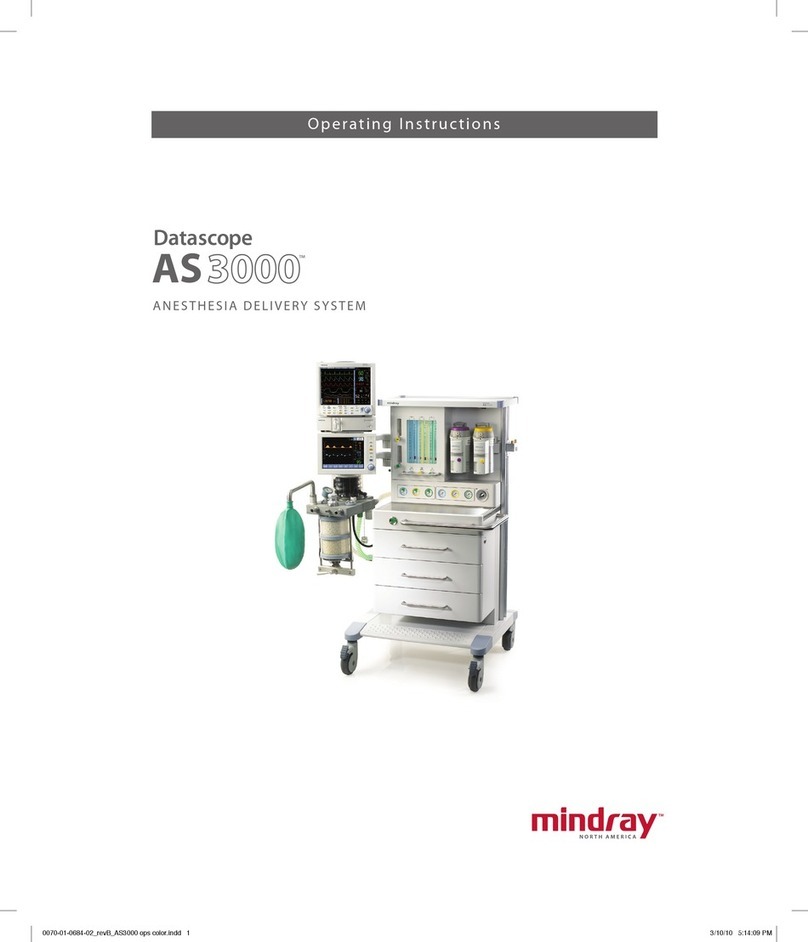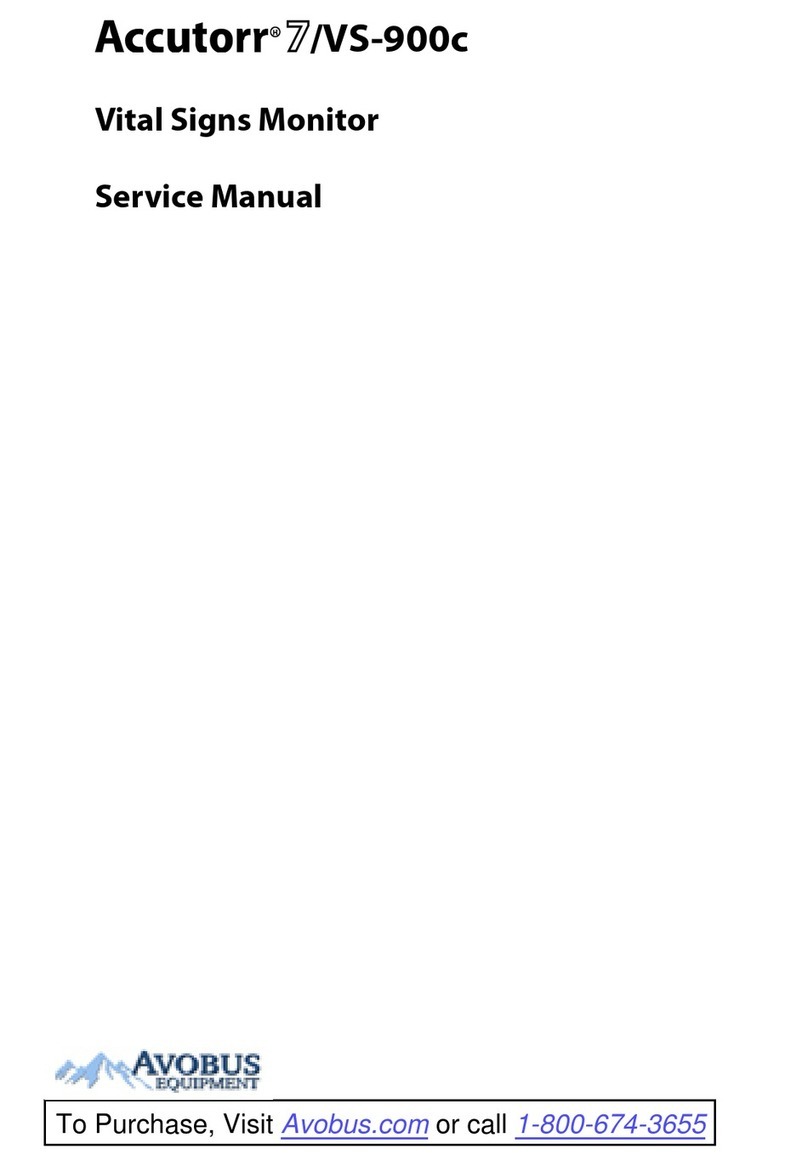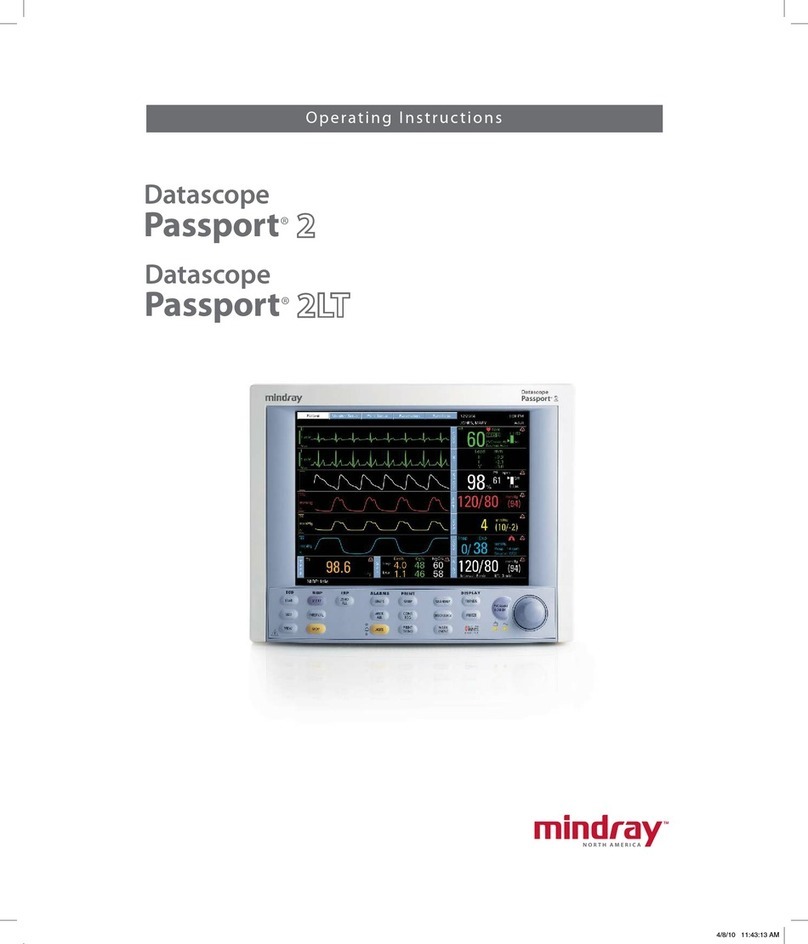1. Getting Started
New Patient
1. Press [Patient], fill in basic patient information.
2. Press [Exam].
3. Use the [Trackball] to choose probe and exam mode.
2. Scanning
B Mode
1. Press [B] to enter B mode.
2. Rotate [Gain & iTouch] knob to adjust gain.
CDFI/Power Mode
1. Press [Color] to enter Color mode.
2. Move [Trackball] to change the position of ROI.
3. Press [Set], and then move [Trackball] to change the size of ROI, press [Set].
PW/CW Mode
1. Press [PW] to enter PW mode.
2. Move [Trackball] to change the position of sample volume.
3. Use related [Function Key] to change the size and angle of sample volume, press [Update] or [PW]
to get the Pulse Wave Doppler.
Image Adjustment
The [Function Key] is corresponding to the soft menu. Use left/right keys to switch the modes, use the
up/down keys to choose parameters and turn pages up or down.
The parameters in B mode: Frequency, iBeam, Focus Position, iClear, ExFOV, Line Density, Gray Map,
Focus Number, Colorize, FOV, iTouch, Persistence, L/R Flip, Colorize Map, Dynamic Range, Acoustic
Power, IP, U/D Flip, Magnify, FOV position.
The parameters in Color mode: Scale, Flow State, WF, Invert, Packet Size, Frequency, Priority, Baseline,
Line Density, , Dual Live, Color IP, Map, B/C Wide, Focus Position, Acoustic Power.
Special Imaging Mode (Optional)
3D/ 4D
1. Select the volume probe and choose the exam mode. Press [3D/4D] key on the control panel or click
[3D/4D] in the soft menu of B mode to enter.
2. Adjust the ROI and curve VOI.
3. Press [Update] to enter the 4D image real-time status.
Free Xros M mode (Anatomical M mode)
1. Under B mode, click [Free Xros M] on the screen to enter.
2. Use [Trackball] to set the position of the sample line, and rotate [Multi-functional Knob] to change
the angle of the sample line.
Tissue Doppler Imaging
1. Under B mode with phased array probe, click [TDI] on the screen to enter TDI mode
2. Use [Trackball] to change the position and size of the ROI.
3. Press [M] button to enter TVM mode; press [PW] button to enter TVD mode; press [Power] to enter
TEI mode.
3. Measurement
1. Freeze the image before the measurement.
2. Press [Measure] to enter the application measurement status.
3. Move the cursor to choose the measurement tool, and then go to the desired position to measure.
4. Post Scanning
Comments and Body Marks
Comment
1. Press [Comment] to choose the comment setting position and then add the comment to the image.
Body Mark
1. Press [Body Mark] and rotate it to choose the desired one.
2. Move [Trackball] to place the probe marker, and rotate the [Multi-functional Knob] to adjust the
orientation of the probe.
Save Images or Cine
1. Press the [Save] to save a single-frame image or cine to the system.
2. Press [Review] or select an exam of a patient in the [iStation] screen, and click [Review] to see the
image of cine.
Report and Print
1. Press [Report], move the cursor to the comment text box and type the text.
2. Click [Image select] on the report page to add images, and then click [Print View] to preview the
report, click [Print] to print the report out.
End Exam
Press [End Exam] to end one examination. You may start a new exam by repeating the instructions
above.
5. Image Management
Image Transfer
1. Press [iStation] to enter the image management system and choose the images.
2. Click [Send to] to send the images to USB or DICOM, etc.
Note: For detailed information, please refer to the operation manual.