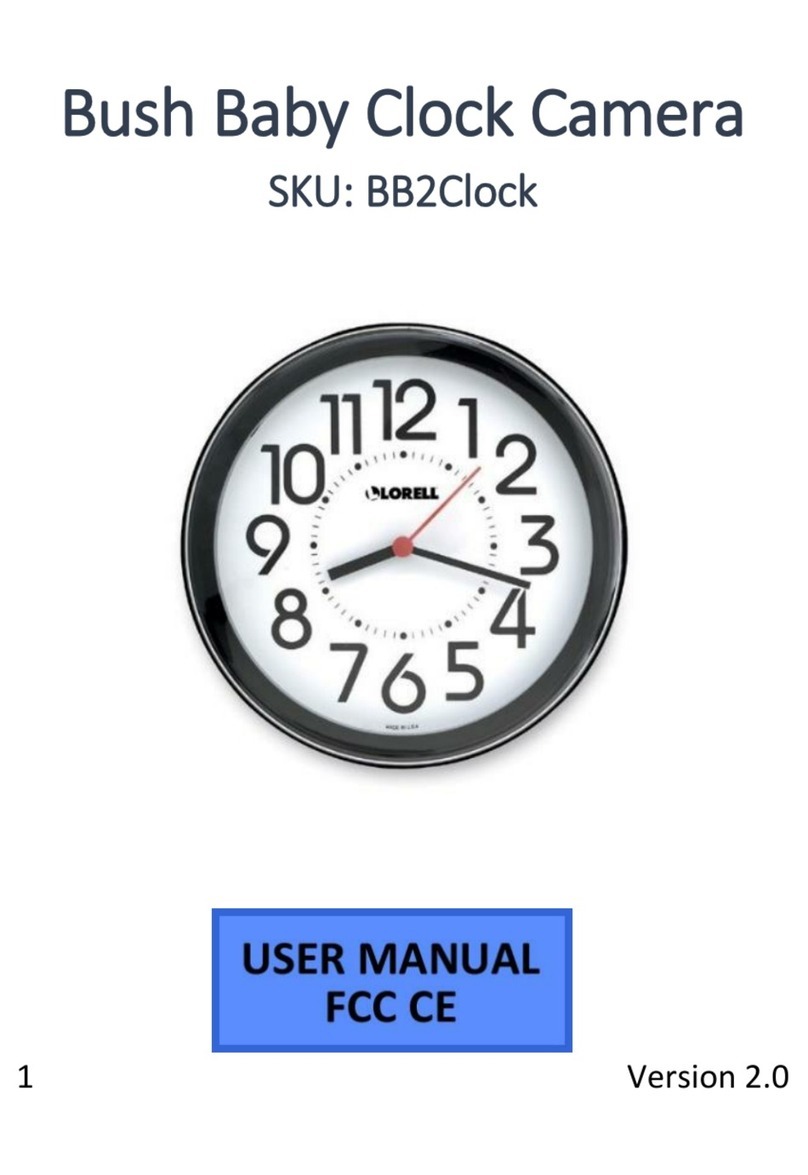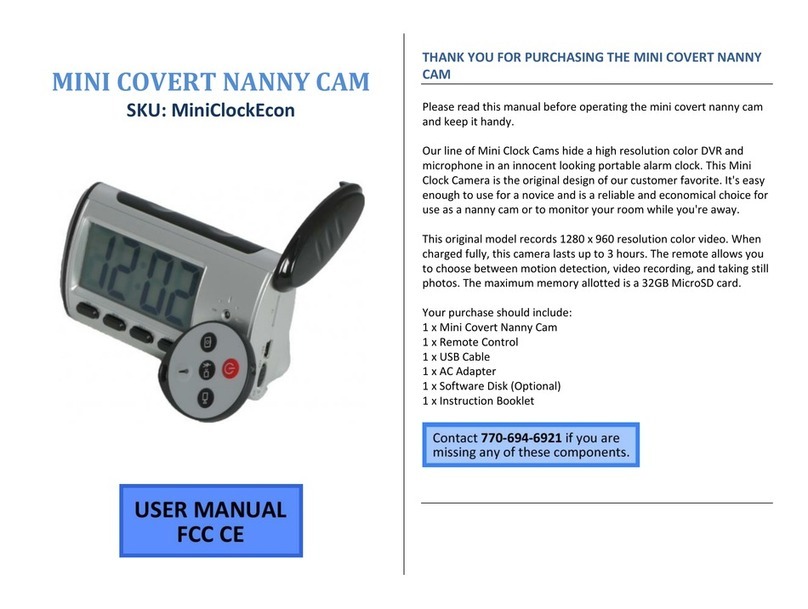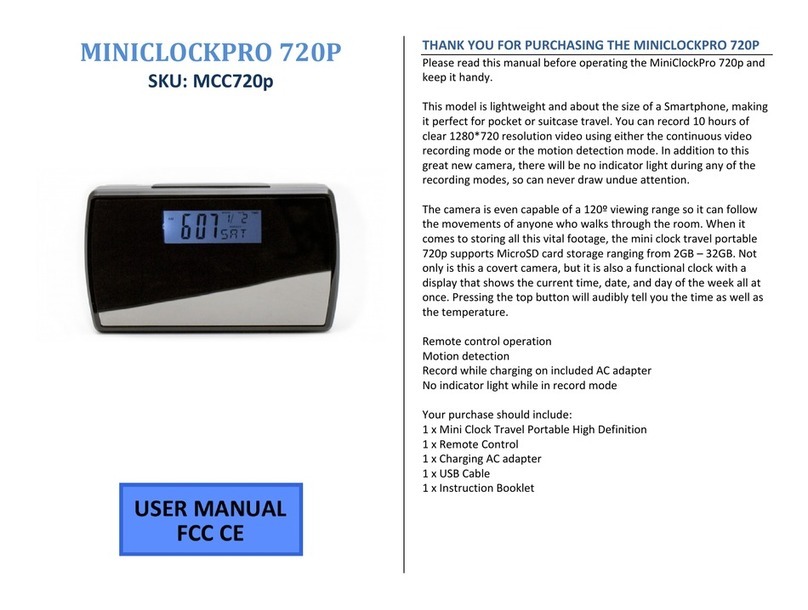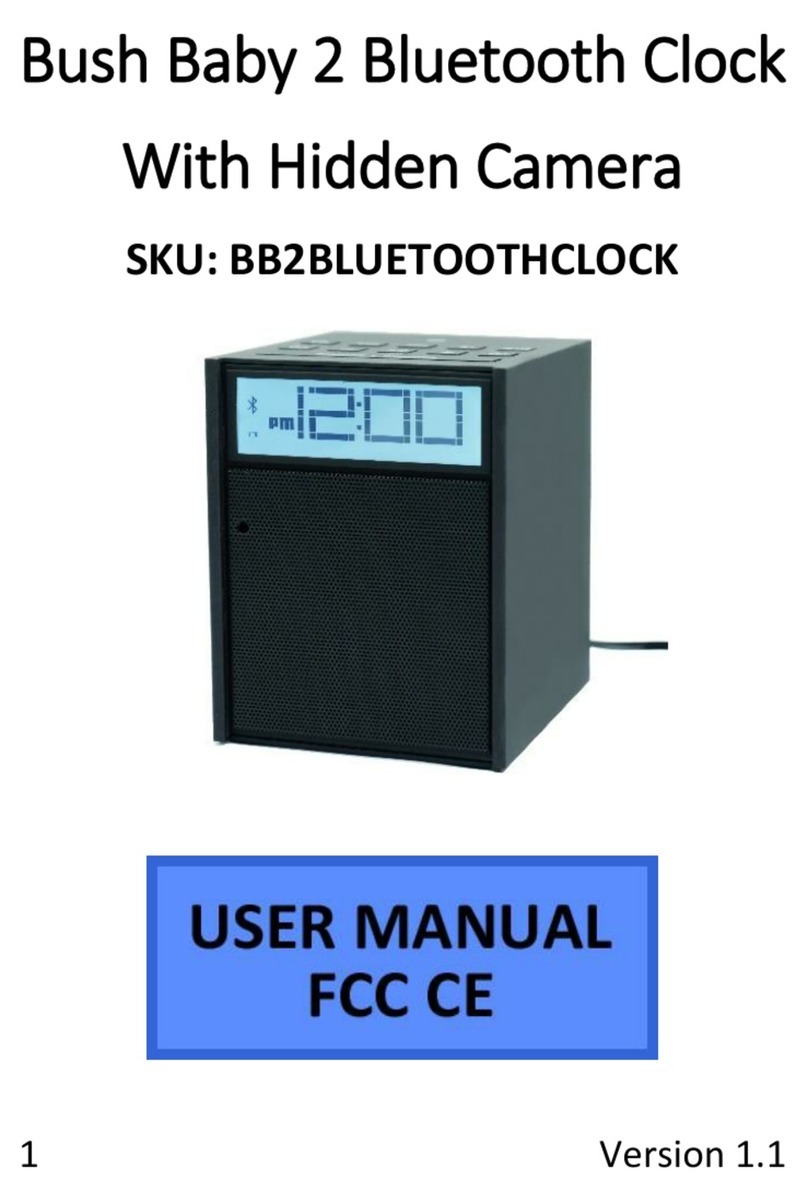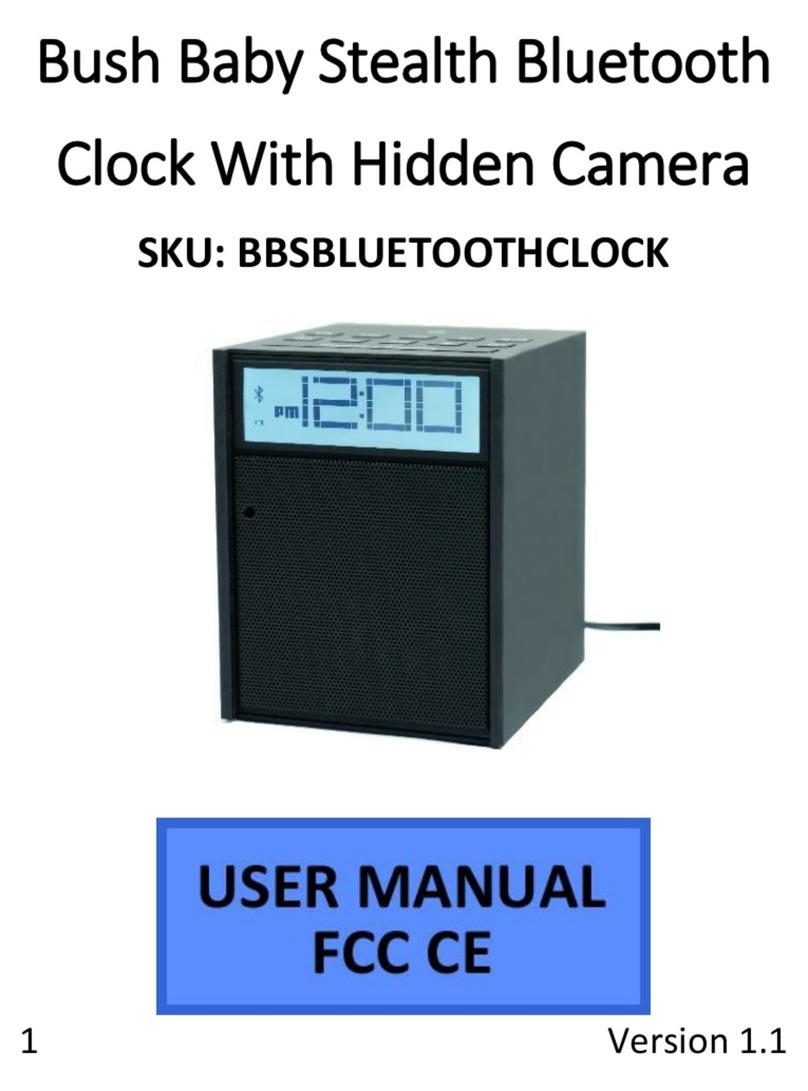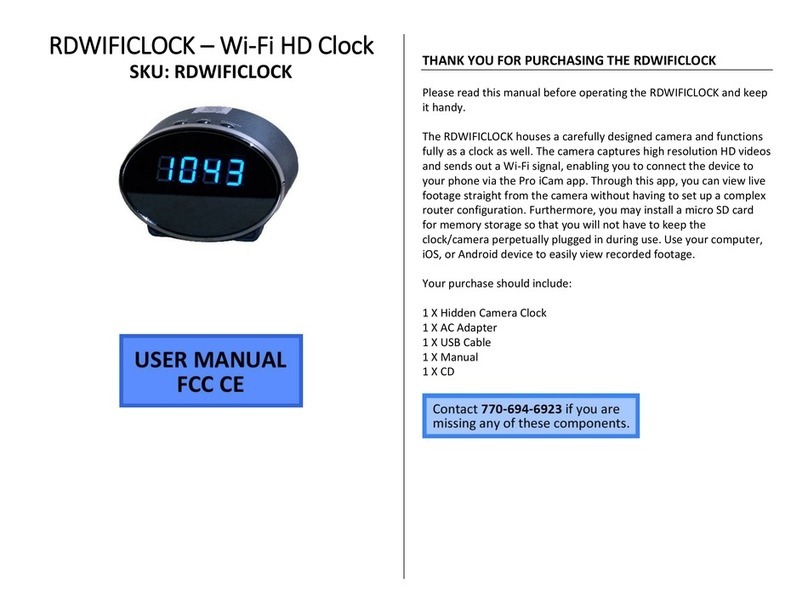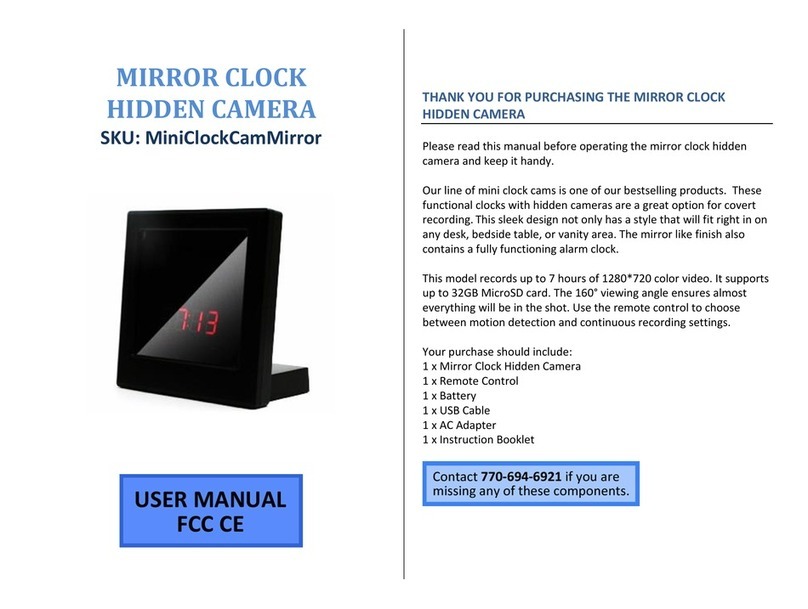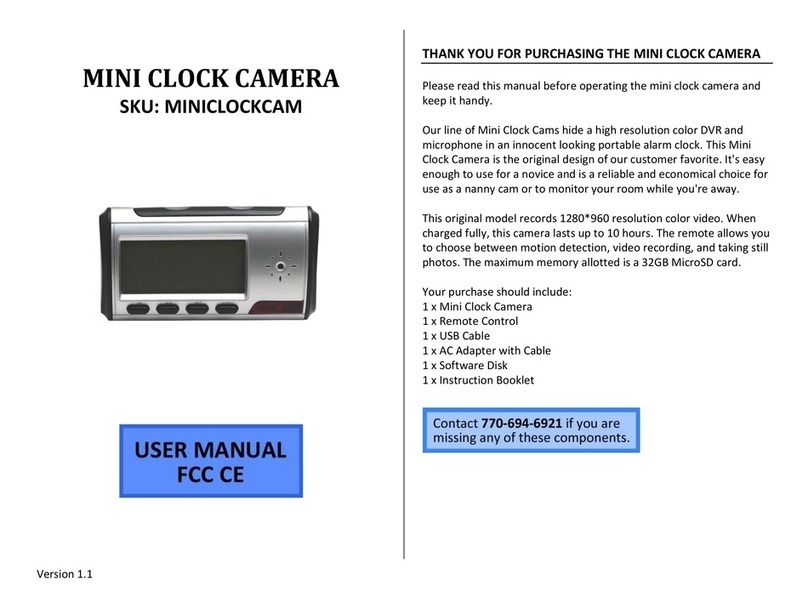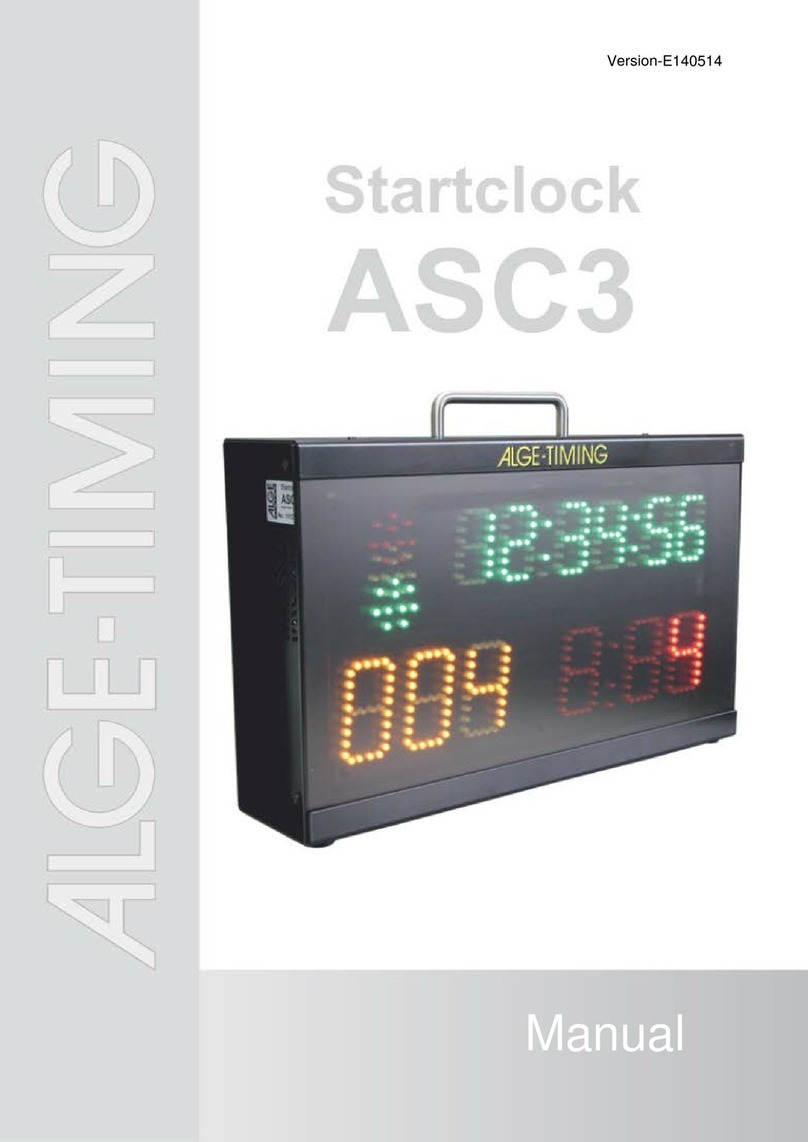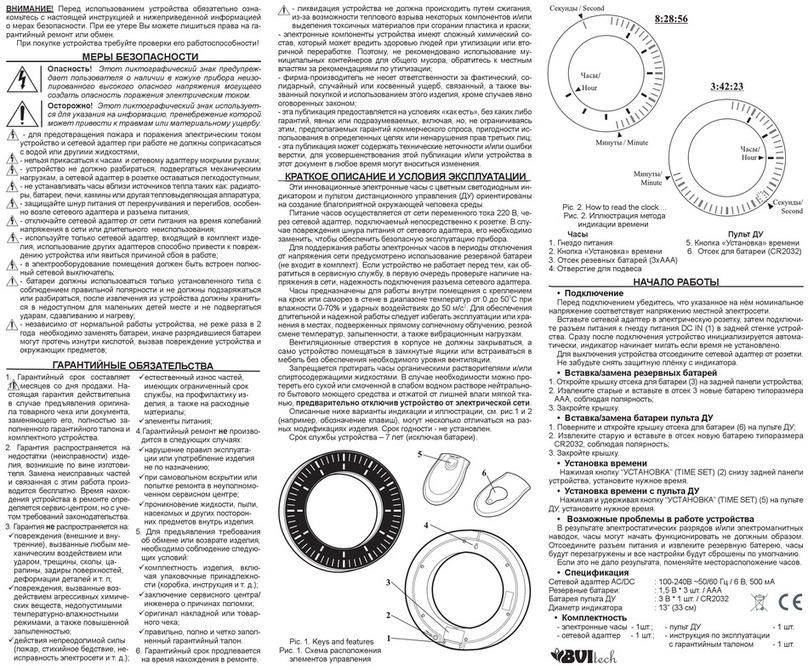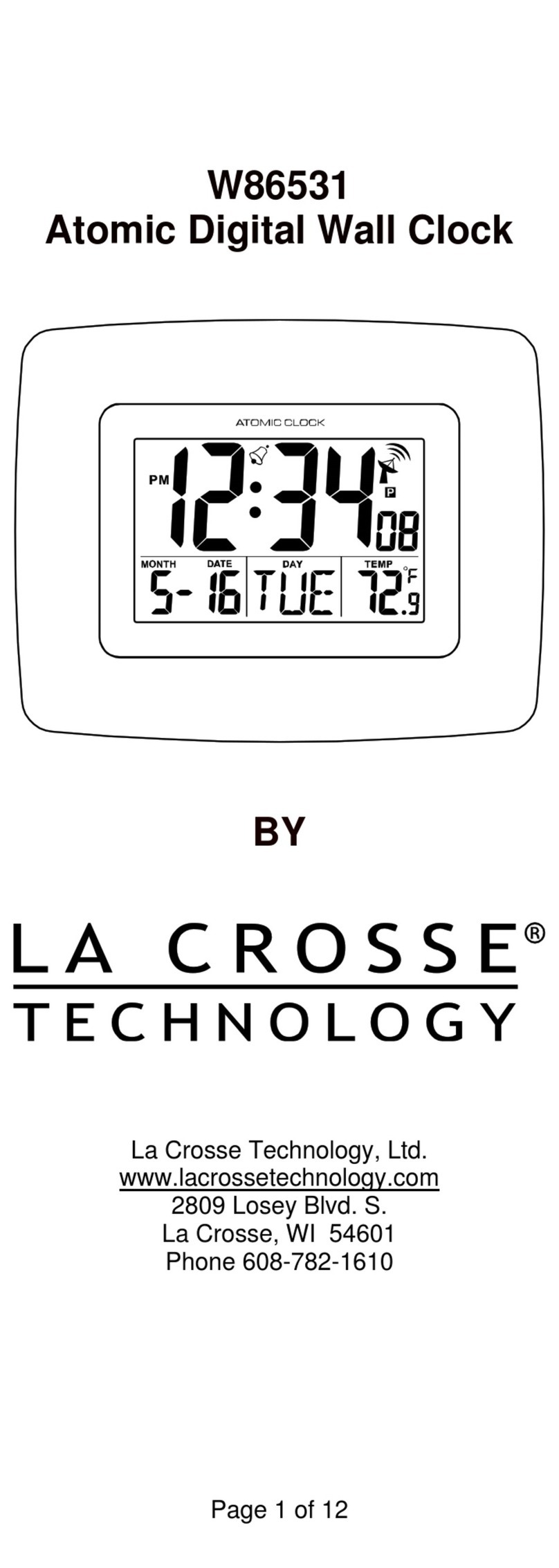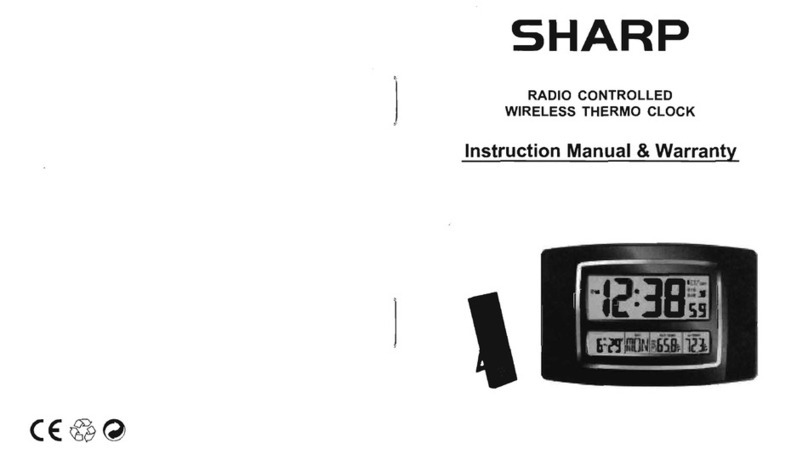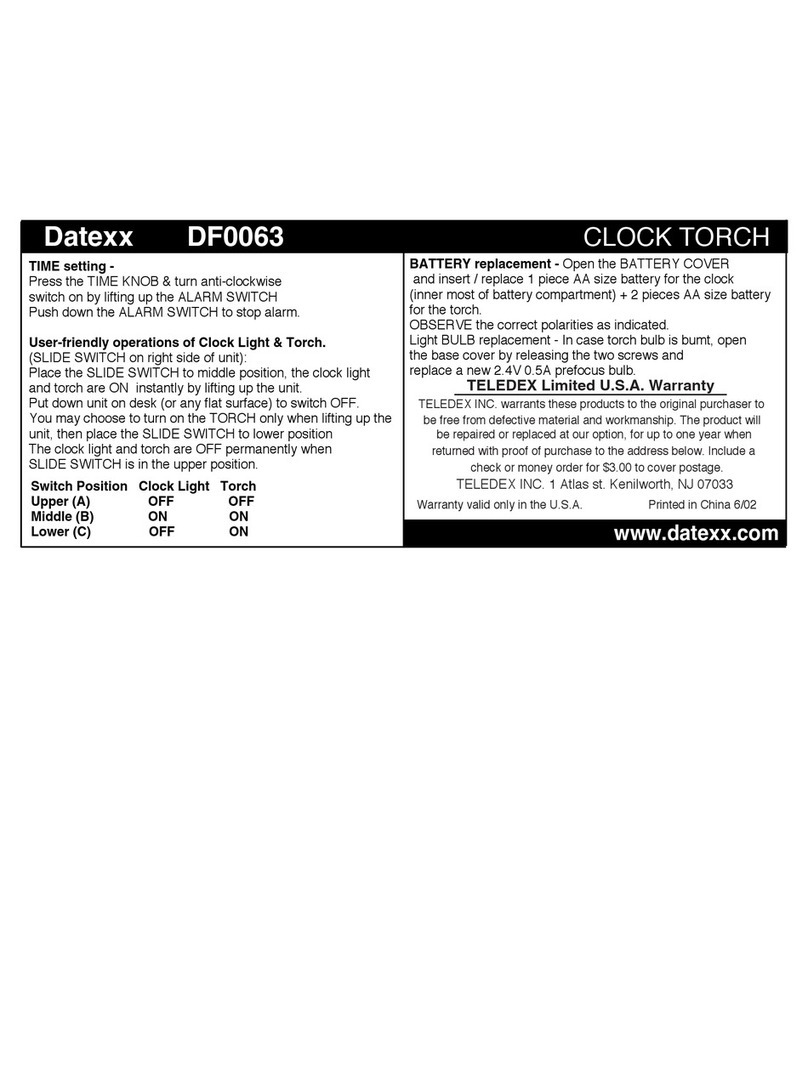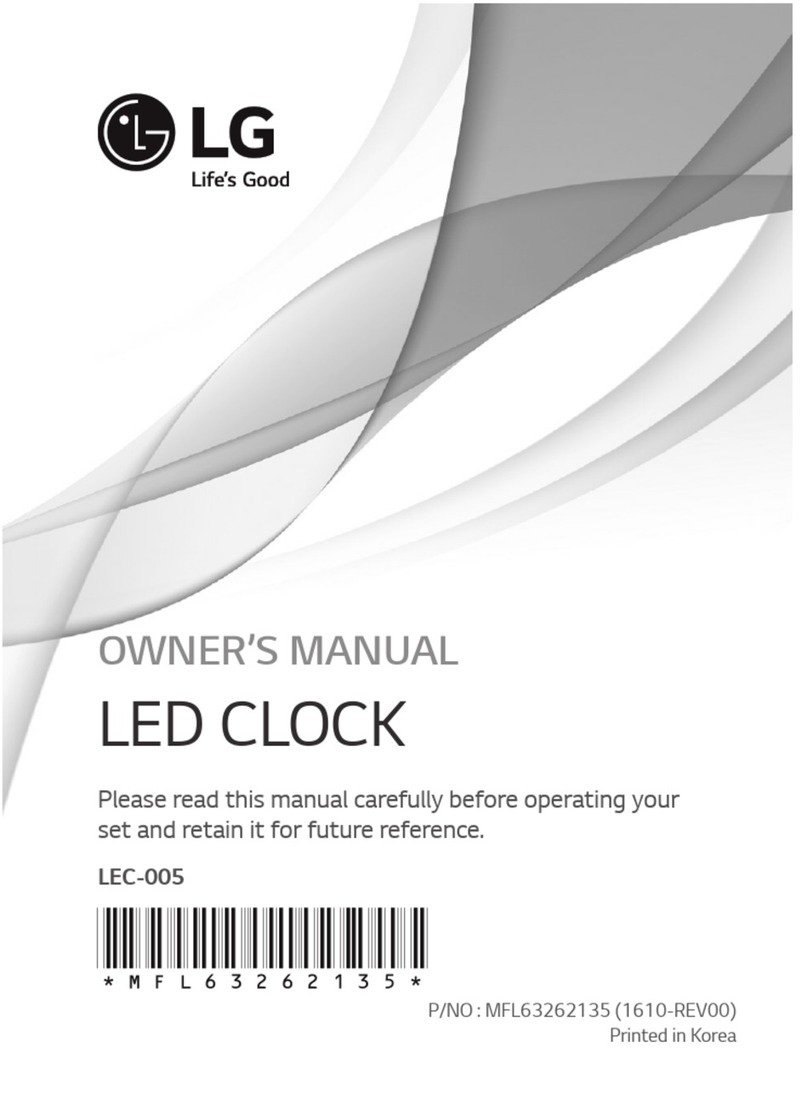HOW TO SET UP POINT-TO-POINT AP DIRECT CONNECTION
1. When there is no network connection
Open device
Search for WiFi hotspot of the device with your
mobile phone. (it will take 3 minutes)
2. Connect to it, enable APP, and click search button.
HOW TO SCREEN SHOT, RECORD, AND SET ALARM
1. Click the online device to browse videos. There are three
options “1080P 720P 480P” on the top of the screen,
which can be selected according to the current network
environment to adjust the image quality and video fluency.
Color contrast degree and brightness can also be
adjusted autonomously.
One can click the photograph icon or video recording
icon to save images or videos to the phone’s
memory.
HOW TO INSTALL DISK ON COMPUTER
1. Install the search tool, “IP Camera”in random disc on
computer.
2. Click the “IP Camera”to display the devices connected to
network.
3. Double click the search IP. Enter in the next page to type in
username (admin) and click to confirm it.
Original username is admin with no password
4. Enter in setting page after completing the above steps.
Download the plug-in and select a language for first use
(click the “IE Plug-in ActiveX”to download and install).
5. Click the internet provider again to enter in setting page.
6. Click the setting icon to start setting.
7. System management setting: to select the item to be set.
RETRIEVE THE FILES TO YOUR PC
1. Plug the device into your PC using the USB cable
2. Locate “Removable Disk” inside the (My) Computer folder
Or…
Go to Start > Computer > Removable Disk
3. Open the Removable Disk drive
4. Open the [folder name] folder
5. Double click the file you want to view
VLC Player is recommended for watching videos