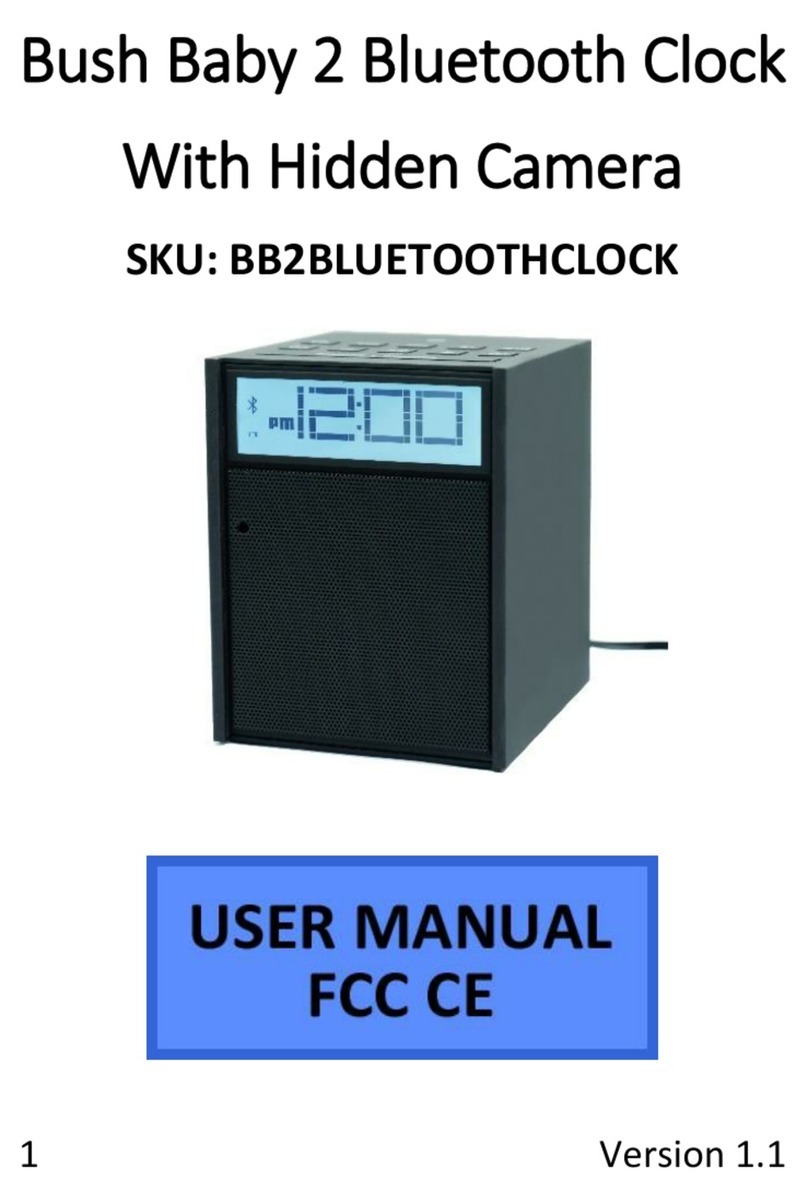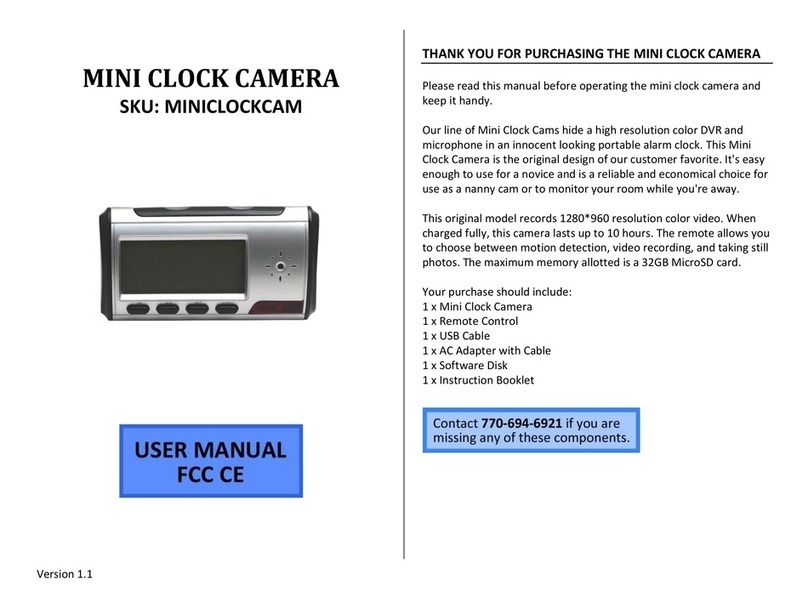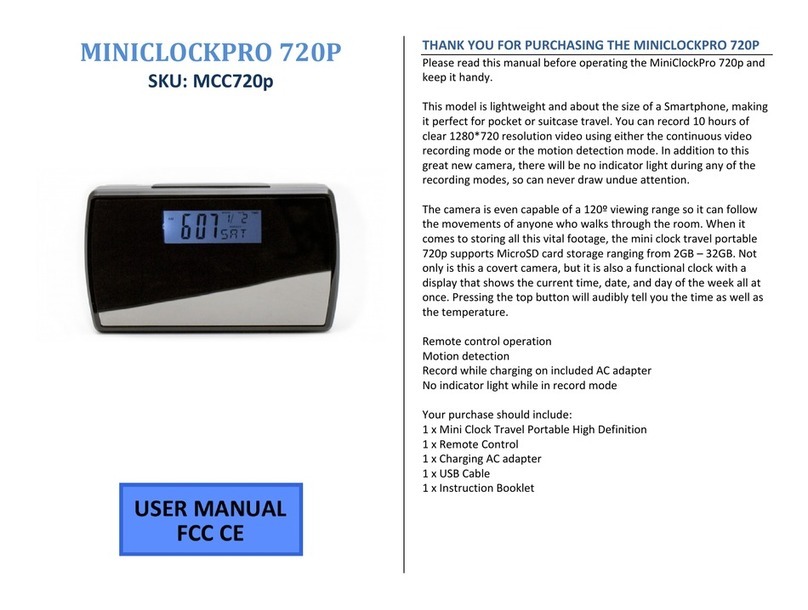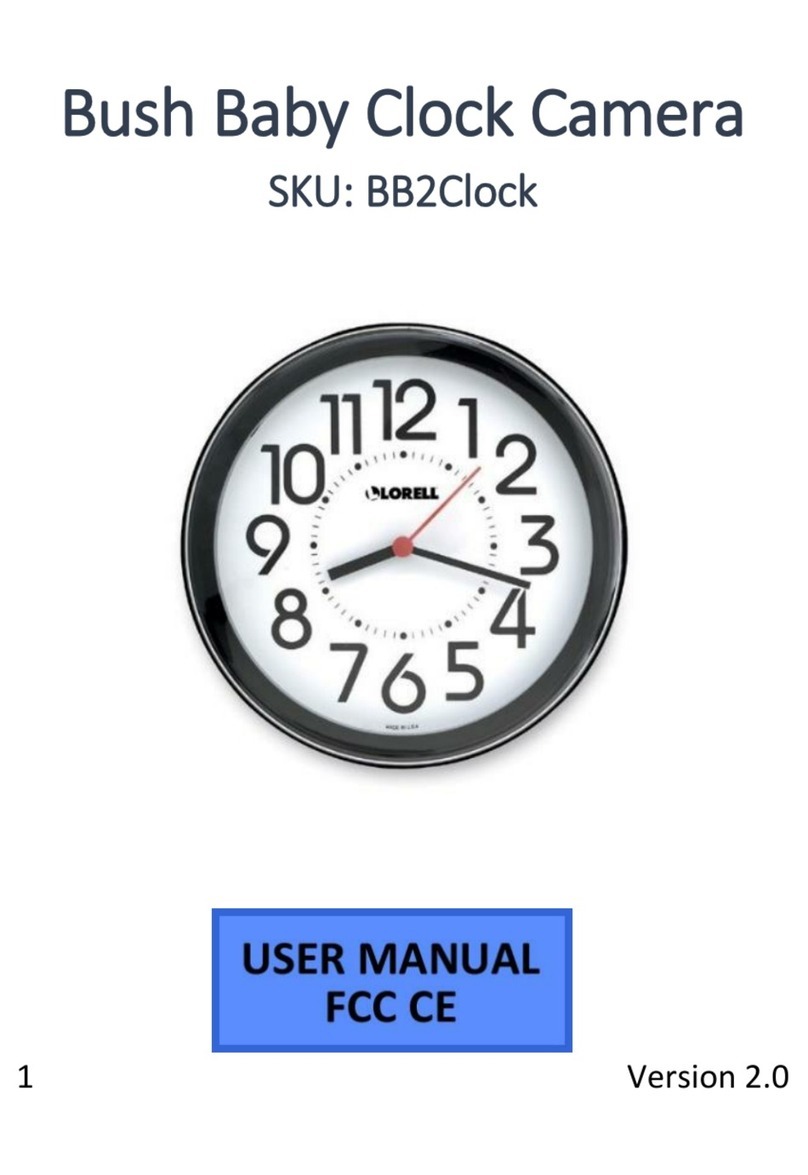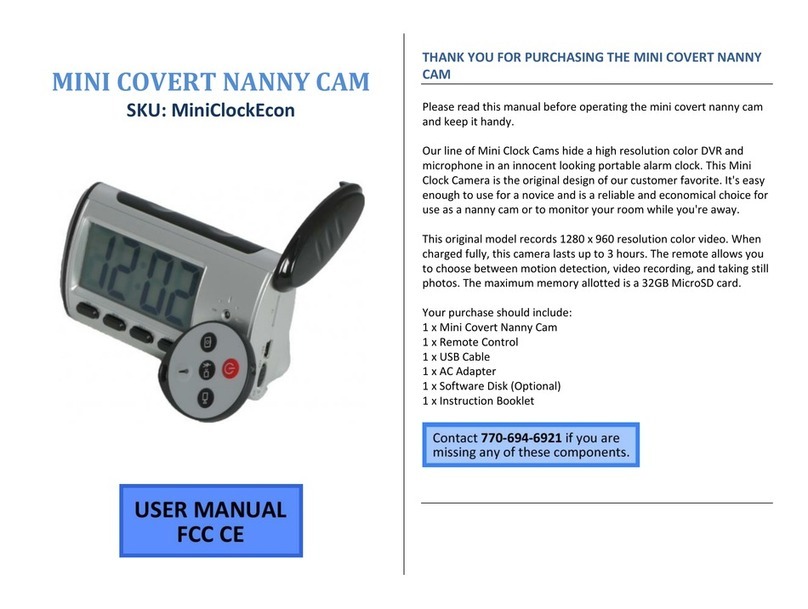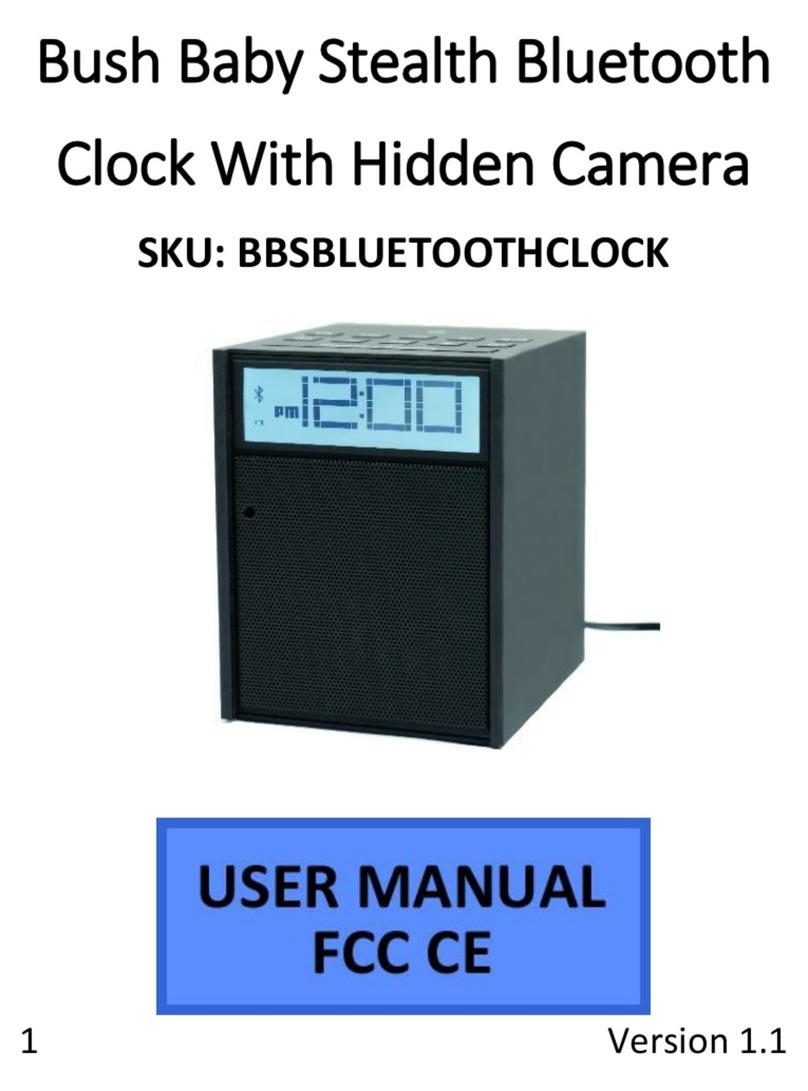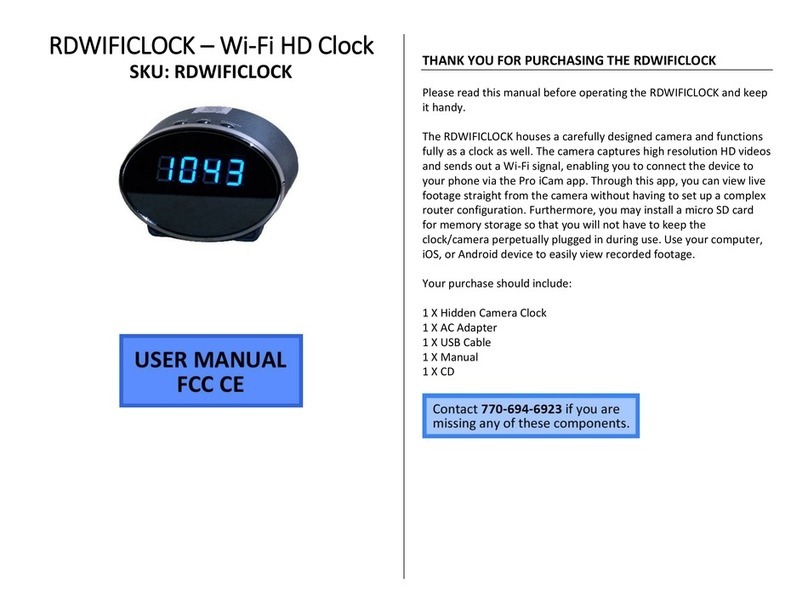1
OPERATING THE MIRROR CLOCK
HIDDEN CAMERA
IMPORTANT NOTICE: Insert the battery
into the battery compartment. The clock
may immediately come on, b t still allow
the device to charge 4 – 6 ho rs before
sing.
HOW TO CHARGE THE MIRROR CLOCK
HIDDEN CAMERA
Using the AC Adapter
1. Plug the AC adapter with cable into
a wall outlet
2. Plug the cable into the mirror
hidden clock manual
• The red and blue indicator
lights will alternate while the
device is charging
Using the USB Cable
1. Push the switch to OFF
2. Plug the USB cable into your PC
3. Plug the USB cable into the mini
clock camera pro
• The red and blue indicator
lights will alternate while the
device is charging
• The blue indicator light will
turn solid when fully charged
HOW TO SET THE TIME AND DATE
With this model, you can manually rotate
between displaying time, date, year, or
alarm.
Four buttons that you need for setting up
the clock are located on the back of the
device (see Figure 2):
• TIME
• ALM (alarm)
• UP
• DOWN
Set the Time
1. Push and hold the TIME button for 3
seconds
• The hour display will flash
2. Push the UP or DOWN button until
the LCD displays the current hour
• The time is military format
with 12:00AM as 0:00
3. Push the TIME button again
• The minutes display will flash
4. Push the UP or DOWN button until
the LCD displays the current minutes
5. Push the TIME button again
• The seconds will flash
6. Push the UP or DOWN buttons until
the LCD displays the current seconds
7. Push the TIME button again to save
Set the Month and Day
1. Push on the front of the clock so
that it leans back on its own base
• There should be a pair of 1s
on the LCD display. This is
the month and day
2. Push and hold the TIME button for 3
seconds
• The year display will flash
3. Push the UP or DOWN buttons until
the LCD displays the current year
4. Push the TIME button again
• The month display will flash
5. Push the UP or DOWN buttons until
the LCD displays the current month
6. Push the TIME button again
• The day display will flash
7. Push the UP or DOWN buttons until
the LCD displays the current day
. Push the TIME button again to save
Set the Alarm
1. Push the ALM button
• The LCD screen should
display the following:
2. Push and hold the ALM button for
three seconds
• The hour display will flash
3. Push the UP or DOWN button until
the LCD displays the hour you want
the alarm to go off
• The time is military format
with 12:00AM as 0:00
4. Push the ALM button
• The minute display will flash
5. Push the UP or DOWN button until
the LCD displays the minute you
want the alarm to go off
6. Push the ALM button to save
Repeat steps 1 – 6 for alarm 2 and 3
Choose an Alarm Ringtone
1. Push the DOWN button while in
alarm setting mode
• Each time you push the
down button, the clock will