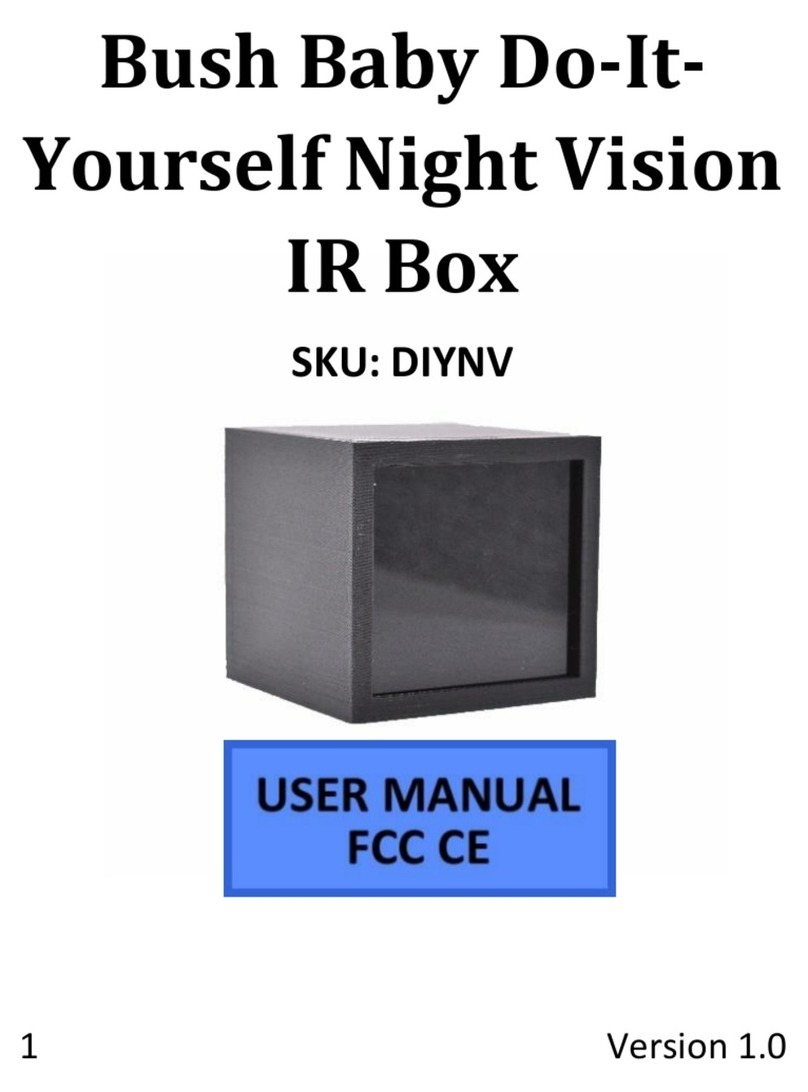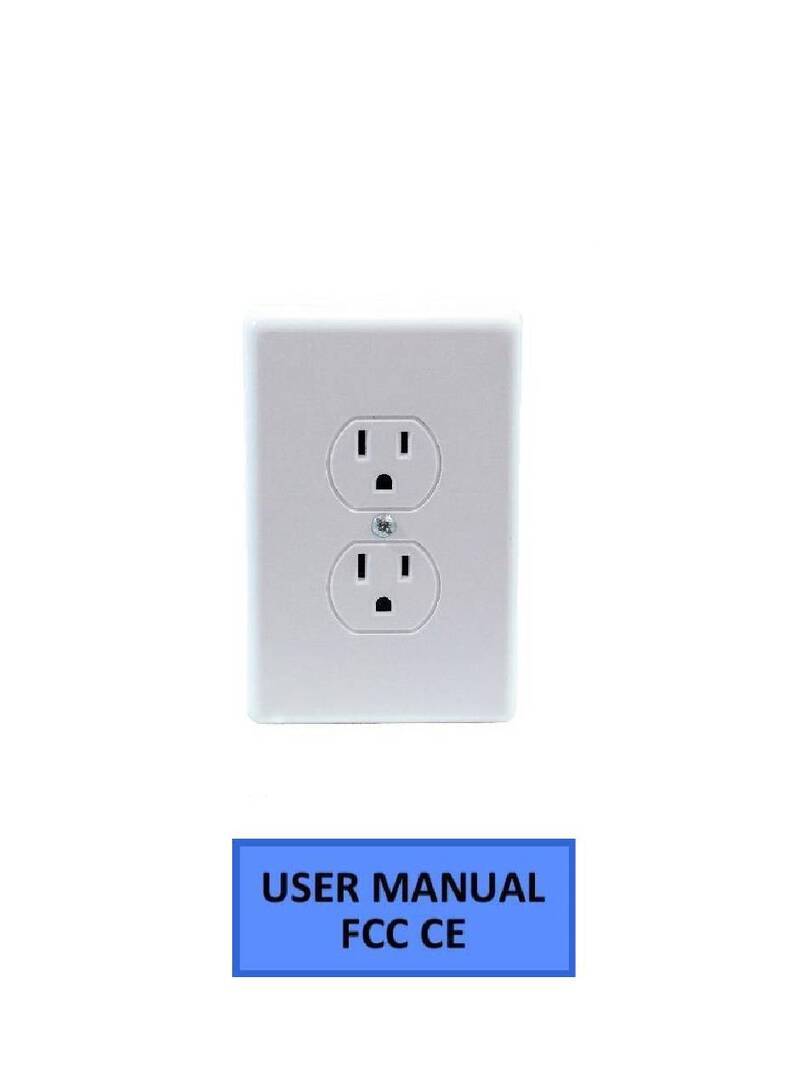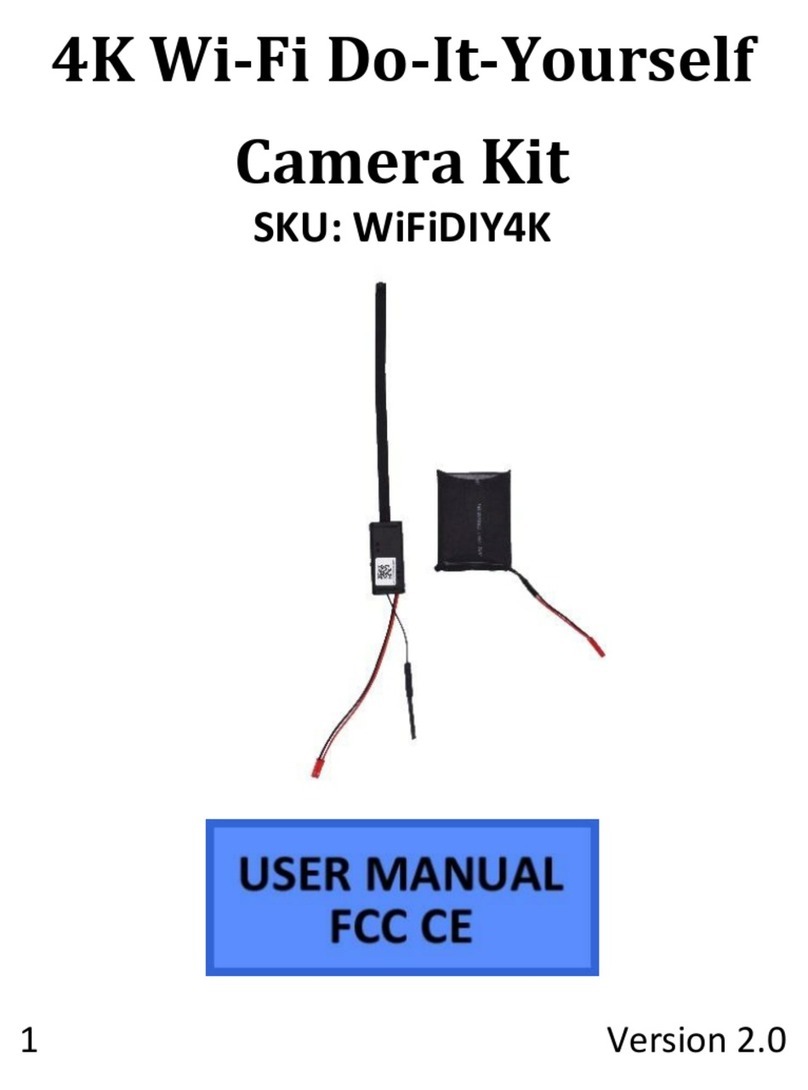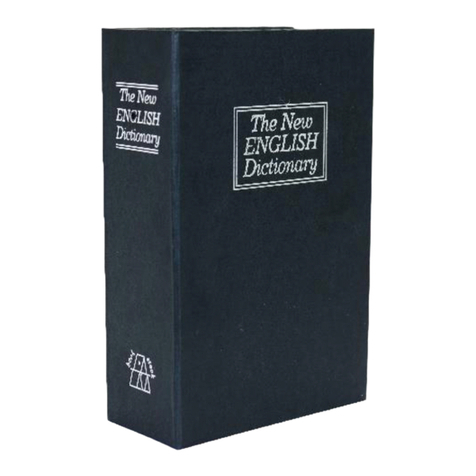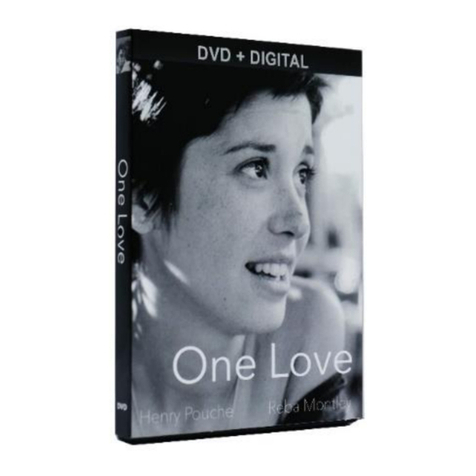Updated 06/08/2016 3 Version 1.0
CHARGING YOUR DEVICE
1. Please charge your device before attempting to use it
2. In order to charge your device, remove the cover and plug the
provided USB cable into the device and then into the USB port
on your computer.
3. While charging there will be 3 flashing blue lights blinking one
at a time in succession. (You must activate the LEDs, they will
not turn on automatically when you plug the device in the
charge).
POWERING YOUR DEVICE ON AND RECORDING
1. Turn the LEDs on by pressing the LED button
2. Slide down the power button to turn the device on.
3. Slide down the wifi button to turn wifi on
4. When the device powers on, the recording will start
automatically if a MicroSD card is in the unit.
a. NOTE: You do not need to connect to the wifi signal for
recording to begin.
b. 1 red light blinking = memory card not inserted
c. Red light blinks 3 times and device turns off = memory
card is full
d. Red light solid, orange blinking = device is recording
CONNECTING TO YOUR DEVICE’S WIFI
1. Turn the LEDs on by pressing the LED Button
2. Slide down the power button to turn the device on
3. Slide down the WiFi button to activate WiFI
4. Indicator light will flash Red/Orange when device begins
broadcasting its WiFi signal.
5. Turn on your phone’s WiFi and look for the WiFi signal
generated by the device. The WiFi Signal name will be similar
to this: “PV-IP6HDWxxxxxxxxxx” The x’s will be a string of
random letters and numbers unique to your device.
6. Once the device generates its WiFi signal, connect to it via the
WiFi settings on your phone. The password is 88888888
oNOTE: Some Android devices may produce a warning
that the network has no internet access. If you see this,
choose to connect to the network anyway.
7. After connecting to the WiFi Signal with your mobile device,
open the PV Cam Viewer App.
oNOTE: For iOS devices you must wait until the WiFi
Signal appears next to your Phone Carrier Name in the
status bar at the top of your phone screen.
8. Once the app opens, tap the “Device Management” button.
9. The new camera will be listed in the “Device Management”
screen and will say “Device on-line”
10. Tap the camera to make it your active device and you will be
returned to the home screen of the app.
11. Tap “Recorder Setting” to view the live stream of the camera
video.
12. From this screen, you can choose to use Motion Activated
recording or Normal Mode (continuous recording) and start
recording.
HOW TO USE FILE OVERWRITE RECORDING
File overwrite recording allows the device to continue to record when
the memory card becomes full. In the event that the memory is full,
the device will delete the oldest file on the memory card and then
create a new file.
1. Open the live video stream of your camera.
2. Once the video is streaming, “Setup” button at the top right
3. Switch the “Overwrite” switch to the on position.
ADJUSTING ADDITIONAL SETTINGS
1. You may set additional settings such as the time/date stamp
and resolution by accessing “Program Setting” from the main
menu.
DATE AND TIME STAMP SETTING