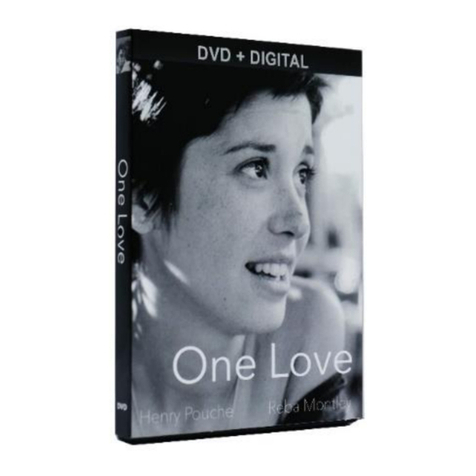Mini Gadgets SC-600RF User manual
Other Mini Gadgets Digital Camera manuals

Mini Gadgets
Mini Gadgets MCC1080Wifi User manual
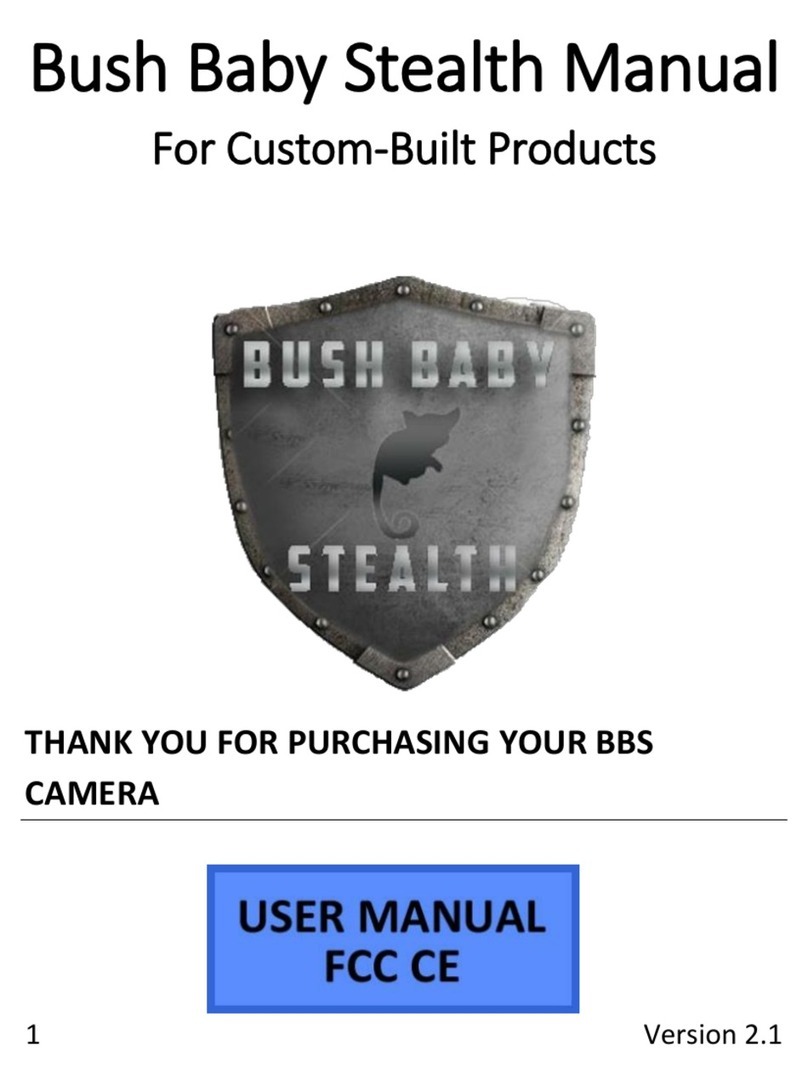
Mini Gadgets
Mini Gadgets BBS User manual

Mini Gadgets
Mini Gadgets KCLM200WiFi User manual

Mini Gadgets
Mini Gadgets OmniBCan User manual

Mini Gadgets
Mini Gadgets DIY720P User manual

Mini Gadgets
Mini Gadgets CAMSTICK1080P User manual

Mini Gadgets
Mini Gadgets Bush Baby Stealth Air Freshener User manual

Mini Gadgets
Mini Gadgets BBSStaketimer User manual

Mini Gadgets
Mini Gadgets HCOfficePlate User manual

Mini Gadgets
Mini Gadgets B3000 User manual

Mini Gadgets
Mini Gadgets SportCameraEX User manual

Mini Gadgets
Mini Gadgets CAMSTICKMA User manual

Mini Gadgets
Mini Gadgets DIY1080P User manual

Mini Gadgets
Mini Gadgets CC1280NV User manual

Mini Gadgets
Mini Gadgets BluetoothClip User manual

Mini Gadgets
Mini Gadgets LMWiFiCase User manual

Mini Gadgets
Mini Gadgets LMWiFiDock User manual

Mini Gadgets
Mini Gadgets UWDVR User manual

Mini Gadgets
Mini Gadgets OmniCoffeeLid User manual

Mini Gadgets
Mini Gadgets USBCAMDVR User manual