Mini Gadgets HS420D User manual
Other Mini Gadgets Digital Camera manuals

Mini Gadgets
Mini Gadgets BluetoothClip User manual

Mini Gadgets
Mini Gadgets LMWiFiCase User manual

Mini Gadgets
Mini Gadgets BBSStaketimer User manual

Mini Gadgets
Mini Gadgets BBSOutlet User manual

Mini Gadgets
Mini Gadgets CAMSTICK1080P User manual

Mini Gadgets
Mini Gadgets LMBCPendant User manual

Mini Gadgets
Mini Gadgets KCLM200WiFi User manual
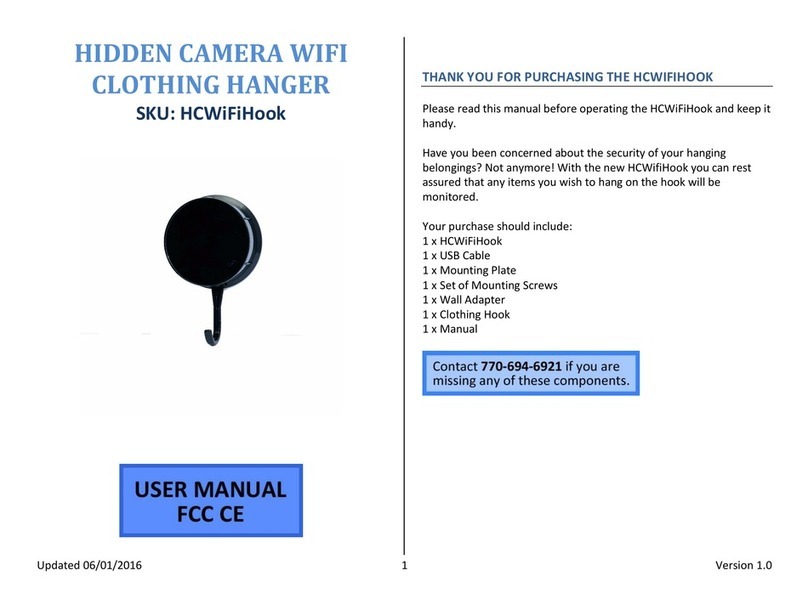
Mini Gadgets
Mini Gadgets HCWiFiHook User manual

Mini Gadgets
Mini Gadgets UWDVR User manual

Mini Gadgets
Mini Gadgets DIY720P User manual

Mini Gadgets
Mini Gadgets BBSBottle User manual

Mini Gadgets
Mini Gadgets HCPowercase1080p User manual

Mini Gadgets
Mini Gadgets MiniCam720 User manual

Mini Gadgets
Mini Gadgets CAMSTICK1000MVA User manual

Mini Gadgets
Mini Gadgets BB3Staketimer User manual

Mini Gadgets
Mini Gadgets HCSnakeSatchel User manual
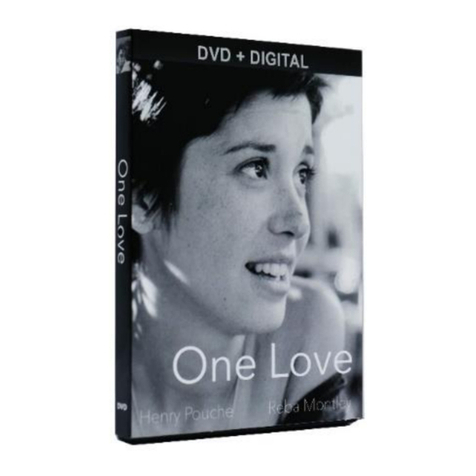
Mini Gadgets
Mini Gadgets BBSDVDCover User manual

Mini Gadgets
Mini Gadgets OmniXNEStake User manual

Mini Gadgets
Mini Gadgets BBWiFiSolarLED User manual

Mini Gadgets
Mini Gadgets OmniCoffeeLid User manual

























