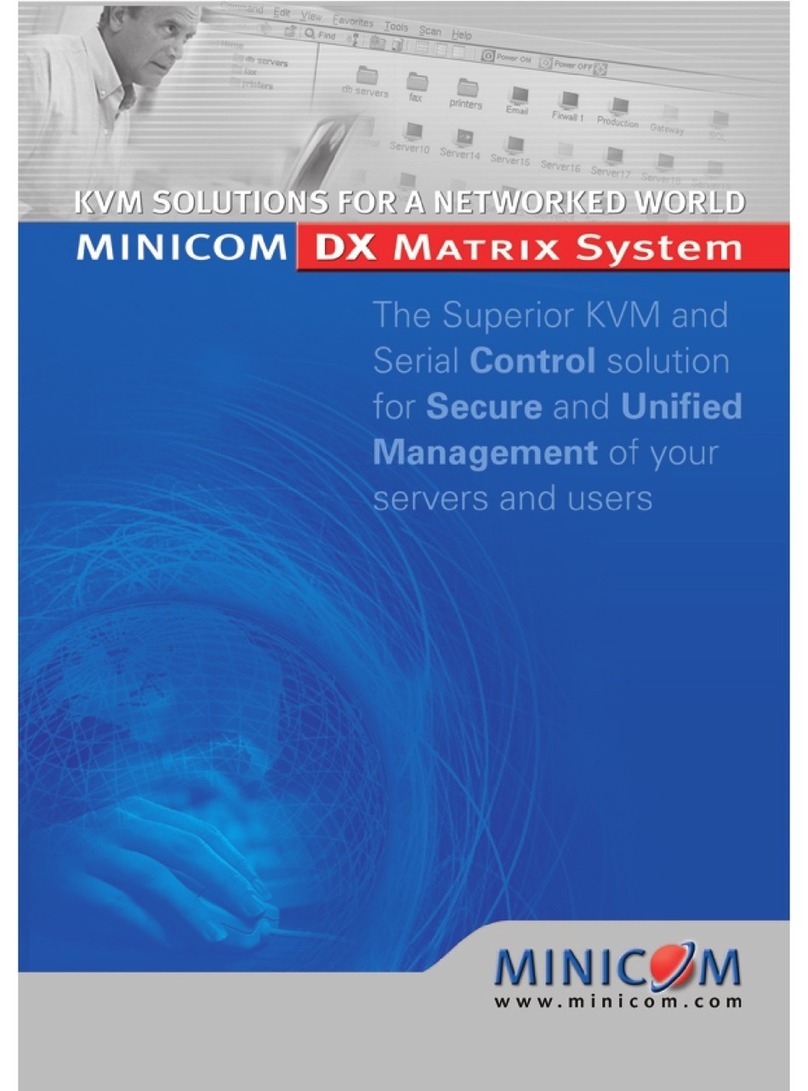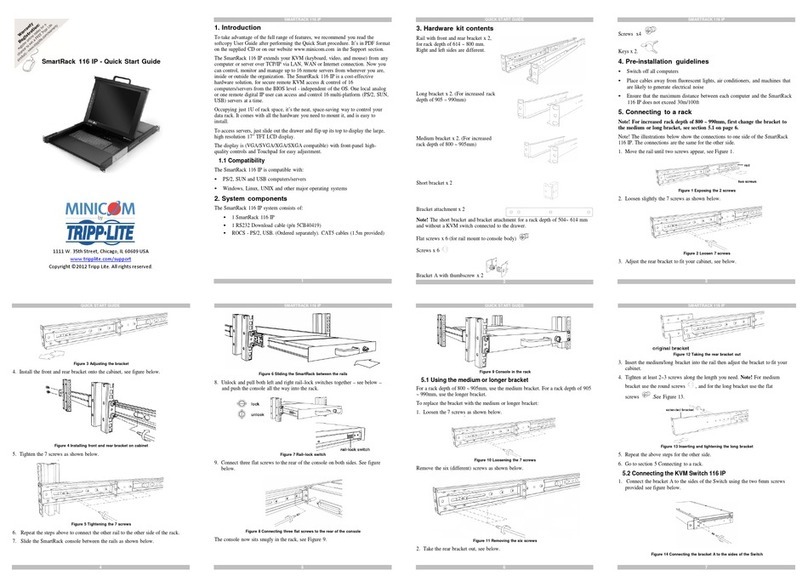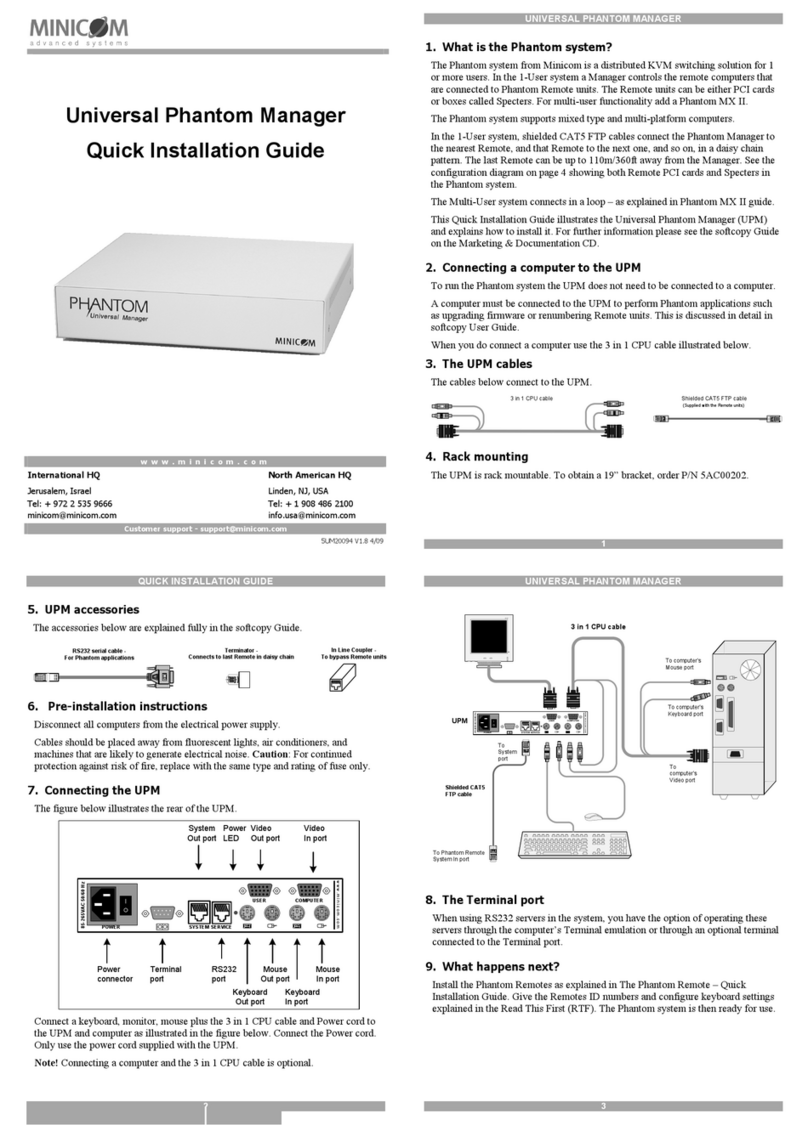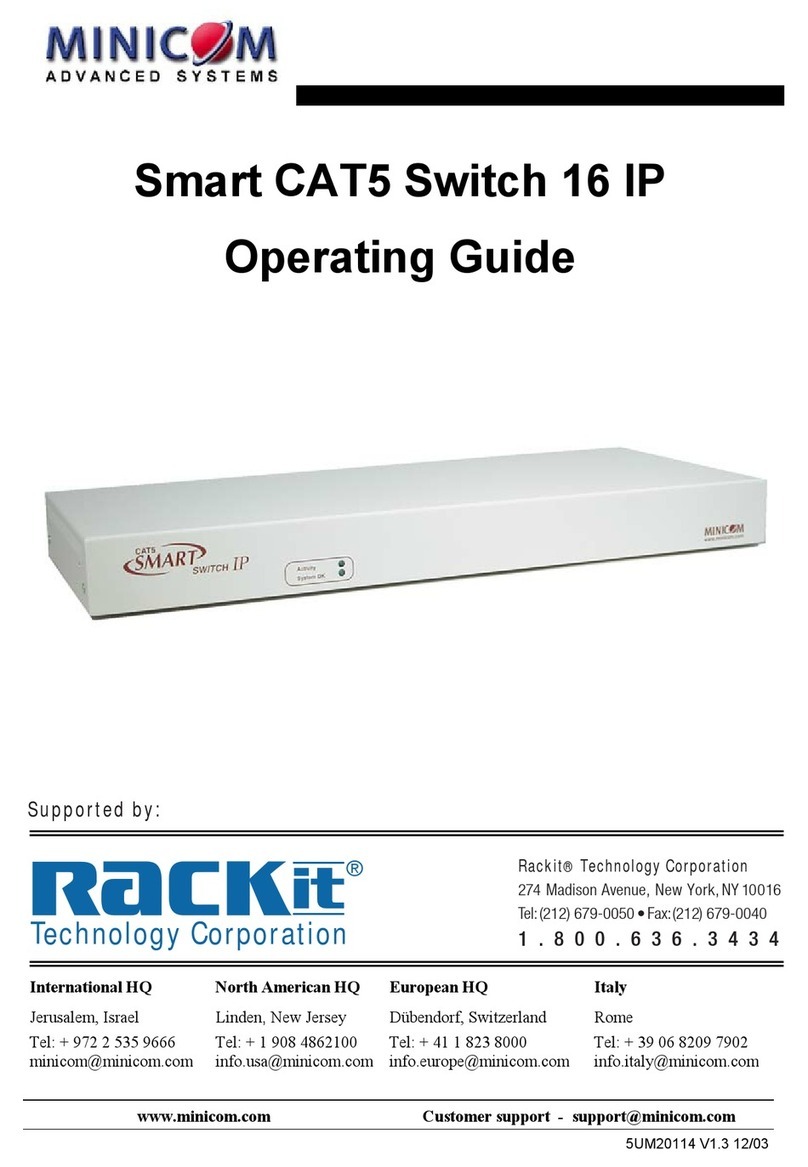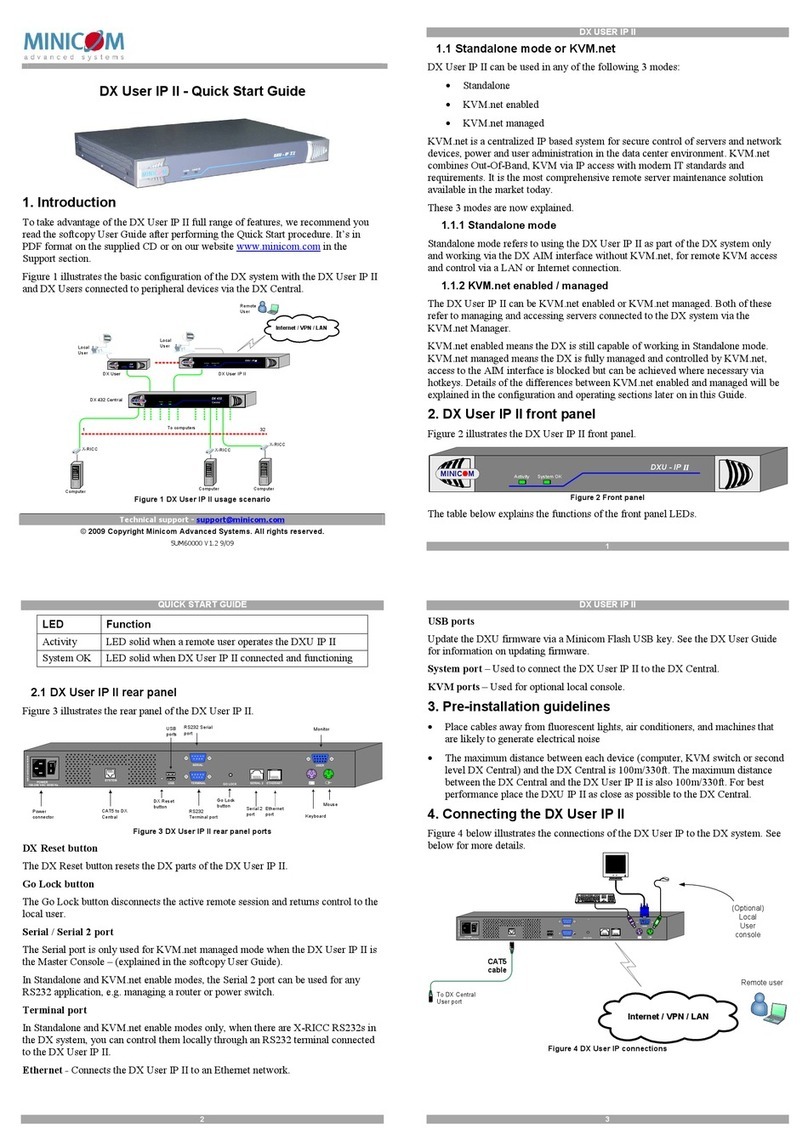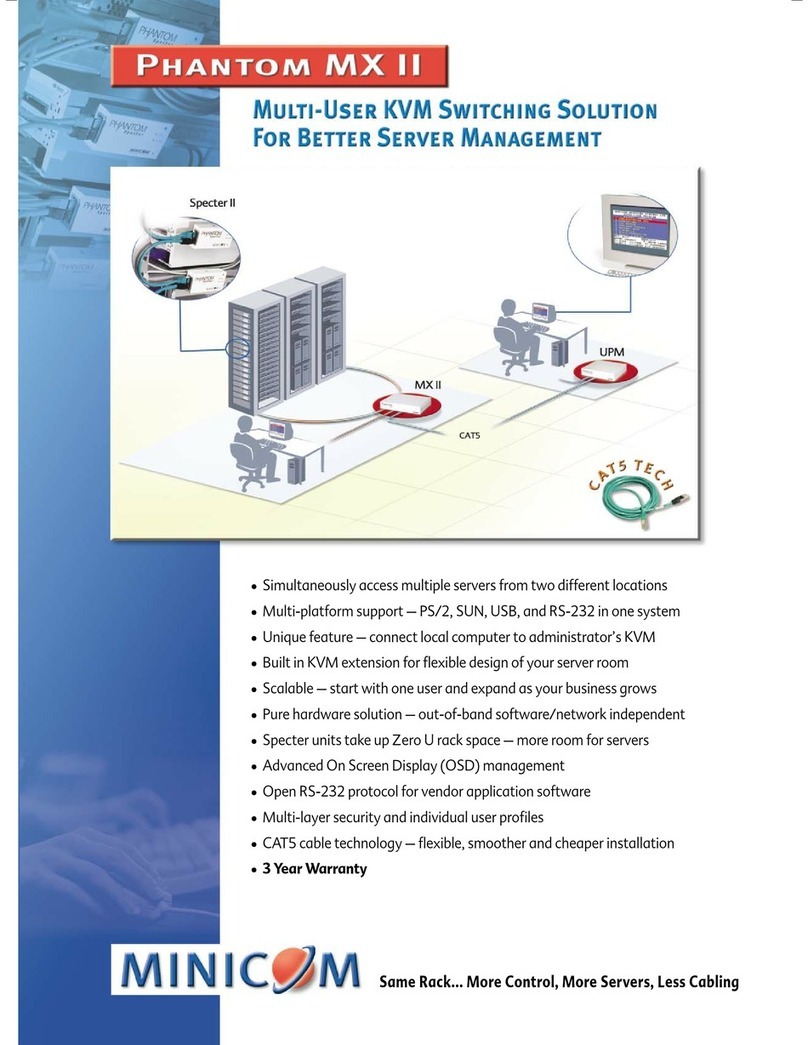2
IP Control - Quick Start Guide
1.
Introduction
To take advantage of the full range of features, we recommend
User Guide after performing the Quick Start procedure. It’s in
supplied CD or on our website www.minicom.com in the
The IP Control extends your KVM (keyboard, video, mouse) fr
server over TCP/IP via LAN, WAN or Internet connection.
monitor and manage your servers from wherever you are,
organization. The IP Control is a cost-effective hardware
remote KVM access & control of a computer/server from the B
independent of the OS. It is designed to connect to a single com
switch to control multiple servers, over TCP/IP
commu
2. System
components
The IP Control system consists
of:
•
1 IP Control (p/n
1SU70017)
•
1 KVM cable (p/n
5CB00565)
•
1 RS232 cable (p/n
5CB00566)
•
1 Universal power adapter (p/n
5PSB0005)
•
Rack mount set (p/n
5AC00297)
QUICK START GUIDE
5. Rack mounting the IP
Control
The IP Control comes with screw holes on the side for easy
figure
below.
Screw holes for
bracket
Figure 3 Screw holes for rack mounting
Use the L-shaped brackets and screws provided to mount the IP
rack or under a table top as illustrated below. The length of the
connecting the brackets to the IP Control unit must not exceed
Screw L-shaped
brackets to 1 or both
sides of the unit
Figure 4 Connecting the L-shaped bracket
Figure 5 Connected to a rack Figure 6 Connected t
1111 W. 35th Street, Chicago, IL 60609 USA
www.tripplite.com/support
Copyright ©2012 Tripp Lite. All rights reserved.
Term Meaning
Target
server
The
comp
Control.
Client
computer
The PC ru
The RS232 cable connects the IP
Power Management units, routers,
3. The IP Control
unit
Figure 1 illustrates the front panel of
Ke
section.
Figure 1 IP
For (optional) local access to the
monitor and mouse to the above KV
Mbit Ethernet using the LAN
port.
Connect a computer or KVM switch
cable. You press the Go Local
the computer
locally.
Connect an RS232 device to the S
Place cables away from fluorescent
likely to generate electrical
noise.
6.
Terminology
Below are some terms and their me
mm.
7. Client computer opera
Windows 2000 or higher, with Firef
Linux with Firefox 3. 128 bit
Connect the Target Server / KVM
1. Connect the single connector of
Control.
2. Connect the other end of the
/ KVM
switch.
3. Connect a Network cable to the
your Network
switch.
4. Connect the power
adapter.
Figure 7 and Figure 8 illustrate the
respectively, with the optional KVM
1111 W. 35th Street, Chicago, IL 60609 USA
www.tripplite.com/support
Copyright ©2012 Tripp Lite. All rights reserved.
s/servers
that are accessed remotely via the
IP
nning a remote IP Control
session
of accessing and controlling Target
Servers
to IP Control from a User
workstation
to Serial manageable devices such
as
ted computer you connect a
keyboard,
ports. Connect the IP Control to a
10/100
Go
Local
Serial
Serial
button
Go Local
Power
3.3V/2A
Power Power
LED
Figure 2 IP Control ports – side 2
the KVM In port using the 1 to 3
CPU
to disconnect the remote session and
access
port using the RS232
cable.
ts, air conditioners, and machines that
are
1
used in this
guide.
ting
system
3 or Internet Explorer 6.0 or later
version.
ch to the IP Control as
follows:
KVM cable to the KVM In port of the
IP
cable to the KVM ports of the Target
Server
Control LAN port and to an Ethernet port
on
to a computer and KVM
switch
console.
All manuals and user guides at all-guides.com
all-guides.com