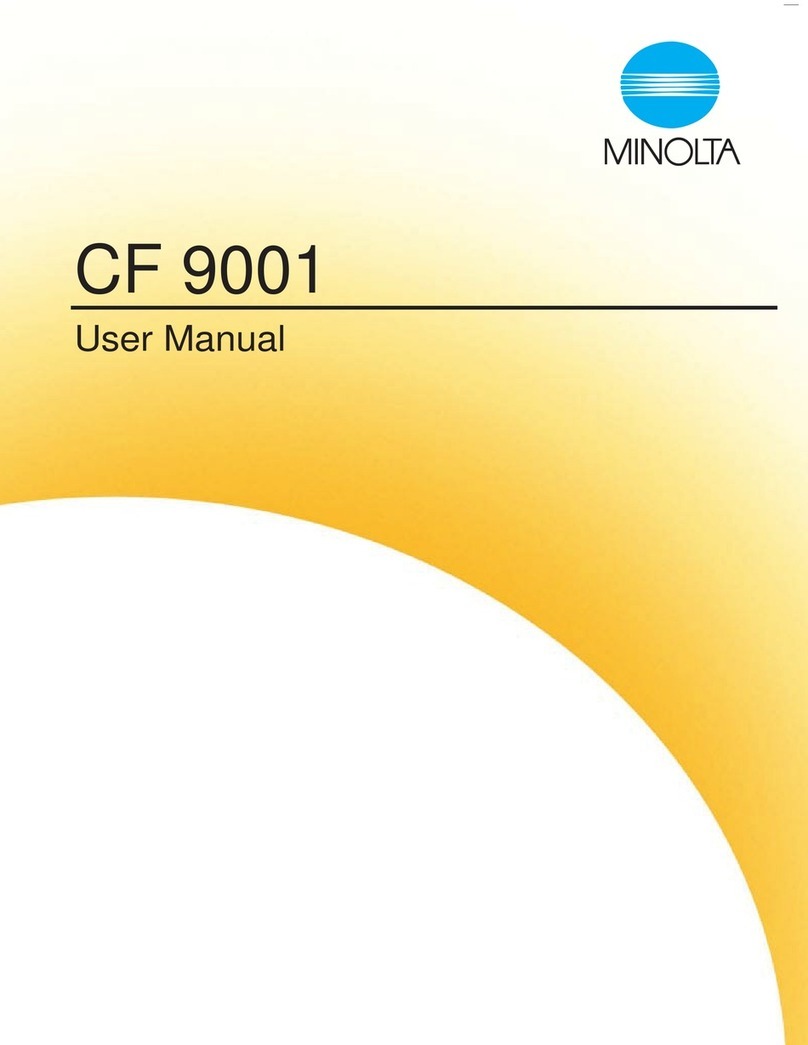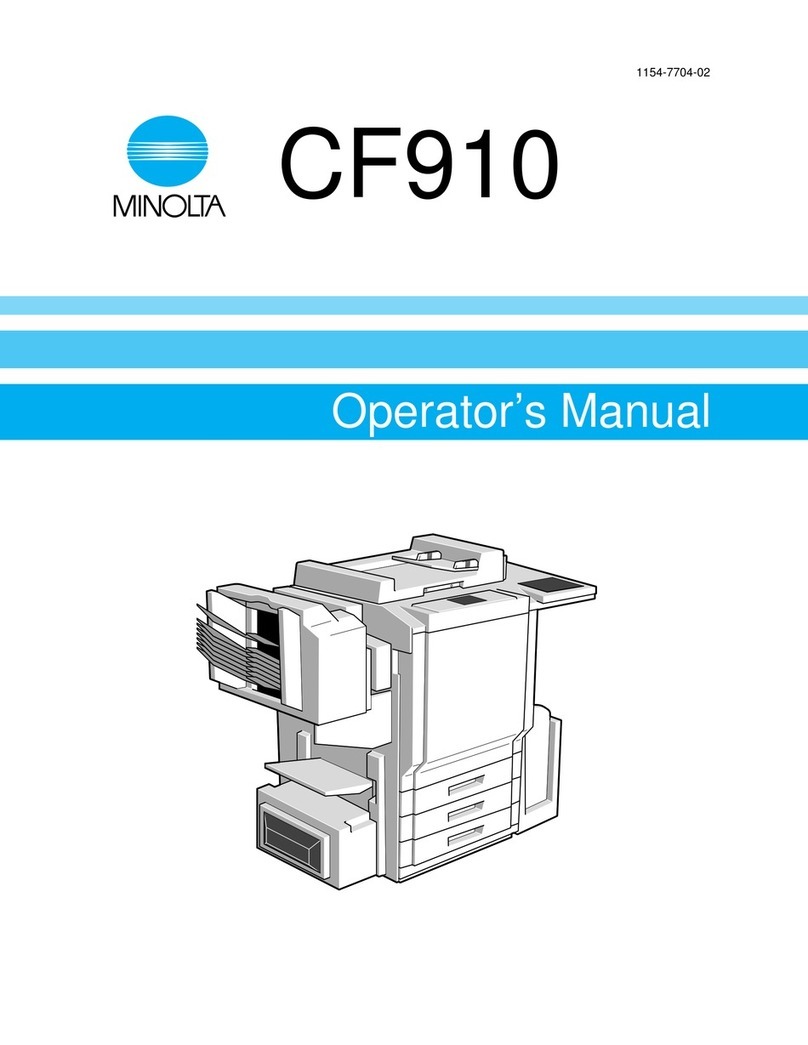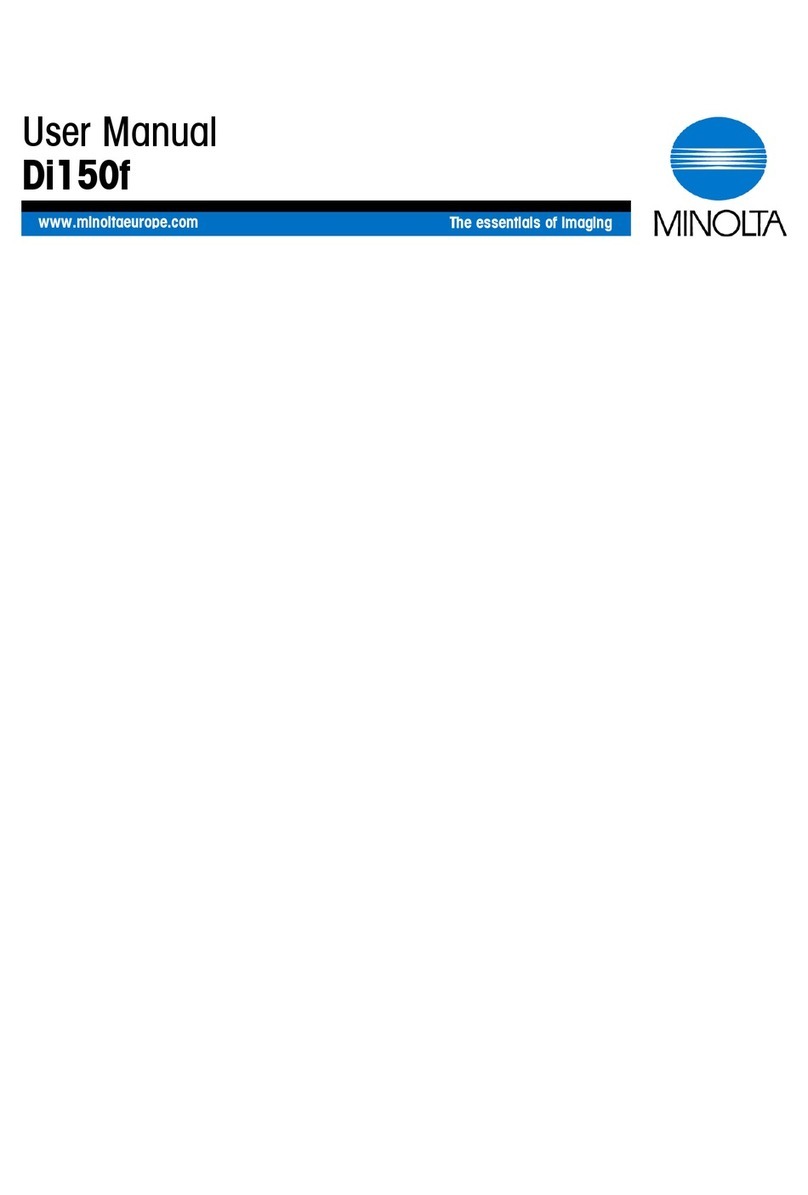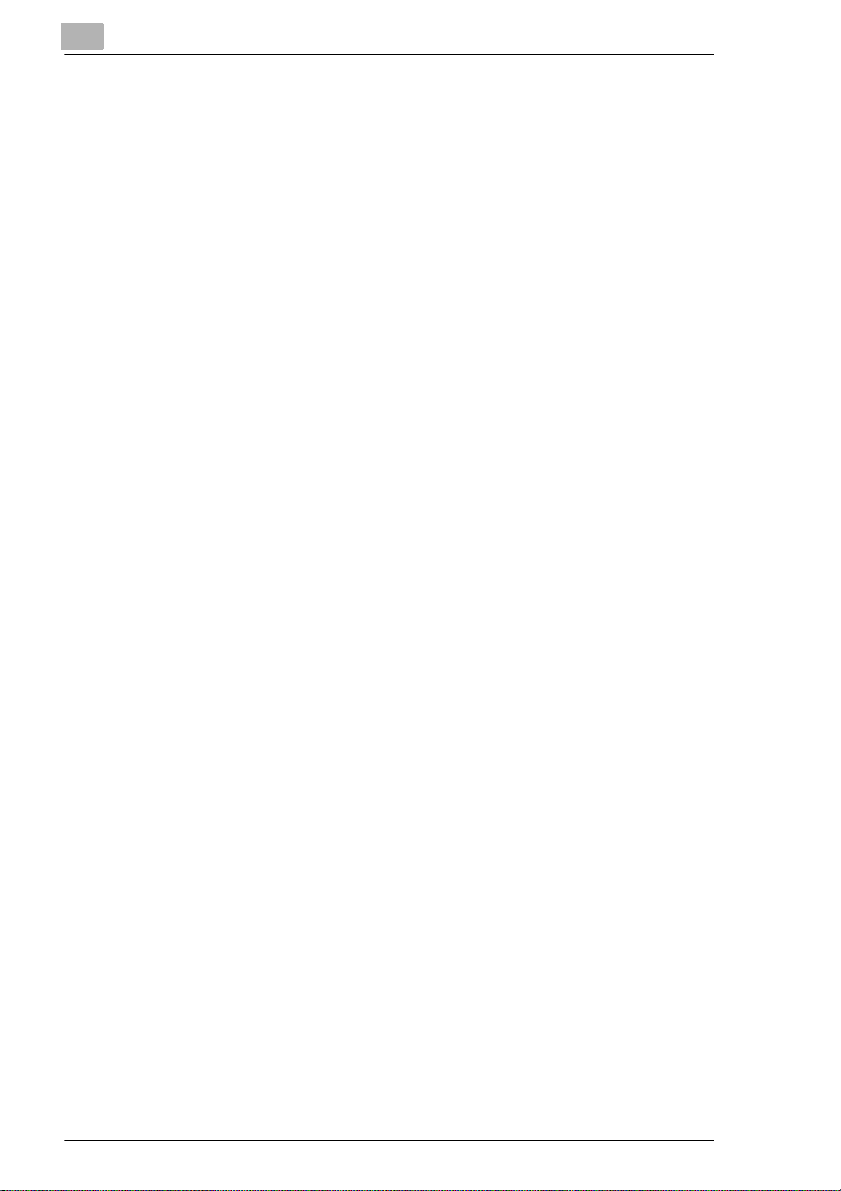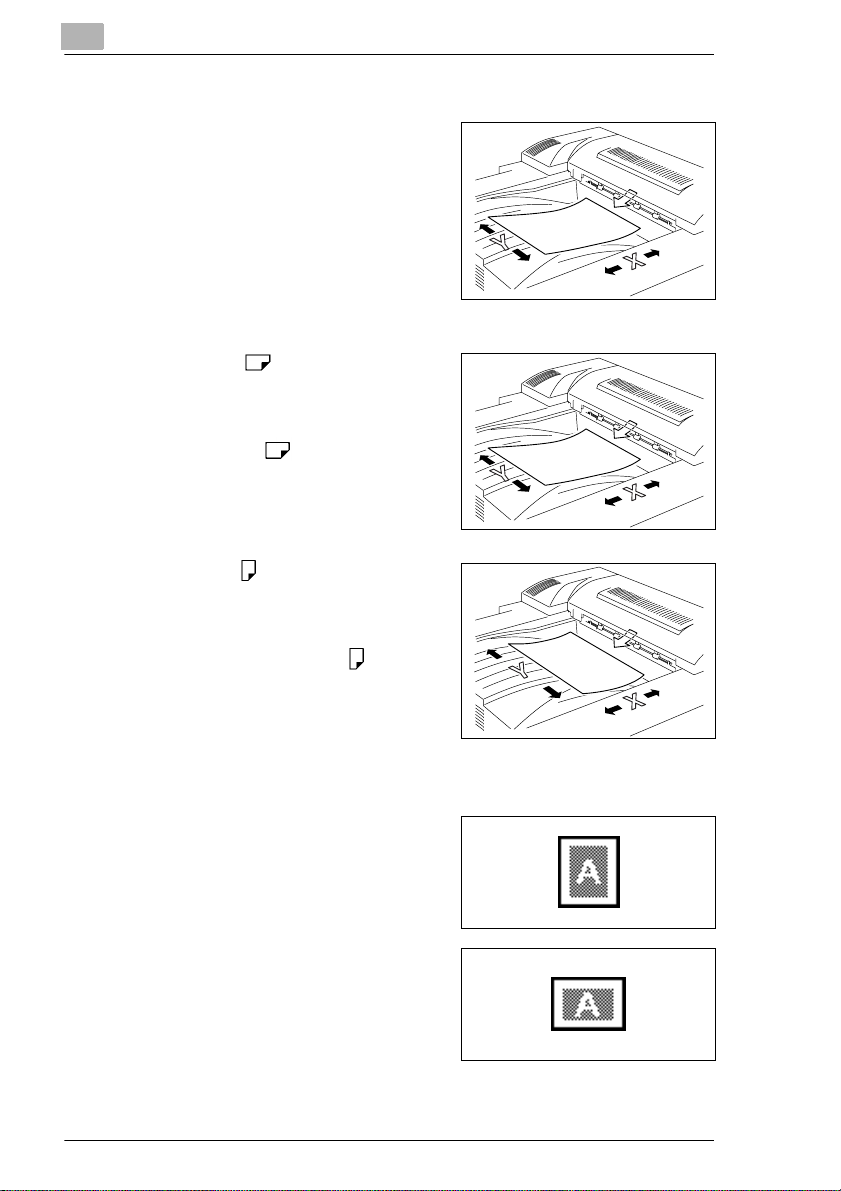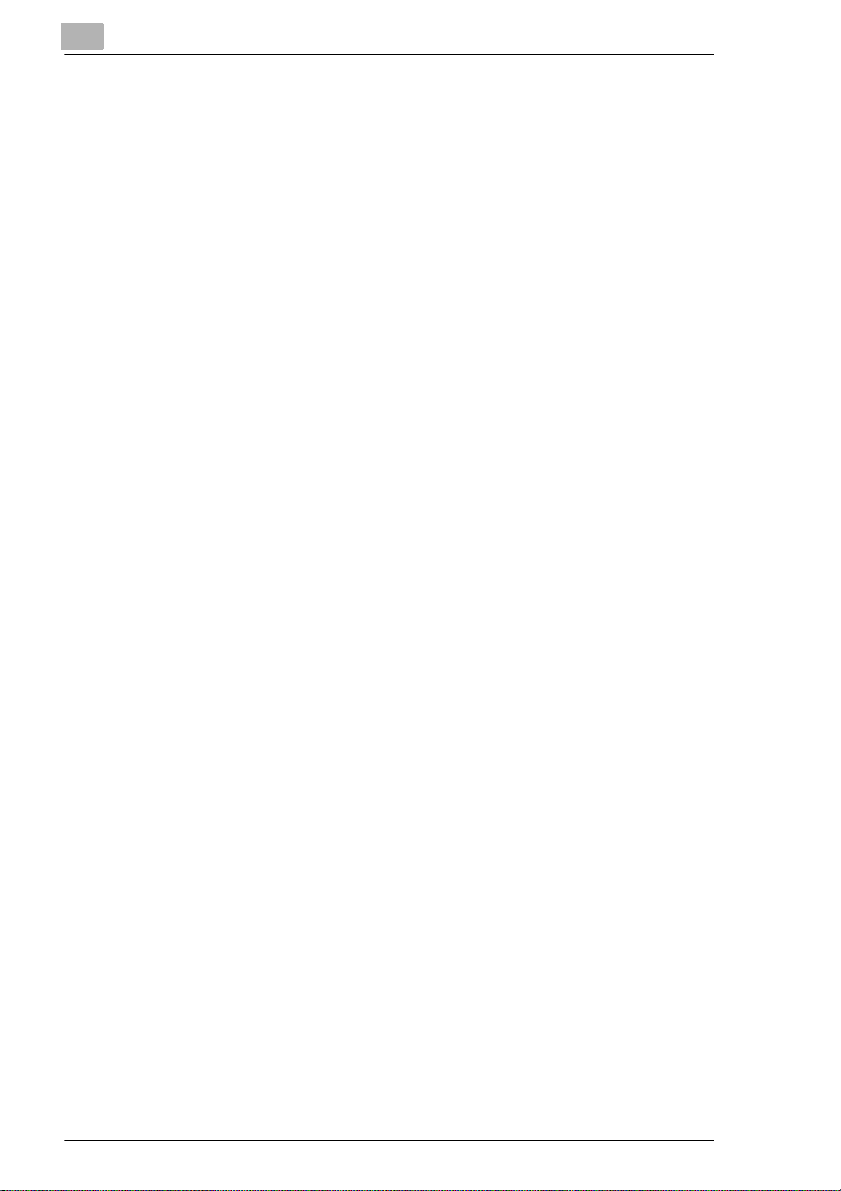
IVZ-2 d-Color MF 20
Storage of copies.......................................................................... 2-11
2.4 Legal Restrictions on Copying.................................................. 2-12
3 Features and Components
3.1 Power Switch and Default Settings ............................................ 3-1
Turning the Copier On and Off.......................................................3-1
To turn the copier on ...................................................................... 3-1
To turn the copier off ...................................................................... 3-1
Default Settings .............................................................................. 3-3
3.2 Available Features........................................................................ 3-4
Original > Copy............................................................................... 3-4
Zoom .............................................................................................. 3-7
Paper..............................................................................................3-9
Photo/Density ............................................................................... 3-10
Finishing ....................................................................................... 3-12
Color............................................................................................. 3-14
3.3 Components and Their Functions............................................3-15
3.4 Parts Names and Their Functions ............................................ 3-19
Outside of Copier.......................................................................... 3-19
Inside of Copier ............................................................................ 3-22
Supplies and Parts ....................................................................... 3-23
Duplexing Document Feeder (Optional).......................................3-24
Duplex Unit (Optional)..................................................................3-25
Finisher FN-8 (Optional) ...............................................................3-26
Finisher FN-116 (Optional)...........................................................3-27
Paper Feed Unit (Optional)...........................................................3-28
Large-Capacity Cabinet (Optional)...............................................3-29
Option Tray (Optional)..................................................................3-30
3.5 Names of Control Panel Parts and Their Functions................ 3-31
3.6 Using the Touch Panel...............................................................3-33
Description of the Touch Panel .................................................... 3-33
Enlarged Display Mode ................................................................ 3-33
Structure of the Display ................................................................ 3-34
Operating the Touch Panel...........................................................3-36
3.7 Adjusting the Angle of the Control Panel ................................ 3-37
To adjust the angle of the control panel .......................................3-37
4 Loading Paper
4.1 Paper Specifications .................................................................... 4-1
Paper Types...................................................................................4-1
Paper Sizes ....................................................................................4-2
CF2002.book Page 2 Thursday, May 8, 2003 9:25 AM