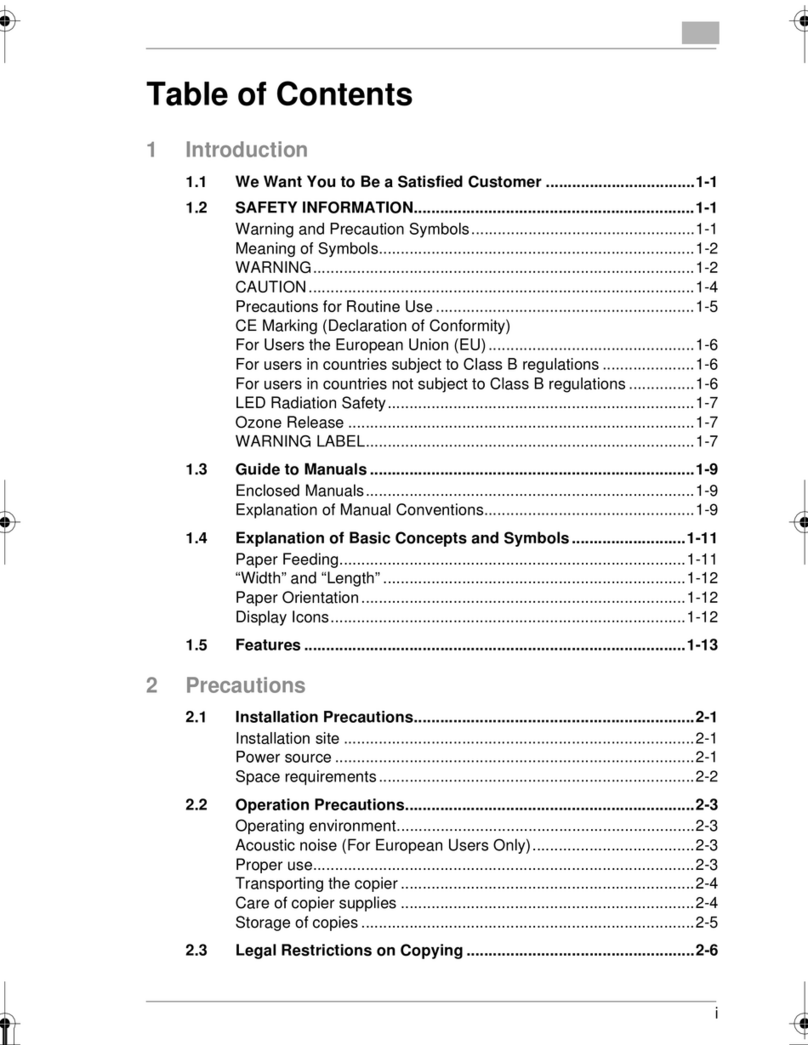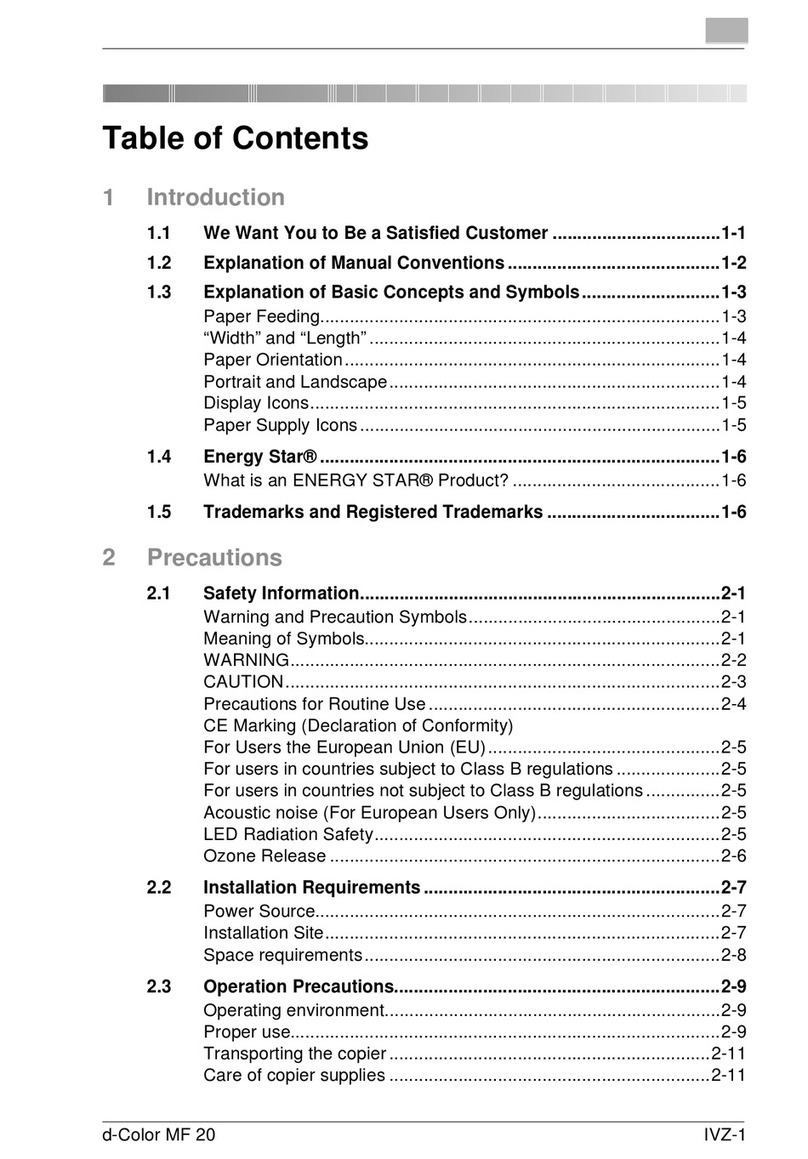Table of Contents 1
Rev. / 1-3
1 > 1 Mode (full-size copy)............................................................5-17
2-in-1 Mode...................................................................................5-18
2 > 1 Mode....................................................................................5-20
1 > 2 Mode....................................................................................5-22
Separation Mode...........................................................................5-24
2 > 2 Mode....................................................................................5-26
5.3 Finishing......................................................................................5-27
Non-Sorted Copies........................................................................5-28
Sorting Copies...............................................................................5-29
Grouping Copies...........................................................................5-31
Sorting and Stapling Copies..........................................................5-33
Punching Copies...........................................................................5-35
5.4 Auxiliary Modes...........................................................................5-37
Add Front/Back Cover...................................................................5-38
Adding Inserts...............................................................................5-40
Adding a File Margin.....................................................................5-42
Frame Erase Mode .......................................................................5-44
Making Copies for Overhead Projector Presentations..................5-46
6 User Mode Settings ...................................................6-1
6.1 Storing a Copy Job Program .......................................................6-1
6.2 Recalling Copy Job Programs.....................................................6-3
6.3 Deleting Copy Job Programs.......................................................6-4
6.4 Checking Meter Counts................................................................6-5
6.5 Activating Auxiliary Toner Replenisher Mode............................6-6
6.6 Activating the Drum Dehumidifier...............................................6-6
6.7 User Set – 1/6.................................................................................6-7
Set Mixed Original Detection Priority ..............................................6-7
Changing the Display Language.....................................................6-7
Setting the Paper Priority................................................................6-7
Setting the Copy Priority.................................................................6-7
6.8 User Set – 2/6.................................................................................6-8
Setting the Default Exposure Level.................................................6-8
Setting Exposure Priority.................................................................6-8
Setting the Exposure Manually .......................................................6-8
Setting the Sort/Staple Priority........................................................6-8
6.9 User Set – 3/6.................................................................................6-9
Setting the Auto Panel Reset..........................................................6-9
Setting the Energy Saver Mode......................................................6-9
Setting the Drum Dehumidifier........................................................6-9
Access Counter Reset ..................................................................6-10