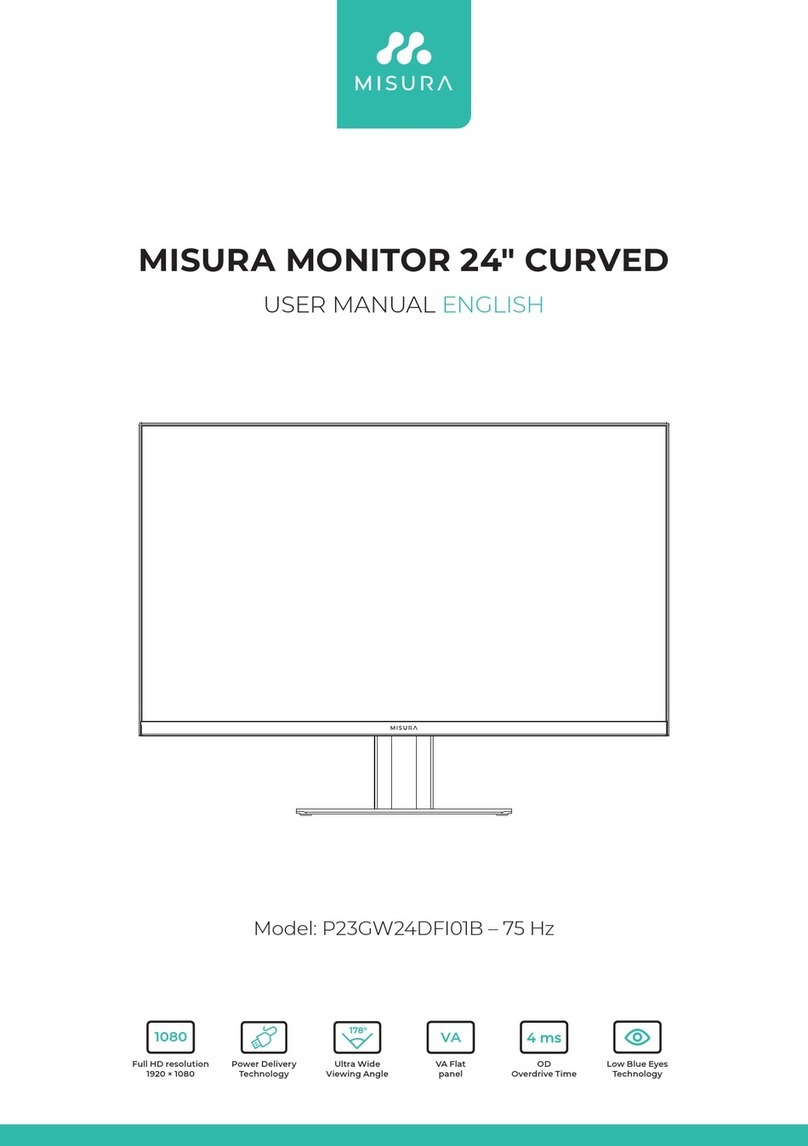Copyright © 2020 MISURA Store s.r.o. All rights reserved.
No part of this manual, including the products and software described in this manual, may be reproduced,
transmitted, transcribed, stored in a data storage system, or translated into any language in any form and by any
means, except for documentation stored by the Buyer for backup purposes without the written permission of
MISURA Store s.r.o. (“MISURA”).
The warranty for the product or service becomes void if: (1) the product is repaired, modified or altered without
the written permission of MISURA or (2) the serial number of the product is illegible or missing.
The technical data and information in this manual are provided for information only, are subject to change at any
time without notice, and should not be construed as a commitment by MISURA.
MISURA is not responsible for any errors or inaccuracies that may appear in this manual, including the products
and software described in this manual.
Monitor 12“ 3M1200S1
Adaptive for laprtop panel:
Length 263- 373mm
Breadth > 185mm
Thickness < 8.5mm
Monitor 13.3“ 3M1303S1
Adaptive for laprtop panel:
Length 293-413mm
Breadth > 204mm
Thickness < 8.5mm
Monitor 14“ 3M1400S1
Adaptive for laprtop panel:
ength 309 - 425mm
Breadth > 209mm
Thickness < 8.5mm
MODELS