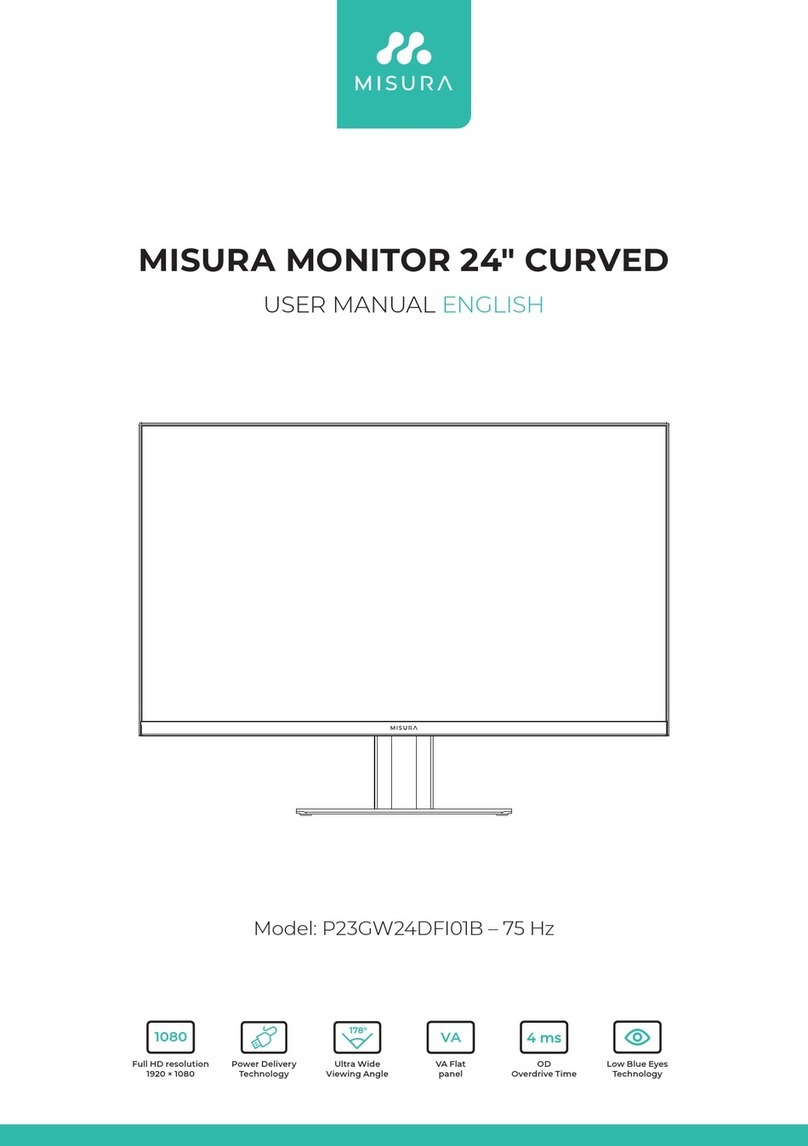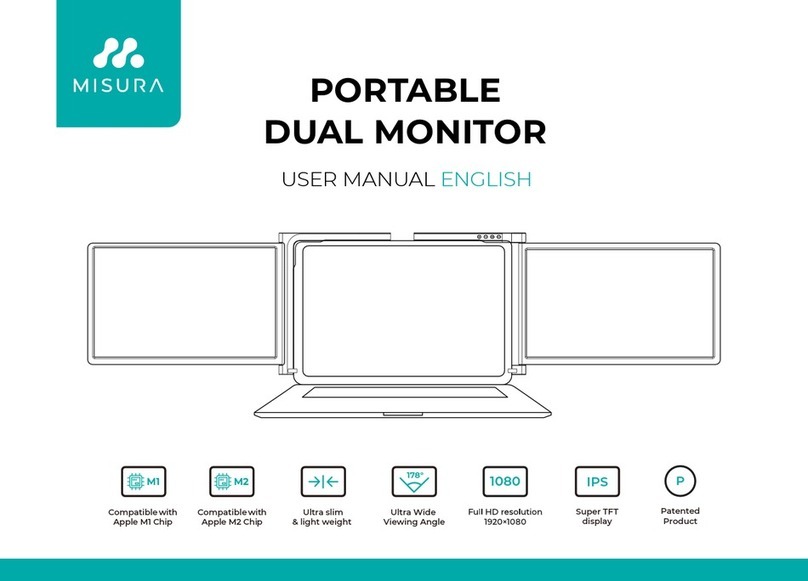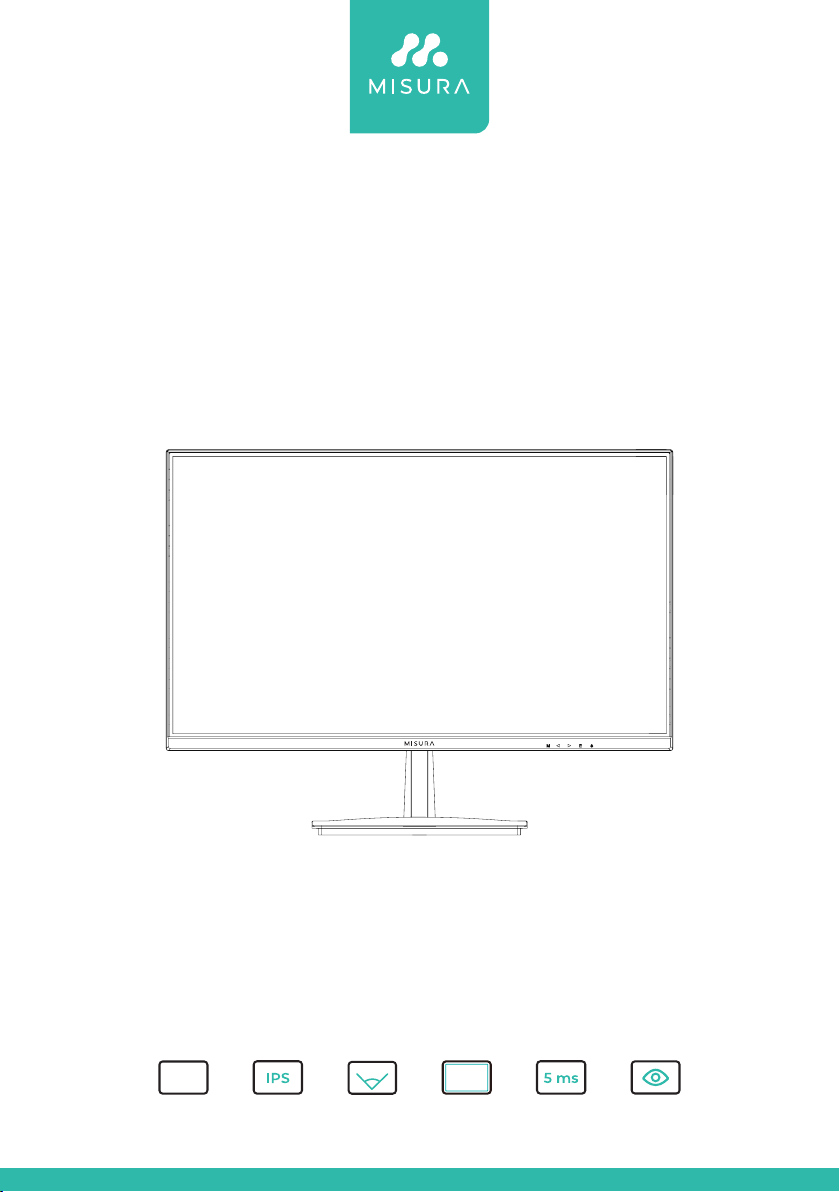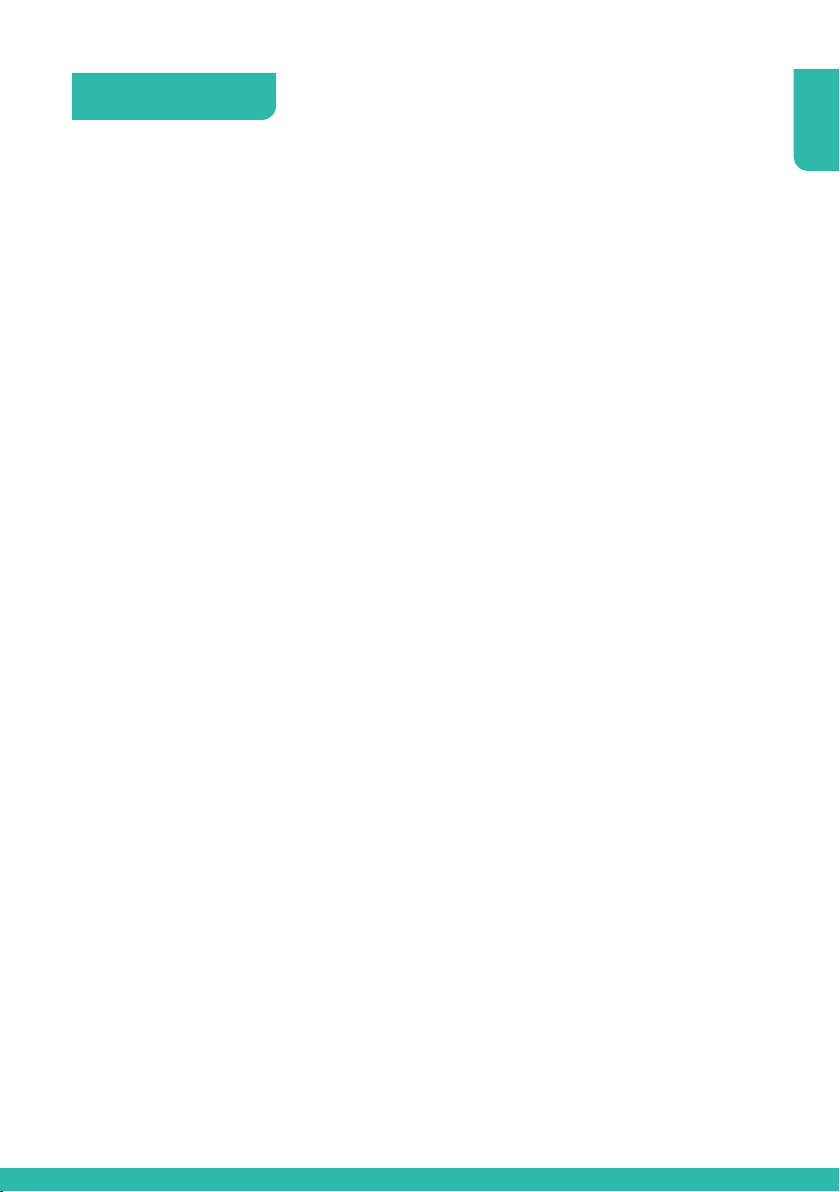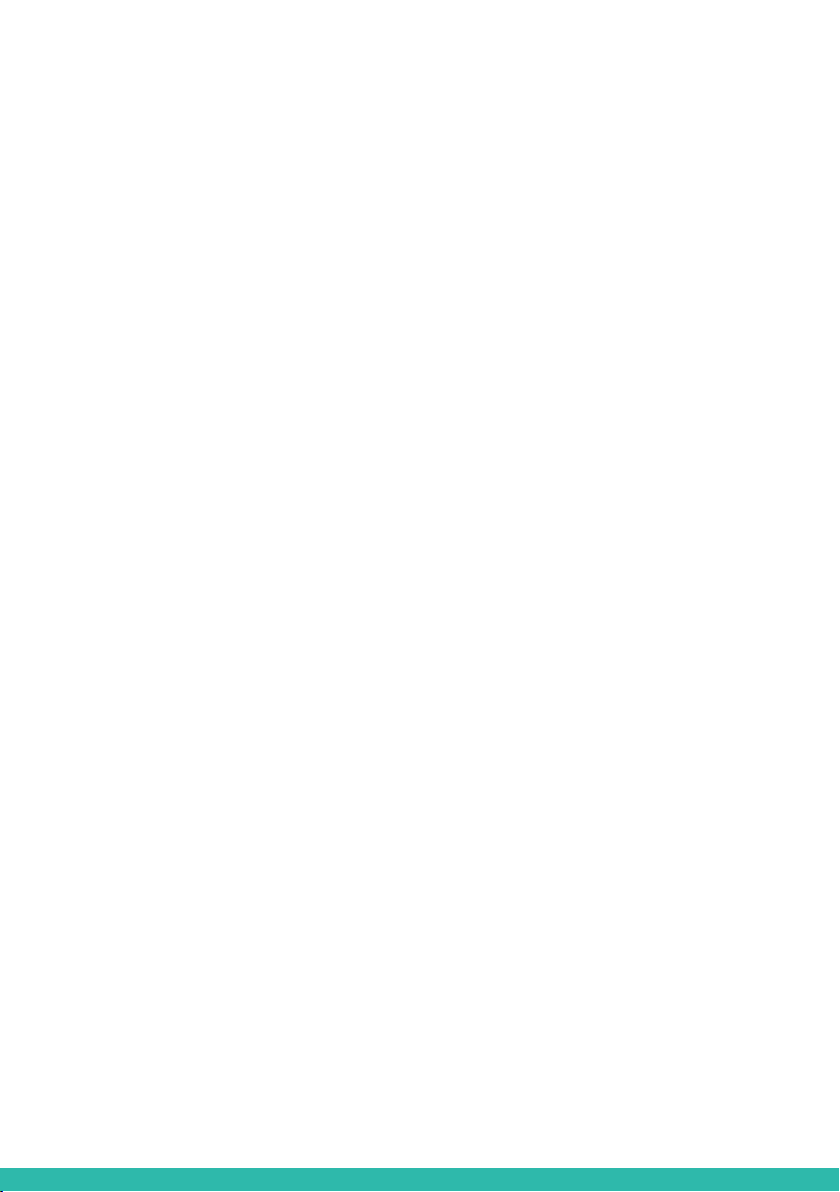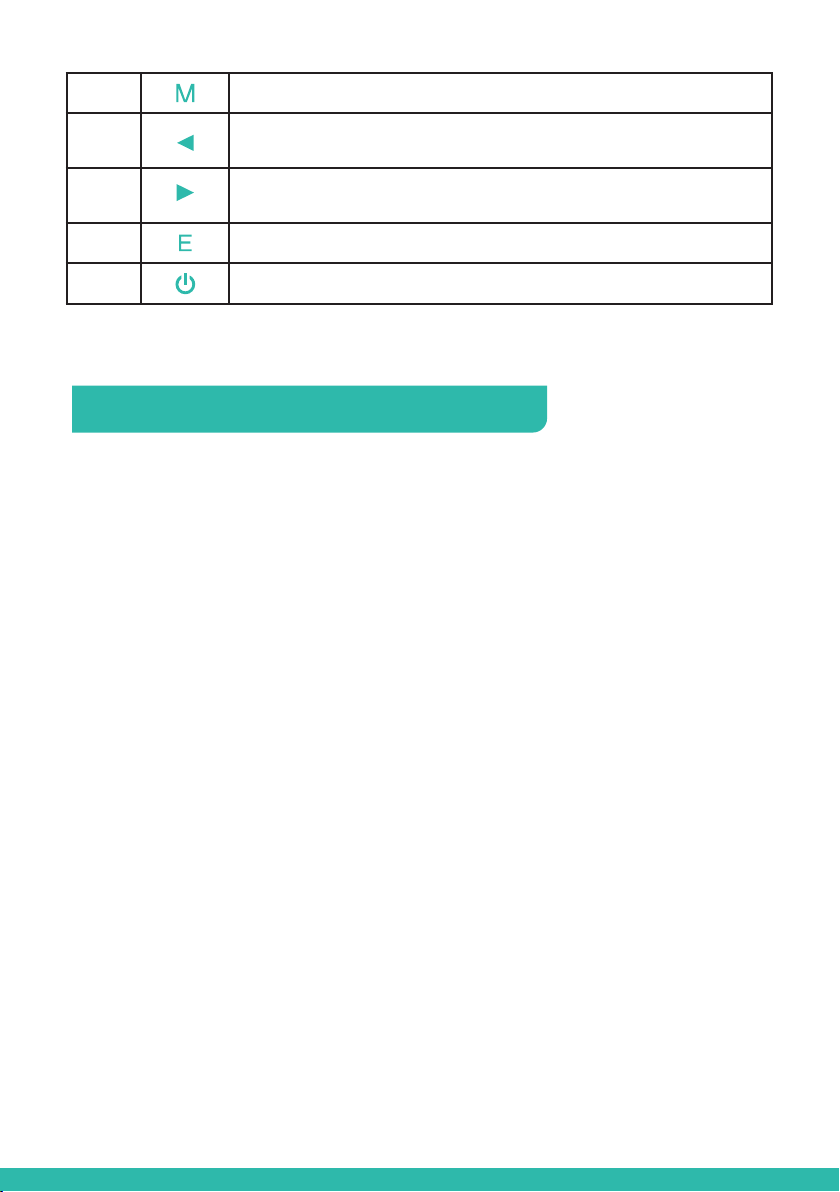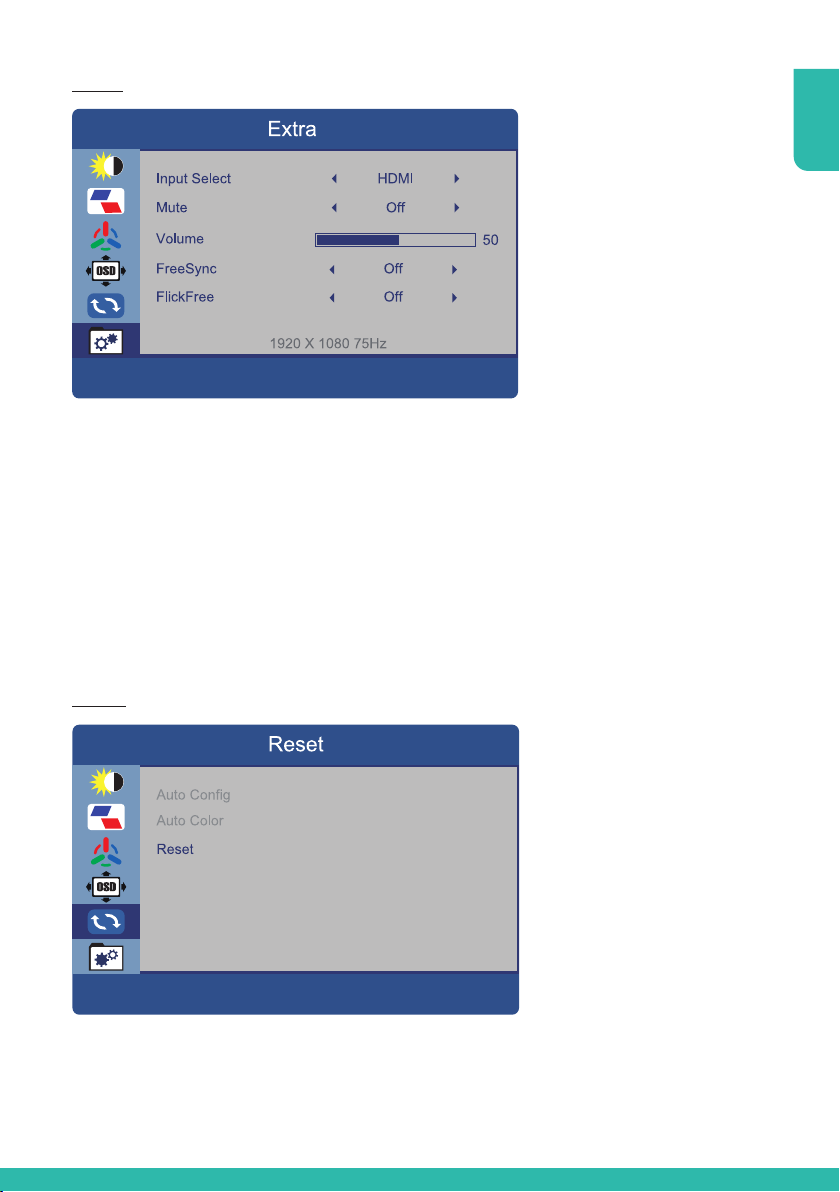Do not place heavy or heat generating objects on top of the device: this
could damage the casing and/or increase internal temperature causing
faults.
Do not cover the device with acloth while it is running to prevent
deforming the external casing and overheating the internal parts:
risk of fire, electrocution and mechanical failure.
Keep magnets and magnetized objects away from the device
to prevent faults.
Do not use the device in the presence of smoke, vapor, humidity, dust or
intense vibrations.
Wait for awhile before operating adevice immediately after transporting
it from acold place to awarm place and vice versa. Wait on average
for three hours: this will allow the device to adapt to the new ambient
temperature and/or humidity, etc.
The monitor is provided with aplastic base and rubber feet. It can be
positioned on ahorizontal surface, such as adesk or atable. Make sure
that the device is fastened firmly and that it is not resting on unstable
supports or surfaces. Dropping could cause severe injury and damage
the device.
Remember to adjust the brightness and contrast to obtain aperfect image.
The monitor can also be installed on the wall by means of abracket
(not provided).
1.3.4 Cleaning the device
Rub delicately with adry cloth to remove dust and dirt.
Dip the cloth in neutral detergent if dirt cannot be eliminated with adry
cloth alone.
Do not use volatile liquids (such petrol, alcohol, solvents, etc.) or
chemically treated cloths to clean the device to prevent deformation,
deterioration or scratches to the paint finish.
1.3.5 Privacy and copyright
The monitor is adevice for CCTV systems. Recording of images is subject
to the laws in force in your country. Recording of images protected by
copyright is forbidden.
Product users shall be responsible for checking and respecting all local
rules and regulations concerning monitoring and recording video signals.
The manufacturer SHALL NOT BE LIABLE for use of this product not in
compliance with the laws in force.