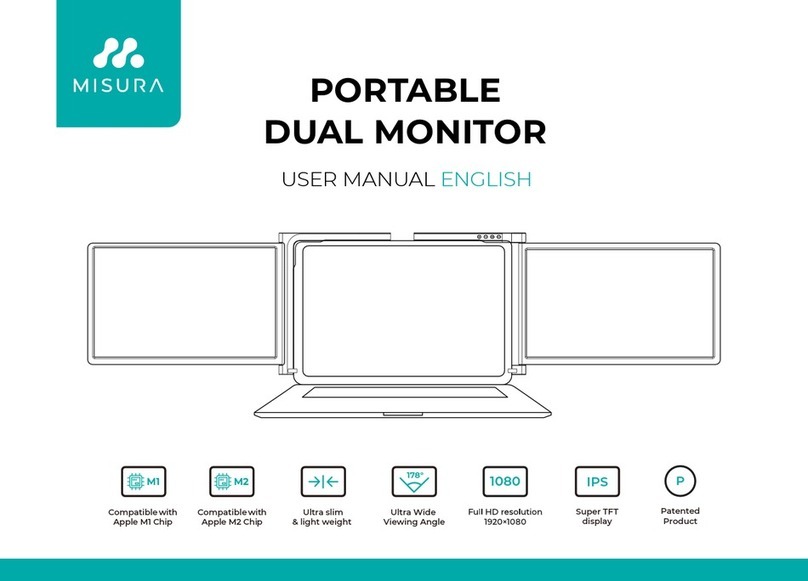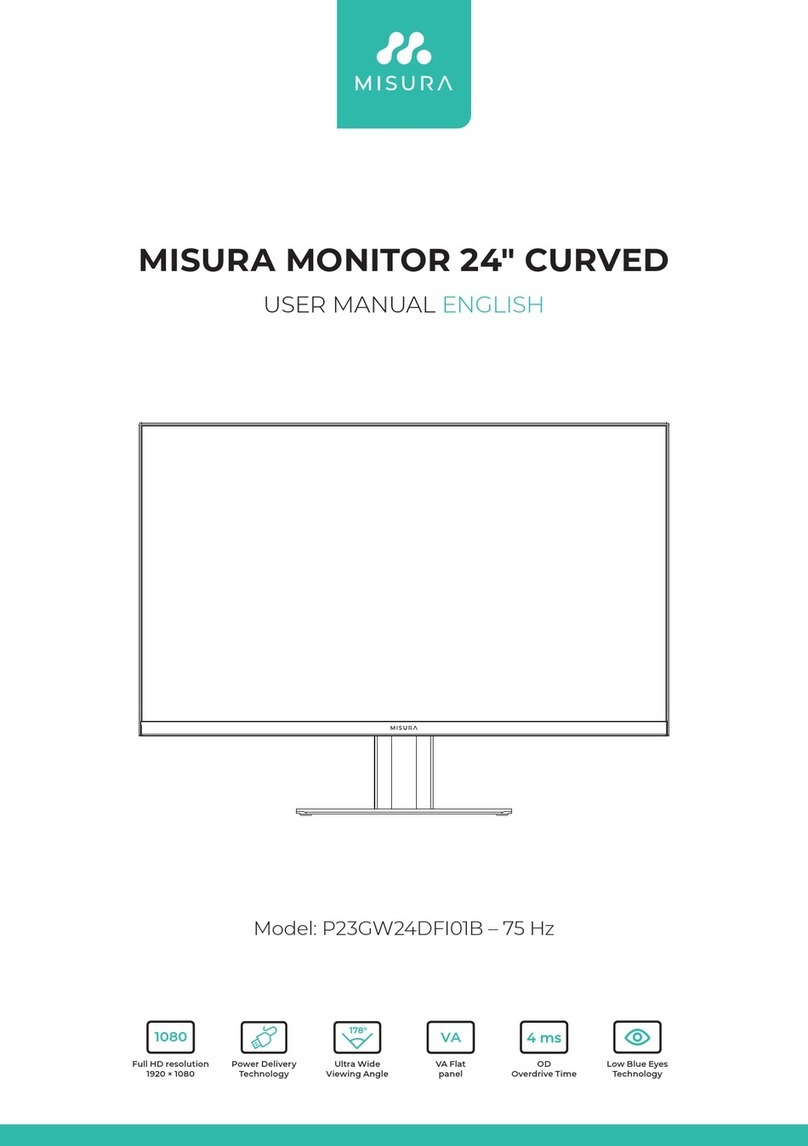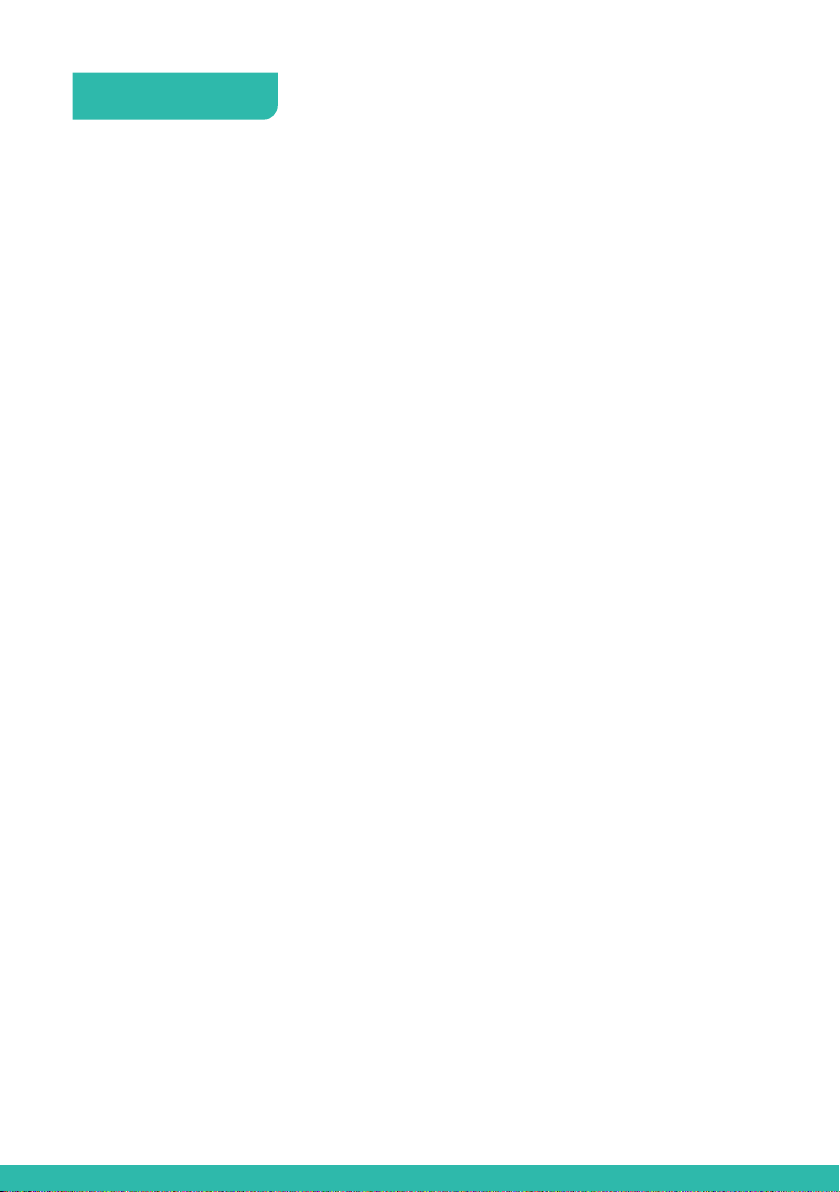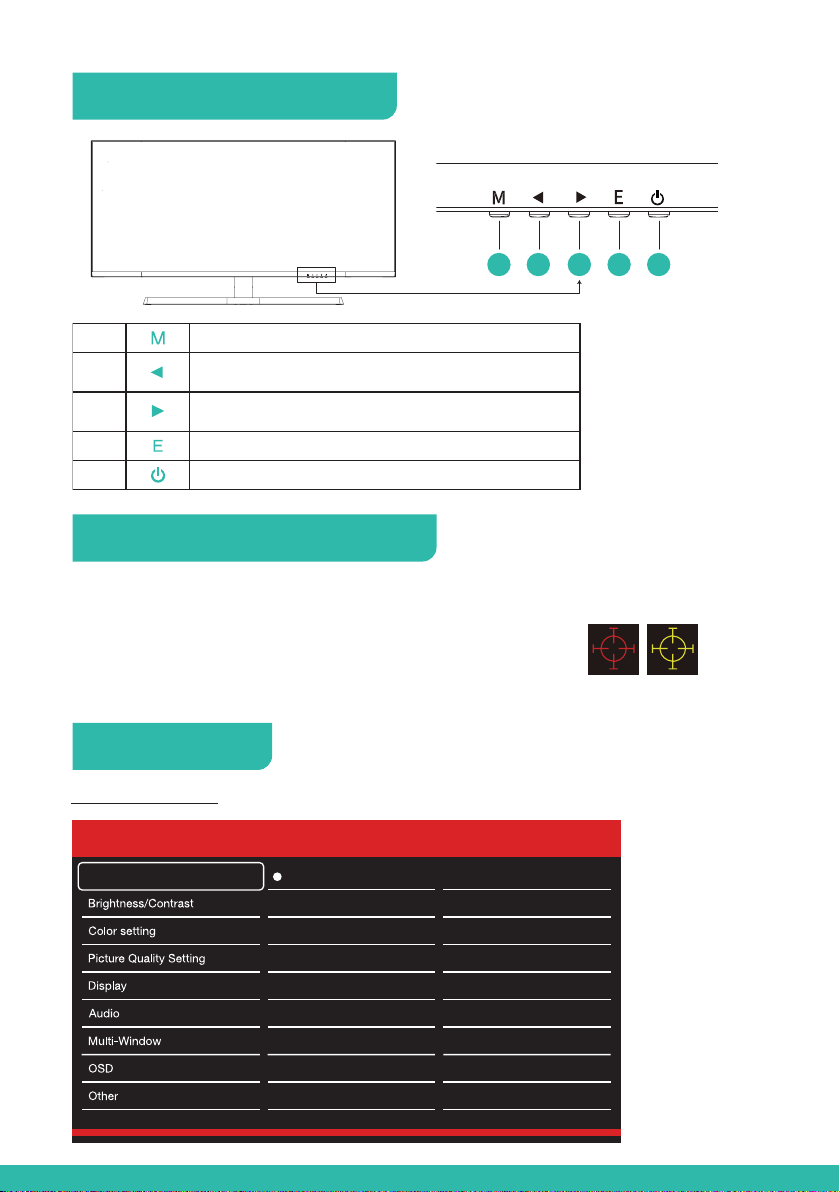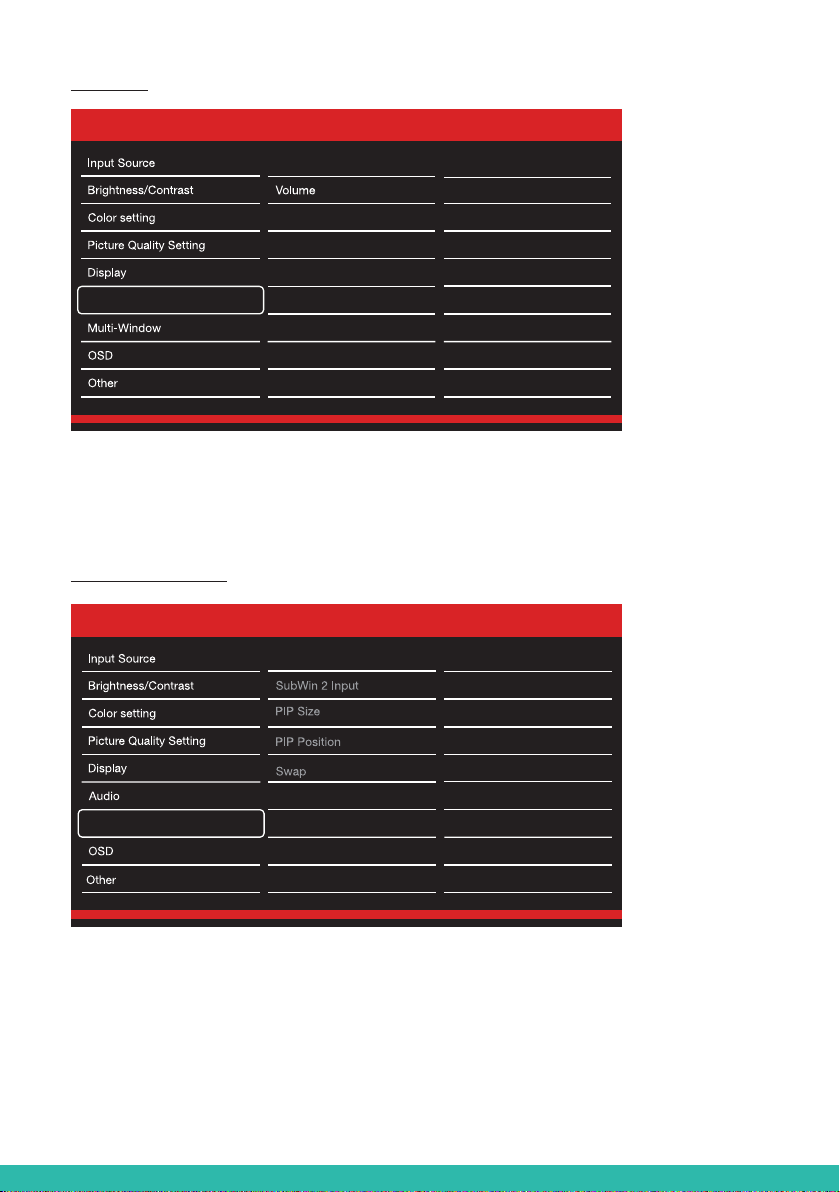Do not place heavy or heat generating objects on top of the device: this
could damage the casing and/or increase internal temperature causing
faults.
Do not cover the device with a cloth while it is running to prevent
deforming the external casing and overheating the internal parts: risk
of fire, electrocution and mechanical failure.
Keep magnets and magnetized objects away from the device
to prevent faults.
Do not use the device in presence of smoke, vapor, humidity,
dust or intense vibrations.
Wait for a while before operating a device immediately after transporting
it from a cold place to a warm place and vice versa. Wait on average
for three hours: this will allow the device to adapt to the new ambient
(temperature, humidity, etc.).
The monitor is provided with a plastic base and rubber feet. It can be
positioned on a horizontal surface, such as a desk or a table. Make sure
that the device is fastened firmly and that it is not resting on unstable
supports or surfaces. Dropping could cause severe injury and damage
the device.
Remember to adjust the brightness and contrast to obtain
a perfect image.
The monitor can also be installed on the wall by means of a bracket
(not provided).
1.3.4 Cleaning the device
Rub delicately with a dry cloth to remove dust and dirt.
Dip the cloth in neutral detergent if dirt cannot be eliminated with a dry
cloth alone.
Do not use volatile liquids (such a petrol, alcohol, solvents, etc.) or
chemically treated clothes to clean the device to prevent deformation,
deterioration or scratches to the paint finish.
1.3.5 privacy and copyright
The LED monitor is a device for Gaming. Recording of images is subject
to the laws in force in your country. Recording of images protected by
copyright is forbidden.
Product users shall be responsible for checking and respecting all local
rules and regulations concerning monitoring and recording video signals.
The manufacturing SHALL NOT BE LIABLE for use of this product not
in compliance with the laws in force.